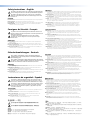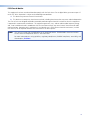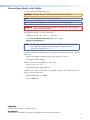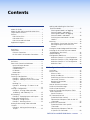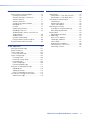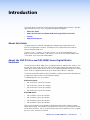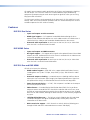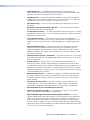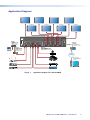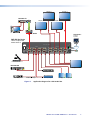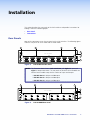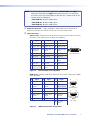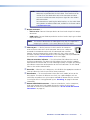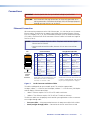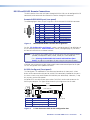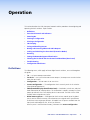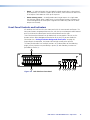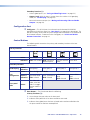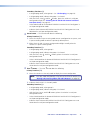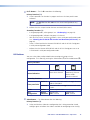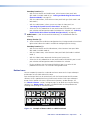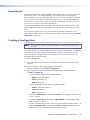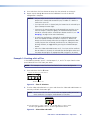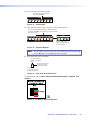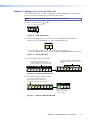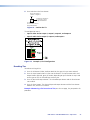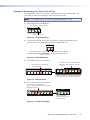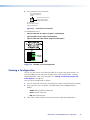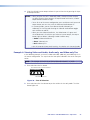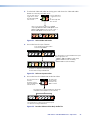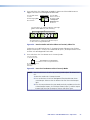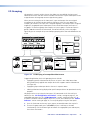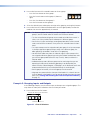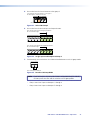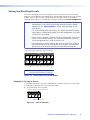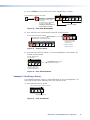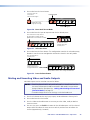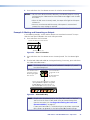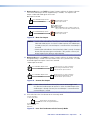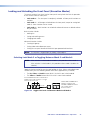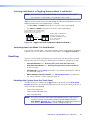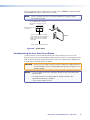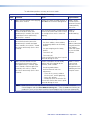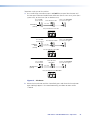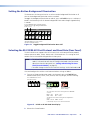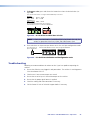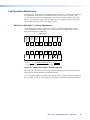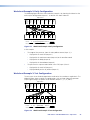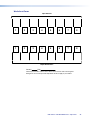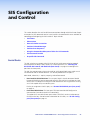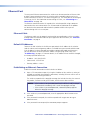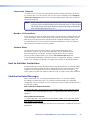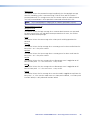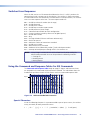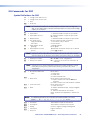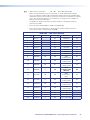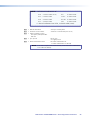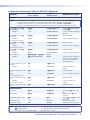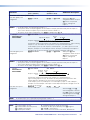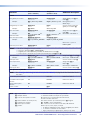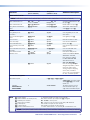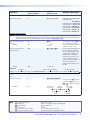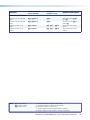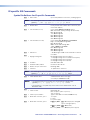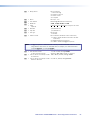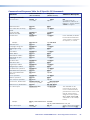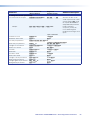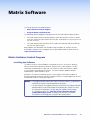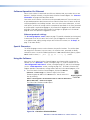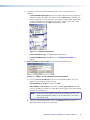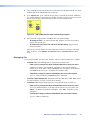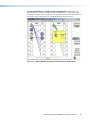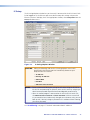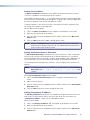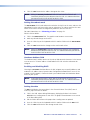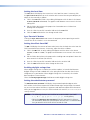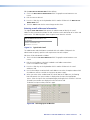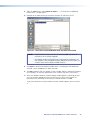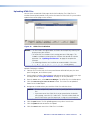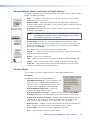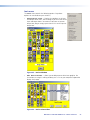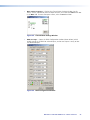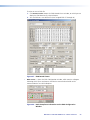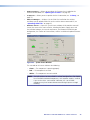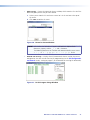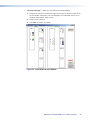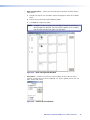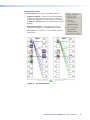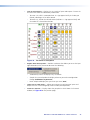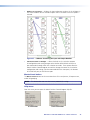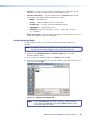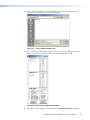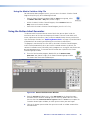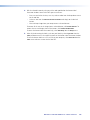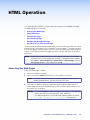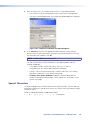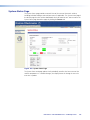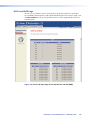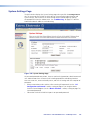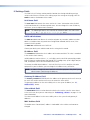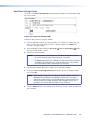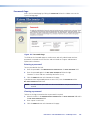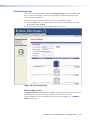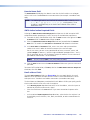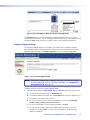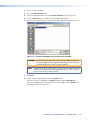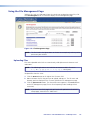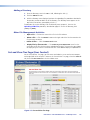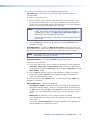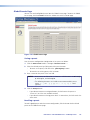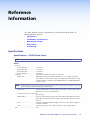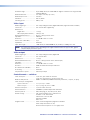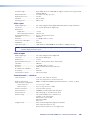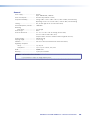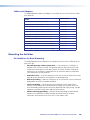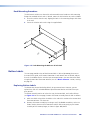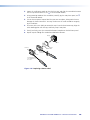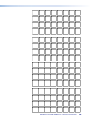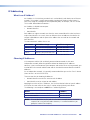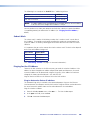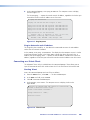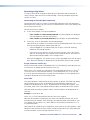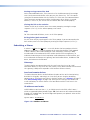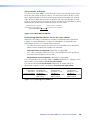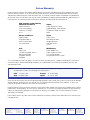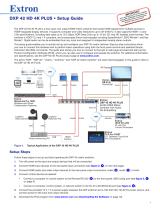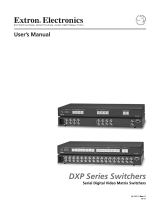User Guide
DXP DVI Pro
DXP HDMI
Matrix Switchers
DVI and HDMI Series
Digital Matrix Switchers
68-1370-01 Rev. B
04 12

ii
This symbol is intended to alert the user of important operating and mainte-
nance (servicing) instructions in the literature provided with the equipment.
This symbol is intended to alert the user of the presence of uninsulated
dangerous voltage within the product enclosure that may present a risk of
electric shock.
Caution
Read Instructions • Read and understand all safety and operating instructions before using the equipment.
Retain Instructions • The safety instructions should be kept for future reference.
Follow Warnings • Follow all warnings and instructions marked on the equipment or in the user information.
Avoid Attachments • Do not use tools or attachments that are not recommended by the equipment
manufacturer because they may be hazardous.
Warning
Power sources • This equipment should be operated only from the power source indicated on the product. This
equipment is intended to be used with a main power system with a grounded (neutral) conductor. The third
(grounding) pin is a safety feature, do not attempt to bypass or disable it.
Power disconnection • To remove power from the equipment safely, remove all power cords from the rear of
the equipment, or the desktop power module (if detachable), or from the power source receptacle (wall plug).
Power cord protection • Power cords should be routed so that they are not likely to be stepped on or pinched
by items placed upon or against them.
Servicing • Refer all servicing to qualified service personnel. There are no user-serviceable parts inside. To prevent
the risk of shock, do not attempt to service this equipment yourself because opening or removing covers may
expose you to dangerous voltage or other hazards.
Slots and openings • If the equipment has slots or holes in the enclosure, these are provided to prevent
overheating of sensitive components inside. These openings must never be blocked by other objects.
Lithium battery • There is a danger of explosion if battery is incorrectly replaced. Replace it only with the
same or equivalent type recommended by the manufacturer. Dispose of used batteries according to the
manufacturer instructions.
Ce symbole sert à avertir l’utilisateur que la documentation fournie avec le
matériel contient des instructions importantes concernant l’exploitation et la
maintenance (réparation).
Ce symbole sert à avertir l’utilisateur de la présence dans le boîtier
de l’appareil de tensions dangereuses non isolées posant des risques
d’électrocution.
Attention
Lire les instructions• Prendre connaissance de toutes les consignes de sécurité et d’exploitation avant
d’utiliser le matériel.
Conserver les instructions• Ranger les consignes de sécurité afin de pouvoir les consulter à l’avenir.
Respecter les avertissements • Observer tous les avertissements et consignes marqués sur le matériel ou
présentés dans la documentation utilisateur.
Eviter les pièces de fixation • Ne pas utiliser de pièces de fixation ni d’outils non recommandés par le
fabricant du matériel car cela risquerait de poser certains dangers.
Avertissement
Alimentations • Ne faire fonctionner ce matériel qu’avec la source d’alimentation indiquée sur l’appareil. Ce
matériel doit être utilisé avec une alimentation principale comportant un fil de terre (neutre). Le troisième
contact (de mise à la terre) constitue un dispositif de sécurité : n’essayez pas de la contourner ni de la
désactiver.
Déconnexion de l’alimentation• Pour mettre le matériel hors tension sans danger, déconnectez tous les
cordons d’alimentation de l’arrière de l’appareil ou du module d’alimentation de bureau (s’il est amovible) ou
encore de la prise secteur.
Protection du cordon d’alimentation • Acheminer les cordons d’alimentation de manière à ce que personne
ne risque de marcher dessus et à ce qu’ils ne soient pas écrasés ou pincés par des objets.
Réparation-maintenance • Faire exécuter toutes les interventions de réparation-maintenance par un
technicien qualifié. Aucun des éléments internes ne peut être réparé par l’utilisateur. Afin d’éviter tout danger
d’électrocution, l’utilisateur ne doit pas essayer de procéder lui-même à ces opérations car l’ouverture ou le
retrait des couvercles risquent de l’exposer à de hautes tensions et autres dangers.
Fentes et orifices • Si le boîtier de l’appareil comporte des fentes ou des orifices, ceux-ci servent à empêcher les
composants internes sensibles de surchauffer. Ces ouvertures ne doivent jamais être bloquées par des objets.
Lithium Batterie • Il a danger d’explosion s’ll y a remplacment incorrect de la batterie. Remplacer uniquement
avec une batterie du meme type ou d’un type equivalent recommande par le constructeur. Mettre au reut les
batteries usagees conformement aux instructions du fabricant.
Safety Instructions • English
Consignes de Sécurité • Français
Sicherheitsanleitungen • Deutsch
Dieses Symbol soll dem Benutzer in der im Lieferumfang enthaltenen
Dokumentation besonders wichtige Hinweise zur Bedienung und Wartung
(Instandhaltung) geben.
Dieses Symbol soll den Benutzer darauf aufmerksam machen, daß im Inneren
des Gehäuses dieses Produktes gefährliche Spannungen, die nicht isoliert sind
und die einen elektrischen Schock verursachen können, herrschen.
Achtung
Lesen der Anleitungen • Bevor Sie das Gerät zum ersten Mal verwenden, sollten Sie alle Sicherheits-und
Bedienungsanleitungen genau durchlesen und verstehen.
Aufbewahren der Anleitungen • Die Hinweise zur elektrischen Sicherheit des Produktes sollten Sie
aufbewahren, damit Sie im Bedarfsfall darauf zurückgreifen können.
Befolgen der Warnhinweise • Befolgen Sie alle Warnhinweise und Anleitungen auf dem Gerät oder in der
Benutzerdokumentation.
Keine Zusatzgeräte • Verwenden Sie keine Werkzeuge oder Zusatzgeräte, die nicht ausdrücklich vom
Hersteller empfohlen wurden, da diese eine Gefahrenquelle darstellen können.
Vorsicht
Stromquellen • Dieses Gerät sollte nur über die auf dem Produkt angegebene Stromquelle betrieben werden.
Dieses Gerät wurde für eine Verwendung mit einer Hauptstromleitung mit einem geerdeten (neutralen) Leiter
konzipiert. Der dritte Kontakt ist für einen Erdanschluß, und stellt eine Sicherheitsfunktion dar. Diese sollte nicht
umgangen oder außer Betrieb gesetzt werden.
Stromunterbrechung • Um das Gerät auf sichere Weise vom Netz zu trennen, sollten Sie alle Netzkabel aus der
Rückseite des Gerätes, aus der externen Stomversorgung (falls dies möglich ist) oder aus der Wandsteckdose
ziehen.
Schutz des Netzkabels • Netzkabel sollten stets so verlegt werden, daß sie nicht im Weg liegen und niemand
darauf treten kann oder Objekte darauf- oder unmittelbar dagegengestellt werden können.
Wartung • Alle Wartungsmaßnahmen sollten nur von qualiziertem Servicepersonal durchgeführt werden.
Die internen Komponenten des Gerätes sind wartungsfrei. Zur Vermeidung eines elektrischen Schocks
versuchen Sie in keinem Fall, dieses Gerät selbst öffnen, da beim Entfernen der Abdeckungen die Gefahr eines
elektrischen Schlags und/oder andere Gefahren bestehen.
Schlitze und Öffnungen • Wenn das Gerät Schlitze oder Löcher im Gehäuse aufweist, dienen diese zur
Vermeidung einer Überhitzung der empndlichen Teile im Inneren. Diese Öffnungen dürfen niemals von
anderen Objekten blockiert werden.
Litium-Batterie • Explosionsgefahr, falls die Batterie nicht richtig ersetzt wird. Ersetzen Sie verbrauchte Batterien
nur durch den gleichen oder einen vergleichbaren Batterietyp, der auch vom Hersteller empfohlen wird.
Entsorgen Sie verbrauchte Batterien bitte gemäß den Herstelleranweisungen.
Este símbolo se utiliza para advertir al usuario sobre instrucciones impor-
tantes de operación y mantenimiento (o cambio de partes) que se desean
destacar en el contenido de la documentación suministrada con los equipos.
Este símbolo se utiliza para advertir al usuario sobre la presencia de elemen-
tos con voltaje peligroso sin protección aislante, que puedan encontrarse
dentro de la caja o alojamiento del producto, y que puedan representar
riesgo de electrocución.
Precaucion
Leer las instrucciones • Leer y analizar todas las instrucciones de operación y seguridad, antes de usar el
equipo.
Conservar las instrucciones • Conservar las instrucciones de seguridad para futura consulta.
Obedecer las advertencias • Todas las advertencias e instrucciones marcadas en el equipo o en la
documentación del usuario, deben ser obedecidas.
Evitar el uso de accesorios • No usar herramientas o accesorios que no sean especificamente
recomendados por el fabricante, ya que podrian implicar riesgos.
Advertencia
Alimentación eléctrica • Este equipo debe conectarse únicamente a la fuente/tipo de alimentación eléctrica
indicada en el mismo. La alimentación eléctrica de este equipo debe provenir de un sistema de distribución
general con conductor neutro a tierra. La tercera pata (puesta a tierra) es una medida de seguridad, no
puentearia ni eliminaria.
Desconexión de alimentación eléctrica • Para desconectar con seguridad la acometida de alimentación
eléctrica al equipo, desenchufar todos los cables de alimentación en el panel trasero del equipo, o desenchufar
el módulo de alimentación (si fuera independiente), o desenchufar el cable del receptáculo de la pared.
Protección del cables de alimentación • Los cables de alimentación eléctrica se deben instalar en lugares
donde no sean pisados ni apretados por objetos que se puedan apoyar sobre ellos.
Reparaciones/mantenimiento • Solicitar siempre los servicios técnicos de personal calicado. En el interior no
hay partes a las que el usuario deba acceder. Para evitar riesgo de electrocución, no intentar personalmente la
reparación/mantenimiento de este equipo, ya que al abrir o extraer las tapas puede quedar expuesto a voltajes
peligrosos u otros riesgos.
Ranuras y aberturas • Si el equipo posee ranuras o orificios en su caja/alojamiento, es para evitar el
sobrecalientamiento de componentes internos sensibles. Estas aberturas nunca se deben obstruir con otros
objetos.
Batería de litio • Existe riesgo de explosión si esta batería se coloca en la posición incorrecta. Cambiar esta
batería únicamente con el mismo tipo (o su equivalente) recomendado por el fabricante. Desachar las baterías
usadas siguiendo las instrucciones del fabricante.
Instrucciones de seguridad • Español
安全须知 • 中文
这个符号提示用户该设备用户手册中有重要的操作和维护说明。
这个符号警告用户该设备机壳内有暴露的危险电压,有触电危险。
注意
阅读说明书 • 用户使用该设备前必须阅读并理解所有安全和使用说明。
保存说明书 • 用户应保存安全说明书以备将来使用。
遵守警告 • 用户应遵守产品和用户指南上的所有安全和操作说明。
避免追加 • 不要使用该产品厂商没有推荐的工具或追加设备,以避免危险。
警告
电源 • 该设备只能使用产品上标明的电源。 设备必须使用有地线的供电系统供电。 第三条线(
地线)是安全设施,不能不用或跳过 。
拔掉电源 • 为安全地从设备拔掉电源,请拔掉所有设备后或桌面电源的电源线,或任何接到市电
系统的电源线。
电源线保护 • 妥善布线, 避免被踩踏,或重物挤压。
维护 • 所有维修必须由认证的维修人员进行。 设备内部没有用户可以更换的零件。为避免出现触
电危险不要自己试图打开设备盖子维修该设备。
通风孔 • 有些设备机壳上有通风槽或孔,它们是用来防止机内敏感元件过热。 不要用任何东西
挡住通风孔。
锂电池 • 不正确的更换电池会有爆炸的危险。必须使用与厂家推荐的相同或相近型号的电池。按
照生产厂的建议处理废弃电池。

iii
FCC Class A Notice
This equipment has been tested and found to comply with the limits for a Class A digital device, pursuant to part 15
of the FCC Rules. Operation is subject to the following two conditions:
1. This device may not cause harmful interference.
2. This device must accept any interference received, including interference that may cause undesired operation.
The Class A limits are designed to provide reasonable protection against harmful interference when the equipment
is operated in a commercial environment. This equipment generates, uses, and can radiate radio frequency energy
and, if not installed and used in accordance with the instruction manual, may cause harmful interference to radio
communications. Operation of this equipment in a residential area is likely to cause harmful interference, in which
case the user will be required to correct the interference at his own expense.
NOTE: This unit was tested with shielded cables on the peripheral devices. Shielded cables must be used with
the unit to ensure compliance with FCC emissions limits.
For more information on safety guidelines, regulatory compliances, EMI/EMF compliance, accessibility, and
related topics, click here.

iv
Conventions Used in this Guide
In this user guide, the following are used:
CAUTION: A caution indicates a potential hazard to equipment or data.
NOTE: A note draws attention to important information.
TIP: A tip provides a suggestion to make working with the application easier.
WARNING: A warning warns of things or actions that might cause injury, death, or
other severe consequences.
Commands are written in the fonts shown here:
^AR Merge Scene,,Op1 scene 1,1 ^B 51 ^W^C
[01] R 0004 00300 00400 00800 00600 [02] 35 [17] [03]
E
X!
*
X1&
*
X2)
*
X2#
*
X2!
CE
}
NOTE: For commands and examples of computer or device responses mentioned
in this guide, the character “0” is used for the number zero and “O”
represents the capital letter “o.”
Computer responses and directory paths that do not have variables are written in the font
shown here:
Reply from 208.132.180.48: bytes=32 times=2ms TTL=32
C:\Program Files\Extron
Variables are written in slanted form as shown here:
ping xxx.xxx.xxx.xxx —t
SOH R Data STX Command ETB ETX
Selectable items, such as menu names, menu options, buttons, tabs, and field names are
written in the font shown here:
From the File menu, select New.
Click the OK button.
Copyright
© 2012 Extron Electronics. All rights reserved.
Trademarks
All trademarks mentioned in this guide are the properties of their respective owners.

Contents
Introduction............................................................ 1
About this Guide ................................................ 1
About the DXP DVI Pro and DXP HDMI Series
Digital Matrix Switchers ..................................... 1
Features .............................................................. 2
DXP DVI Pro Series .......................................... 2
DXP HDMI Series ............................................. 2
DXP DVI Pro and DXP HDMI ............................ 2
Application Diagrams .......................................... 4
Installation .............................................................. 6
Rear Panels ......................................................... 6
Connections ....................................................... 9
Ethernet Connection ....................................... 9
RS-232 and RS-422 Remote Connections ...... 10
Operation .............................................................. 11
Definitions ........................................................ 11
Front Panel Controls and Indicators ................... 12
Input and Output Buttons ............................. 13
Configuration Port ........................................ 14
Control Buttons ............................................ 14
I/O Buttons ................................................... 16
Button Icons ................................................. 17
Powering On..................................................... 18
Creating a Configuration .................................. 18
Example 1: Creating a Set of Ties .................. 19
Example 2: Adding a Tie to a Set of Video
Ties .............................................................. 21
Breaking Ties ................................................ 22
Example 3: Removing a Tie from a Set of
Ties .............................................................. 23
Viewing a Conguration ................................... 24
Example 4: Viewing Video and Audio,
Audio-only, and Video-only Ties ................... 25
I/O Grouping ..................................................... 28
Example 5: Grouping Inputs and Outputs ...... 29
Saving and Recalling Presets .............................. 32
Example 6: Saving a Preset ............................ 32
Example 7: Recalling a Preset ........................ 33
Muting and Unmuting Video and Audio
Outputs ........................................................... 34
Example 8: Muting and Unmuting an
Output ......................................................... 35
Locking and Unlocking the Front Panel
(Executive Modes) ............................................ 37
Selecting Lock Mode 2 or Toggling
Between Mode 2 and Mode 0 ..................... 37
Selecting Lock Mode 2 or Toggling
Between Mode 2 and Mode 1 ..................... 38
Switching from Lock Mode 1 to Lock
Mode 0 ........................................................ 38
Resetting .......................................................... 38
Resetting the System from the Front Panel .... 38
Resetting Using the Rear Panel Reset
Button ......................................................... 39
Setting the Button Background Illumination ...... 42
Selecting the RS-232/RS-422 Port Protocol
and Baud Rate (Rear Panel) .............................. 42
Troubleshooting ................................................ 43
Conguration Worksheets ................................ 44
Worksheet Example 1: System Equipment ..... 44
Worksheet Example 2: Daily Conguration.... 45
Worksheet Example 3: Test Conguration ..... 45
Worksheet Form ........................................... 46
SIS Configuration and Control ......................... 47
Serial Ports ........................................................ 47
Ethernet Port .................................................... 48
Ethernet Cable .............................................. 48
Default IP Addresses...................................... 48
Establishing an Ethernet Connection ............. 48
Connection Timeouts .................................... 49
Number of Connections ................................ 49
Verbose Mode .............................................. 49
Host-to-Switcher Instructions ............................ 49
Switcher-initiated Messages .............................. 49
Switcher Error Responses .................................. 51
Using the Command and Response Tables
for SIS Commands ........................................... 51
Special Characters ......................................... 51
SIS Commands for DXP ..................................... 52
Symbol Definitions for DXP ........................... 52
Command and Response Table for DXP SIS
Commands .................................................. 55
IP-specific SIS Commands .................................. 66
Symbol Definitions for IP-specific
Commands .................................................. 66
Command and Response Table for
IP-Specific SIS Commands ............................ 68
DXP DVI Pro and DXP HDMI Series • Contents
v

Matrix Software .................................................. 70
Matrix Switchers Control Program ..................... 70
Installing the Software .................................. 70
Software Operation Via Ethernet ................... 71
Special Characters ......................................... 71
Using the Software ....................................... 71
Setting Up the Matrix Window ...................... 74
Managing Ties .............................................. 75
IP Setup ........................................................ 77
Updating the Firmware ................................. 83
Uploading HTML Files ................................... 85
Window Buttons, Menus, and Trash Can
(Right Column) ............................................ 86
Window Menus ............................................ 86
Using Emulation Mode .................................. 97
Using the Matrix Switcher Help File ............... 99
Using the Button Label Generator ..................... 99
HTML Operation ................................................ 101
Accessing the Web Pages ................................ 101
Special Characters........................................... 102
System Status Page ......................................... 103
DSVP and HDCP Page ................................. 104
System Settings Page ...................................... 105
IP Settings Fields ......................................... 106
Date/Time Settings Fields ............................ 107
Passwords Page........................................... 108
Email Settings Page ..................................... 109
Firmware Upgrade Page .............................. 111
Using the File Management Page .................... 113
Uploading Files ........................................... 113
Adding a Directory ...................................... 114
Other File Management Activities ................ 114
Set and View Ties Page (User Control) ............. 114
Global Presets Page ..................................... 116
Reference Information ..................................... 117
Specifications .................................................. 117
Specications — DXP DVI Pro Series ............ 117
Specications — DXP HDMI Series .............. 119
Part Numbers and Accessories ......................... 122
Included Parts ............................................. 122
Optional Accessories ................................... 122
Cables and Adapters ................................... 123
Mounting the Switcher ................................... 123
UL Guidelines for Rack Mounting ................ 123
Rack Mounting Procedure ........................... 124
Button Labels .................................................. 124
Replacing Button Labels .............................. 124
IP Addressing .................................................. 127
What is an IP Address? ................................ 127
Choosing IP Addresses ................................ 127
Subnet Mask ............................................... 128
Pinging for the IP Address ........................... 128
Connecting as a Telnet Client ...................... 129
Subnetting, a Primer ................................... 131
DXP DVI Pro and DXP HDMI Series
• Contents
vi

DXP DVI Pro and DXP HDMI Series • Introduction 1
Introduction
This section gives an overview of the Extron DXP Series Digital Matrix Switchers, describes
significant features of the series, and provides application diagrams.
• About this Guide
• About the DXP DVI Pro and DXP HDMI Series Digital Matrix Switchers
• Features
• Application Diagrams
About this Guide
This guide contains installation, configuration, and operating information for the
DXP Series Digital Matrix Switchers, including the DXP 44/48/84/88 DVI Pro and the
DXP 44/48/84/88 HDMI series.
The terms “DXP,“ “switcher,” and “DXP switcher” are used interchangeably in this
guide to refer to all DXP models. “DXP DVI Pro” refers to the four DVI Pro models, and
“DXP HDMI” refers to the four HDMI models.
About the DXP DVI Pro and DXP HDMI Series Digital Matrix
Switchers
The DXP DVI Pro and DXP HDMI series are high performance, digital matrix switchers. The
DVI Pro series route single link DVI-D signals (up to eight) and the DXP HDMI series route
HDMI signals from multiple sources to any DVI- or HDMI-equipped display devices. All DXP
matrix switchers support resolutions of up to 1920x1200 and HDTV 1080p/60.
The DVI Pro and HDMI models are HDCP compliant, enabling simultaneous distribution of
a single source signal to one or more compliant displays.
The following matrix sizes are available:
DXP DVI Pro Series:
• DXP 44 DVI Pro: 4 inputs by 4 outputs
• DXP 48 DVI Pro: 4 inputs by 8 outputs
• DXP 84 DVI Pro: 8 inputs by 4 outputs
• DXP 88 DVI Pro: 8 inputs by 8 outputs
DXP HDMI Series:
• DXP 44 HDMI: 4 inputs by 4 outputs
• DXP 48 HDMI: 4 inputs by 8 outputs
• DXP 84 HDMI: 8 inputs by 4 outputs
• DXP 88 HDMI: 8 inputs by 8 outputs
All three series provide easy integration in applications that require reliable DVI Pro or
HDMI signal routing. They include several convenience features that are common to most
Extron matrix switchers, such as the QuickSwitch Front Panel Controller (QS-FPC
™
), global
presets, IP Link
®
, and Ethernet control.

DXP DVI Pro and DXP HDMI Series • Introduction 2
All models feature automatic cable equalization for all inputs and automatic re-clocking
for each output. These features reduce the need for additional signal conditioning
equipment by compensating for weak source signals or signal loss when you are using
long input cable assemblies.
The DXP matrix switchers can be operated via the front panel, RS-232 and RS-422 serial
control, and IP Link Ethernet control. Optional Extron X-Y remote control panels are also
available to operate the DXP switcher remotely.
Features
DXP DVI Pro Series
• Inputs and outputs on DVI-I connectors
• HDMI signal support — Full support of embedded HDMI audio signals when
optional Extron HDMI-to-DVI adapters are used. Audio carried in the HDMI stream is
switched with the video but not removed or decoded from the data stream.
• Automatic cable equalization for each input to 100 feet (30.4 m) at 1920x1200
when the DXP is used with Extron DVI cables
DXP HDMI Series
• Inputs and outputs on HDMI connectors
• DVI signal support — Full support of DVI signals when optional Extron DVI-to-HDMI
adapters are used. Audio carried in the DVI stream is switched with the video but not
removed or decoded from the data stream.
• Automatic cable equalization for each input to 100 feet (30.4 m) at 1920x1200
when the DXP is used with Extron HDMI cables
DXP DVI Pro and DXP HDMI
All DXP series feature the following:
• HDMI standard support — Both DXP series support HDMI specication features,
including data rates up to 6.75 Gbps, Deep Color, Lip Sync, and HD lossless audio
formats.
• Automatic output re-clocking — Automatic output re-clocking stabilizes data to
correct pair skew and restore signal integrity for improved performance. Signals are
reshaped and the timing is restored to allow for transmission over long cables.
• Power for external devices — +5 VDC, 250 mA power is available on the outputs
for external peripheral devices.
• EDID reference — Extended display identication data (EDID) les let you direct
computer sources to stored EDID les that dene resolution and refresh rates, or to
the EDID of a connected monitor to specify what resolution to output. User assigned
EDID les are also available, allowing the EDID of Output 1 to be manually assigned to
any input.
• 1.65 Gbps digital data rate — The DXP can switch all digital data (DVI and HDMI
standard) and supports carriage of embedded audio, ancillary data, and the ID
information of the data stream.
• DDC transmission support — DDC channels are actively buffered, allowing pass-
through of EDID and HDCP information between source and display.

DXP DVI Pro and DXP HDMI Series • Introduction 3
• Audio breakaway — An embedded audio signal can be separated from its
corresponding video signal within the switcher, allowing the audio and video signals
from one source to be switched to different destinations
• 32 global presets — Frequently used I/O configurations can be saved and recalled
as global presets either from the front panel, IP Link, or serial control. This allows I/O
configurations to be set up and stored in memory for future use.
• I/O mode viewing — Users can easily view which inputs and outputs are actively
connected.
• QuickSwitch Front Panel Controller (QS-FPC) — The DXP front panels provide a
discrete button for each input and output.
• Tri-color back-lit buttons — The front panel buttons illuminate red, green, or amber,
depending on function, for ease of use in low-light environments, and can be custom
labeled for easy identification.
• IP Link Ethernet control — The DXP matrix switchers can be monitored and
managed over a LAN, WAN, or the Internet, using standard TCP/IP protocols. IP Link
provides for remote selection of I/O ties, EDID conguration, and monitoring system
status.
• RS-232 and RS-422 control — Using serial commands issued from the rear panel
Remote RS232/RS422 port or the front panel 2.5 mm TRS Config port, you can
control and configure the DXP switchers via the included Matrix Switchers Control
Program, or integrate the switchers into a control system. Firmware updates can also
be installed via this port.
• Simple Instruction Set (SIS
™
) commands — The Extron SIS consists of a set of basic
ASCII code commands that easy programming through a control system via an RS-232
or RS-422 connection.
• Control software — For RS-232, RS-422, and Ethernet remote control via a
computer, the Matrix Switchers Control Program is provided with the DXP switcher.
This icon-driven software uses a graphical, drag-and-drop interface to provide easy I/O
configuration and other customization. The control software also offers an emulation
mode for configuration of an offsite switcher; the configuration can then be saved for
future downloading to the switcher.
• Optional remote control — Available as an option is the MKP 2000 or MKP 3000
X-Y Remote Control Panel, which can be connected via Ethernet or to the Remote
RS232/RS422 port, providing the flexibility to control a DXP matrix switcher from a
remote location.
• Front panel security lockout — Front panel lockout (executive mode) prevents
unauthorized use in non-secure environments. In lockout mode, a special button
combination is required to unlock operation of the switcher from the front panel.
• Rack-mountable 2U, full rack width metal enclosure
• Internal universal power supply — The 100-240 VAC, 50-60 Hz, international
power supply provides worldwide power compatibility.
• High-bandwidth Digital Content Protection (HDCP) compliance — The DXP
switchers provide continuous authentication with HDCP-compliant input and output
devices to ensure quick and reliable switching in professional AV environments. This
enables simultaneous distribution of a single source signal to one or more displays.
The DXP switchers support full matrix switching of digital signals with HDCP for copy
protection of digital television broadcasts and high resolution digital video output from
DTV tuners, DVRs, and Blu-ray Disc players.

DXP DVI Pro and DXP HDMI Series • Introduction 4
Application Diagrams
POWER
12V
0.4A MAX
HDMI 201 Rx
12
HDMI OUTPUT
RS-232
PASS THRU
TxRx
POWER
12V
0.4A MAX
HDMI 201 Tx
RS-232
PASS THRU
TxRx
12
ON
12
N/A
DDC
REMOTE
LOCAL
HDMI INPUT
78
13
5
24
6
HDMI OUTPUTS
HDMI - HDCP COMPLIANT
78
13
5
24
6
RESET
LAN
LINKACT
RS232/RS422
REMOTE
LISTED
1T23
I.T.E.
C
U S
HDMI INPUTS
INPUT
LAN
POWER
12V
500mA
MAX
1234
COM 3 IR
3
SGSG
TXRX
4
RELAY
3
4
COM1
TXRX
RTS CTS
COM 2 IR
1
SGSG
TXRX
2
RELAY
1
2
FULL HIGH DEFINITION 1080P VIDEO OUTPUT
P
L
A
Y
S
T
A
T
I
O
N
3
Laptop
Extron
HDMI 201 Tx
HDMI Twisted
Pair Extender
Extron
HDMI 201 Rx
HDMI Twisted
Pair Extender
Extron
IPL 250
IP Link Ethernet
Control Processor
Display 1
Display 5
Display 7
Display 3
Display 2
Display 6
Display 8
Display 4
HD-VTC
Game Console
HD Satellite Receiver
Document Camera
Media PC Server
Blu-ray Player
HD-DVD Player
TCP/IP
Network
Extron
DXP HDMI Series
HDMI Matrix Switchers
Remote User
and Administration
Control
PC
Figure 1. Application Diagram for a DXP 88 HDMI

DXP DVI Pro and DXP HDMI Series • Introduction 5
DVI-D INPUTS
LISTED
1T23
I.T.E.
C
U S
78
13
5
24
6
DVI-D OUTPUTS
DVI PRO - HDCP COMPLIANT
78
13
5
24
6
RESET
LAN
LINKACT
RS232/RS422
REMOTE
DVI-D INPUT
LOCAL MONITOR OUTPUT
SN XXXXXXXX E XXXXX 00/00
DVI DL TX
DVI 201xi Tx
POWER
0.4A MAX
12V
STORE
EDID
ON
1 2 3
DEFAULT EDID
EDID MINDER
ON
OFF
REMOTE DDC
RxTx
CONTROL
PASS-THRU
OUTPUTS
12
DO NOT CONNECT
OUTPUTS TO LAN
INPUTS
12
POWER
DO NOT
CONNECT
INPUTS
TO LAN
12V
0.4A MAX
DVI 201 Rx
DVI 201 Rx SERIES
DVI-D OUTPUT
CONTROL
PASS THRU
Tx Rx
VID
0.3A MAX
1
2
3
4
Y
/VID
B-Y
H/
HV
R
/R-Y
V
G
/Y
B
/B-Y
RS-232
RESET
DVI-I
YC
SDI
R-Y
/C
RGB/R-Y,Y,B-Y/YC/VID
100-240V 50/60 Hz
I
N
P
U
T
O
U
T
P
U
T
LAN
ACTLINK
VID
0.3A MAX
1
2
3
4
Y
/VID
R-Y
H/
HV
R
/R-Y
V
G
/Y
B
/B-Y
RS-232
RESET
DVI-I
YC
SDI
B-Y
/C
RGB/R-Y,Y,B-Y/YC/VID
100-240V 50/60 Hz
I
N
P
U
T
O
U
T
P
U
T
LAN
ACTLINK
FULL HIGH DEFINITION 1080P VIDEO OUTPUT
Laptop
Laptop
Displays 5 - 8
DVI 201xi Tx
DVI 201 Rx
PC
DXP DVI Pro Series
HDCP-compliant DVI
Matrix Switcher
Display 4
Display 3
Display 2
Display 1
Document Camera
DVS 304 DVI
DVD Player
HDMI-DVI Adapters
HD Satellite Receiver
Blu-ray Player
TCP/IP
TouchLink
™
Control
System
1
31
42
31
42
31
42
2
3
100
LINK
ACT
COM
IR INPUT RELAY
TX RX
R
IPL 250
®
Figure 2. Application Diagram for a DXP 88 DVI Pro

DXP DVI Pro and DXP HDMI Series • Installation 6
Installation
This section describes the rear panels of the DXP switchers and provides instructions for
cabling. It covers the following topics:
• Rear Panels
• Connections
Rear Panels
Most of the connectors are on the rear panels of the DXP switchers. The following figures
show the rear panels of a DVI model and an HDMI model.
DVI-D INPUTS
LISTED
1T23
I.T.E.
C
U S
78
13
5
24
6
DVI-D OUTPUTS
DVI PRO - HDCP COMPLIANT
78
13
5
24
6
RESET
LAN
LINKACT
RS232/RS422
REMOTE
1
3
4
7
5
6
2
Figure 3. DXP 88 DVI Pro Rear Panel
NOTES: The illustration above shows a DXP 88 DVI Pro, with eight DVI input and
eight DVI output connectors. The rear panels of the other DVI Pro models are
identical to this model except for the number of inputs and outputs:
• DXP DVI Pro 84 – 8 inputs and 4 outputs
• DXP DVI Pro 48 – 4 inputs and 8 outputs
• DXP DVI Pro 44 – 8 inputs and 4 outputs
HDMI INPUTS
LISTED
1T23
I.T.E.
C
U S
78
13
5
24
6
HDMI OUTPUTS
HDMI - HDCP COMPLIANT
78
13
5
24
6
RESET
LAN
LINKACT
RS232/RS422
REMOTE
2
1
3
4
7
5
6
Figure 4. DXP 88 HDMI Rear Panel

DXP DVI Pro and DXP HDMI Series • Installation 7
NOTE: The illustration on the previous page shows a DXP 88 HDMI, with eight
HDMI input connectors and eight HDMI output connectors. The rear panels
of the other three DXP HDMI models are identical to this model except for the
number of inputs and outputs:
• DXP HDMI 84 – 8 inputs and 4 outputs
• DXP HDMI 48 – 4 inputs and 8 outputs
• DXP HDMI 44 – 4 inputs and 4 outputs
a AC power connector — Plug a standard IEC power cord into this connector to
connect the switcher to a 100 VAC to 240 VAC, 50-60 Hz power source.
b Input connectors —
• DVI Pro series: Connect DVI-D source devices to these female 29-pin DVI-I input
connectors. Only single-link DVI-D signals are supported.
8 Not used 16 Hot plug 24 TMDS clock–
detect
Pin
Signal
Pin Signal
Pin
Signal
1 TMDS data 2– 9 TMDS data 1– 17 TMDS data 0–
2 TMDS data 2+ 10 TMDS data 1+ 18 TMDS data 0+
3 TMDS data 11 TMDS data 1/3 19 TMDS data 0/5
2/4 shield shield shield
4 Not used 12 Not used 20 Not used
5 Not used 13 Not used 21 Not used
6 DDC clock 14 +5 V power 22 TMDS clock
shield
7 DDC data 15 Ground 23 TMDS clock+
1
8
17
24
9
Female DVI Connector
Figure 5. DVI Connector Pin Assignments
• HDMI series: Connect HDMI source devices to these female 19-pin type A HDMI
input connectors.
Pin
Signal
Pin Signal
Pin
Signal
1 TMDS data 2+ 7 TMDS data 0+ 13 CEC
2 TMDS data 2 8 TMDS data 0 14 Reserved
shield shield (NC on device)
3 TMDS data 2– 9 TMDS data 0– 15 SCL
4 TMDS data 1+ 10 TMDS clock+ 16 SDA
5 TMDS data 1 11 TMDS clock 17 DDC/CEC
shield shield ground
6 TMDS data 1– 12 TMDS clock– 18 +5 V power
19
Hot plug
detect
HDMI
Type A Receptacle
1
18 2
19
HDMI
Type A Plug
1
182
19
Figure 6. HDMI Connector Pin Assignments

DXP DVI Pro and DXP HDMI Series • Installation 8
NOTE: LockIt
®
cable lacing brackets, one for each HDMI input and output
connector, are provided with the DXP HDMI. These brackets can be
used to secure the HDMI cables to the DXP connectors to reduce
stress on the HDMI connectors and prevent signal loss due to loose
cable connections.
For information on attaching the LockIt brackets, see the LockIt HDMI
Lacing Bracket Installation Guide card, available on the Extron website
at www.extron.com.
c
Output connectors —
• DVI Pro series: Connect DVI output devices to these female 29-pin DVI-I output
connectors.
• HDMI series: Connect HDMI output devices to these female 19-pin type A HDMI
output connectors.
NOTE: The switchers do not alter the video signal in any way. The signal that is
output by the switcher is in the same format as the input signal.
d Ethernet port — If desired, connect the DXP switcher to a computer
or to an Ethernet LAN via this RJ-45 connector. You can use a computer
to control the networked switcher with SIS commands from a remote
location. You can also control the switcher from a PC that is either running
the Matrix Switchers Control Program or via the HTML pages that are pre-loaded on
the switcher (see “Ethernet Connection” on the next page).
Ethernet connection indicators — The Link and Act LEDs indicate the status of
the Ethernet connection. The green Link LED indicates that the switcher is properly
connected to an Ethernet LAN. This LED should light steadily. The amber Act (Activity)
LED indicates transmission of data packets on the RJ-45 connector. This LED should
flicker as the switcher communicates.
e Reset LED — When the unit is being reset, this LED blinks the appropriate number of
times to indicate the level of reset that has been performed.
f Reset button — This recessed button initiates four levels (modes) of reset on the
DXP switcher. To initiate the different reset levels, use a pointed object such as a
small Philips screwdriver or a stylus to press and hold the button while the switcher
is running or while it is being powered up (see “Resetting” on page 38 for more
information).
g
Remote RS232/RS422 connector — Connect a host device, such as a computer,
touch panel control, or RS-232 capable PDA to the switcher via this 9-pin D
connector for serial RS-232 and RS-422 control (see “RS-232 and RS-422 Remote
Connections” on page 10).
ACT
LINK
ETHERNET

DXP DVI Pro and DXP HDMI Series • Installation 9
Connections
WARNING: Remove power from the system before making any connections.
CAUTION: Use Electrostatic discharge precautions (be electrically grounded) when
making connections. Electrostatic discharge (ESD) can damage equipment,
although you may not feel, see, or hear it.
Ethernet Connection
When connecting a computer to the DXP Ethernet port, it is vital that you use the correct
Ethernet cables, and that they be properly terminated with the correct pinout. Ethernet
links use Category (CAT) 3, 5e, or 6 unshielded twisted pair (UTP) or shielded twisted pair
(STP) cables, terminated with RJ-45 connectors. Ethernet cables are limited to a length of
328 feet (100 m).
NOTES: • Do not use standard telephone cables. Telephone cables do not support
Ethernet or Fast Ethernet.
• Do not stretch or bend the cables, because this can cause transmission
errors.
A cable that is wired as T568A at one end
and T568B at the other (Tx and Rx pairs
reversed) is a "crossover" cable.
A cable that is wired the same at both ends
is called a "straight-through" cable because
no pin or pair assignments are swapped.
RJ-45
Connector
Insert Twisted
Pair Wires
12345678
Pins:
Crossover Cable Straight-through Cable
Pin
1
2
3
4
5
6
7
8
Wire Color
White-green
Green
White-orange
Blue
White-blue
Orange
White-brown
Brown
Wire Color
T568A
T568B
End 1 End 2 End 1 End 2
White-orange
Orange
White-green
Blue
White-blue
Green
White-brown
Brown
Pin
1
2
3
4
5
6
7
8
Wire Color
Blue
White-blue
White-brown
Brown
Wire Color
T568B
T568B
White-orangeWhite-orange
OrangeOrange
White-greenWhite-green
Blue
White-blue
GreenGreen
White-brown
Brown
Figure 7. RJ-45 Connector and Pinout Tables
The cable used depends on your network speed. The switcher supports both
10 Mbps (10Base-T — Ethernet) and 100 Mbps (100Base-T — Fast Ethernet), half-duplex
and full-duplex, Ethernet connections.
• 10Base-T Ethernet requires CAT 3 UTP or STP cable at minimum.
• 100Base-T Fast Ethernet requires CAT 5e UTP or STP cable at minimum.
The Ethernet cable must be properly terminated for your application as either a crossover
or a straight-through cable.
• Crossover cable — Direct connection between the computer and the DXP switcher
• Patch (straight-through) cable — Connection of the DXP to an Ethernet LAN

DXP DVI Pro and DXP HDMI Series • Installation 10
RS-232 and RS-422 Remote Connections
The DXP switchers have two serial ports through which the DXPs can be configured via SIS
commands (serial commands that control the switcher through this connector).
Remote RS232/RS422 port (rear panel)
The following figure shows the pin assignments for the Remote RS232/RS422 connector.
RS-232 FunctionPin Function
1
2
3
4
5
6
7
8
9
—
Tx
Rx
—
Gnd
—
—
—
—
Not used
Transmit data
Receive data
Not used
Signal ground
Not used
Not used
Not used
Not used
—
Tx–
Rx–
—
Gnd
—
Rx+
Tx+
—
Not used
Transmit data (–)
Receive data (–)
Not used
Signal ground
Not used
Receive data (+)
Transmit data (+)
Not used
RS-422
5
1
9
6
RS232/RS422
REMOTE
Figure 8. Remote RS232/RS422 Connector Pin Assignments
See the “SIS Configuration and Control” section, starting on page 47, for definitions of
the SIS commands and the “Matrix Software” section, starting on page 70, for details
on how to install and use the control software.
NOTES: • The switcher can support either the RS-232 or RS-422 serial communication
protocol, and operate at 9600, 19200, 38400, or 115200 baud rate.
• See “Selecting the RS-232/RS-422 Protocol and Baud Rate (Rear
Panel)” on page 42 to configure this port using the front panel buttons.
If desired, you can connect an MKP 2000 or MKP 3000 remote control panel to this port.
See the user guide of either product for details.
RS-232 Config port (front panel)
The Config port is an additional RS-232 connector, located on the front panel. A host
device can be connected to this port for serial RS-232 control only. Protocol for the port is
the same as for the rear panel Remote RS232/RS422 port: 9600 baud, 8 data bits, 1 stop
bit, no parity, and no flow control.
An optional 2.5 mm cable (Extron part number 70-335-01) can be used to connect the
DXP to your computer. The figure below shows the pin assignments for this cable.
6 feet
(1.8 m)
Part #70-335-01
5
1
9
6
Sleeve (Gnd)
Ring
Tip
6
9
9-pin D Connection TRS Plug
Pin 2 Computer Rx line Tip
Pin 3 Computer Tx line Ring
Pin 5 Computer signal ground Sleeve
Figure 9. 2.5 mm Connector Cable for the Configuration Port

DXP DVI Pro and DXP HDMI Series • Operation 11
Operation
This section describes the DXP front panel controls and the procedures for configuring and
operating the DXP switchers. Topics include:
• Definitions
• Front Panel Controls and Indicators
• Powering On
• Creating a Configuration
• Viewing a Configuration
• I/O Grouping
• Saving and Recalling Presets
• Muting and Unmuting Video and Audio Outputs
• Locking and Unlocking the Front Panel (Executive Modes)
• Resetting
• Setting the Button Background Illumination
• Selecting the RS-232/RS-422 Port Protocol and Baud Rate (Rear Panel)
• Troubleshooting
• Configuration Worksheets
Definitions
The following terms, which apply to Extron digital matrix switchers, are used throughout
this guide:
• Tie — An input-to-output connection
• Set of ties — An input tied to two or more outputs. (An output can never be tied to
more than one input.)
• Configuration — One or more ties or sets of ties
• Current configuration — The configuration that is currently active in the switcher
(also called configuration 0)
• EDID (Extended Display Identification Data) — Resolution, refresh rate, and pixel
clock information for a display device. This information is stored in memory at system
power-up and each time a new display device is connected. The EDID is then made
available to be assigned to any input.
• Global memory preset — A conguration that has been stored. Up to 32 global
presets can be stored in memory. Preset locations are assigned to the input buttons
and (where necessary) output buttons. All models have 32 presets available from the
front panel and through RS-232, RS-422, or Ethernet.
When a preset is retrieved from memory, it becomes the current configuration.

DXP DVI Pro and DXP HDMI Series • Operation 12
• Room — A subset of outputs that are logically related to each other, as determined
by the operator. The switchers support up to 10 rooms, each of which can consist of 1
to 16 outputs. Each room can have up to 10 presets.
• Room memory preset — A configuration consisting of outputs in a single room
that has been stored. When a room preset is retrieved from memory, it becomes the
current configuration for the outputs assigned to that room only (none of the other
outputs are affected).
Front Panel Controls and Indicators
All models of the DXP have the same front panel with the same controls and layout. The
front panel buttons are grouped into two sets, with the input and output buttons located
on the left side of the control panel and the control buttons on the right.
These illuminated push buttons can be labeled with text or graphics. You can set the
buttons to have amber background illumination all the time, or you can disable the
illumination (see “Setting the Button Background Illumination” on page 42).
Depending on the operation, the buttons blink or light steadily when pressed.
The front panel buttons have multiple functions. In the descriptions on the following
pages, primary functions are preceded by a square (❏) and secondary functions are
preceded by a bullet (
•
).
DXP SERIES
DIGITAL CROSSPOINT MATRIX SWITCHER
CONTROL
ENTER PRESET
VIEW ESC
INPUTS
1
2
3
4
5
6
7
8
1
2
3 4
5
6
7
8
OUTPUTS
CONFIG
1
2
3
654
7
I/O
VIDEO
AUDIO
8
9
Figure 10. DXP Switchers Front Panel

DXP DVI Pro and DXP HDMI Series • Operation 13
Input and Output Buttons
Each DXP model has the same number of input buttons as output buttons, regardless
of how many inputs and outputs it actually has. On models with four inputs or
outputs, buttons 5 through 8 behave like buttons 1 through 4, selecting inputs or
outputs 1 through 4. The following table summarizes the button functions.
Primary Functions
1
2
3
through
8
Action: Select an input or output for the tie being created.
Indications:
Blinking: potential tie or untie
Lit: current tie
Amber: video and audio tie
Green: video only tie
Red: audio only tie
Secondary Functions
I/O Grouping
Action 1:
Input 1 and Output 1:
Select an I/O group mode.
Action 2/
indication:
Assign an input or output to the selected group.
Lit: The input or output is assigned to the selected group.
Presets
Action/
indication:
Select a preset in preset mode.
Lit: A preset has already been saved to this location.
Blinking: The preset location is selected to be saved.
Mutes
Action/
indication:
Outputs: Press and hold to mute the video, audio, or video and audio output.
Outputs, blinking: The output is muted.
Background
illumination
Action:
Press input buttons 1 and 2 to toggle between
background illumination and unlit buttons.
a
Input buttons — The input buttons do the following:
Primary functions (❏):
❏ Select an input.
❏ Identify the selected input.
Secondary functions (
•
):
• Input 1 only: With the Output 1 button, place the switcher in I/O grouping
mode (see “I/O Grouping” on page 28).
• Select a global preset (see “Saving and Recalling Presets” on page 32).
• Inputs 1 and 2 only: Toggle button background illumination on and off (see
“Setting the Button Background Illumination” on page 42).
b
Output buttons — The output buttons do the following:
Primary functions (❏):
❏ Select outputs.
❏ Identify the selected outputs.

DXP DVI Pro and DXP HDMI Series • Operation 14
Secondary functions (
•
):
• Select a global preset (see “Saving and Recalling Presets” on page 32).
• Output 1 only: With the Input 1 button, places the switcher in I/O grouping
mode (see “I/O Grouping” on page 28).
• Mute and unmute an output (see “Muting and Unmuting Video and Audio
Outputs” on page 34).
Configuration Port
c
Config port — This RS-232 port is an alternative to the Remote RS232/RS422
connector on the DXP rear panel (see “Rear Panels” on page 6 for a description). The
port (RS-232 only) can be used for system configuration and control via SIS commands
or the control software. To connect to the Config port, see “RS-232 and RS-422
Remote Connections” on page 10.
Control Buttons
The following table summarizes the primary and secondary functions of the four
control buttons.
Primary Functions
ENTER PRESET
VIEW
ESC
Action: Save changes. Select preset mode. Select view mode. Cancel or escape.
Indication: Blink: Save needed
Blink: Save preset.
Lit: Recall preset.
View the selected
mode.
Flashes once.
Secondary Functions
I/O Grouping
Action/
indication:
Select group 1. Select group 2. Select group 3. Select group 4.
Port
configuration
Action 1: Select Configuration Mode
Action 2/
indication:
Select 9600 baud.
Blink: Selected
Select 19200 baud.
Blink: Selected
Select 38400
baud.
Blink: Selected
Select 115200
baud.
Blink: Selected
Front panel
locks
Action:
With Video and
Audio, select lock
mode 2 or toggle
between modes 0
and 2.
d
Enter button — The Enter button does the following:
Primary functions (❏):
❏ Saves changes that you make on the front panel.
❏ Indicates that a potential tie has been created but not saved.
❏ Indicates that a global preset has been selected to be saved or recalled but that
the preset action has not been accomplished.
Page is loading ...
Page is loading ...
Page is loading ...
Page is loading ...
Page is loading ...
Page is loading ...
Page is loading ...
Page is loading ...
Page is loading ...
Page is loading ...
Page is loading ...
Page is loading ...
Page is loading ...
Page is loading ...
Page is loading ...
Page is loading ...
Page is loading ...
Page is loading ...
Page is loading ...
Page is loading ...
Page is loading ...
Page is loading ...
Page is loading ...
Page is loading ...
Page is loading ...
Page is loading ...
Page is loading ...
Page is loading ...
Page is loading ...
Page is loading ...
Page is loading ...
Page is loading ...
Page is loading ...
Page is loading ...
Page is loading ...
Page is loading ...
Page is loading ...
Page is loading ...
Page is loading ...
Page is loading ...
Page is loading ...
Page is loading ...
Page is loading ...
Page is loading ...
Page is loading ...
Page is loading ...
Page is loading ...
Page is loading ...
Page is loading ...
Page is loading ...
Page is loading ...
Page is loading ...
Page is loading ...
Page is loading ...
Page is loading ...
Page is loading ...
Page is loading ...
Page is loading ...
Page is loading ...
Page is loading ...
Page is loading ...
Page is loading ...
Page is loading ...
Page is loading ...
Page is loading ...
Page is loading ...
Page is loading ...
Page is loading ...
Page is loading ...
Page is loading ...
Page is loading ...
Page is loading ...
Page is loading ...
Page is loading ...
Page is loading ...
Page is loading ...
Page is loading ...
Page is loading ...
Page is loading ...
Page is loading ...
Page is loading ...
Page is loading ...
Page is loading ...
Page is loading ...
Page is loading ...
Page is loading ...
Page is loading ...
Page is loading ...
Page is loading ...
Page is loading ...
Page is loading ...
Page is loading ...
Page is loading ...
Page is loading ...
Page is loading ...
Page is loading ...
Page is loading ...
Page is loading ...
Page is loading ...
Page is loading ...
Page is loading ...
Page is loading ...
Page is loading ...
Page is loading ...
Page is loading ...
Page is loading ...
Page is loading ...
Page is loading ...
Page is loading ...
Page is loading ...
Page is loading ...
Page is loading ...
Page is loading ...
Page is loading ...
Page is loading ...
Page is loading ...
Page is loading ...
Page is loading ...
Page is loading ...
-
 1
1
-
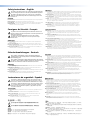 2
2
-
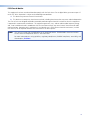 3
3
-
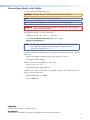 4
4
-
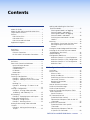 5
5
-
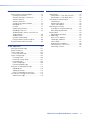 6
6
-
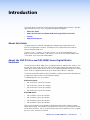 7
7
-
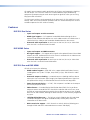 8
8
-
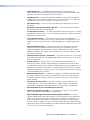 9
9
-
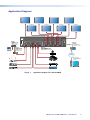 10
10
-
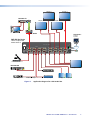 11
11
-
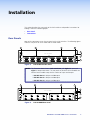 12
12
-
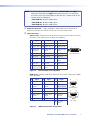 13
13
-
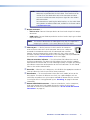 14
14
-
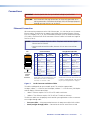 15
15
-
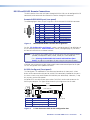 16
16
-
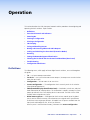 17
17
-
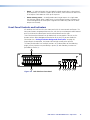 18
18
-
 19
19
-
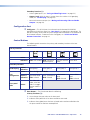 20
20
-
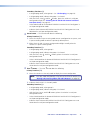 21
21
-
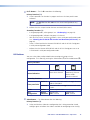 22
22
-
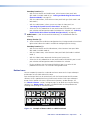 23
23
-
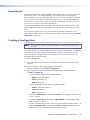 24
24
-
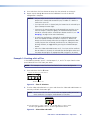 25
25
-
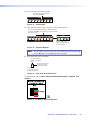 26
26
-
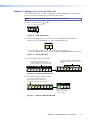 27
27
-
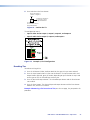 28
28
-
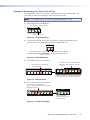 29
29
-
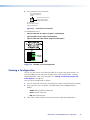 30
30
-
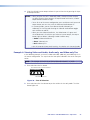 31
31
-
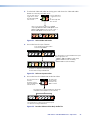 32
32
-
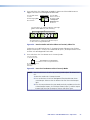 33
33
-
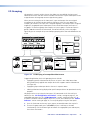 34
34
-
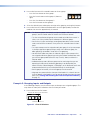 35
35
-
 36
36
-
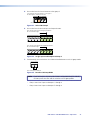 37
37
-
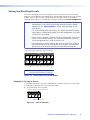 38
38
-
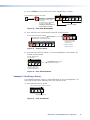 39
39
-
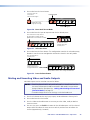 40
40
-
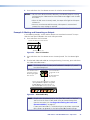 41
41
-
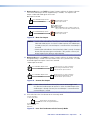 42
42
-
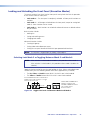 43
43
-
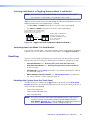 44
44
-
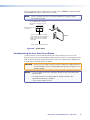 45
45
-
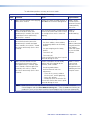 46
46
-
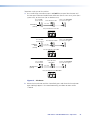 47
47
-
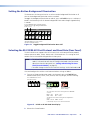 48
48
-
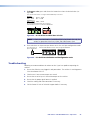 49
49
-
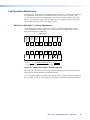 50
50
-
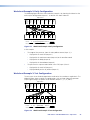 51
51
-
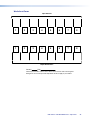 52
52
-
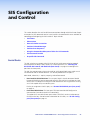 53
53
-
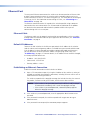 54
54
-
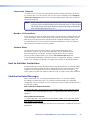 55
55
-
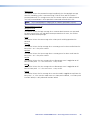 56
56
-
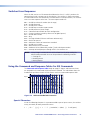 57
57
-
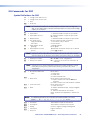 58
58
-
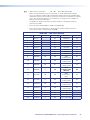 59
59
-
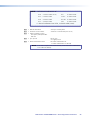 60
60
-
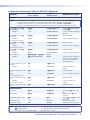 61
61
-
 62
62
-
 63
63
-
 64
64
-
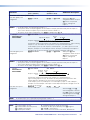 65
65
-
 66
66
-
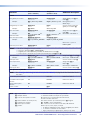 67
67
-
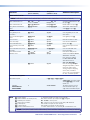 68
68
-
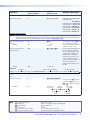 69
69
-
 70
70
-
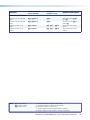 71
71
-
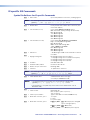 72
72
-
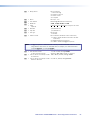 73
73
-
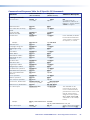 74
74
-
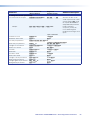 75
75
-
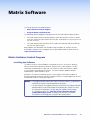 76
76
-
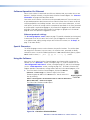 77
77
-
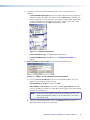 78
78
-
 79
79
-
 80
80
-
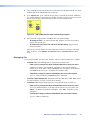 81
81
-
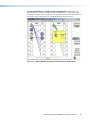 82
82
-
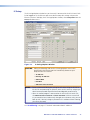 83
83
-
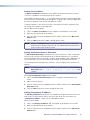 84
84
-
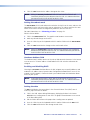 85
85
-
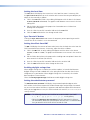 86
86
-
 87
87
-
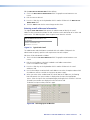 88
88
-
 89
89
-
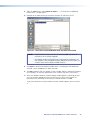 90
90
-
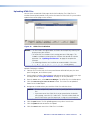 91
91
-
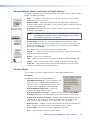 92
92
-
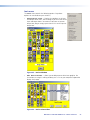 93
93
-
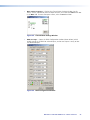 94
94
-
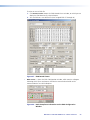 95
95
-
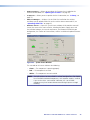 96
96
-
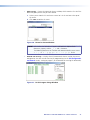 97
97
-
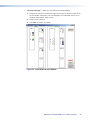 98
98
-
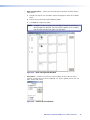 99
99
-
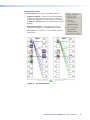 100
100
-
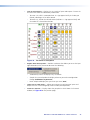 101
101
-
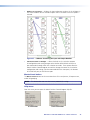 102
102
-
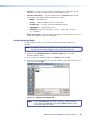 103
103
-
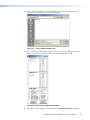 104
104
-
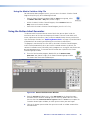 105
105
-
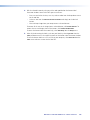 106
106
-
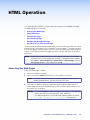 107
107
-
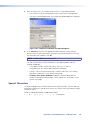 108
108
-
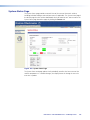 109
109
-
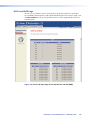 110
110
-
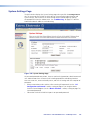 111
111
-
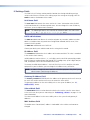 112
112
-
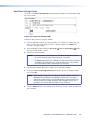 113
113
-
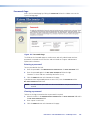 114
114
-
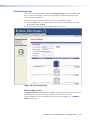 115
115
-
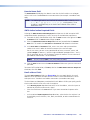 116
116
-
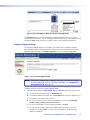 117
117
-
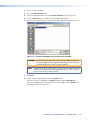 118
118
-
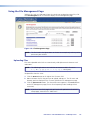 119
119
-
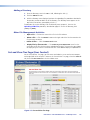 120
120
-
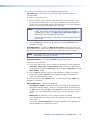 121
121
-
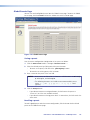 122
122
-
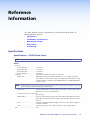 123
123
-
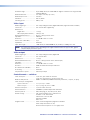 124
124
-
 125
125
-
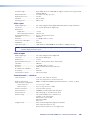 126
126
-
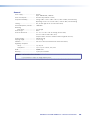 127
127
-
 128
128
-
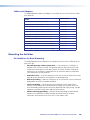 129
129
-
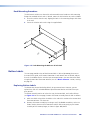 130
130
-
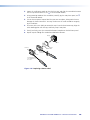 131
131
-
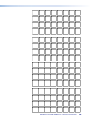 132
132
-
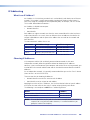 133
133
-
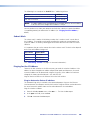 134
134
-
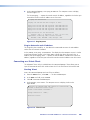 135
135
-
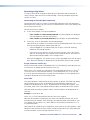 136
136
-
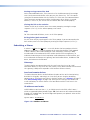 137
137
-
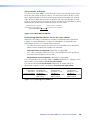 138
138
-
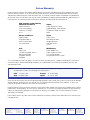 139
139
Extron electronics dip hdmi User manual
- Type
- User manual
- This manual is also suitable for
Ask a question and I''ll find the answer in the document
Finding information in a document is now easier with AI
Related papers
-
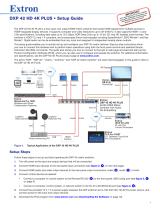 Extron electronics SW HD 4K PLUS Series User manual
Extron electronics SW HD 4K PLUS Series User manual
-
 Extron electronics DXP HD 4K Series User manual
Extron electronics DXP HD 4K Series User manual
-
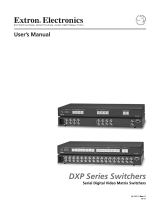 Extron electronics DXP 44 SDI User manual
Extron electronics DXP 44 SDI User manual
-
Extron MAV AV Series User manual
-
 Extron electronics DXP 1616 HD 4K PLUS Series User manual
Extron electronics DXP 1616 HD 4K PLUS Series User manual
-
 Extron electronics SW HDMI LC User manual
Extron electronics SW HDMI LC User manual
-
 Extron electronics SW DVI Plus Series User manual
Extron electronics SW DVI Plus Series User manual
-
Extron MAV AV Series User manual
-
Extron electronic MAV 44 Series User manual
-
 Extron electronics Extron Electronics Switch 50 User manual
Extron electronics Extron Electronics Switch 50 User manual
Other documents
-
Extron DXP DVI Pro Series User manual
-
Legrand 40744 Owner's manual
-
 Cables Direct DV-106 Datasheet
Cables Direct DV-106 Datasheet
-
Extron DXP HD 4K PLUS Series User manual
-
Bitwise Addressing User manual
-
Extron DXP HDMI Series Owner's manual
-
Extron DXP HD 4K PLUS Series User manual
-
Extron DXP HD 4K PLUS Series User manual
-
Extron SF 228T User manual
-
AVLink HX-331616 Owner's manual