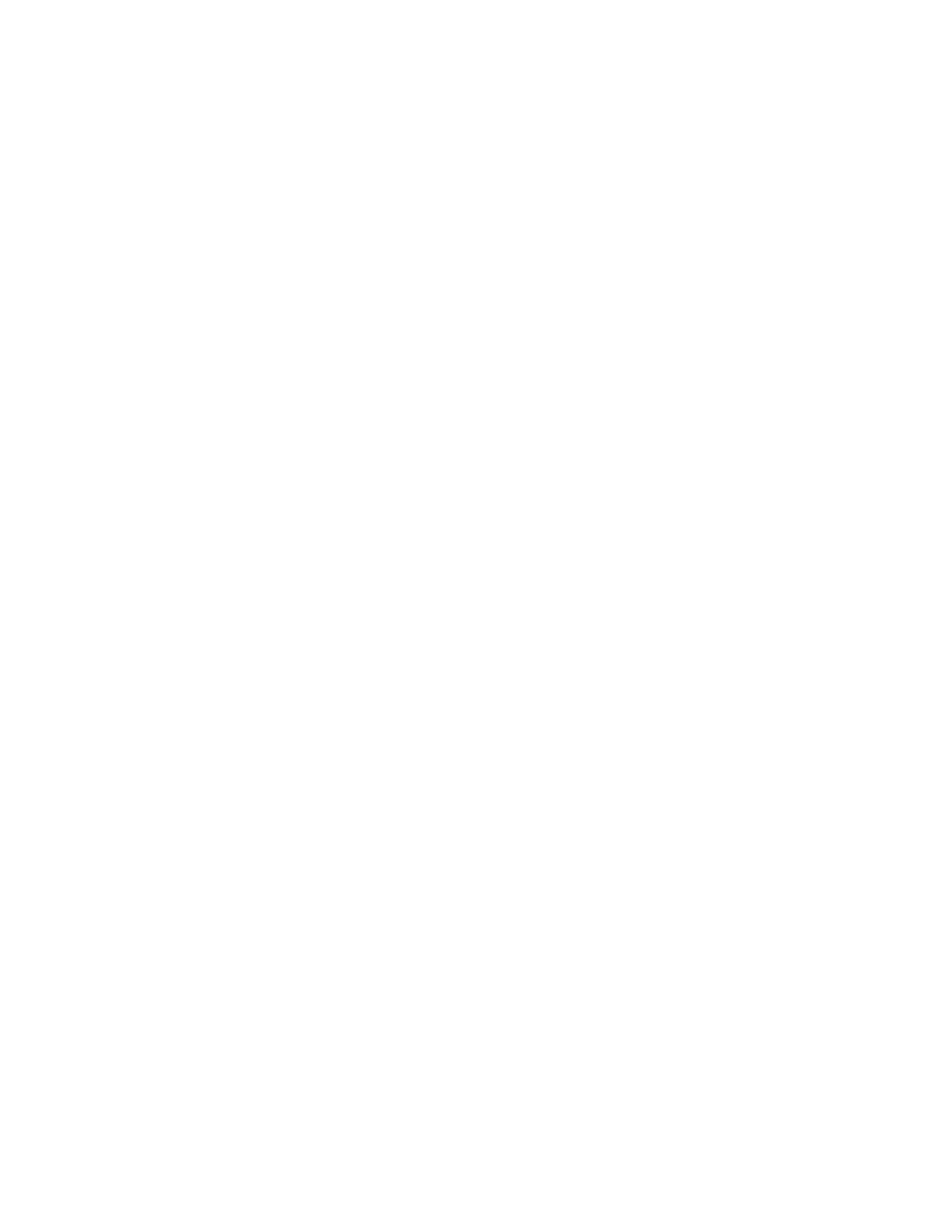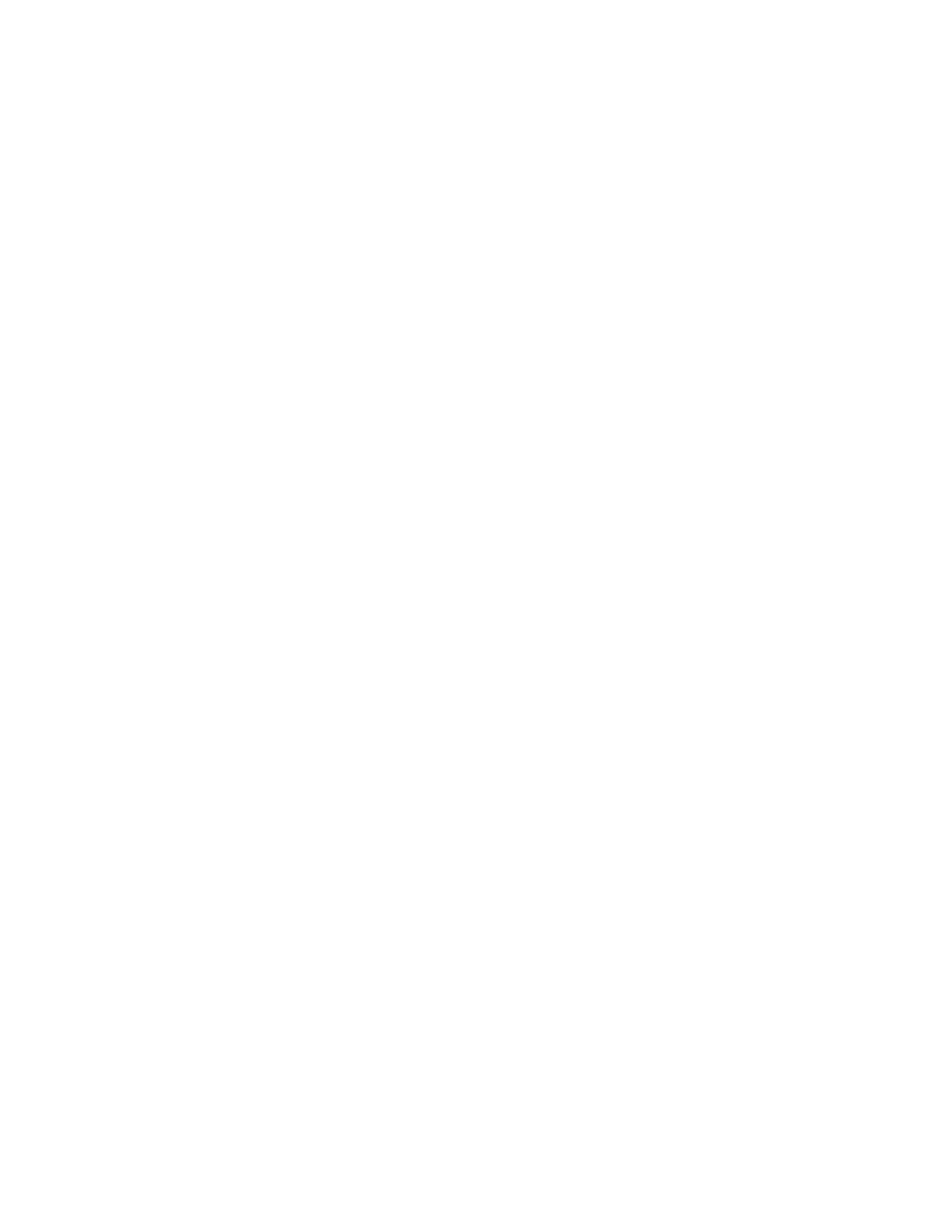
Using the Embedded Web Server...............................................................................................................................204
Setting up e-mail alerts...................................................................................................................................................205
Viewing reports..................................................................................................................................................................205
Troubleshooting.............................................................................206
Solving basic printer problems....................................................................................................................................206
Solving printing problems.............................................................................................................................................206
Multiple-language PDFs do not print....................................................................................................................................206
Printer control panel display is blank or displays only diamonds...............................................................................206
Error message about reading USB drive appears..............................................................................................................206
Jobs do not print...........................................................................................................................................................................207
Job takes longer than expected to print..............................................................................................................................207
Job prints from the wrong tray or on the wrong paper .................................................................................................208
Incorrect or strange characters print.....................................................................................................................................208
Tray linking does not work........................................................................................................................................................208
Large jobs do not collate ...........................................................................................................................................................208
Unexpected page breaks occur...............................................................................................................................................209
Solving copy problems...................................................................................................................................................209
Copier does not respond ...........................................................................................................................................................209
Scanner unit does not close......................................................................................................................................................209
Poor copy quality..........................................................................................................................................................................210
Partial document or photo copies..........................................................................................................................................211
Solving scanner problems.............................................................................................................................................211
Checking an unresponsive scanner .......................................................................................................................................211
Scan was not successful .............................................................................................................................................................212
Scanning takes too long or freezes the computer............................................................................................................212
Poor scanned image quality.....................................................................................................................................................212
Partial document or photo scans............................................................................................................................................213
Cannot scan from a computer .................................................................................................................................................213
Solving fax problems.......................................................................................................................................................213
Caller ID is not shown..................................................................................................................................................................213
Cannot send or receive a fax.....................................................................................................................................................214
Can send but not receive faxes................................................................................................................................................215
Can receive but not send faxes................................................................................................................................................216
Received fax has poor print quality........................................................................................................................................216
Blocking junk faxes.......................................................................................................................................................................217
Solving option problems................................................................................................................................................217
Option does not operate correctly or quits after it is installed ....................................................................................217
Drawers.............................................................................................................................................................................................218
Multipurpose feeder....................................................................................................................................................................218
Memory card ..................................................................................................................................................................................219
Solving paper feed problems.......................................................................................................................................219
Contents
8