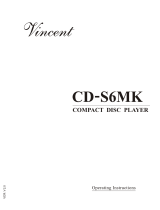Page is loading ...

RQT8779-P
P
Operating Instructions
DVD Home Theater Sound System
Model No. SC-HT441W
Region number
The player plays DVD-Video marked with labels containing the region
number “1” or “ALL”.
Example:
Before connecting, operating or adjusting this product,
please read the instructions completely.
Please keep this manual for future reference.
If you have any questions contact
1-800-211-PANA (7262)
1 ALL
2
4
1
R AED
R
Y
Wireless system and
digital transceiver
Wireless surround speaker
connection.
page
6
Advanced
progressive scan
Provides a smoother
and sharper image.
page
8
XM
®
Satellite
Radio
Enjoy music, news, sports,
talk and more.
page
28

RQT8779
2
IMPORTANT SAFETY INSTRUCTIONS
Dear customer
Thank you for purchasing this product. For optimum performance and
safety, please read these instructions carefully.
Read these operating instructions carefully before using the unit. Follow the safety instructions on the unit and the applicable safety instructions listed
below. Keep these operating instructions handy for future reference.
1) Read these instructions.
2) Keep these instructions.
3) Heed all warnings.
4) Follow all instructions.
5) Do not use this apparatus near water.
6) Clean only with dry cloth.
7) Do not block any ventilation openings. Install in accordance with the
manufacturer’s instructions.
8) Do not install near any heat sources such as radiators, heat registers,
stoves, or other apparatus (including amplifiers) that produce heat.
9) Do not defeat the safety purpose of the polarized or grounding-type
plug. A polarized plug has two blades with one wider than the other.
A grounding-type plug has two blades and a third grounding prong.
The wide blade or the third prong are provided for your safety. If the
provided plug does not fit into your outlet, consult an electrician for
replacement of the obsolete outlet.
10) Protect the power cord from being walked on or pinched particularly
at plugs, convenience receptacles, and the point where they exit from
the apparatus.
11) Only use attachments/accessories specified by the manufacturer.
12) Use only with the cart, stand, tripod, bracket, or table
specified by the manufacturer, or sold with the
apparatus. When a cart is used, use caution when
moving the cart/apparatus combination to avoid injury
from tip-over.
13) Unplug this apparatus during lightning storms or when unused for
long periods of time.
14) Refer all servicing to qualified service personnel. Servicing is
required when the apparatus has been damaged in any way, such as
power-supply cord or plug is damaged, liquid has been spilled or
objects have fallen into the apparatus, the apparatus has been
exposed to rain or moisture, does not operate normally, or has been
dropped.
Operations in these instructions are described mainly with the
remote control, but you can perform the operations on the main
unit if the controls are the same.
System SC-HT441W
Main unit SA-HT441
Front speakers SB-FS440
Center speaker SB-PC640
Surround speakers SB-FS441
Subwoofer SB-W440
Wireless system SE-FX60
Digital transceiver SH-FX60T
CAUTION!
THIS PRODUCT UTILIZES A LASER.
USE OF CONTROLS OR ADJUSTMENTS OR PERFORMANCE OF
PROCEDURES OTHER THAN THOSE SPECIFIED HEREIN MAY
RESULT IN HAZARDOUS RADIATION EXPOSURE.
DO NOT OPEN COVERS AND DO NOT REPAIR YOURSELF.
REFER SERVICING TO QUALIFIED PERSONNEL.
WARNING:
TO REDUCE THE RISK OF FIRE, ELECTRIC SHOCK OR
PRODUCT DAMAGE, DO NOT EXPOSE THIS
APPARATUS TO RAIN, MOISTURE, DRIPPING OR
SPLASHING AND THAT NO OBJECTS FILLED WITH
LIQUIDS, SUCH AS VASES, SHALL BE PLACED ON THE
APPARATUS.
CAUTION!
DO NOT INSTALL OR PLACE THIS UNIT IN A BOOKCASE, BUILT-
IN CABINET OR IN ANOTHER CONFINED SPACE. ENSURE THE
UNIT IS WELL VENTILATED. TO PREVENT RISK OF ELECTRIC
SHOCK OR FIRE HAZARD DUE TO OVERHEATING, ENSURE
THAT CURTAINS AND ANY OTHER MATERIALS DO NOT
OBSTRUCT THE VENTILATION VENTS.
The socket outlet shall be installed near the equipment and easily
accessible. The mains plug of the power supply cord shall remain
readily operable.
To completely disconnect this apparatus from the AC Mains,
disconnect the power supply cord plug from AC receptacle.
The lightning flash with arrowhead symbol, within
an equilateral triangle, is intended to alert the user
to the presence of uninsulated “dangerous voltage”
within the product’s enclosure that may be of suffi-
cient magnitude to constitute a risk of electric shock
to persons.
CAUTION
CAUTION: TO REDUCE THE RISK OF ELECTRIC
SHOCK, DO NOT REMOVE SCREWS.
NO USER-SERVICEABLE PARTS INSIDE.
REFER SERVICING TO QUALIFIED
SERVICE PERSONNEL.
The exclamation point within an equilateral triangle
is intended to alert the user to the presence of
important operating and maintenance (servicing)
instructions in the literature accompanying the ap-
pliance.
RISK OF ELECTRIC SHOCK
DO NOT OPEN
IMPORTANT SAFETY INSTRUCTIONS

RQT8779
3
TABLE OF CONTENTS
IMPORTANT SAFETY INSTRUCTIONS . . . . . . . 2
Simple Setup
STEP 1
Positioning the speakers . . . . . . . . . 4
Speaker installation options . . . . . . . . . . . . . 5
STEP 2
Speaker connections
. . . . . . . . . . . . . 6
Connecting the surround speaker cables
to the wireless system . . . . . . . . . . . . . . . 6
STEP 3
Radio and digital transceiver
connections . . . . . . . . . . . . . . . . . . 7
Connecting the digital transceiver . . . . . . . . 7
STEP 4
Audio and video connections. . . . . . 8
Basic audio connection. . . . . . . . . . . . . . . . . 8
Basic video connection. . . . . . . . . . . . . . . . . 8
STEP 5
AC cord connections. . . . . . . . . . . . 9
STEP 6
Preparing the remote control . . . . 10
STEP 7
Performing QUICK SETUP . . . . . . 10
Control reference guide . . . . . . . . . . . . . . . . . 11
Discs that can be played. . . . . . . . . . . . . . . . . 12
Disc caution . . . . . . . . . . . . . . . . . . . . . . . . . . . 12
Maintenance. . . . . . . . . . . . . . . . . . . . . . . . . . . 12
Product Service . . . . . . . . . . . . . . . . . . . . . . . . 13
Glossary . . . . . . . . . . . . . . . . . . . . . . . . . . . . . . 13
Basic play. . . . . . . . . . . . . . . . . . . . . . . . . . . . . . 14
Using the main unit. . . . . . . . . . . . . . . . . . . . . . . . . . . 14
Using the remote control . . . . . . . . . . . . . . . . . . . . . . 15
Convenient functions . . . . . . . . . . . . . . . . . . . . 16
Checking the disc type in each tray . . . . . . . . . . . . . . 16
Displaying current playback condition. . . . . . . . . . . . . 16
Playing CDs sequentially . . . . . . . . . . . . . . . . . . . . . . 16
Program and Random play. . . . . . . . . . . . . . . . . . . . . 17
Playing data discs using navigation menus . . 18
Playing data discs . . . . . . . . . . . . . . . . . . . . . . . . . . . 18
Selecting a track using CD text . . . . . . . . . . . . . . . . . 18
Playing HighMAT
TM
discs . . . . . . . . . . . . . . . . . . . . . . 19
Playing RAM discs . . . . . . . . . . . . . . . . . . . . . . . . . . . 19
Using on-screen menus . . . . . . . . . . . . . . . . . . 20
Main menu . . . . . . . . . . . . . . . . . . . . . . . . . . . . . . . . . 20
Other Settings . . . . . . . . . . . . . . . . . . . . . . . . . . . . . . 21
Changing the player settings . . . . . . . . . . . . . . 23
Changing the delay time of the speakers. . . . . . . . . . 25
Using the AM/FM Radio . . . . . . . . . . . . . . . . . . 26
Presetting stations automatically . . . . . . . . . . . . . . . . 26
Selecting the preset channels . . . . . . . . . . . . . . . . . . 26
Manual tuning . . . . . . . . . . . . . . . . . . . . . . . . . . . . . . . 26
Using an outdoor antenna (optional) . . . . . . . . . . . . . 27
Using the XM
®
Satellite Radio . . . . . . . . . . . . . 28
Displaying the XM Satellite Radio ID . . . . . . . . . . . . . 28
Positioning the XM Connect & Play or XMPassport
system for optimal reception . . . . . . . . . . . . . . . . . . 28
Selecting XM channels by direct entry . . . . . . . . . . . . 29
Selecting XM channels by category . . . . . . . . . . . . . . 29
Presetting your favorite XM channels . . . . . . . . . . . . . 29
Displaying the XM channel information . . . . . . . . . . . 29
Using sound effects . . . . . . . . . . . . . . . . . . . . .30
Changing the sound quality: Sound Field Control . . . 30
Enhancing the sound from the center speaker:
Center Focus. . . . . . . . . . . . . . . . . . . . . . . . . . . . . . 30
Enhancing the stereo sound: Dolby Pro Logic II . . . . 30
Adjusting the amount of bass: Subwoofer level . . . . . 30
Adjusting the volume of each speaker:
Speaker level adjustments . . . . . . . . . . . . . . . . . . . 31
Operating other equipment . . . . . . . . . . . . . . . 31
Operating the television . . . . . . . . . . . . . . . . . . . . . . . 31
Using other useful functions . . . . . . . . . . . . . . 32
Setting the sleep timer . . . . . . . . . . . . . . . . . . . . . . . . 32
Muting the sound . . . . . . . . . . . . . . . . . . . . . . . . . . . . 32
Using headphones . . . . . . . . . . . . . . . . . . . . . . . . . . . 32
Using the Music Port . . . . . . . . . . . . . . . . . . . . . . . . . 32
Troubleshooting guide . . . . . . . . . . . . . . . . . . . 33
Specifications . . . . . . . . . . . . . . . . . . . . . . . . . . 36
Limited Warranty . . . . . . . . . . . . . . . . . . . . . . . . 38
Accessories . . . . . . . . . . . . . . . . . . . . Back cover
Getting
Started
Reference
Playing
Discs
Other
Operations

RQT8779
4
Simple Setup
How you set up your speakers can affect the bass and the sound field. Note the following points:
≥ Place speakers on flat secure bases.
≥ Placing speakers too close to floors, walls, and corners can result in excessive bass. Cover walls and windows with thick curtains.
≥ Left and right speakers are interchangeable, but front and surround speakers are not.
≥Use only supplied speakers
Using other speakers can damage the unit, and sound quality will be
negatively affected.
≥ Set the speakers up on an even surface to prevent them from falling.
Take proper precautions to prevent the speakers from falling if you
cannot set them up on an even surface.
Main unit
[Note]
≥ Keep your speakers at least 10 mm (
13
/32q) away from the system for
proper ventilation.
≥ To allow for proper ventilation and to maintain good airflow around the
main unit, position it with at least 5 cm (2q) of space on all sides.
≥ Do not block the ventilation holes of the main unit.
Center speaker
≥ Vibration caused by the center speaker can disrupt the picture if it is
placed directly on the television. Put the center speaker on a rack or
shelf.
≥ To prevent the speakers from falling, do not place directly on top of the
television.
Wireless system
≥
Place the wireless system within approximately 10 m (33 ft) from the
main unit.
≥ Do not use the wireless system or the digital transceiver in a metal
cabinet or bookshelf.
Subwoofer
Place to the right or left of the television, on the floor or a sturdy shelf so
that it will not cause vibration. Leave about 30 cm (11
13
/16q) from the
television.
Caution
Do not touch the netted area of the
speakers.
Notes on speaker use
≥ You can damage your speakers and shorten their useful life if you play
sound at high levels over extended periods.
≥ Reduce the volume in the following cases to avoid damage:
– When playing distorted sound.
– When the speakers are reverberating due to a record player, noise
from FM broadcasts, or continuous signals from an oscillator, test
disc, or electronic instrument.
– When adjusting the sound quality.
– When turning the unit on or off.
If irregular coloring occurs on your television
The front and center speakers are designed to be used close to a
television, but the picture may be affected with some televisions and
setup combinations.
If this occurs, turn the television off for about 30 minutes.
The demagnetizing function of the television should correct the problem.
If it persists, move the speakers further away from the television.
STEP1 Positioning the speakers
5
5
Setup example
Place the front, center, and surround speakers at approximately the same
distance from the seating position.
The angles in the diagram are approximate.
Main unit
(with digital transceiver)
FRONT
(L, R)
SURROUND
(L, R)
CENTER SUBWOOFER WIRELESS
SYSTEM
e.g. Surround speaker
Caution
≥ The main unit and supplied speakers are to be
used only as indicated in this setup. Failure to
do so may lead to damage to the amplifier and/
or the speakers, and may result in the risk of
fire. Consult a qualified service person if
damage has occurred or if you experience a
sudden change in performance.
≥ Do not attempt to attach these speakers to
walls using methods other than those
described in this manual.
Positioning the speakers

RQT8779
5
Simple Setup
∫ Avoiding interference
To avoid possible interference, do not place the wireless system near any of the following devices.
The wireless system uses the same radio frequencies as other devices that may be present in your home.
The wireless system will automatically seek a clear channel if any of these other devices interfere with its communication. When this happens, the
wireless link indicator (“ [W] ”) flashes on the main unit, and there is a brief interruption in audio coming from the surround speakers.
This is the normal operation of the product working to assure the best possible performance of your Home Theater System.
If the interference persists, try moving the other devices to another location outside the range of the wireless system.
∫ Attaching to a wall
You can attach all of the speakers to a wall.
≥
The wall or pillar on which the speakers are to be attached should be
capable of supporting 10 k
g
(22 lbs) per screw. Consult a qualified
building contractor when attaching the speakers to a wall. Improper
attachment may result in damage to the wall and speakers.
1 Drive a screw (not included) into the wall.
2 Fit the speaker securely onto the screw(s) with the hole(s).
∫ Fitting speaker stands (not included)
Ensure the stands meet these conditions before purchasing them.
Note the diameter and length of the screws and the distance
between screws as shown in the diagram.
≥ The stands must be able to support over 10 kg (22 lbs).
≥ The stands must be stable even if the speakers are in a high
position.
2.4GHz-band microwave oven
2.4GHz-band cordless phone
personal computer with
2.4GHz-band wireless LAN
e.g.
Speaker installation options
‰7.5 to 9.5 mm
(
19
/64q to
3
/8q)
5.0 to 7.0 mm (
3
/16q to
9
/32q)
Wall or pillar
‰4.0 mm (
5
/32q)
Front speaker
Center speaker
200 mm
(7
7
/8q)
Surround speaker
In this position, the
speaker will likely
fall if moved to the
left or right.
Move the speaker
so that the screw
is in this position.
e.g.
Speaker stand
(not included)
Plate thickness plus
7 mm to 10 mm
(plus
9
/32q to
13
/32q)
e.g. Center speaker
5mm (
3
/16q), pitch 0.8 mm (
1
/32q)
Metal screw holes
For attaching to
speaker stands
60 mm (2
3
/8q)
Positioning the speakers

RQT8779
6
Simple Setup
Connecting the surround speaker cables to the wireless system
STEP2 Speaker connections
4
4
2
2
6
6
5
3
5
3
1
1
SURROUND
Rch
Rch
SURROUND
Rch
Rch
FRONT
WOOFER
SUB
Lch
Lch Lch
CENTER
Lch
SURROUND
SURROUND
FRONT
SUB
WOOFER
FRONT
FRONT
CENTER
FRONT
Lch
Rch
FRONT
2
CENTER
5
1
FRONT
Lch
Rch
FRONT
2
CENTER
5
1
SUB
WOOFER
6
2 Sheets of speaker cable stickers
≥ Attach the speaker-cable stickers to
make connection easier.
Speaker cable sticker
2 FRONT (R)
1 FRONT (L)
5 CENTER
Main unit
Insert the wire fully.
i: White
j: Blue
Push!
6 SUBWOOFER
Be careful not to cross
(short-circuit) or reverse
the polarity of the speaker
wires as doing so may
damage the speakers.
Connect the surround speaker cables here only if you
do not intend to use the wireless system (➜ below).
≥ Do not attempt to connect more than one pair of
surround speakers to your home theater system.
L
R
Rch
SURROUND
4
Lch
SURROUND
3
Rch
SURROUND
4
Lch
SURROUND
3
Wireless system
Click!
Insert the wire fully.
i: White
j: Blue
4 SURROUND (R)
3 SURROUND (L)
Speaker connections

RQT8779
7
Simple Setup
STEP3 Radio and digital transceiver connections
FM ANT
75
75
AM
ANT
EXT
LOOP
LOOP
ANT GND
DIGITAL
TRANSCEIVER
XM
Adhesive
tape
Main unit
AM loop antenna
Stand the antenna up on its base.
Place the antenna where reception is best.
Keep loose antenna cable away from other
wires and cables.
Click!
AM loop antenna FM indoor antenna Digital transceiver
FM indoor antenna
Affix this end of the
antenna where
reception is best.
≥ Using an outdoor antenna (optional) (➜ page 27).
Re-tighten the terminal
screw.
Loosen the terminal screw with
a Phillips-head screwdriver.
White
Red
Black
While pushing, insert the wire fully.
XM Connect & Play or XMPassport system (not included)
To prevent interference with wireless equipment, place the
antenna away from this unit, Panasonic wireless sound system
SH-FX80, Panasonic wireless system SH-FX50/SH-FX60, and
other equipment that emits radio waves (such as radio equipment
and microwave ovens).
Refer to page 28 for optimizing the reception.
XM Connect & Play or
XMPassport system
Connecting the digital transceiver
DIGITAL
TRANSCEIVER
DIGITAL
TRANSMITTER
Insert the digital transceiver
into the slot.
Do not insert or remove
while the main unit is on.
Digital transceiver
Insert fully until you hear a click.
Main unit
Radio and digital transceiver connections

RQT8779
8
Simple Setup
≥ Do not connect through the video cassette recorder.
Due to copy guard protection, the picture may not be displayed properly.
≥ Turn the television off before connecting, and refer to the television’s operating instructions.
≥ This audio connection will enable you to play audio from your
television through your home theater system. Refer to “Operating other
equipment” (➜ page 31).
≥ Refer also to “Other video connections for improved picture quality”
(➜ below).
S-VIDEO OUT
≥Using the S-VIDEO OUT terminal
The S-VIDEO OUT terminal achieves a more vivid picture than the
VIDEO OUT terminal by separating the chrominance (C) and luminance
(Y) signals. (Actual results depend on the television.)
COMPONENT VIDEO OUT
≥
Using the
COMPONENT VIDEO OUT
terminals
The COMPONENT VIDEO OUT terminals provides a purer picture than
the S-VIDEO OUT terminal. These terminals can be used for either
interlaced or progressive output. Connection using these terminals
outputs the color difference signals (P
B/PR) and luminance signal (Y)
separately in order to achieve high fidelity in reproducing colors.
≥ The description of the component video input terminals depends on
the television or monitor (e.g. Y/P
B/PR, Y/B-Y/R-Y, Y/CB/CR). Connect
to terminals of the same color.
≥ After making this connection, select “Darker” from the “Black Level
Control” in the “Video” tab (➜ page 24).
STEP4 Audio and video connections
Video cable
Basic audio connection
VIDEO
OUT
R
RF IN
AUDIO
OUT
L
R
VIDEO IN
AUDIO
IN
VIDEO OUT
L
AUX
AUX
S-VIDEO
OUT
COMPONENT VIDEO OUT
P
B
P
R
Y
Television (not included)
Back of the main unit
Audio cable
(not included)
Basic video connection
VIDEO
OUT
R
RF IN
AUDIO
OUT
L
R
VIDEO IN
AUDIO
IN
VIDEO OUT
L
AUX
S-VIDEO
OUT
COMPONENT VIDEO OUT
P
B
P
R
Y
Video cable (included)
Television (not included)
Back of the main unit
Other video connections for improved picture quality
COMPONENT VIDEO OUT
P
B
P
R
Y
S-VIDEO
OUT
VIDEO
OUT
S-VIDEO
IN
Television
(not included)
S-video cable
(not included)
Back of the
main unit
COMPONENT VIDEO OUT
P
B
P
R
Y
S-VIDEO
OUT
VIDEO
OUT
COMPONENT
VIDEO IN
PR
PB
Y
Television
(not included)
Back of the
main unit
Video cables
(not included)
To enjoy progressive video
≥ Connect to a progressive output compatible television.
≥ Set “Video Output Mode” to “480p”, and then follow the instructions on the menu screen (➜ page 21, Picture Menu).
≥ All Panasonic televisions that have 480p input connectors are compatible. Consult the manufacturer if you have another brand of television.
Audio and video connections

RQT8779
9
Simple Setup
∫ Cable TV box or video cassette recorder connection
Conserving power
The main unit and the wireless system consume a small amount of
power when they are in standby mode [main unit: approx. 0.5 W,
wireless system: 0.5 W (in transmit mode), 1.2 W (in receive mode)]. To
save power when they are not to be used for a long time, unplug them
from the household AC outlet.
You will need to reset some memory items after plugging in the main unit.
[Note]
The included AC power supply cords are for use with the main unit and
wireless system only. Do not use them with other equipment. Also, do
not use cords for other equipment with the main unit or wireless system.
RF IN
RF OUT
VIDEO
OUT
VIDEO IN
R
RF IN
AUDIO
OUT
L
R
AUDIO
IN
VIDEO OUT
L
AUX
AUX
S-VIDEO
OUT
COMPONENT VIDEO OUT
P
B
P
R
Y
Television (not included)
Video cable
(included)
Back of the main unit
Audio cable
(not included)
RF cable
(not included)
Cable TV box
or video cassette recorder
(not included)
To your cable TV service
or television antenna
STEP5 AC cord connections
AC IN
AC IN~
AC power supply cord
AC power supply cord
Main unit Wireless system
To household AC outlet
(AC 120 V, 60 Hz)
2 AC power supply cords
To household AC outlet
(AC 120 V, 60 Hz)
Audio and video connections / AC cord connections

RQT8779
10
Simple Setup
Do not:
≥ mix old and new batteries.
≥ use different types at the same time.
≥ heat or expose to flame.
≥ take apart or short circuit.
≥ attempt to recharge alkaline or manganese batteries.
≥ use batteries if the covering has been peeled off.
Mishandling of batteries can cause electrolyte leakage which can
severely damage the remote control.
Remove the batteries if the remote control is not going to be used for a
long period of time. Store in a cool, dark place.
∫ Use
Aim at the display (➜ page 11), avoiding obstacles, at a maximum
range of 7 m (23 feet) directly in front of the unit.
The QUICK SETUP screen assists you to make necessary settings.
To display the picture from the main unit, turn on your television and change its video input mode (e.g. VIDEO 1, AV 1, etc.).
≥ To change your television’s video input mode, refer to its operating instructions.
≥ This remote control can perform some basic television operations (➜ page 31).
To change these settings later
Select “QUICK SETUP” in the “Others” tab (➜ page 24).
STEP6 Preparing the remote control
R6/LR6, AA
1
3
2
Remote control Batteries
Insert so the poles (i and j) match those in the remote control.
≥ Do not use rechargeable type
batteries.
STEP7 Performing QUICK SETUP
RETURN,
SETUP
DVD
ENTER
1
Turn on the unit.
2
Select “DVD/CD”.
3
Press and hold to show
the QUICK SETUP
screen.
4
Follow the messages
and make the settings.
5
Press to finish QUICK
SETUP.
6
Press repeatedly to exit.
Select
Register
ENTER
Preparing the remote control / Performing QUICK SETUP

11
Control reference guide
RQT8779
Control reference guide
OPEN/CLOSE
EXCHANGE SKIP
POWER
MUSIC
SURROUND
MUSIC
PORT
5
DISC
SELECTOR
SELECTOR
TUNINGTUNING
12345
MEMORYMEMORY
TUNE MODETUNE MODE
FM MODEFM MODE
VOLUME
DISC DISC
(30) (30)
(15, 28, 30)
(30)
(16, 32)
(31)
(16, 17, 28)
(32)
Turn the unit on/off (10)
Select disc’s title numbers etc./Enter numbers (15)
Basic operations for play (14, 15)
Show a disc top menu (18) or program list (19)
Frame-by-frame/Select or register menu items on the
television screen (15)/Browse XM radio categories (29)
Show on-screen menu (20)
Change the television’s video input mode (31)
Show a disc menu (18) or play list (19)
Return to previous screen (15)
or show the setup menu (23)
Adjust the volume of the main unit (15)
Select the source
DVD: DVD/CD (10)
TUNER/BAND: FM/AM (26), XM (28)
MUSIC P./AUX: FRONT MUSIC P./REAR MUSIC P.
§
(32),
AUX (31)
Select the disc or show disc information (16)
Cancel (15)
See page references in parentheses.
SELECTOR (26)
DVD/CD#FM#AM#XM#AUX#FRONT MUSIC P.#
REAR MUSIC P.
§
#Return to DVD/CD
DISC EXCHANGE
Open the disc drawer to
exchange the disc in the play
position (14)
DISC SKIP
Skip to the next disc tray (14)
< OPEN/CLOSE
Open/Close the disc drawer (14)
5 DISC SELECTOR
Select the disc tray (14)
∫ /
-
TUNE MODE /
-
FM MODE
Stop playing (14)/
Select the tuning mode (26, 28)
Adjust the FM reception condition (26)
1 / MEMORY
Play discs (14)/Memorize the receiving
radio stations/channels (26, 29)
4, 5 / X TUNING W
Skip or slow-search play (14)/
Select radio stations/channels (26, 29)
Standby/on switch [POWER Í/I]
Press to switch the unit from on to standby mode
or vice versa. In standby mode, the unit is still
consuming a small amount of power. (14)
VOLUME
Turn up/down the volume (14)
SURROUND MUSIC
Equalizing the sound (14)
Phones
Connect headphones (32)
MUSIC PORT
Connect an external device (32)
Display
Television operations (31)
Adjust the television volume (31)
Select preset radio stations/channels (26, 29)
§
Refer to page 32, Using the Music Port.
To use functions labeled with “
-
”:
Press and hold the button for at least 2 seconds.
AC IN
MUSIC PORT
AC supply indicator [AC IN]
This indicator lights when the unit is
connected to the AC mains supply.
The unit is in the standby condition when the
AC power supply cord is connected.
The primary circuit is always “live” as long as
the power cord is connected to an electrical
outlet.
Lighting Ring
Lights when the wireless link is active.
MUSIC PORT
Connect an external device (32)
Select radio stations/channels manually (26, 29)

RQT8779
12
Discs that can be played / Disc caution / Maintenance
Discs that can be played
Operations in these instructions are described mainly with formats. Icons such as [DVD-V] show the formats.
§
A process that allows play on compatible equipment.
≥ It may not be possible to play all the above-mentioned discs in some cases due to the type of disc or condition of the recording.
∫ Discs that cannot be played
DVD-RW version 1.0, DVD-ROM, CD-ROM, CDV, CD-G, SACD,
DivX Video Discs and Photo CD, DVD-RAM that cannot be removed
from their cartridge, 2.6-GB and 5.2-GB DVD-RAM, and “Chaoji
VCD” available on the market including CVD, DVCD and SVCD that
do not conform to IEC62107.
∫ To clean discs
Wipe with a damp cloth and
then wipe dry.
∫ Disc handling precautions
≥ Do not attach labels or stickers to discs. This may cause disc
warping, rendering it unusable.
≥ Do not write on the label side with a ball-point pen or other writing
instrument.
≥ Do not use record cleaning sprays, benzine, thinner, liquids which
prevent static electricity, or any other solvent.
≥ Do not use scratch-proof protectors or covers.
≥ Do not use the following discs:
– Discs with exposed adhesive from removed stickers or labels
(rented discs, etc).
– Discs that are badly warped or cracked.
– Irregularly shaped discs, such as heart shapes.
Clean this unit with a soft, dry cloth.
≥ Never use alcohol, paint thinner or benzine to clean this unit.
≥ Before using chemically treated cloth, carefully read the instructions that
came with the cloth.
Do not use commercially available lens cleaners as they may cause
malfunction. Cleaning of the lens is generally not necessary although
this depends on the operating environment.
DVD-Video [DVD-V]
—
DVD-Audio [DVD-A] [DVD-V]
≥ [DVD-V] Some DVD-Audio discs contain DVD-Video content. To play DVD-Video content, select “Play as DVD-Video” in
Other Menu (➜ page 22).
Video CD [VCD]
≥ Including SVCD (Conforming to IEC62107)
DVD-RAM [DVD-VR] [JPEG]
≥ [DVD-VR] Recorded with devices using Version 1.1 of the Video Recording Format (a unified video recording standard),
such as DVD video recorders, DVD video cameras, personal computers, etc.
≥ [JPEG] Recorded with Panasonic SD multi cameras or DVD video recorders using the DCF (Design rule for Camera
File system) Standard Version 1.0.
DVD-R (DVD-Video)/DVD-RW (DVD-Video) [DVD-V]
≥ Discs recorded and finalized
§
on DVD video recorders or DVD video cameras.
—
iR (Video)/iRW (Video) [DVD-V]
≥ Discs recorded and finalized
§
on DVD video recorders or DVD video cameras.
CD [CD] [WMA] [MP3] [JPEG] [VCD]
≥ This unit can play CD-R/RW recorded with the above formats. Close the sessions or finalize
§
the disc after recording.
≥ [CD] This unit is compatible with HDCD, but does not support the Peak Extend function (a function which expands the
dynamic range of high-level signals).
HDCD-encoded CDs sound better because they are encoded with 20 bits, as compared with 16 bits for all other CDs.
≥ [WMA] [MP3] [JPEG] This unit also plays HighMAT discs.
≥ [WMA] This unit does not support Multiple Bit Rate (MBR: an encoding process for audio content that produces an
audio file encoded at several different bit rates).
Note about using a DualDisc
≥ The digital audio content side of a DualDisc does not meet the
technical specifications of the Compact Disc Digital Audio
(CD-DA) format so playback may not be possible.
≥ Do not use a DualDisc in this unit as it may not be possible to
insert it correctly and it may get scratched or scraped.
Disc caution Maintenance
Before moving the unit, ensure the disc trays are empty. Failure to
do so will risk severely damaging the discs and the unit.

RQT8779
13
Product Service / Glossary
Product Service
1. Damage requiring service—The unit should be serviced by qualified service personnel if:
(a) The AC power supply cord or AC adaptor has been damaged; or
(b) Objects or liquids have gotten into the unit; or
(c) The unit has been exposed to rain; or
(d) The unit does not operate normally or exhibits a marked change in performance; or
(e) The unit has been dropped or the cabinet damaged.
2. Servicing—Do not attempt to service the unit beyond that described in these operating instructions. Refer all other servicing to authorized servicing
personnel.
3. Replacement parts—When parts need replacing ensure the servicer uses parts specified by the manufacturer or parts that have the same
characteristics as the original parts. Unauthorized substitutes may result in fire, electric shock, or other hazards.
4. Safety check—After repairs or service, ask the servicer to perform safety checks to confirm that the unit is in proper working condition.
The servicer will require all components to service your system.
Therefore, should service ever be necessary, be sure to bring the entire system.
For product information or assistance with product operation, refer to “Customer Services Directory” on page 38.
Decoder
A decoder restores the coded audio signals on DVDs to normal. This is
called decoding.
Dolby Digital
This is a method of coding digital signals developed by Dolby
Laboratories. Apart from stereo (2-channel) audio, these signals can also
be multi-channel audio. A large amount of audio information can be
recorded on one disc using this method.
DTS (Digital Theater Systems)
This surround system is used in many movie theaters around the world.
There is good separation between the channels, so realistic sound effects
are possible.
Dynamic range
Dynamic range is the difference between the lowest level of sound that
can be heard above the noise of the equipment and the highest level of
sound before distortion occurs.
Frame still and field still
Frames are the still pictures that go together to make a moving picture.
There are about 30 frames shown each second.
One frame is made up of two fields. A regular television shows these
fields one after the other to create frames.
A still is shown when you pause a moving picture. A frame still is made up
of two alternating fields, so the picture may appear blurred, but overall
quality is high.
A field still is not blurred, but it has only half the information of a frame still
so picture quality is lower.
I/P/B
MPEG 2, the video compression standard adopted for use with
DVD-Video, codes frames using these 3 picture types.
I: Intra coded picture
This picture has the best quality and is the best to use when adjusting
the picture.
P: Predictive coded picture
This picture is calculated based on past I- or P-pictures.
B: Bidirectionally-predictive coded picture
This picture is calculated by comparing past and future I- and
P-pictures so it has the lowest volume of information.
JPEG (Joint Photographic Experts Group)
This is a system used for compressing/decoding color still pictures. If you
select JPEG as the storage system on digital cameras, etc., the data will
be compressed to 1/10–1/100 of its original size. The benefit of JPEG is
less deterioration in picture quality considering the degree of
compression.
Linear PCM (pulse code modulation)
These are uncompressed digital signals, similar to those found on CDs.
MP3 (MPEG Audio Layer 3)
An audio compression method that compresses audio to approximately
one tenth of its size without any considerable loss of audio quality.
Playback control (PBC)
If a Video CD has playback control, you can select scenes and
information with menus.
Progressive/Interlaced
NTSC, the video signal standard, has 480 interlaced (i) scan lines,
whereas progressive scanning uses twice the number of scan lines. This
is called 480p.
Using progressive output, you can enjoy the high-resolution video
recorded on media such as DVD-Video.
Your television must be compatible to enjoy progressive video.
Sampling frequency
Sampling is the process of converting the heights of sound wave (analog
signal) samples taken at set periods into digits (digital encoding).
Sampling frequency is the number of samples taken per second, so larger
numbers mean more faithful reproduction of the original sound.
WMA (Windows Media
TM
Audio)
WMA is a compression format developed by Microsoft Corporation. It
achieves the same sound quality as MP3 with a file size that is smaller
than that of MP3.
Product information
Glossary

RQT8779
14
Basic play
Basic play
To display the picture from the main unit, turn on your television and change its video input mode (e.g. VIDEO 1, AV 1, etc.).
≥To change your television’s video input mode, refer to its operating instructions.
[Note[
≥ DISCS CONTINUE TO ROTATE WHILE MENUS ARE DISPLAYED.
To preserve the unit’s motor and your television screen, press [∫](Stop)
when you are finished with the menus.
≥ Total title number may not be displayed properly on iR/iRW.
Using the main unit
OPEN/CLOSE
EXCHANGE SKIP
POWER
MUSIC
SURROUND
MUSIC
PORT
5
DISC
SELECTOR
SELECTOR
TUNINGTUNING
12345
MEMORYMEMORY
TUNE MODETUNE MODE
FM MODEFM MODE
VOLUME
DISC DISC
DISC SKIP
DISC EXCHANGE
SURROUND MUSIC
POWER
SELECTOR
OPEN/CLOSE
OPEN/CLOSE
VOLUME
5 DISC SELECTOR
Press to skip.
Press and hold to
– search during play
– start slow-motion play during pause
(Motion picture part)
≥ Press [1] (Play) to start normal play.
6 Adjust the
volume.
5 Start play.
When the disc finishes playing
If the next disc does not start playing, select it
with the 5 DISC SELECTOR buttons.
≥ You can also select the disc using the remote
control (➜ page 16, Checking the disc type in
each tray).
To change the sound quality ➜ page 30
3
Open the drawer and place the disc(s).
≥ Load double-sided discs so the label for the side you want to play is
facing up.
≥ To load discs on the other trays, press [DISC SKIP] on the main unit.
≥ Play will start from the disc in the front-left position of the tray.
≥ For DVD-RAM, remove the disc from its
cartridge before use.
≥ Do not:
–load more than one disc per tray.
–touch the drawer or the carousel while they are in motion.
–rotate the carousel by hand.
–close the drawer by hand.
∫ (Stop)
2 Select “DVD/CD”.
≥ Select “AUX” to enjoy video
cassette recorder, television
or cable TV programs.
(Refer to page 8 for the
necessary connections.)
1 Power on.
4 Close the drawer.
Equalizing the
sound
≥ The sound fills the room, and
comes from all directions with
equal intensity, regardless of
your orientation within the room.
≥ The indicator on the button
lights.
Skipping to
the next disc
tray
≥ While the drawer is closed
Each time you press the button,
the carousel moves counter-
clockwise by one tray.
Exchanging
the disc in the
play position
≥ The drawer opens and the disc
in the play position comes to the
front-left position.
≥ Press the button again to play
the disc after changing the disc
in the front-left position.
SURROUND
MUSIC
DISC
SKIP
DISC
EXCHANGE
Changing the
other discs
without
interrupting
play
≥ Each time you press [DISC
SKIP], you can select the other
trays.
OPEN/CLOSE
DISC
SKIP
OPEN/CLOSE
Change the
discs

RQT8779
15
Basic play
If you are experiencing problems, refer to troubleshooting (➜ page 33 to 35).
Using the remote control
Stop
The position is memorized while
“RESUME” is on the display.
≥ Press [1 PLAY] to resume.
≥ Press [∫ STOP] again to clear
the position.
Pause
≥ Press [1 PLAY] to restart play.
Skip
—
≥ [WMA] [MP3] [JPEG]
[This feature does not work
during program and random play
(➜ page 17).]
[3, 4]: Group skip
[2, 1]: Content skip
Search
(during play)
≥ Up to 5 steps.
≥ Press [1 PLAY] to start normal
play.
Slow-motion
(during pause)
≥ [VCD] Slow-motion: forward
direction only.
Frame-by-
frame
(during pause)
[DVD-A] (Motion picture part)
[DVD-VR] [DVD-V] [VCD]
≥ [VCD] Forward direction only.
1
2
5
6
,
SLOW/SEARCH
RETURN
,
SKIP
STOP
PAUSE
TOP MENU,
DIRECT NAVIGATOR
FL DISPLAY
MENU,
PLAY LIST
CANCEL
ENTER
Numbered
buttons
On-screen
item select
—
Enter number
[DVD-VR] [DVD-A] [DVD-V] [VCD] [CD]
e.g. To select 12:
[S10] ➜ [1] ➜ [2]
[VCD] with playback control
Press [∫ STOP] to cancel the PBC
function, and then press the
numbered buttons.
[WMA] [MP3] [JPEG]
e.g. To select 123:
[1] ➜ [2] ➜ [3] ➜ [ENTER]
≥ Press [CANCEL] to cancel the
number(s).
[DVD-A] [DVD-V]
Shows a disc top menu.
[DVD-VR]
Press the button to show the
programs (➜ page 19).
Disc menu
[DVD-V]
Shows a disc menu.
[DVD-VR]
Press the button to show a play list
(➜ page 19).
[VCD] with playback control
Shows a disc menu.
Return to
previous
screen
—
Main unit
display
[DVD-VR] [DVD-A] [DVD-V] [VCD] [CD]
[WMA] [MP3]
Time display
,-.Information display
(e.g. [DVD-VR] Program
number)
[JPEG]
When Slideshow (➜ page 20) is
on:
SLIDE
,-.Contents number
When Slideshow is off:
PLAY
,-.Contents number
Select
Register

RQT8779
16
Convenient functions
Convenient functions
You can select the disc after checking the discs loaded with the Disc
information screen.
≥ You can also select the disc directly with the 5 DISC SELECTOR
buttons on the main unit.
Press [QUICK OSD].
≥ To exit the screen, press [QUICK OSD].
This feature is very convenient if you want to play several music CDs
sequentially. Make sure that applicable disc is in the play position before
playing (➜ Checking the disc type in each tray, left).
While stopped
≥ If all loaded discs are DVDs or if other discs are unchecked, CD Mode
does not work.
≥ HighMAT menus and Video CD playback control are disabled.
≥ You cannot turn CD Mode on or off during program or random play.
≥ If you want to play a DVD, press and hold [—CD MODE] again to cancel
CD Mode. (CD Mode is also canceled when you switch the unit to
standby, select another source, or change the disc in the play position.)
≥ DVD and JPEG are skipped without being played.
Checking the disc type in each
tray
1
Press [DISC] to show the Disc information screen.
≥ To exit the screen, press [DISC].
2
Press the numbered buttons ([1] – [5]) to select the
disc.
DISC
QUICK OSD
PLAY MODE,
CD MODE
CANCEL
ENTER
1 5
PLAY
Numbered
buttons
Disc Information
CD
DVD-Audio
Unchecked
No Disc
DVD-Video
Track
10 Time 1:15
Not yet read
Empty
e.g.
Displaying current playback
condition
Playing CDs sequentially
[VCD] [CD] [WMA] [MP3]
1
Press and hold [—CD MODE].
2
Press [1 PLAY].
Chapter
Time
4
Title
1 0:41:23
Program Playback
e.g. [DVD-V]
Elapsed play timeCurrent playback number
Current position
Play mode
Playback
condition
MODE
AC
PRG
RDS
DTS
PL
A
PS
PTY
DVD
D

RQT8779
17
Convenient functions
≥ Selecting “Play as Data Disc” in Other Menu (➜ page 22) will be
effective if the following functions are not available to play WMA, MP3 or
JPEG files.
≥ [DVD-V] Some items cannot be played even if you have programmed
them.
≥ [DVD-A] Some discs contain bonus groups. If a password screen
appears after selecting a group, enter the password with the numbered
buttons to play the bonus group. Refer also to the disc’s jacket.
∫ When CD Mode is off
[DVD-A] [DVD-V] [VCD] [CD] [WMA] [MP3] [JPEG]
You can program all the items on a disc in the play position.
1 [VCD] [CD] Skip to step 2
Press the numbered buttons to select a group or title.
([WMA] [MP3] [JPEG]
Press [ENTER] to register the selection.)
≥ To select a 2-digit number
e.g. To select 12: [S10] ➜ [1] ➜ [2]
[WMA] [MP3] [JPEG] [1] ➜ [2] ➜ [ENTER]
2 Press the numbered buttons to select a chapter or track.
([WMA] [MP3] [JPEG] Press [ENTER] to register the selection.)
≥ Repeat steps 1 and 2 to program other items.
3 Press [1 PLAY].
∫ When CD Mode is on (➜ page 16)
[VCD] [CD] [WMA] [MP3]
You can program all the items on all the discs.
1 Press the numbered buttons ([1] – [5]) to select a disc.
2 [WMA] [MP3]
Press the numbered buttons to select a group.
(Press [ENTER] to register the selection.)
≥ To select a 2-digit number
e.g. To select 12: [1] ➜ [2] ➜ [ENTER]
3 Press the numbered buttons to select a track.
([WMA] [MP3] Press [ENTER] to register the selection.)
≥ To select a 2-digit number
e.g. To select 12: [S10] ➜ [1] ➜ [2]
[WMA] [MP3] [1] ➜ [2] ➜ [ENTER]
≥ Repeat steps 1 to 3 to program other items.
4 Press [1 PLAY].
To select an item using the cursor buttons
Press [ENTER] and [3, 4] to select an item, and then press [ENTER]
again to register.
To change the selected program
1 Press [3, 4] to select the program number.
2 Press the numbered buttons to change each item.
([WMA] [MP3]
Press [ENTER] to register the selection.)
To clear the selected program
1 Press [3, 4] to select the program number.
2 Press [CANCEL] (or press [3, 4, 2, 1] to select “Clear” and press
[ENTER]).
To clear the whole program
Select “Clear all” with [3, 4, 2, 1] and press [ENTER].
The whole program is also cleared when the disc is moved out of the play
position, the unit is turned off or another source is selected.
∫ When CD Mode is off
[VCD] [CD]
You can play all the items on a disc in the play position in random
order.
[DVD-A] [DVD-V] [WMA] [MP3] [JPEG]
You can play selected item(s) on a disc in the play position in
random order.
1 [DVD-A] [DVD-V] [WMA] [MP3] [JPEG]
Press the numbered buttons to select a group or a title.
([WMA] [MP3] [JPEG]
Press [ENTER] to register the selection.)
[DVD-A]
≥ To enter all groups, press [2, 1] to select “All” and press
[ENTER].
≥ To deselect a group, press numbered buttons corresponding to
the group you want to clear.
2 Press [1 PLAY].
∫ When CD Mode is on (➜ page 16)
[VCD] [CD] [WMA] [MP3]
You can select either “RANDOM 1” or “RANDOM 2”.
≥ RANDOM 1
You can play all the items on all the discs in random order.
≥ RANDOM 2
You can play all the discs in sequence, but all the items on each
disc are played in random order.
Press [1 PLAY].
Program and Random play
Press [PLAY MODE] while stopped.
Program and random playback screens appear sequentially.
Program__-----------------------------------------------------) Random
§
^------------------------ off (Normal play) (__-----------}
§
“RANDOM 1” and “RANDOM 2” (➜ right) are displayed on the main
unit’s display when CD Mode is on (➜ page 16).
To exit the program and random mode
Press [PLAY MODE] several times while stopped.
Program play (up to 32 items)
Program Playback
ENTER
to select and press
PLAY
to start
DiscNo.
T/G
Play
Clear
Clear all
Choose a title and chapter.
1
C/T
e.g. [DVD-V]
T/G: Title/Group
C/T: Chapter, Content /
Tr a ck
Random play
DISC SFC
TG
HDMI D.MIX
MONO
SLP
ST
CT
MODE
AC
PRG
RDS
DTS
PL
A
PS
PTY
H.BASS
2
SRD
PGM
HDCD
E.
1
RND
CD
DVD
W
D
Random Playback
Title
Choose a title.
1
0 ~ 9
PLAY
to start
to select
e.g. [DVD-V]
DISC SFC
TG
HDMI D.MIX
MONO
SLP
ST
CT
MODE
AC
PRG
RDS
DTS
PL
A
PS
PTY
H.BASS
2
SRD
PGM
HDCD
E.
1
RND
CD
DVD
W
D
DISC SFC
TG
HDMI D.MIX
MONO
SLP
ST
CT
MODE
AC
PRG
RDS
DTS
PL
A
PS
PTY
H.BASS
2
SRD
PGM
HDCD
E.
1
RND
CD
DVD
W
D
Random Playback
Press PLAY to start
e.g. [CD]

RQT8779
18
Playing data discs using navigation menus
Playing data discs using navigation menus
Selecting “Play as Data Disc” in Other Menu (➜ page 22) will be effective
if the following functions are not available to play WMA, MP3 or JPEG
files.
≥ Playing HighMAT
TM
discs (➜ page 19)
(Except JPEG files on DVD-RAM)
To enjoy listening to WMA/MP3 contents while showing a JPEG image on
the screen, select a JPEG file first and then select audio contents.
(The opposite order is not effective.)
∫ Using the submenu
1 While Navigation Menu is displayed
Press [FUNCTIONS].
2 Press [3, 4] to select an item and press [ENTER].
Items shown differ depending on the type of disc.
∫ Searching by a content or group title
Highlight a group title to search the group, or a content title to search
its content.
1 While the submenu is displayed (➜ above)
Press [3, 4] to select “Find” and press [ENTER].
2 Press [3, 4] to select a character and press [ENTER].
≥ Repeat to enter another character.
≥ Lower case characters are also searched.
≥ Press [6, 5 SLOW/SEARCH] to skip between A, E, I, O
and U.
≥ Press [2] to erase a character.
≥ Leave the asterisk (¢) when you search for the titles including
the character you enter.
≥ Erase the asterisk (¢) to search for the titles starting with the
character you enter. To add the asterisk (¢) again, display the
submenu again and select “Find”.
3 Press [1] to select “Find” and press [ENTER].
The search result screen appears.
4 Press [3, 4] to select the content or group and press
[ENTER].
Titles appear with CD Text disc playback.
Playing data discs
[WMA] [MP3] [JPEG]
Playing items in order (Playback Menu)
1
Press [TOP MENU].
≥ To exit the screen, press [TOP MENU].
2
Press [3, 4] to select “All”, “Audio” or “Picture” and
press [ENTER].
Playing from the selected item (Navigation Menu)
1
Press [MENU].
≥ To exit the screen, press [MENU].
2
Press [3, 4, 2, 1] to select the group and press
[ENTER].
3
To play content in the group in order
Press [ENTER].
To start play from the selected content
Press [3, 4] to select and [ENTER].
,
SLOW/SEARCH
STOP
TOP MENU,
DIRECT NAVIGATOR
FUNCTIONS
MENU,
PLAY LIST
ENTER
Numbered
buttons
Playback Menu
ENTER
to select and press
All
Total 434
Audio
Total 7
Picture
Total 427
WMA/MP3/JPEG
WMA/MP3
JPEG
e.g.
N
avigation
M
enu
Group 005/023
Content 0001/0004
Perfume
001 Brazilian
002 Chinese
003 Czech
004 Hungarian
006 Mexican
007 Philippine
008 Swedish
009 Piano
010 Vocal
001 Lady Starfish
002 Metal Glue
003 Life on Jupiter
004 Starperson
001 My favorite1
002 My favorite2
5
JPEG
002 My favorite2
005 Japanese
001 Lady Starfish
005 Japanese
Group and content number
currently playing
: WMA/MP3
Content
Group
e.g.
Number currently selected
: JPEG
Selecting a track using CD text
[CD]
1
Press [TOP MENU] or [MENU].
≥ To exit the screen, press [TOP MENU] or [MENU].
2
Press [3, 4] to select the track and press [ENTER].
≥ Press [FUNCTIONS] to show the playback condition and current
position.
Multi
List
Tree
Thumbnail
All
Audio
Picture
Next group
Previous group
Help display
Find
Groups and contents are displayed.
Contents only
Groups only
Thumbnail images [JPEG]
To go to next group [WMA] [MP3]
To go to previous group [WMA] [MP3]
WMA/MP3 and JPEG
WMA/MP3 only
JPEG only
To switch between guide messages and the
elapsed play time indicator
To search by content or group title (➜ below)
A
Find
¢
CD Text
1.
2.
3.
4.
5.
6.
7.
8
Ashley at Prom
63 00
1/23
Disc Title: All By Artist
Disc Artist: Pink Island
Track title: Long John Platinum
Track Artist: SHIPWRECKED
City Penguin
Formura one
Soccer
Baseball
Neanderthal
Cartoons
Trilobites
e.g. CD text

RQT8779
19
Playing data discs using navigation menus
≥ Titles appear only if the titles are recorded on the disc.
≥ You cannot edit programs, play lists and disc titles.
This works only when the disc contains a play list.
Tips for making data discs
≥ When there are more than 8 groups, the eighth group onwards will be
displayed on one vertical line in the menu screen.
≥ There may be differences in the display order on the menu screen and
computer screen.
≥ This unit cannot play files recorded using packet write.
DVD-RAM
≥ Discs must conform to UDF 2.0.
CD-R/RW
≥ Discs must conform to ISO9660 level 1 or 2 (except for extended
formats).
≥ This unit supports multi-session but if there are many sessions it takes
more time for play to start. Keep the number of sessions to a minimum
to avoid this.
Naming folders and files
(Files are treated as contents and folders
are treated as groups on this unit.)
At the time of recording, prefix folder and file
names. This should be with numbers that
have an equal number of digits, and should
be done in the order you want to play them
(this may not work at times).
Files must have the extension (➜ below).
[WMA] (Extension: “.WMA” or “.wma”)
≥ You cannot play WMA files that are copy-
protected.
≥ This unit does not support Multiple Bit
Rate (MBR).
[MP3] (Extension: “.MP3” or “.mp3”)
≥ This unit does not support ID3 tags.
≥ Compatible sampling rates: 8, 11.02, 12, 16, 22.05, 24, 32, 44.1 and
48 kHz.
[JPEG] (Extension: “.JPG”, “.jpg”, “.JPEG” or “.jpeg”)
≥ To view JPEG files on this unit:
– Take them on a digital camera that meets the DCF Standard (Design
rule for Camera File system) Version 1.0. Some digital cameras have
functions that are not supported by the DCF Standard Version 1.0 like
automatic picture rotation which may render a picture unviewable.
– Do not alter the files in any way or save them under a different name.
≥ This unit cannot display moving pictures, MOTION JPEG and other
such formats, and still pictures other than JPEG (e.g. TIFF), or play
pictures with attached audio.
Playing HighMAT
TM
discs
[WMA] [MP3] [JPEG]
1
Press [TOP MENU].
≥ To exit the screen, press [∫ STOP].
≥ To change the menu background to the one recorded on the disc,
press [FUNCTIONS].
2
Press [3, 4, 2, 1] to select the item, and then press
[ENTER].
≥ Repeat this step if necessary.
Selecting from the list
1
During play
Press [MENU].
≥ To exit the screen, press [MENU].
2
Press [2] followed by [3, 4] to switch among
“Playlist”, “Group” and “Content” lists.
3
Press [1] followed by [3, 4] to select an item and
press [ENTER].
Playing RAM discs
[DVD-VR]
Playing the programs
1
Press [DIRECT NAVIGATOR].
≥ To exit the screen, press [DIRECT NAVIGATOR].
2
Press [3, 4] or the numbered buttons to select the
program.
≥ To select a 2-digit number
e.g. 12: [S10] ➜ [1] ➜ [2]
≥ Press [1] to show the contents of the program and the disc.
3
Press [ENTER].
2
Prev
3
Return
Next
1
New Playlist Item Long Name Display Te PAGE 1/3
Menu1
Menu2
Menu3
Play list1
Play list2
Play list3
Menu: Takes you to the next
menu which shows
play lists or another
menu
Play list: play starts
e.g.
Playlist
Group
Content
All By Artist
ENTER
RETURN
to playto select
to exit
09
Content title
No.
1
Few times in summer
Less and less
And when I was born
Quatre gymnopedies
You've made me sad
I can't quit him
Evening glory
Wheeling spin
Velvet Cuppermine
Ziggy starfish
2
3
4
5
6
7
8
9
10
Playlist
Krissa
e.g.
Direct Navigator
11/ 1(WED) 0:05 AM Monday feature1
1/ 1 (MON) 1:05 AM Auto action2
2/ 2 (TUE) 2:21 AM Cinema3
3/ 3 (WED) 3:37 AM Music4
4/10(THU) 11:05 AM Baseball5
Date
No.
On
Title Contents
RETURN
to select
to exit
09
e.g.
Playing a play list
1
Press [PLAY LIST].
≥ To exit the screen, press [PLAY LIST].
2
Press [3, 4] or the numbered buttons to select the
play list.
≥ To select a 2-digit number
e.g. 12: [S10] ➜ [1] ➜ [2]
3
Press [ENTER].
11/11 0:00:01 City Penguin1
12/ 1 0:01:20 Ashley at Prom2
1/ 2 1:10:04 Special3
2/ 3 0:10:20 Soccer4
2/10 0:25:01 Baseball5
3/12 0:06:13 Home6
3/ 1 0:01:20 Drama7
4/ 2 1:00:12 Goodbye8
4/ 3 0:30:20 Soccer 29
4/10 1:00:01 Baseball 210
DateNo. Length Title
to select and press
09
RETURN
ENTER
to exit
Playlist
e.g.
002 group
001
001 group
001 track.mp3
002 track.mp3
003 track.mp3
003 group
001 track.mp3
002 track.mp3
003 track.mp3
001 track.mp3
002 track.mp3
003 track.mp3
004 track.mp3
e.g. [MP3]
root

RQT8779
20
Using on-screen menus
Using on-screen menus
FUNCTIONS
CANCEL
PLAY
ENTER
Numbered
buttons
1
Press once.
2
Select the menu.
e.g. [DVD-V]
3
Make the settings.
e.g. [DVD-V]
4
Press to exit.
Go to the
next menu
Select
Register
Return to the previous
menu
Functions
Title
Chapter
Time
Audio
Subtitle
An
g
le
1/2
3/10
0:24:31
1 English
3 Spanish
1
/
2
1 English
2 French
3 Spanish
Select
Register
Functions
Title
Chapter
Time
Audio
Subtitle
Angle
Oth S tti
1/2
3/10
0:24:31
1 English
3 Spanish
1/2
1 English
2 French
3 Spanish
Main menu Items shown differ depending on the type of disc.
Program
Group
Title
Chapter
Track
Playlist
Content
To start from a specific item
e.g. [DVD-VR] To select Program 12
Press the numbered buttons: [1] ➜ [2] ➜ [ENTER]
Time
(Time Slip and Time Search do not work with
iR/iRW discs.)
To skip incrementally or decrementally (Time Slip
for play only)
1 Press [ENTER] twice to show the Time Slip indicator.
2Press [
3
,
4
] to select the time and press [ENTER].
≥To change the steps more quickly, press and hold
[3, 4].
To start from a specific time (Time Search)
To change remaining/elapsed time display
Audio
[DVD-A] [DVD-V] (with multiple soundtracks)
To select audio soundtrack
[DVD-VR] [VCD]
To select “L”, “R” or “LR”
[DVD-V] (Karaoke disc)
To select “On” or “Off” for vocals
≥ Read the disc’s instructions for details.
Signal type/data
LPCM/PPCM/ÎDigital/DTS/MPEG: Signal type
kHz (Sampling frequency)/bit/ch (Number of channels)
e.g. 3
/2 .1ch
.1: Low frequency effect
.1: (not displayed if there is no signal)
.0: No surround
.1: Mono surround
.2: Stereo surround (left/right)
.1: Center
.2: Front leftiFront right
.3: Front leftiFront rightiCenter
[WMA] [MP3]
To display the current bitrate or sampling
frequency
Functions
Program
Time
Audio
Subtitle
2/16
0:34:15
L R
On
Program Search 12
Still Picture
To switch still pictures
Thumbnail
To show thumbnail images
Subtitle
[DVD-V] (with multiple subtitles) [VCD] (SVCD only)
To select subtitle language
≥ On iR/iRW, a subtitle number may be shown for
subtitles that are not displayed.
≥ [DVD-VR] “On” or “Off” appears only with discs that
contain subtitle on/off information (Subtitle on/off
information cannot be recorded using Panasonic
DVD Recorders).
Marker (VR)
[DVD-VR]
To recall a marker recorded on DVD-Video
recorders
Press [3, 4] ➜ Press [ENTER].
Angle
(with multiple angles)
To select a video angle
Rotate
Picture
To rotate a picture
Slideshow
To turn on/off slideshow
On ,------. Off
To change the slideshow timing
0 s
30 sec
Other
Settings
(➜ page 21)
/