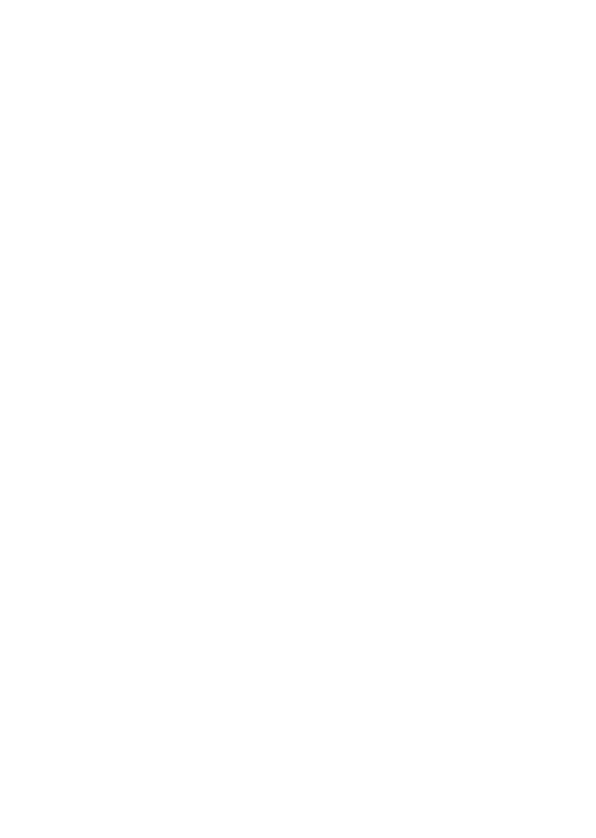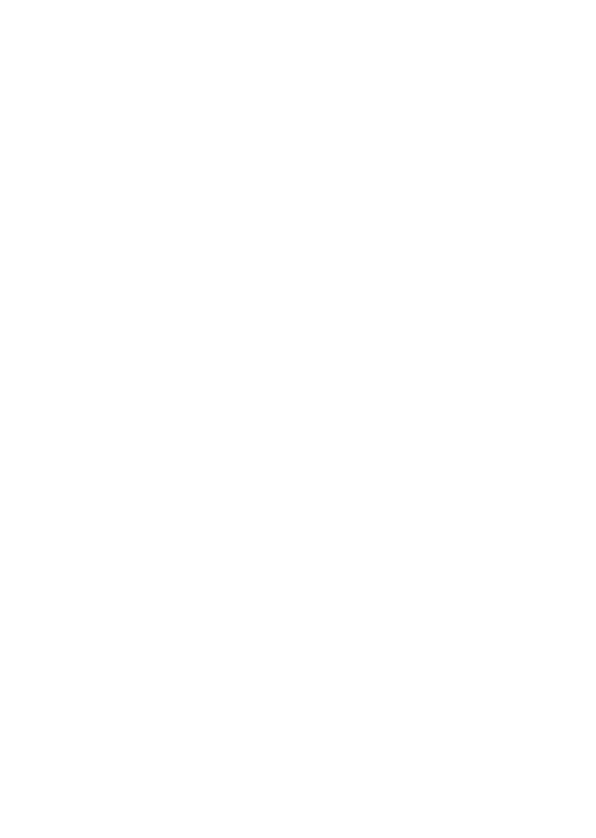
- 9 -
≥ Any malfunction caused by customer misuse, or mishandling will not
be covered by the warranty.
≥ The inside of this unit is not waterproof. Water leakage will cause
malfunction.
≥ Supplied accessories such as battery pack etc. are not waterproof.
(excluding handstrap)
≥ Cards are not waterproof. Do not handle with a wet hand. Also, do not
insert wet card into this unit.
≥ Do not leave this unit for a long period of time in places where
temperature is very low (at ski resorts or at high altitude etc.) or very
high (above 35 oC), inside a car under strong sunlight, close to a
heater, on the beach, etc. Waterproof performance may be degraded.
≥ Foreign objects may adhere to the inner side of the rear door
(around the rubber seal or connecting terminals) when the rear
door is opened or closed in places with sand or dust etc. This
may result in the impairment of the waterproof performance if the
rear door is closed with foreign objects adhered. Be extremely
careful since it may result in malfunction etc.
≥ If any foreign object has adhered to the inner side of the rear door,
remove with the supplied brush.
≥
If any liquid such as water droplets has adhered to this unit or inner
side of the rear door, wipe off with a soft dry cloth. Do not open or
close the rear door near the water, when underwater, using wet
hands, or when this unit is wet. It may cause water leakage.
∫ When inner side of the lens is fogged (condensation)
It is not a malfunction or failure of this unit. It may be caused by the
environment in which this unit is used.
≥ Be careful of condensation since it causes lens stains, fungus and unit
malfunction.
What to do when inner side of the lens is fogged
≥ Turn off the unit and open the rear door in a place with constant
ambient temperature, away from high temperatures, humidity, sand
and dust. The fog will disappear naturally in about 2 hours with the rear
door open when the temperature of this unit gets close to the ambient
temperature.
≥ Contact Panasonic’s Service Centre if the fogging does not disappear.