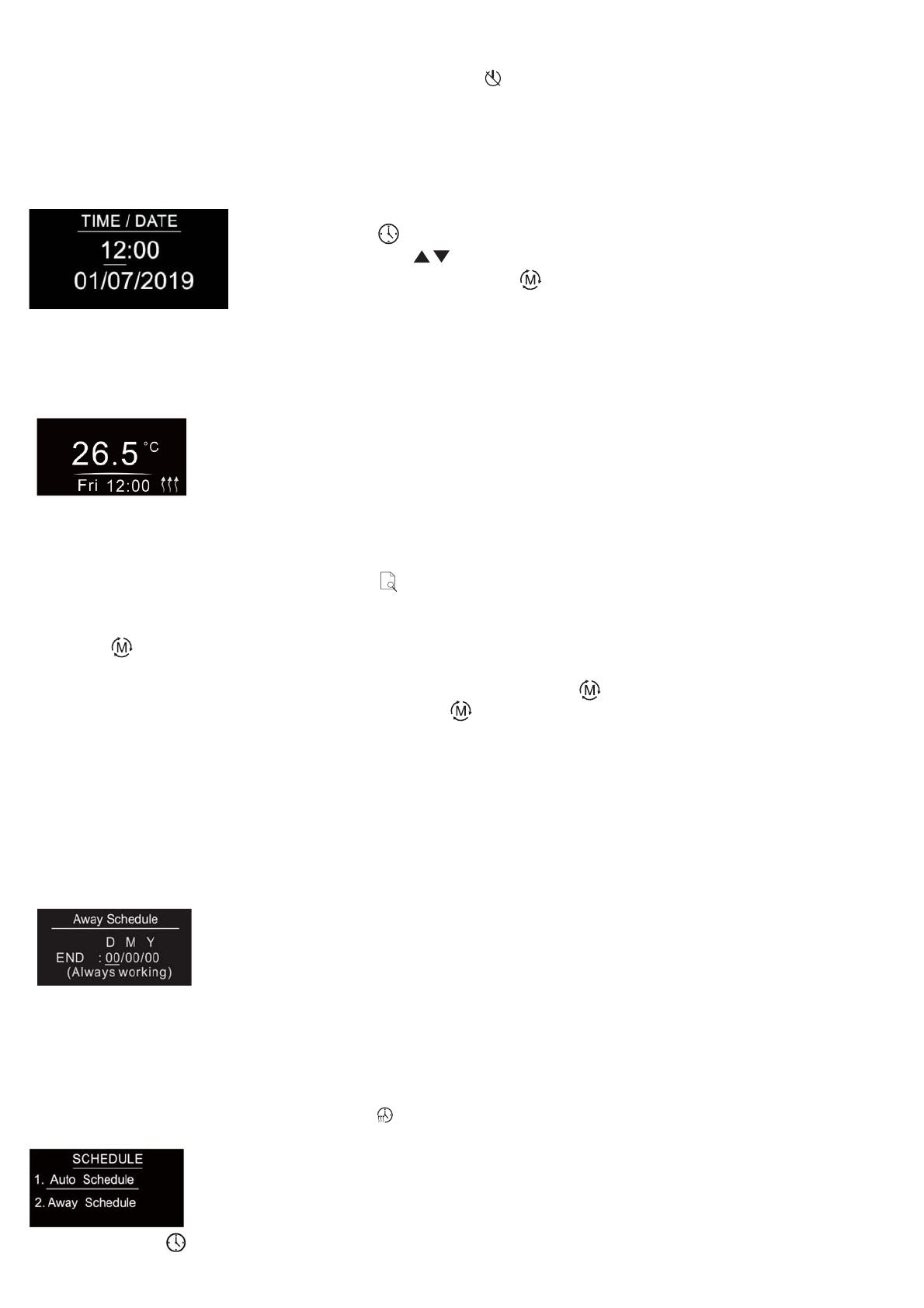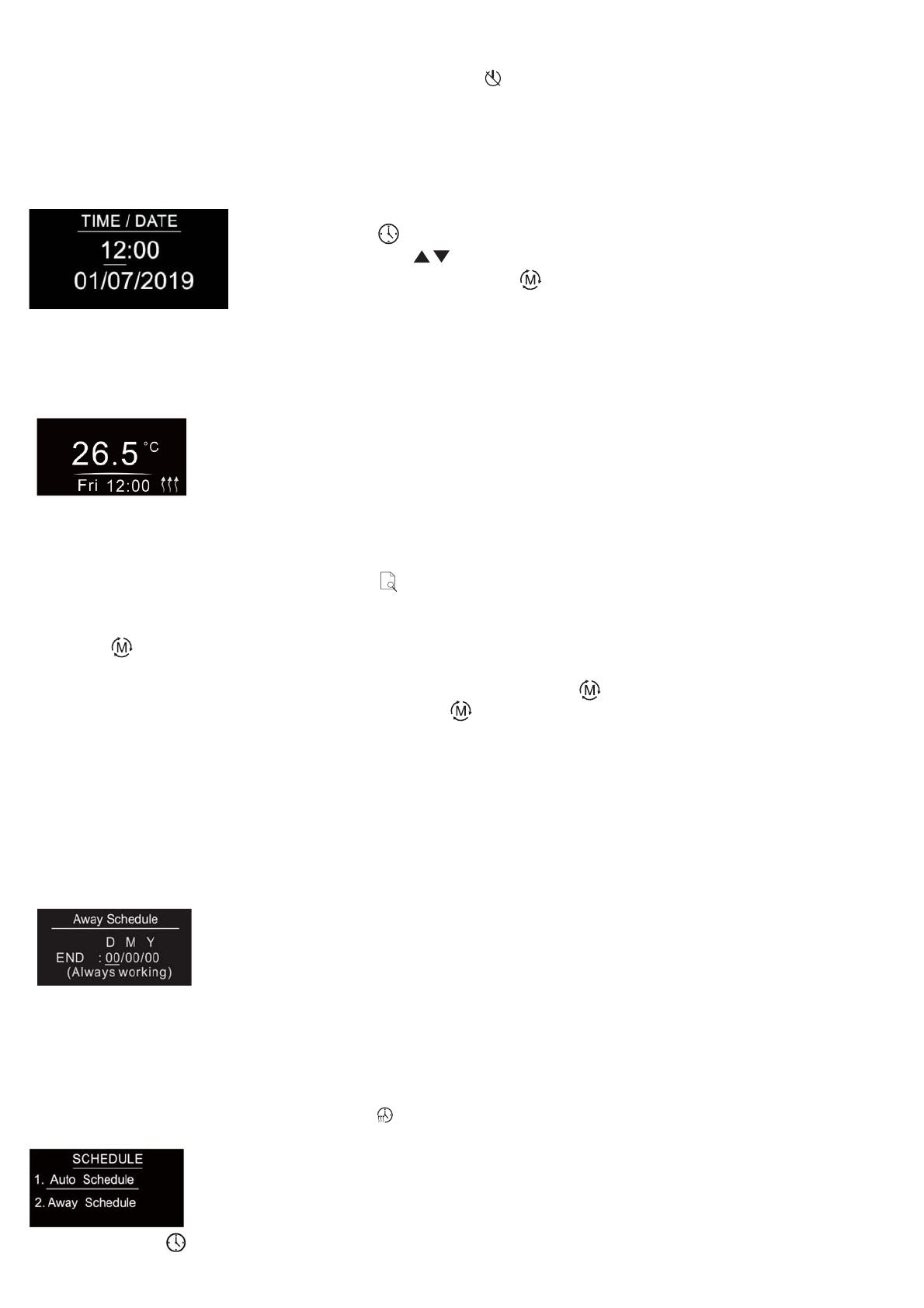
Preview interface
Standby Interface
On Home Interface, user can enter into PREVIEW interface, the interface will display some basic configurations, energy
consumption, date, floor temperature etc.
Short press button to select the item would like to modify, then short press move up
and move down buttons to modify value of selected item, then short press button
to save and quit, short pressing button only quits without saving.
The device Time Cluster is client, if the bound device supports local time of Time Cluster, the device will acquire local
time from the bound device spontaneously under 3 situations: acquire after this device is added to a network, acquire
when the device already added to a network and power is reset, acquire every 24 hours .
How to enter settings menu:
1. Under Home Interface, meanwhile the device is at OFF mode , press and hold up and down buttons at the
same time for over 5 seconds to enter Settings Menu.
2. Short press move up and down button to select a settings item, then short press button F to enter selected item.
3. Settings menu include, Preview menu, Zigbee settings, Schedule, Monitor settings, Time/Date settings, Other settings.
User can set time to leave home and time to go home according to the requirements of themselves, and set how the
device will control the temperature during this period.
1.If away mode has already been activated, the end time for away mode is valid, the device will execute Away Mode
Temperature Schedule before the end time.
2.If away mode has already been activated, the values of end time for away mode are set as 0, the device will always
execute current set temperature with no time limitation. The device will consider the mode as antifreeze mode, the
recommended temperature setting is 4-10 , and factory default setting is 6 .
Short press button on Home Interface to switch operation modes: the icons of Away, Auto, Manual, Drying, Off modes
will be displayed alternatively for 3 seconds and last displayed mode will be selected, or just short press F button to select
a desired mode when the modes’ icon displayed alternatively. Press and hold button on Home interface for over 3
seconds to select Away mode directly, then Press and hold button for 3 seconds to quit Away mode.
1.Away Mode Schedule
Time Setting
Settings Menu
Select TIME/DATE on Home Interface to enter into TIME/DATE SET interface as follow:
Control Mode
F
When Auto Mode Schedule is valid, the device will control according to the set temperature of the schedule. For
instance, if user would like to keep room temperature at 18 degree Celsius during 18:00-23:00 on every Monday, and
keep room temperature at 20 degree Celsius after 22:30 on every Monday, then user can set schedule by himself.
Schedule setting method 1: user can enters into schedule on System Setting Interface, the schedule interface is as
follows:
Short press button to select “Auto Schedule”, then short press button to enter into Auto Mode Schedule
weekly setting interface.
2. Auto Mode Schedule
F
If the device operation mode is set to any other mode except OFF Mode, and there is no
operation within 2 minutes, the device will go to this standby interface.
Once the device goes to standby interface, if Display Auto Off function is enabled and there is
no operation within 30 seconds, the display will go off automatically.
If the device operation mode is set to OFF Mode, and there is no operation within 2 minutes, the
display will go off automatically.
D means date, M means month, Y means year (2019-2099).
Start and end mean away time.
To enter into the setting interface and setting method, please refer to the 1.4
Auto Mode (Energy Save Mode) Schedule.