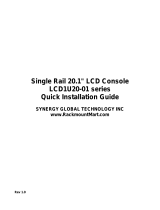Page is loading ...


- 1 -
LCD Drawer User Manual

-2 -
This manual, covering various aspects of the equipment such as installation, setup and
cascade, will help you make full use of this LCD Drawer. Please read this manual carefully
and install and operate the equipment according to the manual to avoid damage to this
product its accessories.
Product package includes following items:
1 * 17.3 inch LCD KVM Drawer;
1 * AC Power Cord
1 * Rack installation bracket ( one pair )
1 * USER’S manual (CD)
1 * 1.8 Meter VGA cable
1 * 1.8 Meter DVI cable
1 * 1.8 Meter USB A Type cable
1 * 1.8 Meter Audio cable
1 * 1.8 Meter HDMI cable (option)
Please check items above. If any item is missing or damaged, please contact your dealer
promptly.
www.RackmountMart.com

-3 -
Table of Contents
1 Introduction …………………………………………………………………………-4-
1.1Overview…………………………………………………………………...…. -4-
1.2 Functions & Features…………………………………… ……………...…..-4-
1.3 Hardware Requirement……………………………………………..….……-4-
1.3.1 Host Requirement………………………………………………....… -4-
1.3.2 Cables…………………………………………………………...….… -4-
1.4 Product Specifications………………………………………………..….…..-5-
1.5 LCD Specifications………………………………………………….…..……-5-
1.6 Front View………………………………………………………….…..……. -6-
1.7 Rear View……………………………………………………………..….…...-7-
2 Installation……………………………………………………………………...……-8-
2.1 Rack Installation……………………………………………………………… -8-
2.2 Standard Installation……………….………………………………….…… -9-
2.3 LCD KVM Console and KVM Cascade Installation…………… …….…. -10-
2.4 LCD OSD Menu Setup………………………………………………..….… -11-
3 Certificates………………………………………………………………..….….… -12-
www.RackmountMart.com

-4 -
1 Introduction
1.1 Overview
The model integrates keyboard, LCD display and touch pad in a drawer type worktable
and provides a convenient space-saving operation mode. The cover is an LCD display,
while the base is keyboard and touchpad.
The model is a control device integrating 17.3” LCD, 104 keys keyboard and touchpad
mouse. Flexible dual rail design, capable LCD screen and keyboard tray operated
independently.
LCD console is the best choice to save time and efforts. Since all hosts can be
controlled from a single main control terminal, using the LCD Console:(1)avoids the
cost of keyboard, mouse and monitor of each host; (2) saves work space; (3) saves
power; (4) saves the trouble of moving from one computer to another.
* For Mac and Sun hosts, USB cable must be used for connection.
1.2 Function & Features
The console is integrated to a drawer type worktable of 1U height to facilitate rack
installation. Supported resolution up to 1920 x 1200 , 75Hz. It meets the 1U height of
rack specifications and can be installed into 19 inch rack cabinet. Dual rail design allows
LCD screen and keyboard tray operated independently. No need to install additional
software or hardware.
1.3 Hardware Requirement
1.3.1 Hosts Requirement:
(1) DVI, VGA graphic card (HDMI graphic card for HDMI option)
Note: the max. resolution of the integrated LCD display is 1920x1200. Make sure the
resolution of any connected computer does note exceed this resolution.
(2) USB port for keyboard and mouse.
1.3.2 Cables
(1) DB-15 VGA cable male to male
(2) USB A Type Cable
(4) Audio Cable
(3) DVI-D Cable male to male
(3) USB 2.0 Hub for peripheral USB device
www.RackmountMart.com

-5 -
1.4 Product Specifications
Model dual-rail-LCD-console-drawer
Brightness 300cd/m2
Contrast 650:1
Angle of visibility 140°(H),120°(V)
Color display 262K
Keyboard
Mouse Keyboard/Mouse
DVI-D
VGA HD-15 female connector
Local Control
Terminal
USB 2.0 For USB peripheral device
Video resolution 1920 x 1200 @75Hz
Power supply
Housing Metal housing
Weight 15Kg
Dimension(W x H x D)
104 keys
touch pad mouse
100-240V AC 50/60Hz via IEC Type power cord
482 x 44 x 685(mm)
24 pin DVI-D female connector
USB 2.0
www.RackmountMart.com

-6 -
1.6 Front View
NO Part Function
Description
1 Handle to adjust screen opsition
2 LCD display
3 Keyboard
4 Touchpad
2
3
4 6
1
5
5 LCD OSD button
6 Mounting bracket Install into rack cabinet
LCD button to control Screen Display position and
image setting.
7 USB2.0 HUB port
7
www.RackmountMart.com

-7 -
1.7 Rear View
No Component Function
Description
1 AC Power port Standard IEC Type AC Inlet
2 Power Switch Rock switch, turn on/off equipment main power.
3 Audio port For audio function
4 VGA port Connect to server or KVM.
5 USB port
6 DVI port Connect to server or KVM.
7 USB 2.0
1 2 34
5
Connect to server or KVM.
677
For USB peripheral device
www.RackmountMart.com

2 Installation
2.1 Rack Installation
-8 -
Step 1
Step 2
Attach the two rear slide rails to the rear vertical mounting rails of the rack cabinet using
standard M6 cage nuts and screws.
Step 3
Position the LCD console drawer so the two rear slide rails will slide into the main body
of the LCD console drawer. Attach the mounting ears of the LCD console drawer to the
front vertical mounting rails of the rack cabinet using standard M6 cage nuts and screws.
Rear Cabinet Rails
Rear Slide Rails
Loosen screw A on both sides to slide out and remove the two rear slide rails.
www.RackmountMart.com

-9 -
2.2 Standard Installation
Please follow the installation drawing and instructions below for standard installation:
* Please Shutdown the Power of Equipment Needs to be Connected
* Please Pay Attention to Earthing of Equipment
The standard installation is completed, and LCD KVM console can be powered on. Then
power on connected hosts.
REAR-COVER
www.RackmountMart.com

-10 -
2.3 LCD KVM Console and KVM Cascade Installation
LCD KVM console port can be directly connector to another KVM Switch as cascade to
Perform unified management all connected hosts. Please follow the installation drawing
and instructions for standard installation:
(1) Make sure to power off all equipment to be connected and existing equipment.
(2) Switching slide switch on USB position
(3) Use an USB / VGA cable to connected the LCD and KVM switch console port.
(4) Turn on the KVM and LCD console power first and then power on hosts to prevent loss of
any keyboard or mouse.
Cascade connection drawing:
VGA USB VGA
USB
www.RackmountMart.com

-11 -
2.4 LCD OSD Menu Setup
OSD Control buttons
LCD OSD can establish and setup LCD display. Setup instructions of four buttons are as
follows:
Button Functions
POWER Turn on or off the LCD Display
MENU Activate OSD menu, select a menu and press MENU key to confirm the
selection and enter the submenu.
▲Press this key to increase setting or scroll up the menu bar
▼Press this key to Decrease setting or scroll down the menu bar
AUTO press the auto key to adjust screen display position
OSD Control Operation
Main Menu
www.RackmountMart.com

-12 -
3 Certificates
FCC
This product has been tested and is proved to meet requirements of Grade B electronic
devices and specifications of Section 15 of FCC certification. Please observe following two
conditions in operation that:
(1) The equipment will not generate any harmful interruption.
(2) If the equipment is interrupted, it may cause unnecessary operations.
CE
This equipment complies with regulations of EN55022:CLASS B.
RoHS
The whole package including products, packaging materials and documents meet RoHS
equipments.
www.RackmountMart.com
The company reserves the right to modify product speciÞ cations without prior notice and assumes no responsibility
for any error which may appear in this publication.
All brand names, logo and registered trademarks are properties of their respective owners.
Copyright 2022 Synergy Global Technology Inc. All rights reserved.
/