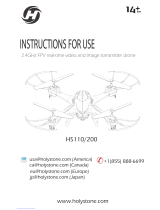Sharper Image® name and logo (including the 77 logo) are trademarks or registered trademarks.
Distributed by and © 2022 MerchSource, LLC. Irvine, CA 92618. All rights reserved.
For customer support, please call 1-800-374-2744.
Model Number: 1016967
The artwork and design of this manual are protected by US copyright law and may not be reproduced,
distributed, displayed, published, or used for any purpose without prior written permission. It is not
permitted to alter, remove, or reproduce any trademarks, or copyright notice from this manual.
DRONE X-TREME AERO STUNT
SPEED AUTO ORIENTATION
TRIM TRIM
Turn
Maneuver
On/O
Right Joystick
Auto Orientation
Left Joystick
Speed
Trimming Trimming
Power LED
Flight
Flip
Front
KEEP THIS INSTRUCTION MANUAL AS IT CONTAINS
IMPORTANT INFORMATION FOR FUTURE REFERENCE.
Due to continuous product improvements, illustrations in
this manual may differ slightly from the actual product.
DRONE X-TREME
AERO STUNT
8+
X-Treme Aero Stunt
Remote Control
USB-C Charging Cable
4 Replacement Propellers
1. The remote control requires 3 AAA 1.5V batteries (not included).
2. Use a tool to press the button and release the battery cover. Slide the battery cover
down to remove it.
3. Insert the batteries in the same orientation as shown.
4. Slide the battery cover back up and secure it in place.
AAA
AAA
AAA
Back
AUTO ORIENTATION
TRIM TRIM
SPEED
POWER
1. To power on the remote control, press the power button once. The power LED will light up gradually.
2. To power on the drone, press the power switch (located on the bottom of the drone) for approximately
1 second until the drone lights up.
Note: If there is no input for 5 minutes, both the drone and remote control will automatically shut o.
PAIRING
1. After powering on both the remote control and drone, move the left joystick up and down quickly to
start pairing mode.
2. If the drone and remote control cannot be paired successfully within 1 minute, power o and power on
both to exit sleep mode and then restart the pairing process.
Note: The remote control and drone use a 2.4GHz wireless connection. If either the remote control or the
drone disconnects, the other will automatically enter pairing mode.
STABILIZATION
1. If the drone has stability issues after an impact, reset the gyroscope by simultaneously pointing the left
joystick to the bottom left and the right joystick to the bottom right as shown. The lights on the drone
will flash to indicate recalibration was successful and the drone is ready for flight.
2. If the resetting the gyroscope does not resolve the issue, power o and power on the drone and remote
control and pair both again.
Note: The recalibration process in step 1 can be used to clear previous trim settings before flights.
AUTO ORIENTATION
TRIM TRIM
SPEED
CONTROLS
• Place the drone on a level and solid surface to ensure a steady takeo.
• There are 2 methods for take o. To auto take o, push the flight button to automatically begin flight. The
drone will rise between 3.3 and 4.9 feet (1 and 1.5 m) and remain suspended. To manually begin flight,
press the left joystick up and the drone will take o. Release the joystick to have the drone hover in place.
• To land the drone, either push the flight button and the drone will land automatically, or use the left
joystick to manually land the drone. Be sure to land the drone on a level solid surface.
In the event the propellers will not stop spinning, you can perform an emergency stop by pressing and
holding the FLIGHT button.
• The left joystick is used to control height and rotation of the drone. Push up to fly up and push down to
fly down. Push left to spin the drone counterclockwise and push right to spin the drone clockwise.
• Use the right joystick to control the drone on the x axis. Push the stick up to move forward, down to
move backwards, left to move to the left and right to move to the right.
SPEED
• To switch between low and high speed modes, press the speed button. The remote control will beep
twice when in high speed mode and once when back in low speed mode. The drone defaults to low
speed when powered on.
AUTO ORIENTATION
• Press the auto orientation button to activate auto orientation mode. Press it again to deactivate this mode.
• The drone will always move in the direction you press the right joystick in relation to the remote control, no
matter which direction the drone is currently facing.
• Pressing the right joystick up will make the drone fly away from the remote control, and pressing the right
joystick down will make the drone fly towards the remote control.
• When auto orientation is active, the remote control will beep every 6 seconds.
TURN STUNTS
Press the turn button and then press the joystick up, down, left or right.
AUTO ORIENTATION
TRIM TRIM
SPEED
Corkscrew Left
AUTO ORIENTATION
TRIM TRIM
SPEED
Corkscrew Right Left Twist 360
AUTO ORIENTATION
TRIM TRIM
SPEED AUTO ORIENTATION
TRIM TRIM
SPEED
Right Twist 360
MANEUVER STUNTS
Press the maneuver button and then press the right joystick up, down, left or right.
AUTO ORIENTATION
TRIM TRIM
SPEED
Leap Frog
AUTO ORIENTATION
TRIM TRIM
SPEED
Fade Away Banked Loop Left
AUTO ORIENTATION
TRIM TRIM
SPEED AUTO ORIENTATION
TRIM TRIM
SPEED
Banked Loop Right
FLIP STUNT
Press the flip button and then press the right joystick in any direction.
AUTO ORIENTATION
TRIM TRIM
SPEED
ADJUST TRIM
• If the drone drifts backward without pilot input, press the forward trim button (figure A).
• If the drone drifts forward without pilot input, press the backward trim button (figure B).
• If the drone drifts right without pilot input, press the left trim button (figure C).
• If the drone drifts left without pilot input, press the right trim button (figure D).
A B C D
AUTO ORIENTATION
TRIM TRIM
SPEED AUTO ORIENTATION
TRIM TRIM
SPEED AUTO ORIENTATION
TRIM TRIM
SPEED AUTO ORIENTATION
TRIM TRIM
SPEED
Propellers must be replaced by an adult.
1. Pull directly up on each damaged propeller until it releases from the drone.
2. Verify the correct propeller letter against the above diagram. The top/underside of the
propellers are labeled.
3. Install the replacement propeller by aligning and pressing it securely into place.
1. The drone features a built-in rechargeable battery. Charge fully before first use.
2. Plug the USB-C charging cable (included) into the drone charging port.
3. Plug the other end of the charging cable into a power adapter.
4. The red LED will light up while charging and will turn o when fully charged. The drone will fully
charge in approximately 50 minutes and will fly for approximately 5 minutes on a full charge.
5. When the battery runs low, both the blue and red LEDs on the drone will flash rapidly. The remote
control will play a short beep sound every 2 seconds. The sound will stop after the drone is powered
o or recharged.
Note: The drone cannot be operated while charging.
SAFETY WARNINGS: PLEASE READ BEFORE USE
• Adult supervision required.
• Do not touch spinning propellers.
• Use this item only for its intended purpose.
• Do not pilot the drone towards people, animals, or fragile objects. May cause injury or
property damage.
• Do not expose to extreme temperatures or moisture.
• Throughly inspect products before every use. If the product appears worn, frayed/splintered,
cracked, or broken in any manner, discontinue use and discard immediately.
• For indoor use only.
• Use caution and pay attention to your surrounding while operating this item.
• Always turn o when not in use.
RECHARGEABLE BATTERY WARNINGS: NON-REPLACEABLE BATTERY
• This product contains batteries that are non-replaceable.
• There is a risk of fire and personal injury if battery is punctured, damaged, or misused.
• Do not dismantle, crush, incinerate or short-circuit battery.
• Never expose battery to extreme temperatures or moisture.
• Keep away from flammable materials and direct sunlight.
• Only charge using the provided charger, cable, and/or adapters.
• Rechargeable battery is only to be charged by an adult.
• Adult supervision is required while charging the battery.
• Allow battery to cool to room temperature before charging.
• Charge on a non-flammable surface and keep away from flammable products.
• Discontinue charging if battery becomes hot, swells, smokes, or gives o a strong odor.
• Battery chargers used with the product are to be regularly examined for damage to the cord, plug,
enclosure, and other parts. In the event of such damage, chargers must not be used until the damage
has been repaired.
• Recycle or dispose of battery according to federal, state, and local laws.
• Keep these instructions for future reference.
BATTERY WARNINGS
• Do not mix old and new batteries
• Do not mix alkaline, standard (carbon-zinc), or rechargeable batteries
• Alkaline batteries are recommended. Use only the specified voltage.
• Insert batteries using the correct polarity. Always use, replace, and recharge (if applicable)
batteries under adult supervision
• Do not charge with non-rechargeable batteries
• Do not short-circuit the battery supply terminals
• Do not dispose of batteries in fire, batteries may explode or leak.
• Remove batteries (if removable) before storing.
• Recycle or dispose of batteries according to federal, state, and local laws.
This device complies with Part 15 of the FCC Rules. Operation is subject to the following two conditions:
(1) this device may not cause harmful interference, and (2) this device must accept any interference
received, including interference that may cause undesired operation.
Warning: Changes or modifications to this unit not expressly approved by the party responsible for
compliance could void the user's authority to operate the equipment.
Note: This equipment has been tested and found to comply with the limits for a Class B digital device,
pursuant to part 15 of the FCC Rules. These limits are designed to provide reasonable protection against
harmful interference in a residential installation. This equipment generates, uses and can radiate radio
frequency energy and, if not installed and used in accordance with the instructions, may cause harmful
interference to radio communications.
However, there is no guarantee that interference will not occur in a particular installation. If this
equipment does cause harmful interference to radio or television reception, which can be determined by
turning the equipment o and on, the user is encouraged to try to correct the interference by one or more
of the following measures:
— Reorient or relocate the receiving antenna.
— Increase the separation between the equipment and receiver.
— Connect the equipment into an outlet on a circuit dierent from that to which the receiver is connected.
— Consult the dealer or an experienced radio/TV technician for help.
9 10
BATTERY WARNINGS FCC STATEMENTS
7
5
8
PROPELLER REPLACEMENT CHARGING THE BATTERY
6
PLAY PLAY
3 4
PLAYPLAY
CONTENTS BATTERY INSTALLATION
1 2
A
C
B
A
Printed in China
BC