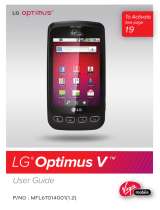USB Bluetooth Adapter Driver Installation
MANUAL
You can use contact support team for latest driver link to
install. This is an installation instruction for Windows 7.
1.
Start the installation by clicking the setup.exe.
6.
Select the discovery mode, Discovery ON; select the
device type, Laptop or PC/Desktop. You may keep the
original values of options of SCMS-T. Click Next.
Click Add Device and select, for example, Audio/Video
Make sure that the device is visible during the
searching. Select the found out device from the list and
click Next.
6
English
USB Bluetooth Adapter Driver Installation Instructions
Thank you for purchasing the products. For
optimum
operation, please read
m t
hain
s
u al carefully
before use.
Product Details
USB
Bluetooth4.0
Bluetooth Adapter
How It Works
Sound box PDC Phone
PC Bluetooth Adapter
Headphones Keyboard Mouse
Installation
This product is compatible with Windows XP,
Vista/Win7/8/10, etc., does not work for Apple Mac OS.
1
4.
Confirm that you agree with the terms of the License
Agreement and click Next.
5.
Select the installation directory (recommended to use
the preset) and click Next.
3
10.
Insert Bluetooth dongle to USB port of the computer
and you will find a Bluetooth icon in the notification
area which means the driver has been installed
successfully.
Notes:
If there is no Bluetooth icon in the notification area,
and please restart your computer again or reinstall the
drive according to the above steps.
Pairing
Click with right button to the
Bluetooth icon in the
notification area and select
Show Bluetooth Devices.
5
After finishing the pairing click Finish.
During the pairing you may be prompted to enter the
pairing code. You must enter the identical code to both
devices. If you pair the earphones that do not enable to
enter a code, please, try to use the combination of
0000 or 1234, or have a look at the manual of the
paired device.
7