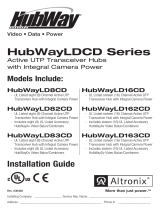VertiLine8 Series Installation Guide - 3 -
Installation Instructions:
1. Set the input voltage selector switch located on the left side of the VertiLine unit (facing front panel) for
115VAC or 230VAC operation (Fig. 1c, pg. 4).
2. Attach mounting brackets to VertiLine unit for rack or wall mount installation (Figs. 4-5, pg. 7).
Affix rubber pads to VertiLine for shelf installation (Fig. 6, pg. 7).
3. Secure the unit in a rack, mount unit to a wall or place unit on a shelf as desired (unit should be spaced at
least 3” from any video monitors). When installing the unit in a rack allow for one half of a U spacing
above the unit for ventilation.
4. Plug the grounded AC line cord (included) into the IEC 320 connector of the VertiLine unit (Fig. 1g, pg. 4).
Insert the plug end of the line cord into a grounded AC receptacle.
5. Set illuminated master power disconnect circuit breaker to the (ON) position (Fig. 3, pg. 6).
6. Select 24VAC or 28VAC power output for cameras 1-8 with the corresponding voltage adjustment switches
(Fig. 1b, pg. 4).
7. Measure output voltage before connecting cameras. This helps avoiding potential damage.
All terminals with common suffix (P) “1P, 2P ...” are the same polarity.
8. Set illuminated master power disconnect circuit breaker to the (OFF) position (Fig. 3, pg. 6).
9. Connect the power outputs of terminals marked [1P & 1N] to the power inputs of camera 1 (Fig. 2, pg. 5).
Repeat this step for each additional camera (Outputs 2-8). After wiring is completed, insert terminal block
into the corresponding connector and secure by tightening the screws.
10. Upon completion of wiring, set illuminated master power disconnect circuit breaker to the
ON (RESET) position (Fig. 3, pg. 6).
11. The power LEDs (Green) on the faceplate for Outputs 1-8 will illuminate when AC power is present
(Fig. 1a, pg. 4). If any of these LEDs are off, a loss of AC power output may be due to a blown fuse or a
tripped PTC caused by a short circuit or overload condition. If all of the LEDs are OFF there may be a
complete loss of supply power to the VertiLine unit, or the illuminated master power disconnect circuit
breaker is in the OFF position, or the main fuse 1-8 is blown (Fig. 1d, pg. 4).*
To restore the power output for VertiLine8 or VertiLine83:
1- Switch corresponding output voltage switch to the OFF position (Fig. 1b, pg. 4).
2- Eliminate the trouble condition.
3- Replace the corresponding automotive blade fuse.*
4- Switch output voltage switch to the 24VAC or 28VAC position as desired (Fig. 1b, pg. 4).
To restore the power output for VertiLine8D or VertiLine83D:
1- Switch corresponding output voltage switch to the OFF position (Fig. 1b, pg. 4).
2- Eliminate the trouble condition.
3- Allow 1 minute for PTC to cool off.
4- Switch output voltage switch to the 24VAC or 28VAC position as desired (Fig. 1b, pg. 4).
*Note: Replace fuses with same type and rating:
Output fuses are rated @ 3A for all models.
Main fuse ratings:
10A for VertiLine8 and VertiLine8D.
15A for VertiLine83 and VertiLine83D.
Automotive
Blade Fuse