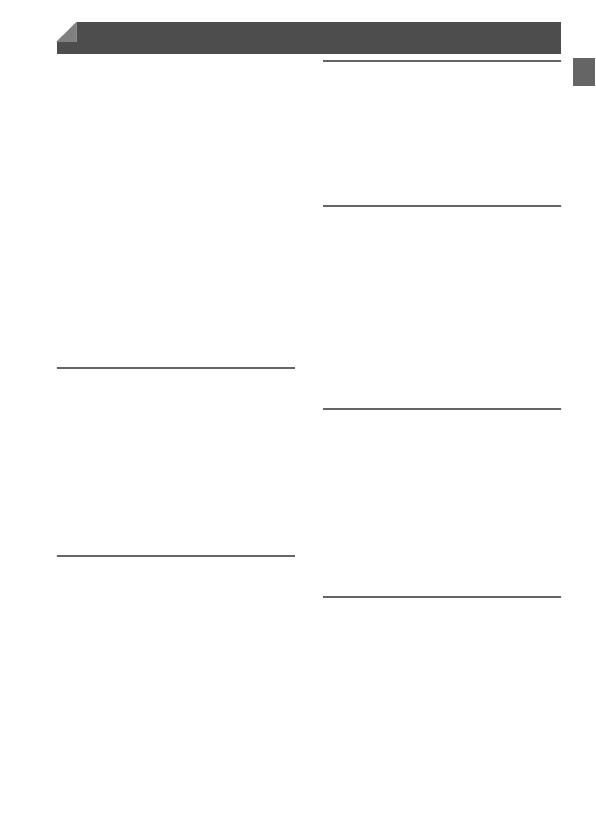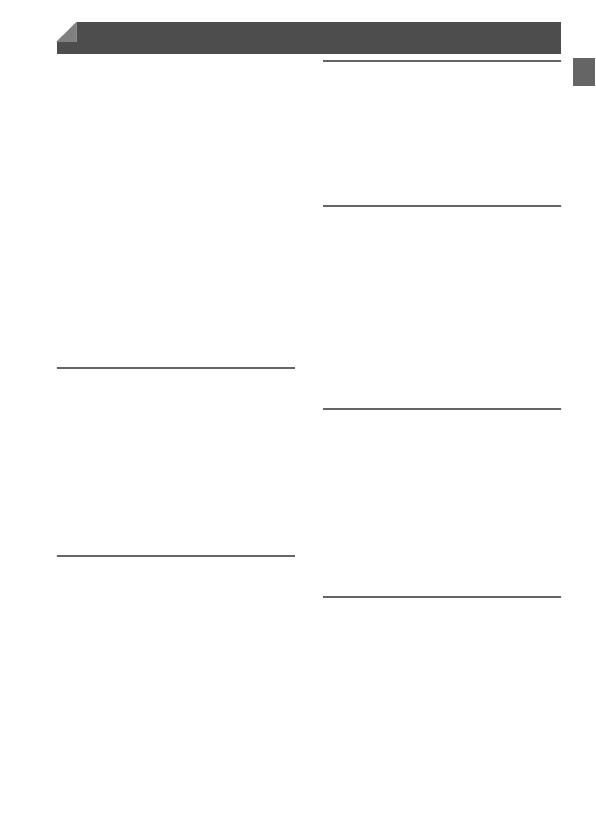
7
Package Contents............................. 2
Compatible Memory Cards ............... 3
Preliminary Notes and Legal
Information...................................... 3
Part Names and Conventions
in This Guide................................... 4
Contents............................................ 7
Contents: Basic Operations .............. 9
Safety Precautions.......................... 11
Touch-Screen Operations............... 15
Initial Preparations .......................... 16
Trying the Camera Out ................... 24
Included Software, Manuals............ 30
Accessories..................................... 36
Specifications.................................. 38
1
Camera Basics .................45
On/Off ............................................. 46
Shutter Button ................................. 47
Optical Viewfinder ........................... 48
Shooting Display Options................ 49
FUNC. Menu ................................... 50
n............................................. 51
Indicator Display ............................. 52
2
Auto Mode ........................53
Shooting in Smart Auto Mode ......... 54
Common, Convenient Features...... 62
Image Customization Features....... 68
Helpful Shooting Features .............. 71
Customizing Camera Operation...... 72
3
Other Shooting Modes ....73
Specific Scenes............................... 74
Applying Special Effects.................. 78
Special Modes for Other
Purposes ....................................... 85
Shooting iFrame Movies..................88
4
G mode .............................89
Shooting in Program AE Mode
(G Mode)....................................... 90
Image Brightness
(Exposure Compensation) ............ 90
Color and Continuous Shooting ......95
Shooting Range and Focusing........98
Flash.............................................. 106
Other Settings ............................... 108
5
Playback Mode ...............113
Viewing.......................................... 114
Browsing and Filtering Images......117
Image Viewing Options ................. 119
Protecting Images ......................... 121
Erasing Images .............................122
Rotating Images ............................123
Editing Still Images........................124
6
Setting Menu ..................129
Adjusting Basic Camera
Functions..................................... 130
Contents