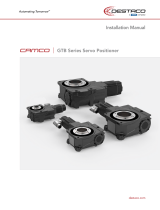1
Congratulations on your purchase of the GefenToolBox DVIKVM Extra Long
Range Extender. Your complete satisfaction is very important to us.
About Gefen
We specialize in total integration for your home theater, while also focusing on
going above and beyond customer expectations to ensure you get the most from
your hardware. We invite you to explore our distinct product line. Please visit
http://www.gefen.comforthelatestofferingsinHigh-Denitionsignalsolutionsor
callusbetweenthehoursof8:00amand5:00pmMonday-Friday,Pacic
Standard Time for assistance with your A/V needs. We’ll be happy to assist you.
Why GefenToolBox?
The GefenToolBox line offers portable and easy-to-install solutions for common
A/V system integration setups using DVI and HDMI connectivity. GefenToolBox
products are wall-mountable and small in size. GefenToolBox products are easily
transportedintheeldandarereadyforimmediateandsimpleinstallationsin
workingenvironments.Theseproductscomenishedinaglossycolortoblendin
with either a white wall or black cabinet.
The GefenToolBox DVIKVM Extra Long Range Extender
The DVIKVM ELR extender extends any DVI, Ethernet, RS-232, and USB source
from a computer to a monitor, touch screen display, or other digital signage appli-
cation over a distance up to 330 feet (100 meters) using two Cat-5 cables.
USB 2.0 data rates up to 480 Mbps are supported in addition to backward-com-
patibility with USB 1.1. The Receiver Unit allows the connections of up to two (2)
USB devices, providing access to printers, scanners, cameras, external storage
media, digital signage, and automated control systems.
This product uses Gefen ELR technology, allowing DVI, Ethernet, and RS-232
signals to travel along the same Cat-5 cable, reducing cabling costs and provid-
ing easier installation. A second Cat-5 cable is used for USB extension.
How It Works
Place the DVIKVM ELR Sender Unit next to the DVI source. Use the included
DVI cable to connect the computer or other DVI source to the Sender Unit. Use
the supplied USB cable to connect the USB host (source) device to the USB port
on the Sender Unit. Connect the Receiver Unit to the monitor or digital signage
display with a DVI cable. Connect the USB devices to the Receiver Unit. Use two
Cat-5 cables, up to 330 feet (100 meters), to connect the Sender Unit to the
Receiver Unit. Connect the included locking power supplies to the Sender Unit
and Receiver Unit, and then connect both power cords to available electrical
outlets.
INTRODUCTION