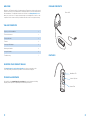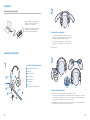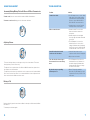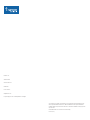Plantronics HW111N User manual
- Category
- Mobile headsets
- Type
- User manual
This manual is also suitable for
Plantronics Entera HW111N USB-M is a versatile headset designed for clear communication and ease of use. With its noise-canceling microphone, you can enjoy crystal-clear calls even in noisy environments. The adjustable headband and ear cushions provide a comfortable fit for all-day wear. The simple controls on the headset allow you to answer/end calls, adjust volume, and mute the microphone with ease. Compatible with Microsoft Office Communicator, this headset is ideal for professionals who need a reliable and comfortable solution for their communication needs.
Plantronics Entera HW111N USB-M is a versatile headset designed for clear communication and ease of use. With its noise-canceling microphone, you can enjoy crystal-clear calls even in noisy environments. The adjustable headband and ear cushions provide a comfortable fit for all-day wear. The simple controls on the headset allow you to answer/end calls, adjust volume, and mute the microphone with ease. Compatible with Microsoft Office Communicator, this headset is ideal for professionals who need a reliable and comfortable solution for their communication needs.





-
 1
1
-
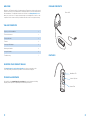 2
2
-
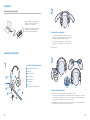 3
3
-
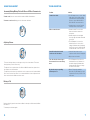 4
4
-
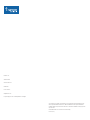 5
5
Plantronics HW111N User manual
- Category
- Mobile headsets
- Type
- User manual
- This manual is also suitable for
Plantronics Entera HW111N USB-M is a versatile headset designed for clear communication and ease of use. With its noise-canceling microphone, you can enjoy crystal-clear calls even in noisy environments. The adjustable headband and ear cushions provide a comfortable fit for all-day wear. The simple controls on the headset allow you to answer/end calls, adjust volume, and mute the microphone with ease. Compatible with Microsoft Office Communicator, this headset is ideal for professionals who need a reliable and comfortable solution for their communication needs.
Ask a question and I''ll find the answer in the document
Finding information in a document is now easier with AI
Related papers
-
Plantronics HW301N User manual
-
Plantronics .Audio 10 User guide
-
Plantronics Corded Headset Blackwire C610 User manual
-
Plantronics Entera USB Series User guide
-
Plantronics Headphones C620-M User manual
-
Plantronics Headphones C620-M User manual
-
Plantronics HW251N User manual
-
Plantronics 81964-42 User guide
-
Plantronics DA45 User manual
-
Plantronics .Audio 480 USB User guide