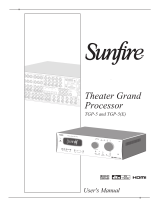Page is loading ...

Alcatel-Lucent OmniPCX Office
Operator station


User manual
2
how
This guide describes the services offered by the Alcatel-Lucent IP Touch 4038/4068 - 4039 Digital Phone attendant station (OS)
connected to an Alcatel-Lucent OmniPCX Office system.
This guide covers the specific features of the attendant station (consult the station user manual for a decsription of the other
services) :
restricted service,
reserving a group of outside lines for exclusive attendant use,
forwarding attendant calls to another number,
broadcasting background music on the external speaker,
answering a night call,
programming.
The attendant station receives incoming calls and routes them to the appropriate extensions within the system.
Depending on the amount of traffic handled, your system can have one or more attendant stations:
grouped: all stations ring simultaneously,
assigned to specific time periods: only stations currently operational will ring.
This option is set up by your installation technician.
How to use this guide
These symbols may be supplemented by small icons or text.
• Actions • Keypad
Lift the receiver. Numeric keypad.
Hang up. Alphabetic keypad.
Specific key on numeric keypad.
• Navigator
Move the navigation key up, down, to the left or to the right.
To go back one level (press and release) or to return to the welcome page (press and hold) ;
during a conversation, can be used to access the different pages (Menu, Main, etc.) and to return
to the telephone screens.
• Display and display keys • Audio keys
Partial view of display.
Speaker,
Handsfree.
Display key. Adjustment “reduce”.
Adjustment “increase”.
• Programmable keys and icons • Other fixed keys
Line key. Fixed key.
Icon corresponding to key. MENU key.
Voice mail access key.
• Other symbols used
Means that the feature is accessible from the Menu page.
Means that the feature is accessible from the Main page.
Means that the feature is accessible from the Info page.
2
6
5
3
a
b
c
def
jkl
m
n
o
2
Smith John
…
pers.
Main

Contents
3
Toc
Getting to know your telephone . . . . . . . . . . . . . . . . . . . . . . . . . . . . . . . . p. 4
1.
Attendant station (OS) features . . . . . . . . . . . . . . . . . . . . . . . . . . . . . . . . p. 5
1.1 Setting restricted service . . . . . . . . . . . . . . . . . . . . . . . . . . . . . . . . . . . . . . . . . . . . . . . . . . p. 5
1.2 Reserving a group of lines. . . . . . . . . . . . . . . . . . . . . . . . . . . . . . . . . . . . . . . . . . . . . . . . . . p. 5
1.3 Manually forwarding attendant calls to another number. . . . . . . . . . . . . . . . . . . . . . . . . . p. 5
1.4 Broadcasting background music on the external speaker . . . . . . . . . . . . . . . . . . . . . . . . . p. 5
1.5 Answering a night call . . . . . . . . . . . . . . . . . . . . . . . . . . . . . . . . . . . . . . . . . . . . . . . . . . . . . p. 5
1.6 Using a headset . . . . . . . . . . . . . . . . . . . . . . . . . . . . . . . . . . . . . . . . . . . . . . . . . . . . . . . . . . p. 6
1.7 When you return, consult your general voice mailbox. . . . . . . . . . . . . . . . . . . . . . . . . . . p. 6
2.
Programming features . . . . . . . . . . . . . . . . . . . . . . . . . . . . . . . . . . . . . . . . p. 7
2.1 Accessing programming . . . . . . . . . . . . . . . . . . . . . . . . . . . . . . . . . . . . . . . . . . . . . . . . . . . p. 7
2.2 Programming system directory (ComSpD) . . . . . . . . . . . . . . . . . . . . . . . . . . . . . . . . . . . . p. 7
2.3 Programming date and time (Clock) . . . . . . . . . . . . . . . . . . . . . . . . . . . . . . . . . . . . . . . . . p. 7
3.
Setting various subscriber telephone parameters. . . . . . . . . . . . . . . . . . p. 8
3.1 Accessing the subscriber feature . . . . . . . . . . . . . . . . . . . . . . . . . . . . . . . . . . . . . . . . . . . . p. 8
3.2 Subscriber name (Name) . . . . . . . . . . . . . . . . . . . . . . . . . . . . . . . . . . . . . . . . . . . . . . . . . . p. 8
3.3 Resetting a subscriber password (ResCod) . . . . . . . . . . . . . . . . . . . . . . . . . . . . . . . . . . . . p. 8
3.4 Subscriber display language (Lang) . . . . . . . . . . . . . . . . . . . . . . . . . . . . . . . . . . . . . . . . . . . p. 8
3.5 Subscriber personal directory (PerSPD) . . . . . . . . . . . . . . . . . . . . . . . . . . . . . . . . . . . . . . p. 8
3.6 Subscriber discrimination criteria (Barrng) . . . . . . . . . . . . . . . . . . . . . . . . . . . . . . . . . . . . p. 9
3.7 Enable the CLASS service. . . . . . . . . . . . . . . . . . . . . . . . . . . . . . . . . . . . . . . . . . . . . . . . . . p. 9
4.
Complementary 'Expert' funtions. . . . . . . . . . . . . . . . . . . . . . . . . . . . . . . p. 10
4.1 Accessing the "Expert" feature . . . . . . . . . . . . . . . . . . . . . . . . . . . . . . . . . . . . . . . . . . . . . . p. 10
4.2 Table of business codes (Accoun) . . . . . . . . . . . . . . . . . . . . . . . . . . . . . . . . . . . . . . . . . . . p. 10
4.3 Direct numbers of extensions (PubNum) . . . . . . . . . . . . . . . . . . . . . . . . . . . . . . . . . . . . . p. 10
4.4 Greeting and holding messages (MOH) . . . . . . . . . . . . . . . . . . . . . . . . . . . . . . . . . . . . . . . p. 11
4.5 DECT cordless telephones. . . . . . . . . . . . . . . . . . . . . . . . . . . . . . . . . . . . . . . . . . . . . . . . . p. 12
4.6 Changing the attendant password (Passwd) . . . . . . . . . . . . . . . . . . . . . . . . . . . . . . . . . . . p. 12
4.7 Resetting the system (RstSys). . . . . . . . . . . . . . . . . . . . . . . . . . . . . . . . . . . . . . . . . . . . . . . p. 12
4.8 Voice message service . . . . . . . . . . . . . . . . . . . . . . . . . . . . . . . . . . . . . . . . . . . . . . . . . . . . p. 12
4.9 Software licence agreements . . . . . . . . . . . . . . . . . . . . . . . . . . . . . . . . . . . . . . . . . . . . . . . p. 14
Compliance . . . . . . . . . . . . . . . . . . . . . . . . . . . . . . . . . . . . . . . . . . . . . . . . . p. 15

transfer
hold
redial
end
Getting to know your telephone
4
Receiver
Socket for connecting headphones or a
handsfree/speaker unit
Audio keys
END key:
to terminate a call.
Handsfree/Speaker Key:
to make or answer a call without lifting the receiver.
• lit in handsfree mode or headset mode (short press).
• flashing in speaker mode (long press).
Intercom/Mute key:
• During a call: press this key so that your party cannot hear you.
• Terminal idle: press this key so that you can automatically answer a call without
lifting the receiver.
To adjust the speaker or receiver volume up or down
.
Extension unit
An extension unit can be fitted to your telephone. This provides addi-
tional keys which can be configured as feature keys, line keys, call keys
etc.
To affix labels:
push the holding strip of the unit backwards to you and
lift it. Install the label under the keypad, in the housing designed for, and
place the keypad back into position.
Three-colour indicator light
The indicator light on your terminal enables you to monitor the system. The light has five possible statuses (colours and/or flashing):
Flashing green
: message received (voice or screen) or call received in the “ calls received ” memory.
Orange fixed
: indicates traffic overload level 1 (1 is calls on hold).
Flashing orange
: terminal on test.
Red fixed
: indicates traffic overload level 2 (call unanswered within 20 seconds or number of calls on hold exceeds number of attendant
stations).
Flashing red
: several low priority system messages present or one very serious system message indicating a system hardware fault.
Alphabetic keypad
Display and display keys
Contains several lines and pages providing information on calls and the features accessible via the 10 keys associated with the words on the
screen.
Forward icon:
pressing the key next to this icon allows you to program or change the forward feature.
Receiver connected.
Appointment programmed.
Silent mode enabled.
Telephone locked.
Display keys:
pressing a display key activates the feature shown associated with it on the screen.
Navigation
OK key:
used to validate your choices and options while programming or configuring.
Left-right navigator:
used to move from one page to another.
Up-down navigator:
used to scroll through the content of a page.
Back/Exit key:
to return to previous menu (short press) or return to first screen (long press) ; during a conversation,
provides access to welcome screens (Menu, Info, ...) and to return to the conversation icon screens.
Call display
Incoming call.
Call in progress or outgoing call.
Call on hold.
If you get two calls at the same time, you can switch from one call to the
other by pressing the display key associated with each call.
Left-right navigator:
used to check calls.
Feature keys and programmable keys
Guide key:
used to obtain information on features of the 'menu' page and to program key of the 'main' page.
Messaging key to access various mail services
If the key flashes, a new voice message or a new text message has been received.
'Redial' key :
to access the 'Redial' feature.
Hold and transfer (F1 and F2 keys):
lit when the feature associated with the key is activated.
Some other keys have been programmed by your technician for your own convenience:
Key must be programmed by your technician to access a service.
Adjust the tilt of the screen

Attendant station (OS) features
1
5
Other
1.1
Setting restricted service
This feature sets the system to restricted service.
All incoming calls are directed to a general ring or a programmed number:
1.2
Reserving a group of lines
For maximum availability of the attendant station, thus assuring optimum reception of incoming calls, a group of outside lines can
be reserved which will only be available to the attendant station(s):
display and tone indicate service
active
access the 'Main'
page
attendant password
(by default
HELP1954 )
key icon indicates
service active
To restore normal service, repeat operation.
If an outside number has been entered by the installation technician, selection of
restricted service will automatically forward calls received by the attendant to the
defined outside number.
Night
2
6
5
3
ab c
def
jkl
m
n
o
display and tone indicate
service active
“Reserved TGp”
programmed key
attendant
password (by
default
HELP1954 )
key icon indicates
service active
To cancel the line reservation, repeat operation.
1.3
Manually forwarding attendant calls to another number
During a period of absence, the attendant can forward all calls received (incoming calls and internals calls dialling 9) to another
number:
1.4
Broadcasting background music on the external speaker
1.5
answering a night call
An incoming night call is indicated in the same way as an ordinary call:
reach the 'Menu'
page
enter the
number of the
terminal to
receive the
message
attendant password
(by default
HELP1954 )
key icon indicates
service active
AttDiv
2
6
5
3
ab c
def
jkl
m
no
2
6
5
3
ab c
def
jkl
m
n
o
OR
Redial list
OR
Pers SpdDial
display and tone indicate
service active;
reach the 'Menu'
page
attendant password
(by default
HELP1954 )
key icon indicates
service active
Music
2
6
5
3
ab c
def
jkl
m
n
o
your telephone
rings
the night call name or n° is
displayed
lift the receiver handsfree
OR
PERS.
10:30
Main
10:30
pers.
Main

Attendant station (OS) features
6
1
• Opening the door:
1.6
Using a headset
You can connect a headset instead of your receiver.
• To activate or deactivate headset mode:
• Answering or making a call:
• To activate or deactivate the speaker during a conversation:
To answer in intercom mode:
'Unlock Door' programmed key
or feature code
OR
2
6
5
3
ab c
def
jkl
m
n
o
reach the 'Menu'
page
activating/deactivating 'forced headset' mode
Feature active
handsfree
during a conversation
Feature active
corresponding LED
lights up
cancel intercom mode
Settings
My set
Forced Head
On
OR
Off
1.7
When you return, consult your general voice mailbox
The light indicates that messages have been received.
Display shows the number of
new and old messages
attendant
password (by
default
HELP1954 )
Display shows name of sender, with date, time
and ranking of message
select message
listen to message erase message
Gen mailbox
2
6
5
3
ab c
def
jkl
m
n
o
Read message
Play
OR
Clear

Programming features
2
7
Other
2.1
Accessing programming
Your Alcatel-Lucent OmniPCX Office system's attendant station can access the general programming services.
2.2
Programming system directory (ComSpD)
This feature can be used to programme system short numbers, accessible to all system users:
• To enter another short number:
access programming
feature
access the 'Menu'
page
attendant password
(by default
HELP1954 )
Operator
2
6
5
3
ab c
def
jkl
m
n
o
display gives first short
number
reach the 'Menu'
page
enter name
(max. 16
characters)
enter the first
name
programmed short
number is displayed
enter number
(max. 21 digits)
to select another
short number
ComSpD
Modify
2
6
5
3
ab c
def
jkl
m
n
o
OR
New
2.3
Programming date and time (Clock)
• Changing date and time:
in programming feature
enter date
and time
previous
character
next character
Clock
2
6
5
3
ab c
def
jkl
m
n
o
OR
OR
Clear

Setting various subscriber
telephone parameters
8
3
Other
3.1
Accessing the subscriber feature
This feature provides access to the various parameters defined for a system user or subscriber, identified by an extension number:
3.2
Subscriber name (Name)
• Changing the name:
3.3
Resetting a subscriber password (ResCod)
This feature is used to cancel a subscriber password and restore the default password (1515):
access to “Subscriber”
programming feature
reach the 'Menu'
page
enter extension n°
to be programmed
Subscr
2
6
5
3
ab c
def
jkl
m
no
in “Subscriber”
feature
enter name
previous
character
next
character
Name
OR
OR
Clear
in “Subscriber” feature
PwdRes
OR
OK
3.4
Subscriber display language (Lang)
This feature is used to specificy the display language for the selected subscriber.
Pressing this key scrolls the various languages available:
3.5
Subscriber personal directory (PerSPD)
This feature is used to create the personal directory of the selected subscriber:
• Changing a name or number:
in “Subscriber” feature
Select the language of your choice
(consecutive presses)
Language
Choice
in “Subscriber” feature
display gives first number
enter name (max.
6characters)
enter public number
(max. 19 digits)
previous
character
next
character
Pers SpdDial
Modify
2
6
5
3
ab c
def
jkl
m
n
o
OR
OR
Clear

Setting various subscriber telephone parameters
9
3
3.6
Subscriber discrimination criteria (Barrng)
This feature is used to define discrimination criteria for each subscriber:
3.7
Enable the CLASS service
Enabling the CLASS service is used to display information (caller name, number, etc.) on the display of an analogue set.
in “Subscriber”
feature
selection displayed on
first line
selection of
discrimination
criteria
This feature is used to describe discrimination criteria for each subscriber.
Barrng/Restr
Modify
in “Subscriber”
feature
select the “CLASS”
service
Confirm
the CLASS service is selected when the 'CLASS' label is displayed on the screen.
Termnl
Class

Complementary ’Expert’
features
10
4
Other
4.1
Accessing the 'Expert' feature
4.2
Table of business codes (Accoun)
This feature is used to define the table of business codes enabling a subscriber to charge his/her calls to a business account:
• On 'Param1'
access to “Expert”
programming feature
reach the 'Menu'
page
Expert
in “Expert” feature
create an entry
max. 16 digits max. 16 characters
indicate whether
identity required or
not
indicate whether password
required or not
Account
Add
Code
OR
Name
OR
Param1
OR
Param2
UserId
OR
Protec
• On 'Param2'
4.3
Direct numbers of extensions (PubNum)
This feature is used to define the table of direct numbers (SDA) of extensions (PubNum).
• Modifying an entry:
indicate discrimination
category
indicate number of masked
digits
“'Barrng': discrimination category: none, 1 to 16, that of subscriber (SET) or that of user
(GUEST).
'Barrin' : number of digits : DEF (default value : 4), all, none, 1 to 9.
Barrng/Restr
OR
Mask
in “Expert” feature
create an entry
direct n° or n°
forming prefix
number of
extensions within
assigned range
(max. 99)
public n° of first
extension
go to previous
entry
go to next entry
select specific entry modify contents of
entry displayed
Public No.
New
2
6
5
3
ab c
def
jkl
m
n
o
2
6
5
3
ab c
def
jkl
m
n
o
2
6
5
3
ab c
def
jkl
m
n
o
OR
OR
Clear
OR
Goto
Modify

Complementary ’Expert’ features
11
4
4.4
Greeting and holding messages (MOH)
This feature is used to define the greeting message and hold music parameters.
To record a message:
in “Expert” feature
this feature is used to record 8 greeting messages or
holding music.
listen to the recorded
/ default message
record a message
erase the recorded message and replace it with the default message
display invites you to start
recording
record message to stop stop recording
momentarily
Voice
MOH
OR
Music source
OR
Yes
MOH
MOH
Listen
OR
Regist
OR
Dfault
Yes
OR
No
Regist
Regist
OR
Stop
OR
Pause
duration of message is displayed
Hold music may be subject to author's rights and appropriate action should be taken in
this respect.
This feature is used to select a music source (3 possible
sources).
by default personal outside
Used to record, for each ACD group, welcome, please wait,
dissuasion, closed or estimated waiting time messages.
select the ACD
group
select the type of
message to record
start the
recording
to confirm
Music source
Standard
OR
VoicPr
OR
Tape
OK
Yes
Record
Record
OR
Stop
OR
Pause

Complementary ’Expert’ features
12
4
4.5
DECT cordless telephones
This feature is used to manage DECT telephones and to create DECT GAP extensions:
• Adding a DECT GAP extension:
4.6
Changing the attendant password (Passwd)
This feature is used to change the attendant session password:
in “Expert” feature
DECT GAP
extension is
created
public network n° of DECT
extension
waiting for creation from DECT GAP
extension
follow instructions given on
display
at end of
creation
PWT/DECT
Add
In progress
...
2
6
5
3
ab c
def
jkl
m
n
o
Modify
in “Expert” feature
display asks for old
password
display asks for new
password
enter the old
password
(8 alphanumerical
characters)
enter the new password
(8 alphanumerical
characters)
display requests
confirmation of new
password
enter new
password again
to confirm
Password
2
6
5
3
ab c
def
jkl
m
n
o
2
6
5
3
ab c
def
jkl
m
n
o
2
6
5
3
ab c
def
jkl
m
n
o
4.7
Resetting the system (RstSys)
This feature is used for a hot or cold system reset:
4.8
Voice message service
This feature is used to manage the voice guides and to configure the broadcasting lists.
in “Expert” feature
Acold reset will restore your system default configuration (our specific configuration
will be lost). The reset request must be confirmed.
RstSys
Cold
OR
Warm
Yes
OR
No
in “Expert” feature
Configuration of 3 types of voice guides for the automatic
switchboard (day, night, 'Good-bye') message.
opening times voice
guides
closing times voice
guides
'Goodbye' voice
guides
VMail
AutoAt
OR
AudTx
OR
List
OR
Gen mailbox
OR
InfMsg
OR
Notification
AutoAt
AutoAt
Day
OR
Night
OR
GdBye

Complementary ’Expert’ features
13
4
You can:
listen to the voice guide (default or personalized)
record a personalized voice guide
erase the personalized voice guide and replace it with the default voice guide.
You can:
listen to the voice guide (default or personalized)
record a personalized voice guide
erase the personalized voice guide and replace it with the default voice guide.
Configuration of 3 types of Audiotex (day, night, 'Goodbye'
message)
opening times
Audiotex
closing times Audiotex 'Goodbye' Audiotex
Personalization of broadcasting lists (max. 50)
listen to the name
assigned to the list
record a list
delete a broadcasting
list
edit a list
Defining the general mailbox greeting message
listen to the recorded
/ default message
record a message
erase the recorded message and replace it with the default message
AudTx
AudTx
Day
OR
Night
OR
GdBye
List
List
Listen
OR
Regist
OR
Clear
OR
Edit
Gen mailbox
Gen mailbox
Listen
OR
Regist
OR
Dfault
Yes
OR
No
Recording of information messages used by the PABX and the
Audiotex service (opening or closing times); maximum of 50
messages.
listen to the recorded
message
record a message
previous message next
message
Defining the message notification announcement
listen to recorded /
default announcement
record a personalized
announcement
erase the recorded announcement and replace it with the default
announcement
InfMsg
InfMsg
Listen
OR
Regist
OR
OR
Notification
Notification
Listen
OR
Regist
OR
Dfault
Yes
OR
No

Complementary ’Expert’ features
14
4
4.9
Software licence agreements
This feature is used to read or modify the software licence agreements.
Reading the system software licence agreement.
Configuration of the CTI software licence agreement.
in “Expert” feature
SwKeys
Main
OR
CTI
SwKeys
CTI

Compliance
15
howtoc
Independently of the legal warranty that covers this appliance, it is
guaranteed for 1 year, parts and labour, counting from the date indicated
on your invoice.
This device complies with Part 15 of the FCC Rules. Operation is subject
to the following conditions:
(1) This device may not cause harmful interferences, and,
(2) This device may accept any interference received, including interference
that may cause undesired operation.
The invoice will be demanded if making a claim under the warranty. The
warranty does not however apply in the following cases: in the event of use
that does not comply with the instructions given in this user’s manual, faults
or damage caused by natural wear, damage resulting from a cause external
to the appliance (e.g. impact, fall, exposure to dampness, etc.),
noncompliant installation or modifications or repairs carried out by people
who are not approved by the manufacturer or retailer.
Declaration of compliance
We, Alcatel-Lucent Enterprise, hereby declare that we assume the Alcatel-
Lucent IP Touch 4038/4068 - 4039 Digital Phone product (attendant
station) to be compliant with the essential requirements of Directive
1999/5/CE of the European Parliament and Council.
Any unauthorised modification to the product shall render this declaration
of compliance null and void. A copy of the original of this declaration of
compliance can be obtained by post from :
Alcatel-Lucent Enterprise - Technical Services - Approvals Manager
1, route du Dr. Albert Schweitzer - F 67408 Illkirch Cedex - France
The CE marking indicates that this product complies with the following EC
directives
Some of your telephone’s features require a software key or are
only accessible once programmed by your installation technician.
Alcatel-Lucent Enterprise, in keeping with its policy of constant product
improvement for the customer, reserves the right to modify product
specifications without prior notice.
Alcatel-Lucent Enterprise - 32, avenue Kléber, F-92707 Colombes Cedex
R.C. Paris 602 033 185
PO19001USAB-O600ed01-3007
- 89/336/CEE (electromagnetic compatibility)
- 73/23/CEE (low voltage)
- 1999/5/CE (R&TTE)
Alcatel, Lucent, Alcatel-Lucent and the Alcatel-Lucent logo are trademarks of Alcatel-
Lucent. All other trademarks are the property of their respective owners.
The information presented is subject to change without notice.
Alcatel-Lucent assumes no responsibility for inaccuracies contained herein.
Copyright © 2007 Alcatel-Lucent. All rights reserved.
/