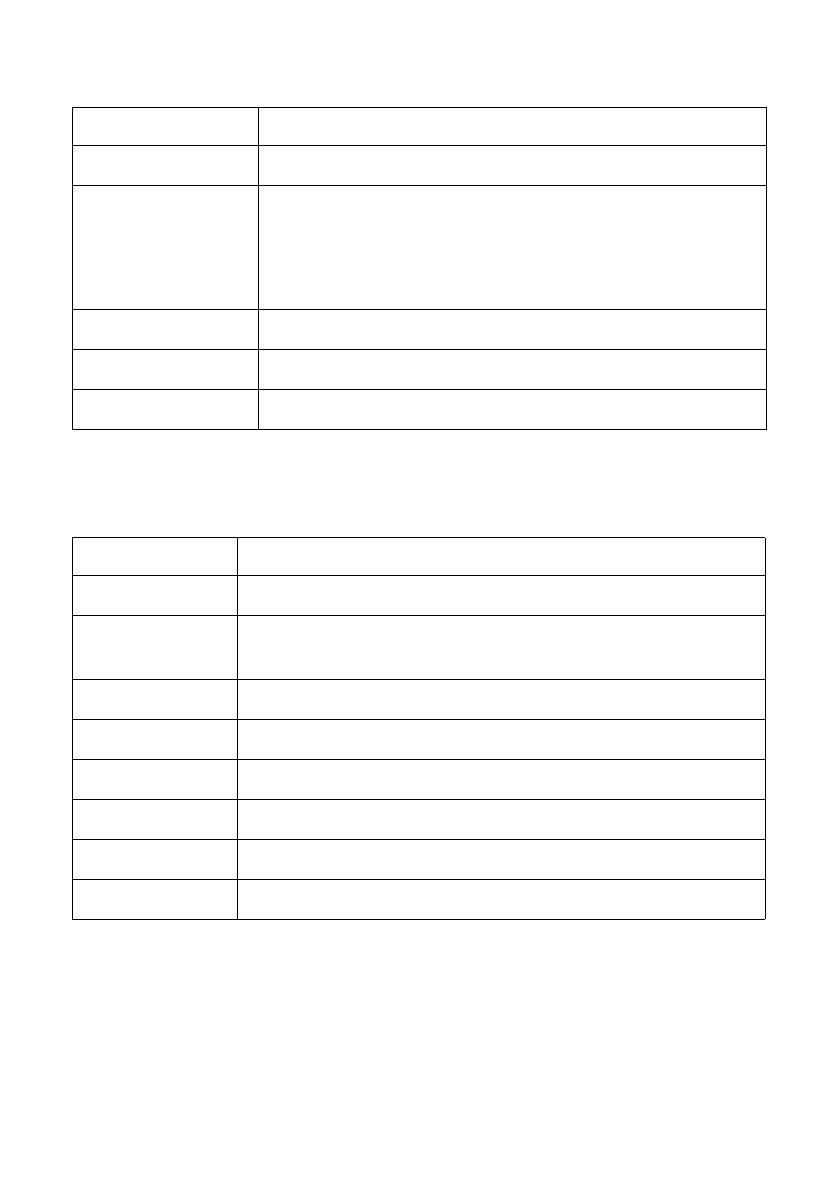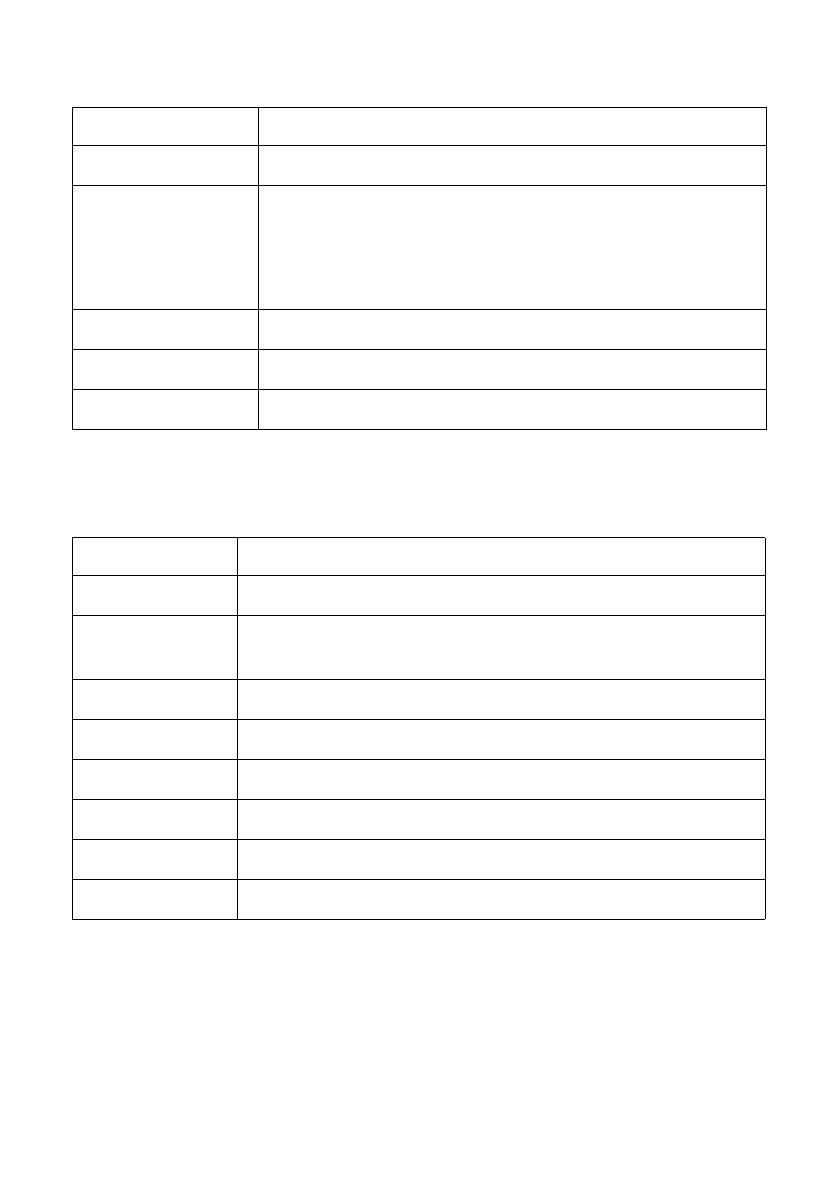
Using Epson Projector Control 4
Freeze Turns the Freeze function on/off on the projector.
CC Displays the selection menu for Closed Caption.
Select one of the following: “OFF,” “CC1,” or “CC2.”
This function may not be available depending on the
projector model.
Volume – Turns the volume down on the projector.
Volume + Turns the volume up on the projector.
r Switches between Advanced Mode and Simple Mode.
Simple Mode Button Functions
Button Function
Power Turns the projector’s power on/off.
Computer Switches between the Computer, Computer1,
Computer2, and EasyMP network input sources.
Video Switches between the Video and S-Video input sources.
A/V Mute Turns A/V Mute on/off on the projector.
Freeze Turns the Freeze function on/off on the projector.
Volume – Turns the volume down on the projector.
Volume + Turns the volume up on the projector.
r Switches between Advanced Mode and Simple Mode.
Advanced Button Functions (continued)
Button Function