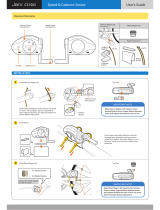Page is loading ...

Digital Wireless Computer
User’s Manual
- English -

1
2
3
6
Preface
Package contents
Installation instructions
Display & buttons
Set time format & time
9
10
11
14
Operation in sensor mode
15
Operation in phone mode
8
Set bike & wheel size
Set units & odometer
Set gender & weight
Set backlight & maintenance alert
12
Select / pair sensor & Exit
13
Sensor mode
20
App setup instructions
Computer firmware update
Import trip logs to app
21
Troubleshooting
7
Set alarm
16
184
22
Specifications
Table of contents

Thank you for purchasing Giant's Continuum
Sync Digital Wireless Computer. For your
safety, we recommend that you look straight
ahead while riding. Avoid staring at the
computer scre en. This may compromise your
awareness, leading to a serious accident.
Ensure that the head unit has been paired
with the speed sensor before using your
computer.
If you have any questions or problems,
please contact your local Giant dealer or go
to Giant's official website:
www.giant-bicycle.com
Let's go ride!
Preface
1

The Continuum Sync comes with one
head unit and three accessories
1.Head unit
2.Head unit battery
3.Handlebar/stem mount
4.Mount base pads
5.Speed and cadence sensor
6.Speed sensor battery
7.Cadence sensor magnet
8.Speed sensor magnet
9.Cadence sensor magnet pads
10.Rubber straps
11.Zip ties
Head Unit
Base Unit Sensor Unit Straps
10
11
X 5
1
2
3
4
5
8
9
7
6
( For 410000051 / 410000052 ONLY )
Package contents
2

or
5mm
Install the battery in the back of the
head unit. Use a coin to open and
close the cover.
The head unit can be mounted in three
different locations: (A) Stem (B)
Handlebar (C) Handlebar extension
(optional).
Mount the speed and cadence sensor
to the non-drive chainstay with zip
ties, as shown. Mount the speed
sensor magnet to a spoke and the
cadence sensor to the non-drive crank
arm. Ensure each magnet passes
within 5 mm of the its respective
speed and cadence sensor.
Note: Speed and cadence sensor will
not function if the distance between
the magnet and the sensor is more
than 5 mm.
Battery Installation
Mounting Locations of Components
Installation instructions
3

R
R2
1
2
3
4
5
6
7
89
10
11
12
13
14
15
16
S
or
or
L2
or
S2
AC
Display & Buttons
1. Speed Options
12. Maintenance
Alert
15. Clock/Alarm
16. Function Value
Function Keys
L or R: Press and
release
L2 or R2: Press for 2
seconds and
release
Set/AC
S or AC:
Press and release
S2: Press for 2
seconds and release
13. Units
14. Function Options
RTM
DST
ODO
KCAL
2. Current Speed
3. Backlight
4. Heart Rate
5. Cadence
6. Incoming Call
7. Low Battery
8. Phone Mode
9. Bluetooth
10. Bike Selection
11. Pace Arrow
AVE (Average speed)
MAX (Max speed)
Appears when preconfigured
maintenance mileage is reached
Clock: 12/24-hour format
Alarm: Flashes at set time
L: Select function
L2: Switch modes,
accelerate values
R: Select function
R2: Reset
L + R: Pair again
S: Press the Set/AC key to enter
the setup menu.
AC: Reset the computer to factory
default settings.
S2: Bike1/Bike2
Displays value of the function
indicated in field 14.
km/kg or mi/lb
Riding time
Distance
Odometer
Calories burnt
Current speed
Heart Rate
Cadence
Incoming, unanswered call
Press the L key for 2 seconds to switch
between phone mode and sensor mode
is displayed while paired with a phone
Indicates which bike (1or 2) is selected
= current speed is faster than average
speed.
= current speed is slower thanaverage
speed.
Press the R or L key to turn on
the backlight during the preset
time (5 PM - 5 AM)
Appears when battery voltage drops
below 2.4V. Replace battery soon.
L
Display & buttons
4

S
AC
RL
Reset Trip Logs Reset
If the computer does not func-
tion normally or the screen is
blank after the battery is
installed, either press the S key
on the back of the head unit to
reset settings or press the AC
key to reset the computer to
factory default settings.
To reset logs, press R for 3
seconds.
Display & buttons
5

S
AC
RL
Press the S key to enter time format
mode, press the L key to select 12Hr
or 24Hr. Press the R key to confirm
and move to time setup mode.
Press the L key to increase the hour
value (Press the L key for two seconds
(L2) to rapidly increase values). Press
the R key to confirm. Press the L key
to increase the minute value. Press the
R key to confirm and move to alarm
setup.
Set Time Format
Set Time
L Rs R
R
Set alarm
Set time format / time
6

Turn Alarm On / Off
L R R
R
After entering alarm setup mode,
press the L key to turn the alarm On or
Off. Press the R key to confirm and
move to alarm time setup mode.
Press the L key to increase the hour
value. Press the R key to confirm.
Press the L key to increase the minute
value. Press the R key to confirm and
move to bike/wheel size setup.
*The alarm is a flashing light only.
Set bike / wheel size
Set alarm
7

Set Bike Set Wheel Size
1 2
L R R R
R
Unit setting
After entering bike setup mode, press the L key to select Bike 1 or 2. Press the R key to
confirm and move to wheel size setup mode.
Press the L key to select from ten pre-programmed wheel sizes.
Press the R key to confirm. If wheel size is not shown, move to custom wheel circumference
setup.
Press the L key to increase the first number.
Press the R key to confirm and move to the next number. When all numbers are set, press the
R key to confirm and move to units/odometer setup mode.
*Same as Bike2 setting
EASY CALIBRATION &
CIRCUMFERENCE
REFERENCE TABLE
WHEEL CIRCUMFERENCE
Tire Size
700x20C 2086
700x23C 2096
700x25C 2105
700x28C 2136
700x32C 2155
700x35C 2168
700x38C 2180
600x23C 1930
26x1.5 2010
26x1.90 2045
26x1.95 2050
26x2.0 2055
26x2.1 2068
26x2.2 2075
27.5x1.50 2079
27.5x1.95 2090
27.5x2.1 2148
27.5x2.25 2182
29x2.1 2288
29x2.2 2298
29x2.3 2326
Custom 0-3999
a. (mm)
Set bike / wheel size
8

After entering unit setup mode,
press the L key to select km/h
(kilometers/hour) or m/h (miles/hour).
Press the R key to confirm and move
to odometer setup mode.
Press the L key to increase the first
number. Press the R key to confirm
and move to the next number. When all
numbers are set, press the R key to
confirm and move to gender/weight
setup.
Set Units
Set Odometer
L R R
Set gender / weight
R
Unit setting / odometer
9

After entering gender setup mode,
press the L key to select MALE or FEMALE.
Press the R key to confirm and move to
weight setup mode.
Press the L key to increase the weight
number.
Press the R key to confirm and move to
backlight/maintenance alert setup.
L R
Set Gender Set Weight
Set gender / weight
10

After entering backlight setup
mode, press the L key to select
smart backlight "on" time. Press
the R key to confirm. Press the L
key to select the smart backlight
“off” time. Press the R key to
confirm and move to maintenance
alert setup mode.
Press the L key to set the
maintenance alert to your desired
distance (300-700 km or 180-430
mi). Press the R key to confirm and
move to select/pair sensor mode.
If set to 500 km, the computer will
display every time the
accumulated trip distance reaches
500 km. Trip distance and total
distance are logged separately.
Press R for 2 seconds or ride 50
km to clear the alert symbol.
Set Backlight
Set Maintenance Alert
LR
R
R
R
Select sensor
Set backlight / maintenance alert
11

L
L
L
R
R
Select Sensor SENSOR Mode
PHONE Mode
R
Select sensor
After entering select sensor mode, press the L key to select
SENSOR, PHONE, or OUT. Press the R key to confirm.
Selecting OUT will exit setup mode. Selecting SENSOR or
PHONE will enter pairing mode for that sensor.
SENSOR mode: To pair heart rate strap wear the strap on
your chest. To pair, speed/cadence sensor, rotate the
cranks to activate the sensor. Press the R key to enable
device pairing for 30 seconds. The ride screen displays
after 30 seconds.
PHONE mode: Enable Bluetooth pairing on your phone.
Enter the verification code shown on the computer to your
phone in within 1 minute to start pairing. The ride screen
displays if pairing is successful, FAIL displays if pairing was
not successful.
*See page 15 for app connection.
Pairing
successful
Pairing failed
P.15
Select / pair sensor
12

Sensor Mode Sensor and Phone
Mode
Phone Mode
Sensor mode
Phone mode
L2 L2 L2
In the ride screen, press the L2 key to
switch between phone mode and sensor
mode.
Sensors paired only:
If computer is paired with sensors only, the
computer will not work if you switch to
phone mode.
Sensor and phone paired:
If computer is paired with sensors and
phone, you can switch to either of these
two modes and the computer will work
normally.
Phone paired only:
If computer is paired with phone only, the
computer will not work if you switch to
sensor mode.
ANT
+
ANT
+
Sensor mode
13

Press L key to select cadence or heart rate in sensor mode.
Press R key to select RTM, DST, ODO, KCAL, Heart Rate, Clock, AVE or MAX.
*AVE and MAX will be displayed when bike is not running.
*Heart rate will be displayed after a heart rate belt is paired successfully.
*Fast pairing:In sensor mode, press and hold both L and R keys for 3 seconds to enter the
ANT+ pairing mode.
L R
R R
RR
R
R
L
R
R
R
When bike is not running
Operation in sensor mode
14

R
R
R
When bike is not running
R
L
R
L L
RR R R
L
Press L key to select cadence, heart rate or incoming call in phone mode.
Press R key to select RTM, DST, ODO, KCAL, Heart Rrate, Clock, AVE or MAX.
*AVE and MAX will be displayed
when bike isnot running.
*Heart rate will be displayed after
a heart rate belt is paired successfully.
*Fast pairing:In phone mode, press and hold both
L and R keys for 3 seconds to enter the Bluetooth
pairing mode(see page 15.)
Operation in phone mode
15

L2
L R 2 s
4 51 3
7 109 11 12
2 6
8
First riding
Compatible with iPhone 4s/
iOS 7 or later
Compatible with Android 4.3/
Bluetooth 4.0 or later
Please download and install Giant RideSync App to your smartphone.
App connection
16

L2
2
13 14
16
15
17 3
1
Second ridingFirst riding
17
App connection

1
4 5 6
1
2
3
Auto update
Manual update
Computer firmware update
18
/