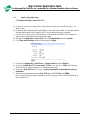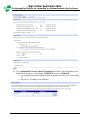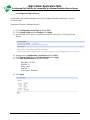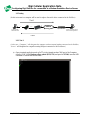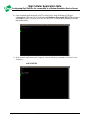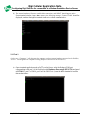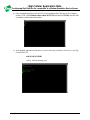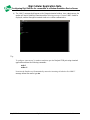Digi Dialserv RJ-11 to RS-232 Converter User guide
- Category
- Networking
- Type
- User guide
This manual is also suitable for

Digi Cellular Application Note
Configuring Digi DialServ for connection to a Modem Emulation Device Server
Sep 2011 v.1 Digi International 1 of 9
1. Configure Digi Connect WAN 3G with a DialServ to connect a modem enabled serial device
over cellular to a server running local application.
Objective: Configure a PSTN Line replacement to allow a modem enabled serial device to
communicate over IP (Cellular) to a Server running a local application with Realport.
1.1 Software Requirements
- Digi Device Discovery
- PuTTy or any Terminal application
1.2 Hardware Requirements
- Digi Connect WAN 3G
- Digi DialServ
- Digi PortServer
- Loopback cable to connect 2 PortServer’s port to each others
- Serial device with Integrated modem (or computer with integrated modem)
Setup Scenario
In this scenario we will configure a PSTN Line replacement using a Digi Dial Serv to allow a modem
enabled serial device to communicate over IP through a Digi Connect WAN 3G (Cellular) to a Server
running a local application connected to a PortServer with Realport.
Serial Device with integrated modem
RJ11
RS232
Internet
Digi PortServer
Server running Realport
with modem application

Digi Cellular Application Note
Configuring Digi DialServ for connection to a Modem Emulation Device Server
Sep 2011 v.1 Digi International 2 of 9
2. 2. Step by Step instructions
2.1 Configure the Digi Connect WAN 3G
a) Connect the serial device using an RJ11 cable from the modem port to the Digi DialServ “To
Modem” port.
b) Connect the Serial cable from the Digi DialServ to the Digi Connect WAN 3G serial port and the
network cable from the Digi Connect WAN 3G to your network switch or computer.
c) Use Digi Device Discovery to find your device on the network and double click on the device
name to open a web browser to the configuration page
d) Navigate to Configuration > Serial Ports click on Change Profile and select Custom.
e) Go to Basic Serial Settings, set the following and click Apply :
f) Go back to Configuration > Serial Ports > Change Profile and select DialServ
g) Check the “Enable Raw TCP access using TCP Port:” box and enter : 50001 (this is the port
the DC WAN 3G will be listening too for inbound connections)
h) Check the “Allow Dial-Out” box, select “Use the phone number to determine the network
destination”
i) In the service drop down menu select Raw TCP and in the TCP Port enter 50002
(the last digit for the port number depends on the Portserver port used for Modem Emulation, in
this example Port 2)

Digi Cellular Application Note
Configuring Digi DialServ for connection to a Modem Emulation Device Server
Sep 2011 v.1 Digi International 3 of 9
j) Once done, click Apply
k) Go to Configuration > Network > Host List Settings and enter the Local phone number which
should the Digi resolve to, in this example, 123456789 will resolve to 10.100.1.86.
a. Local name: phone number that the serial device attached to the WAN 3G will be dialing
to
b. Resolves To: IP Address of the PortServer

Digi Cellular Application Note
Configuring Digi DialServ for connection to a Modem Emulation Device Server
Sep 2011 v.1 Digi International 4 of 9
2.2 Configure the Digi PortServer
As described in the installation diagram, we will use a loopback cable that connects port 1 to port 2
(Crossover cable)
Computer will connect via Realport to port 2.
a) Go to Configuration > Serial Ports and select Port 2
b) Click Change Profile and select Realport, Click Apply
c) Install Realport on the “Server” computer and connect to the PortServer TS using the Setup
Wizard
d) Navigate back to Configuration > Serial Ports and select Port 1
e) Click Change Profile and select Modem Emulation, click Apply
f) Go to Basic Serial Settings and set the following :
Baud Rate : 115 200
Data Bits : 8
Parity : None
Stop Bits : 1
Flow Control : Hardware
g) Click Apply

Digi Cellular Application Note
Configuring Digi DialServ for connection to a Modem Emulation Device Server
Sep 2011 v.1 Digi International 5 of 9
2.2 Testing
(In this test scenario a computer will be used to replace the serial device connected to the DialServ)
RS232
Internet
Digi PortServer
Server running Realport
with modem application
Computer with
Internal Modem
RJ11
2.2.1 Test 1
( In this test, “Computer” will designate the computer with an internal modem connected to the DialServ,
“Server” will designate the computer running Realport connected to the PortServer)
a) Open a terminal application such as PuTTy to the internal modem COM port of the Computer
(usually COM 3) with Hardware flow control (RTS/CTS) and speed at 115 200, issue the ATI
command to confirm that modem status :
Test 1
Test 2

Digi Cellular Application Note
Configuring Digi DialServ for connection to a Modem Emulation Device Server
Sep 2011 v.1 Digi International 6 of 9
b) Open a terminal application such as PuTTy on the Server, select the Realport COM port
corresponding to the port 2 of the PortServer with Hardware flow control (RTS/CTS) and speed
at 115 200 (If port 1 is COM 4, port 2 will be COM 5 etc..) issue the ATI command to confirm
that modem status :
c) In the terminal application on the Computer, issue the following command to “Dial Out” to the
Portserver :
atdt 123456789

Digi Cellular Application Note
Configuring Digi DialServ for connection to a Modem Emulation Device Server
Sep 2011 v.1 Digi International 7 of 9
d) The internal modem will start to establish the connection, and “RING” should appear on the
Server terminal window, issue : ata to answer, the following message “Connect 33600” should be
displayed, send text through the terminal window to confirm communication :
2.2.1 Test 2
( In this test, “Computer” will designate the computer with an internal modem connected to the DialServ,
“Server” will designate the computer running Realport connected to the PortServer)
a) Open a terminal application such as PuTTy on the Server, select the Realport COM port
corresponding to the port 2 of the PortServer with Hardware flow control (RTS/CTS) and speed
at 115 200 (If port 1 is COM 4, port 2 will be COM 5 etc..) issue the ATI command to confirm
that modem status :

Digi Cellular Application Note
Configuring Digi DialServ for connection to a Modem Emulation Device Server
Sep 2011 v.1 Digi International 8 of 9
b) Open a terminal application such as PuTTy to the internal modem COM port of the Computer
(usually COM 3) with Hardware flow control (RTS/CTS) and speed at 115 200, issue the ATI
command to confirm that modem status :
a) In the terminal application on the Server, issue the following command to “Dial Out” to the Digi
Connect WAN 3G:
atdt 10.100.1.83:50001
(atdt ip_address:listening_port)

Digi Cellular Application Note
Configuring Digi DialServ for connection to a Modem Emulation Device Server
Sep 2011 v.1 Digi International 9 of 9
b) The “RING” message should appear on the Computer terminal window, issue : ata to answer, the
modem will start to establish connection and the following message “Connect 14400” should be
displayed, send text through the terminal window to confirm communication :
Tip :
To configure “auto-answer” in modem emulation, open the Realport COM port using a terminal
application and issue the following commands :
ats0=1
ats&w=1
Next time the PortServer will automatically answer the incoming call after the first “RING”
message without the need to type ata.
-
 1
1
-
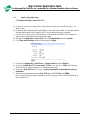 2
2
-
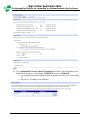 3
3
-
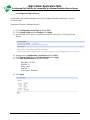 4
4
-
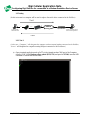 5
5
-
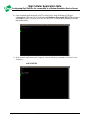 6
6
-
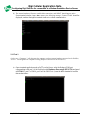 7
7
-
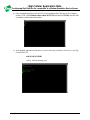 8
8
-
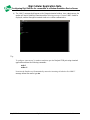 9
9
Digi Dialserv RJ-11 to RS-232 Converter User guide
- Category
- Networking
- Type
- User guide
- This manual is also suitable for
Ask a question and I''ll find the answer in the document
Finding information in a document is now easier with AI
Related papers
-
Digi Network Router 90000583_A User manual
-
Digi ConnectPort X4 ZNet 2.5 2G GSM Intl User guide
-
Digi Network Card TS8 User manual
-
Digi PortServer II Installation guide
-
Digi Connect WAN VPN GSM Edge Important information
-
Digi Connect Wi-ME Integration Kit User guide
-
Digi Connect Wi-ME Integration Kit User guide
-
Digi ConnectPort X4 ZNet 2.5 2G GSM Intl User guide
-
Digi PortServer TS 1/2/4--MEI, 1/3 M, H, Haz, Hcc, P, W Quick start guide
-
Digi W User manual