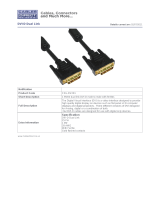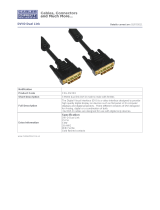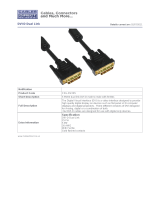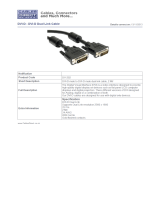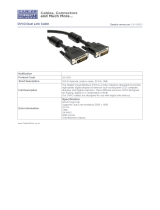INTRODUCTION
The DVNET-4-Duo is a cross-platform switch capable of
sharing Dual DVI-D monitor, stereo speakers, and USB 2.0
devices between 4 computers. It features USB keyboard
and mouse emulation faster and reliable switching through
the use of hotkey sequence commands. It is also RS-232
compliant, capable of being controlled remotely via third-
party software.
CONNECTING THE DVNET-4Duo
1. Ensure that power is disconnected from DVNET-Duo.
2. Connect the DVI cables, USB cables (male-A to male-
B), and audio cables from the computers to the re-
spective ports on the DVNET-4Duo.
3. Optionally connect RS-232 for control functions.
4. Connect the USB keyboard and mouse on the two
USB ports on the right (close to the RS-232 port).
Note: The 2 ports on the right are dedicated for key-
board and mouse emulation. The 2 on the left are
for other USB peripherals (flash drives, printers,
etc.)
5. Connect the speakers into the Audio Out port lo-
cated above the USB ports.
6. Connect 2 display monitors the 2 DVI OUT connector
on the DVNET-Duo.
7.
Power on the DVNET-4Duo.
CONTROLLING THE DVNET-4Duo
Front Panel Control
To switch ports using the front panel, press the UP button to navigate up and DOWN button for down.
EDID learning
EDID learningEDID learning
EDID learning is also done through the front panel buttons by pressing both buttons simultaneously.
RS-232 Control
Use a male-to-female serial cable to connect a computer to the RS-232 port of the DVNET-4Duo. Use terminal
client software such as the HyperTerminal
HyperTerminalHyperTerminal
HyperTerminal to connect to the DVNET-4Duo. Make sure to use the standard com-
munication mode of 9600 bps, 8, N, 1. This port can also be used for software upgrade. Please refer to online
manual for more details.
Hotkey Commands
The Hotkey command is a keyboard sequence used to trigger an action on the DVNET-4Duo through the use of
the keyboard connected on the USB port of the DVNET-4Duo. To activate the hotkey sequence, press the CTRL
key twice and then enter the desired hotkey commands.
COMMANDS HOTKEYS RS-232 CONTROL
Switch all devices (KVM, USB 2.0, and Audio) [CTRL] [CTRL] m
mm
m [port #] [ENTER] ‘//m
mm
m[port #]<CR>’
Switch KVM only
onlyonly
only [CTRL] [CTRL] c
cc
c [port #] [ENTER] ‘//c
cc
c[port #]<CR>’
Switch audio only
onlyonly
only [CTRL] [CTRL] a
aa
a [port #] [ENTER] ‘//a
aa
a[port #]<CR>’
EDID Learning [CTRL] [CTRL] e
e e
e [ENTER] //e
ee
e<CR>
INSTALLATION DIAGRAM
USB INPUTS
AUDIO
KEYBOARD
& MOUSE
DVI INPUTS
DVI OUTPUTS
DVNET-4DUO REAR
EDID LEARNING
The DVNET-4Duo is fully capable of “learning” and remem-
bering what type of display monitor is connected to the
unit. With its EDID learning feature, the DVNET-4Duo pro-
vides plug-and-play capability to its display.
Programming the EDID can be accomplished through the
Front
FrontFront
Front-
--
-Panel buttons
Panel buttonsPanel buttons
Panel buttons
or through RS
RSRS
RS-
--
-232
232232
232.
Please refer to the “Controlling the DVNET-4Duo” section
of the manual for more info.
FEATURES
• Compatible with Windows, Mac and Linux Operating
Systems
• Supports up to 1920x1200 digital video resolution
• Uses universal DVI single-link connectors
• Supports all USB 2.0 Devices (Flash drives,
Printers, Cameras, Scanners, etc.)
• Supports USB keyboard and mouse emulation
• Balanced stereo audio output
• Front panel tactile switch with LED display for local
control
• RS-232 control for additional control
• Special Hotkey keyboard sequence to switch independ-
ent simultaneous device selection: Flexibility is key to
the DVNET-4Duo