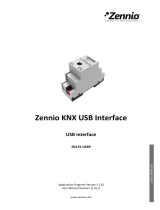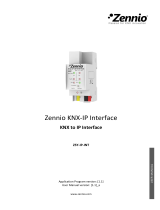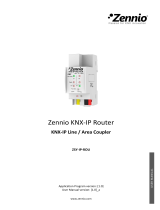Page is loading ...

Fan Coil QUATRO
ACTinBOX QUATRO Actuator
ZN1IO-AB40
Program version: 1.4
Manual edition: a
PRODUCT MANUAL

ZENNiO AVANCE Y TECNOLOGÍA vwww.zennio.com
2
2
INDEX
1. Introduction .............................................................................................................................................. 3
1.1. Fan Coil QUATRO ............................................................................................................................. 3
1.2. ACTinBOX QUATRO Actuator ........................................................................................................... 3
1.3. Installation ...................................................................................................................................... 4
1.4. Fan Coil connection ......................................................................................................................... 5
2. Fan Coil QUATRO configuration ................................................................................................................. 6
2.1. Type of control ................................................................................................................................ 6
2.1.1. Control applied to the fan ........................................................................................................ 6
2.1.2. Control applied to the valve ..................................................................................................... 6
2.2. Functioning modes ........................................................................................................................ 12
2.2.1. Cooling mode ........................................................................................................................ 12
2.2.2. Heating mode ........................................................................................................................ 12
2.2.3. Both (Cooling and Heating) .................................................................................................... 12
3. ETS Parameterization ............................................................................................................................... 14
3.1. Default configuration .................................................................................................................... 14
3.2. Mode ............................................................................................................................................ 16
3.2.1. Cooling mode ........................................................................................................................ 16
3.2.2. Heating mode ........................................................................................................................ 16
3.2.3. Both (Cooling and Heating) .................................................................................................... 17
3.3. Type of control .............................................................................................................................. 17
3.3.1. Control applied to the fan ...................................................................................................... 17
3.3.2. Control applied to the valve ................................................................................................... 20
3.4. Security switch-off ......................................................................................................................... 22
3.5. Initial configuration ....................................................................................................................... 22
3.6. Start-up status sending .................................................................................................................. 23
3.7. Logical functions ............................................................................................................................ 24
Annex I. Communication objects ................................................................................................................... 25

ZENNiO AVANCE Y TECNOLOGÍA vwww.zennio.com
3
3
1. INTRODUCTION
1.1. FAN COIL QUATRO
Fan Coil QAUTRO is a Zennio application that uses the ACTinBOX QUATRO actuator to
fulfil the climate control necessities in installations with an integrated Fan Coil unit within a domotic
environment.
This application allows manual and automatic management of the valves and the fan speed.
Since the actuator has 4 outputs, it will be possible to control Fan Coil units of 2 pipes.
1.2. ACTINBOX QUATRO ACTUATOR
ACTinBOX QUATRO is a KNX actuator able to control Fan Coil systems, which combines in
a same devices the following features:
4 multifunction binary outputs, of 16A each, to be configured as:
Up to 2 shutter channels (with or without slats).
Up to 4 individual outputs.
Multi operational logical functions module.
Manually operating over the actuator outputs, by means of the Zennio infrared remote
control.
Figure 1.1. ACTinBOX QUATRO Actuator

ZENNiO AVANCE Y TECNOLOGÍA vwww.zennio.com
4
4
1.3. INSTALLATION
ACTinBOX QUATRO connects to the KNX bus through the included KNX connector.
Once the device is provided with power supply from the KNX bus, both the physical address and the
associated application program can be downloaded.
This actuator does not need any additional external power supply since it is powered through the
KNX bus.
Figure 1.2. ACTinBOX QUATRO Elements scheme
It is described below the functionality of the main elements of the actuator:
Programming button (4): a short press on this button set the actuator in programming
mode, and the associated LED (3) lights red. (Note: If this button is held while plugging the
device into de KNX bus, ACTinBOX QUATRO goes into secure mode. The LED blinks red
every 0.5 seconds).
Outputs (1 and 5): the terminal blocks with screws (included in the original package)
must be plugged here to allow connecting the different systems to be controlled by the
actuator. The terminal blocks wiring may be carried out before inserting them in the
corresponding points.
1.- Outputs (Channel B)
2.- KNX connector
3.- Programming LED
4.- Programming button
5.- Outputs (Channel A)

ZENNiO AVANCE Y TECNOLOGÍA vwww.zennio.com
5
5
1.4. FAN COIL CONNECTION
Next, a schematic of a typical connection used to control a Fan Coil in a KNX installation with
the ACTinBOX QUATRO is shown:
Figure 1.3. ACTinBOX QUATRO to Fan Coil connection
As shown in the figure 1.3, the correspondences of the actuator outputs to its connection with the
Fan Coil are:
QUATRO Output 1: Valve control (cooling/heating)
QUATRO Output 2: Fan Speed 1
QUATRO Output 3: Fan Speed 2
QUATRO Output 4: Fan Speed 3
To obtain more detailed information about the technical features of ACTinBOX QUATRO, as well as
security and installation information, please read the actuator Datasheet, included in the original
package of the device and also available at: http://www.zennio.com.

ZENNiO AVANCE Y TECNOLOGÍA vwww.zennio.com
6
6
2. FAN COIL QUATRO CONFIGURATION
2.1. TYPE OF CONTROL
ACTinBOX QUATRO can control Fan Coil system in two different ways: control applied to
the fan or control applied to the valve.
2.1.1. CONTROL APPLIED TO THE FAN
The fan will be in charge to control the Fan Coil functioning, through orders received from
the KNX bus. The valve status will depend on the fan status. If it is on, the valve will be opened and
if it is off, the valve will be closed.
Different fan percentages can be defined by parameter, associated to each of the fan speeds
available. Speed 0 (Stopped), 1, 2 or 3. Depending on the received fan percentage, the fan will be
set in the corresponding ventilation level (or speed), according to the percentages parametrized in
ETS.
2.1.2. CONTROL APPLIED TO THE VALVE
In this case, the Fan Coil valve will be controlled via the orders received from the KNX bus
through the associated communication objects. Next situations can be distinguished, depending on
the parametrized mode:
Cooling mode. The valve will be controlled through the corresponding communication
object ("PWM Cooling control").
Heating mode. The valve will be controlled through the corresponding communication
object ("PWM Heating control").
Both modes. In the cooling mode, the valve will follow the orders received through the
communication object "PWM Cooling control". In the heating mode, the valve will follow the
orders received through the communication object "PWM Heating control". In both cases,
changes produced in the object that does not belong to the actual mode will be ignored.
The fan status can be controlled independently (manual control) or in an automatic way by the
program itself (automatic control):

ZENNiO AVANCE Y TECNOLOGÍA vwww.zennio.com
7
7
Off
Speed 1
Speed 2
Speed 3
"0"
"0"
"0"
"1"
"1"
"1"
Off
Speed 1
Speed 2
Speed 3
"0"
"0"
"0"
"1"
"1"
"1"
"1"
"0"
Manual speed control. Ventilation level will be controlled independently, using any of the
following methods:
Step control: the ventilation level/speed is controlled through the 1-bit
communication object "Fan Step control", by writing a "1" to increase one level or a "0" to
decrease it. This control type can be non cyclical (see figure 2.1) or cyclical (figure 2.2).
Figure 2.1. Non cyclical manual step control
Figure 2.2. Cyclical manual step control
Single control: if this method is chosen, eight 1-bit communication objects will be
automatically enabled. The first four are associated to each ventilation level: "Fan: Speed
x" (x = 0, 1, 2 or 3), and they only react when a "1" is sent through the object. If a "0" is
received, no action is carried out (see table 2.1). The four last objects, "Fan: Speed x
(Status)", are used to know the ventilation status. All of them have the value "0" except
the one that makes reference to the actual ventilation level, whose value will be "1".

ZENNiO AVANCE Y TECNOLOGÍA vwww.zennio.com
8
8
Table 2.1. Actions of the manual control over the fan
Percentage control: the fan speed will be controlled through the communication
object "Fan Speed [1 byte]", by writing a percentage value on it. This value will
correspond with a determinate ventilation level, according to the table 2.2:
Table 2.2. Percentages associated to each fan speed
Auto speed control. When selecting this method, 4 communication objects will be
provided:
- "Fan Auto": 1-bit object to activate or deactivate the automatic control by sending a "1"
or "0", respectively.
- "Fan Auto (Status)": 1-bit object used to know, at any time, the automatic fan control
status ("0" means deactivated and "1", activated).
- "Ambient temperature" and "Setpoint temperature": 2-byte communication objects,
which will be used to set the fan speed automatically, as shown next.
When enabling the automatic control ("Fan Auto = 1"), the fan will be immediately set in any of
the three speed levels available (or it will be switched off: Level/Speed 0), depending on the
temperature criterion chosen (see figure 2.3).
To leave the automatic mode, just write a "0" in the object "Fan: Auto". The ventilation level of
the fan will be kept until it receives a new order modifying it.
Object
Value
Action
Speed 0
0
Ignore
1
Speed 0 (stopped)
Speed 1
0
Ignore
1
Speed 1
Speed 2
0
Ignore
1
Speed 2
Speed 3
0
Ignore
1
Speed 3
Off
0%
Speed 1
1 - 25 %
Speed 2
26 - 50%
Speed 3
51 - 100%

ZENNiO AVANCE Y TECNOLOGÍA vwww.zennio.com
9
9
It is also possible to leave the automatic mode by manually changing the ventilation level
(sending orders through the enabled object for manual control). The object "Fan Auto
(Status)" will get the value "0" and the fan speed will be the corresponding one, according to
the received order.
To get a correct configuration of the automatic mode, it will be necessary to define a set
parameters in the corresponding parameterization window in ETS (see section 3.3.2):
t0, t1, t2: these are the temperature differences, in tenths of degree, between the
different fan speed levels (from 0 to 3). The application program will automatically
estimate the difference between the ambient and the setpoint temperature ("Diff") and it
will compare it with the values t0, t1 and t2. And, depending on the range this difference
is, it will activate a ventilation speed ot other:
- If Diff <= t0 --> Speed 0 (fan off/stopped).
- If t0 < Diff <= t0 + t1 --> Speed 1
- If t0 + t1 < Diff <= t0 + t1 + t2 --> Speed 2
- If Diff > t0 + t1 + t2 --> Speed 3
Example:
Suppose that the following differences between ventilation levels are parameterized:
t0 = 1ºC; t1 = 2ºC; t2 = 2ºC
Setpoint temperature is 25ºC and the ambient temperature has the following values:
1º) Tamb = 25.5ºC. Difference Setpoint-Ambient = Diff = 0.5ºC. As this difference is lower than
t0, Fan Coil QUATRO will switch off the fan.
2º) Tamb = 28ºC. Diff = 3ºC. This difference is equal to "t0+t1", so Fan Coil QUATRO will
activate the fan at speed 1.
3º) Tamb = 31ºC. Diff = 6ºC. This difference is higher than "t0+t1+t2", so Fan Coil QUATRO will
increase the fan speed to speed 3.

ZENNiO AVANCE Y TECNOLOGÍA vwww.zennio.com
10
10
Hysteresis [x 0.1ºC]: parameter that allows a higher control over the temperature
variations around the limit of the different fan speed levels.
Besides these parameters, it will be necessary to define the two temperature objects in a
proper way, knowing that the setpoint temperature is the desired temperature for the room,
whereas the ambient temperature is the real temperature of the room, which can be
obtained through an external KNX device. These two temperatures will be compared and its
result will determinate the fan speed level.
For a better understanding of this behaviour it is recommended to consult the figure 2.3, which
represents the two modes on which Fan Coil can work (Cooling mode and Heating mode) and
the temperature differences between the fan speed levels, as well as the hysteresis bands for
each of them. Depending on the ambient temperature, the setpoint temperature, the
parametrized temperature and hysteresis values, the automatic control of Fan Coil QUATRO
will calculate automatically the level which is needed to set the fan speed to fulfil the
requirements of the desired temperature.

ZENNiO AVANCE Y TECNOLOGÍA vwww.zennio.com
11
11
Figure 2.3. Temperature bands for automatic control
T = Setpoint temperature t0, t1, t2 = Temperature differences h = Hysteresis
T + t0 + t1
T + t0 + t1 + t2
T + h
T + t0 - h
T + t0 + h
T + t0 + t1 - h
T + t0 + t1 + h
T + t0 + t1 + t2 - h
T + t0 + t1 + t2 + h
T - h
T - t0 + h
T - t0 - h
T - t0 - t1 + h
T - t0 - t1 - h
T - t0 - t1 - t2 + h
T - t0 - t1 - t2 - h
HEATING
MODE
T
T + t0
T - t0
T - t0 - t1
T - t0 - t1 - t2
COOLING
MODE
SPEED 3
SPEED 2
SPEED 1
SPEED 0
SPEED 0
SPEED 1
SPEED 2
SPEED 3

ZENNiO AVANCE Y TECNOLOGÍA vwww.zennio.com
12
12
2.2. FUNCTIONING MODES
Desires functioning mode can be chosen, as in every climate system, among next ones:
cooling, heating or both.
2.2.1. COOLING MODE
It is the default Fan Coil mode. Depending on the chosen control type, different
communication objects will be enabled:
- Control applied to the fan: the 1-bit object "Valve (Status)" is enabled, which allows
knowing at any moment the valve status ("0" closed, "1", opened).
- Control applied to the valve: besides the valve status object, it is also enabled the 1-bit
communication object “PWM Cooling control”, to send the open/close orders to the valve,
by sending a “1” or a “0”, respectively.
2.2.2. HEATING MODE
The same way as before, depending on the parameterized control type, different
communication objects will be enabled:
- Control applied to the fan: the 1-bit object "Valve (Status)" is enabled, which allows
knowing at any moment the valve status ("0" closed, "1", opened).
- Control applied to the valve: besides the valve status object, it is also enabled the 1-bit
communication object “PWM Heating control”, to send the open/close orders to the valve,
by sending a “1” or a “0”, respectively. It will be also possible to configure a delay, in
seconds, to switch off the fan, which allows taking the heat for longer, getting a higher
energetic efficiency.
2.2.3. BOTH (COOLING AND HEATING)
In this case, and depending on the chosen mode, next communication objects will be
provided for Fan Coil management in cooling and heating situations:
- Control applied to the fan: the 1-bit communication object “Mode” is enabled, which
allows the switching between modes (writing a “1” for Heating and a “0” for Cooling), and

ZENNiO AVANCE Y TECNOLOGÍA vwww.zennio.com
13
13
1-bit object “Mode (Status)”, to know the Fan Coil mode at all times (“1” for Heating and
“0” for Cooling). Moreover, the “Valve (Status)” communication objects is available, to
know the valve status, depending on the parameterized mode.
- Control applied to the valve: besides the objects described in control applied to the fan,
two 1-bit communication objects to control the valve will be shown: “PWM Cooling
Control” and “PWM Heating Control”. In this case it is also possible to configure a delay,
in seconds, to switch off the fan.

ZENNiO AVANCE Y TECNOLOGÍA vwww.zennio.com
14
14
3. ETS PARAMETERIZATION
For starting to parameterize the Fan Coil for ACTinBOX QUATRO it is necessary, once the
ETS program has been opened, importing the data base of the product (version 1.4 of the
application program).
Next, the device is added to the project where desired. Click the right mouse button on the device
and select "Edit parameters" for starting with the configuration.
In the following sections there is a detailed explanation about each of the different functionalities of
Fan Coil QUATRO in ETS.
3.1. DEFAULT CONFIGURATION
This section shows the default configuration from which the device parameterization starts.
Figure 3.1. Default topology
As it can be seen in the figure 3.1, Fan Coil QUATRO shows several default communication objects:
"On/Off": 1-bit object to switch on or off the Fan Coil by sending a "1" or "0", respectively.
"On/Off (Status)": 1-bit object to check the machine status (on/off) at any time.
Note: Take into account that, while the Fan Coil status is OFF, any change in the fan speed or any
order over the valve will be ignored until the Fan Coil is switched on.
Fan coil for QUATRO is configured by default to apply a control over the valve and with the
“Cooling” mode activated. For that reason, there will be present the following default communication
objects:
"PWM Cooling control": 1-bit object that allows opening or closing the valve by sending a
"1" or "0", respectively.

ZENNiO AVANCE Y TECNOLOGÍA vwww.zennio.com
15
15
"Valve (Status)”: 1-bit object to check at any time the status (opened/closed) of the valve.
"Fan: Speed (Status)”: 1-byte object to know at any moment the ventilation level, in
percentage, according to the Table 3.1:
Table 3.1. Fan speed-Fan percentage ratio
When entering for the first time to the parameters edition of ACTinBOX QUATRO, the following
window will be shown:
Figure 3.2. Configuration screen by default
In the next sections, the functionality of each parameter of the application Fan Coil QUATRO will be
described.
Off
0%
Speed 1
25%
Speed 2
50%
Speed 3
100%

ZENNiO AVANCE Y TECNOLOGÍA vwww.zennio.com
16
16
3.2. MODE
Desired functioning mode can be chosen among next ones: cooling, heating or both.
Figure 3.3. Mode selection
3.2.1. COOLING MODE
It is the default Fan Coil mode. Depending on the type of control parameterized, different
communication objects to the Fan Coil control in cooling mode will be enabled, which functioning
explanation can be read again in the section 2.2.1.
3.2.2. HEATING MODE
Depending on the type of control parameterized, different communication objects to the Fan
Coil control in heating mode will be enabled. Its functioning explanation can be read again in the
section 2.2.2.
In case of selecting a control applied to the valve, a new drop-down box will be shown: "Fan switch-
off delay", to configure a delay, in seconds, after which the fan will switch off ("Fan Speed
Status=0%") once sent the order to close the valve ("PWM Heating Control = 0").

ZENNiO AVANCE Y TECNOLOGÍA vwww.zennio.com
17
17
3.2.3. BOTH (COOLING AND HEATING)
In this case, and depending on the chosen mode, several communication objects will be
provided for Fan Coil management in cooling and heating situations (please read its functioning in
the section 2.2.3).
In case of selecting a control applied to the valve, a new drop-down box will be shown: "Fan Switch-
off delay (only heating)", to configure a delay, in seconds, after which the fan will switch off ("Fan
Speed Status=0%") once sent the order to close the valve ("PWM Heating Control = 0").
3.3. TYPE OF CONTROL
To select one of these control methods: control applied to the fan or control applied to the
valve.
3.3.1. CONTROL APPLIED TO THE FAN
Figure 3.4. Type of control selection: applied to the fan
When selecting this type of control in the general parameterization window, the specific window for
the fan configuration is the following:

ZENNiO AVANCE Y TECNOLOGÍA vwww.zennio.com
18
18
Figure 3.5. Control applied to the fan
Where to configure the following features:
Type of relays control: indicates the way the ventilation level of the fan will change, by
closing the relays associated to each actuator output (from output 2 to 4) in charge of the fan
speed control. Two options can be chosen:
Switching (just 1 relay on): just one of the 3 outputs of the actuator will be activated
for each ventilation level. See figure 3.6.
When selecting this control type over the actuator outputs, a new label is shown ("Delay")
that allows the activation of the outputs after a parameterized delay (in tenths of
seconds).
Speed 0 (Stopped) Speed 1. Output 2 activated
No output activated
Speed 2. Output 3 activated Speed 3. Output 4 activated
Figure 3.6. Ventilation speed control by switching

ZENNiO AVANCE Y TECNOLOGÍA vwww.zennio.com
19
19
Accumulation (some relays on): ventilation level is proportional to the number of
outputs activated. See figure 3.7.
Speed 0 (stopped). Speed 1. Output 2 activated
No output activated
Speed 2. Outputs 2 and 3 activated Speed 3. Outputs 2, 3 and 4 activated
Figure 3.7. Ventilation speed control by accumulation
Speed 0, 1, 2 and 3 (%): allows the definition of the ventilation percentages associated to
each fan speed.
The desired fan speed is given to the fan using a 1-byte communication object “Continuous
Fan Control”, enabled by default. Once this value is received, the Fan Coil system will set the
fan speed in function of the ranges defined previously.

ZENNiO AVANCE Y TECNOLOGÍA vwww.zennio.com
20
20
3.3.2. CONTROL APPLIED TO THE VALVE
Figure 3.8. Type of control selection: applied to the valve
When selecting this type of control in the general parameterization window, the specific
window for the fan configuration is the following:
Figure 3.9. Control applied to the valve
In this case, the Fan Coil valve will be controlled through an external KNX device, via
communication objects. Specifically, the opening or closing of the valve is commanded by two 1-bit
communication objects: "PWM Cooling control" and "PWM Heating control", according to the
configured working mode (cooling, heating or both). The value "1" on any of these objects will open
the valve. A “0” will close the valve. Next situations can be distinguished, depending on the
parametrized mode:
Cooling mode. The valve will be controlled through the corresponding communication
object ("PWM Cooling control").
Heating mode. The valve will be controlled through the corresponding communication
object ("PWM Heating control").
/