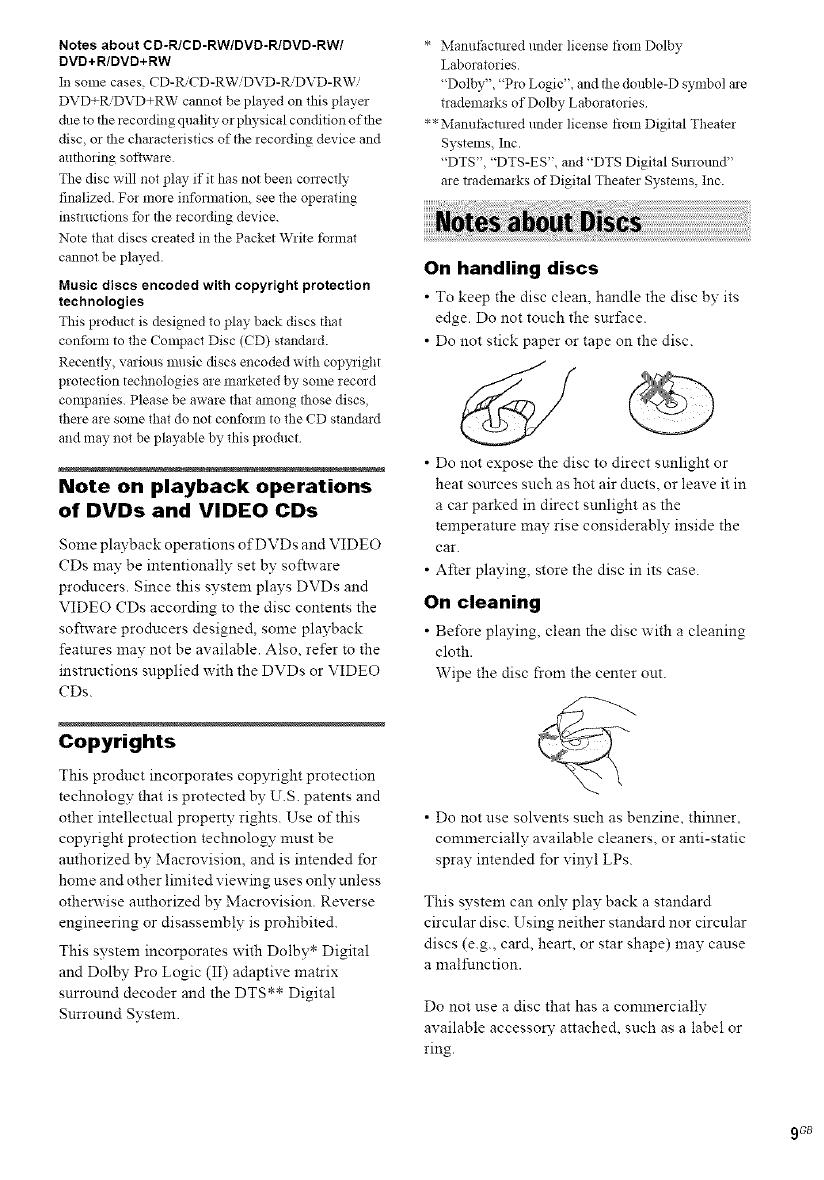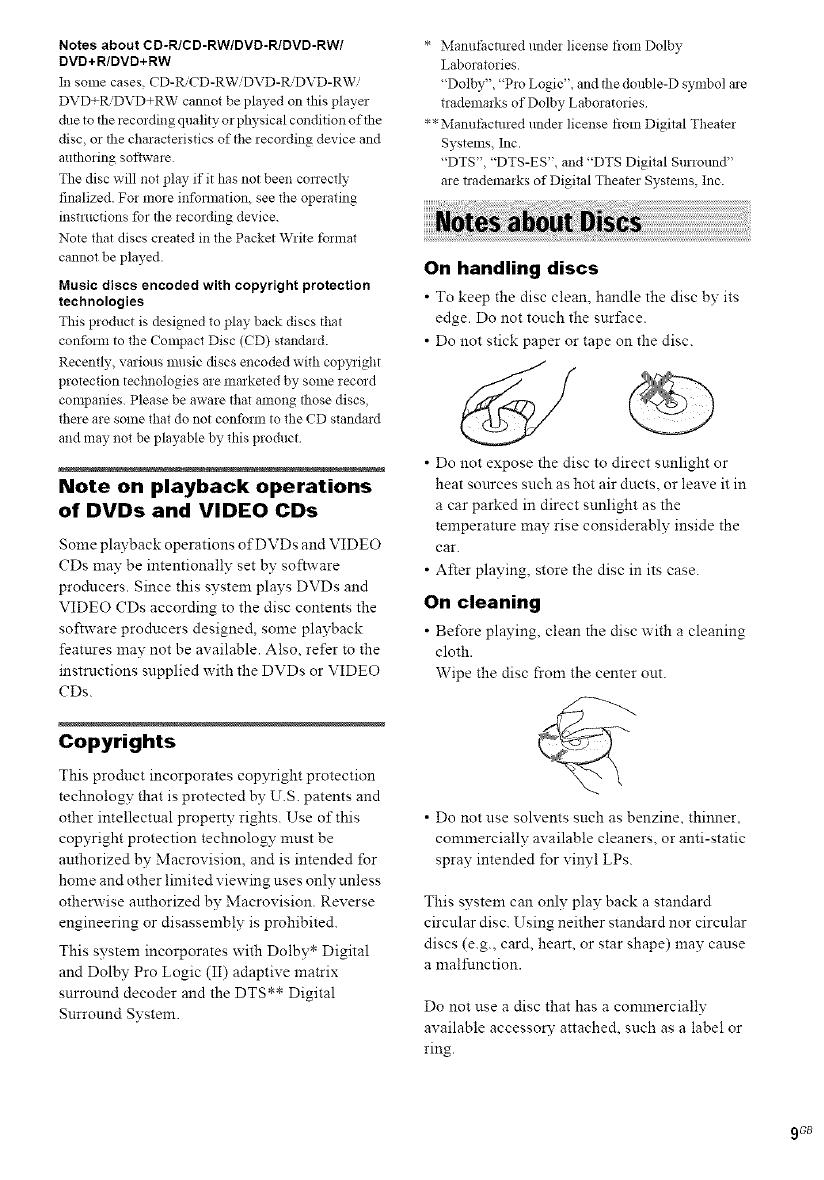
Notes about CD-R/CD-RW/DVD-R/DVD-RW/
DVD+R/DVD+RW
Ill some cases CD-R,,CD-RW DVD-IL'DVD-RW
DVD+R'DVD+RW cannot be played on this player
due to the recording quality or physical condition of the
disc, or the characteristics of tile recording device and
al_thoring software
The disc will not play if it has not been conecfly
finalized. For more infomlation, see tile operating
instructions for the recording device.
Note that discs crea_ed in the Packet Write tbm_al
cannot be played.
Music discs encoded with copyright protection
technologies
This p!oduct is designed to play back discs that
confoml to the Compact Disc (CD) standard.
Recently, various music discs encoded with copyright
protection technologies are marketed by some record
companies. Please be aware tha_ among those discs,
there are some that do not conform to the CD standard
and may not be playable by this product
Note on playback operations
of DVDs and VIDEO CDs
Some playback operations of DVDs and VIDEO
CDs may be intentionally set by software
producers. Since this system plays DVDs and
VIDEO CDs according to the disc contents the
software producers designed, some playback
features may not be available. Also, refer to the
instructions supplied with the DVDs or VIDEO
CDs.
Copyrights
This prodnct incorporates copyright protection
technology that is protected by U.S. patents and
other intellectual property rights. Use of this
copyright protection technology must be
authorized by Macrovision, and is intended for
home and other limited viewing uses only unless
otherwise authorized by Macrovision. Reverse
engineering or disassembly is prohibited.
This system incorporates with Dolby* Digital
and Dolby Pro Logic (II) adaptive matrix
surround decoder and the DTS** Digital
Surround System.
* Manut_acalred under license from Dolby
Laboratories
"Dolby", "Pro Logic", and the double-D symbol are
trademarks of Dolby Laboratories
**Manut_acalred under license from Digital Theater
Systems, Inc.
"DTS", "DTS-ES", and "DTS Digital Surrolmd"
are trademarks of Digital Theater Systems, Inc.
On handling discs
• To keep the disc clean, handle the disc by its
edge. Do not touch the surface.
• Do not stick paper or tape on the disc.
• Do not expose the disc to direct sunlight or
heat sources such as hot air ducts, or leave it in
a car parked in direct sunlight as the
temperature may rise considerably inside the
car.
• After playing, store the disc in its case.
On cleaning
• Before playing, clean the disc with a cleaning
cloth.
Wipe the disc from the center out.
• Do not use solvents such as benzine, thinner,
commercially available cleaners, or anti-static
spray intended lbr vinyl LPs.
This system can only play back a standard
circular disc. Using neither standard nor circular
discs (e.g., card, heart, or star shape) may cause
a malfunction.
Do not use a disc that has a commercially
available accessory attached, such as a label or
ring.