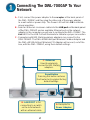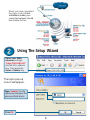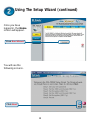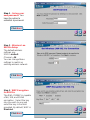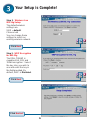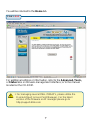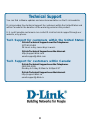D-Link AirXpert DWL-7000AP Owner's manual
- Category
- WLAN access points
- Type
- Owner's manual
This manual is also suitable for

1
This product can be set up using
any current web browser, i.e.,
Internet Explorer 6 or Netscape
Navigator 6.2.3 or later.
5V 2.5A DC Power Adapter
©2003 D-Link Systems, Inc. All rights reserved. Trademarks or registered trademarks are the property of their respective holders. Software and
specifications subject to change without notice. DWL-7000AP. 06192003
Before You Begin
Check Your Package Contents
DWL-7000AP Wireless Access Point
CD-ROM (containing Manual and Warranty)
Ethernet (CAT5 UTP/Straight-Through) Cable
If any of the above items are missing, please contact your reseller.
The default IP address for the DWL-7000AP is 192.168.0.50 with a Subnet Mask of
255.255.255.0. You will need to assign your computer a Static IP address within the
same range as the DWL-7000AP’s IP address for the purpose of configuring the DWL-
7000AP. See the Manual on the CD-ROM if you need assistance in assigning a
Static IP address for your network adapter.
Using a power supply
with a different voltage
rating will damage and void
the warranty of this product.
DWL-7000AP
D-Link AirXpert
TM
Tri-mode Dualband Wireless
Access Point

2
Connecting The DWL-7000AP To Your
Network
A. First, connect the power adapter to the receptor at the back panel of
the DWL-7000AP and then plug the other end of the power adapter
to a wall outlet or power strip. The Power LED will turn ON to indicate
proper operation.
B. Insert an Ethernet crossover-cable into the LAN port on the back panel
of the DWL-7000AP and an available Ethernet port on the network
adapter in the computer you will use to configure the DWL-7000AP. The
Link LED for the LAN Port will illuminate to indicate a proper connection.
C. Computers with 802.11a/b/g wireless adapters can connect to the
DWL-7000AP. The DWL-AG650 AirXpert Wireless Cardbus Adapter and
the DWL-AG520 AirXpert Wireless PCI Adapter will connect, out of the
box, with the DWL-7000AP, using their default settings.
A. Receptor for
Power Adapter.
Reset Button
Pressing this button restores
the Router to its original factory
default settings.
B. LAN PORT is for
connecting to a switch
on the local network
with an ethernet cable
C. Antennas
Used to wirelessly
connect to 802.11a/b/g
adapters.

3
Using The Setup Wizard
When you have completed
the steps in this Quick
Installation Guide, your
connected network should
look similar to this:
Open your Web
browser and type
“http://192.168.0.50”
into the URL address
box. Then press the
Enter or Return key.
The logon pop-up
screen will appear.
Type “admin” for the
username and leave the
password field blank.
Click OK

4
Using The Setup Wizard (continued)
Once you have
logged in, the Home
screen will appear.
You will see the
following screens.
Click Run Wizard
Click Next

5
Click Next
Step 1 - Set up your
new password. You
have the option to
establish a password.
Click Next
Click Next
Step 2 - Wireless Lan
802.11a Setup
The default wireless
settings are:
SSID = default
Channel = 36
You can change these
settings to match an
existing wireless network.
Step 3 - WEP Encryption
for 802.11a
The DWL-7000AP is capable
of 64, 128, and 152bit
encryption. Select the key
size you wish to use and
enter the key in the field
provided. By default, WEP is
Disabled.

6
Your Setup is Complete!
Click Next
Click Next
Click Restart
Step 2 - Wireless Lan
802.11g Setup
The default wireless
settings are:
SSID = default
Channel = 6
You can change these
settings to match an
existing wireless network.
Step 3 - WEP Encryption
for 802.11g
The DWL-7000AP is
capable of 64, 128, and
152bit encryption. Select
the key size you wish to
use and enter the key in
the field provided. By
default, WEP is Disabled.

7
You will be returned to the Home tab.
Click to Exit
For additional settings or information, refer to the Advanced, Tools,
or Status tabs on the web-management interface; or to the manual
located on the CD-ROM.
• For managing several DWL-7000AP’s, please utilize the
D-Link AirXpert Access Point Manager. For the latest
version of the firmware or AP manager please go to
http://support.dlink.com

8
Technical Support
You can find software updates and user documentation on the D-Link website.
D-Link provides free technical support for customers within the United States and
within Canada for the duration of the warranty period on this product.
U.S. and Canadian customers can contact D-Link technical support through our
website, or by phone.
Tech Support for customers within the United States:
D-Link Technical Support over the Telephone:
(877) 453-5465
24 hours a day, seven days a week.
D-Link Technical Support over the Internet:
http://support.dlink.com
email:[email protected]
Tech Support for customers within Canada:
D-Link Technical Support over the Telephone:
(800) 361-5265
Monday to Friday 8:30am to 9:00pm EST
D-Link Technical Support over the Internet:
http://support.dlink.ca
email:[email protected]
-
 1
1
-
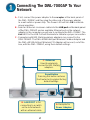 2
2
-
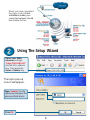 3
3
-
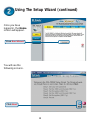 4
4
-
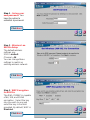 5
5
-
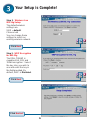 6
6
-
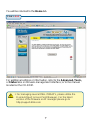 7
7
-
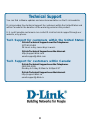 8
8
D-Link AirXpert DWL-7000AP Owner's manual
- Category
- WLAN access points
- Type
- Owner's manual
- This manual is also suitable for
Ask a question and I''ll find the answer in the document
Finding information in a document is now easier with AI
Related papers
-
D-Link Air Xpert DWL-AG650 User manual
-
Dlink DWL-3150 Owner's manual
-
D-Link DWL-3200APDWL-3260AP Owner's manual
-
Dlink DWL-7200AP - AirPremier AG - Wireless Access Point Owner's manual
-
Dlink DWL-AG700AP - AirPlus AG - Wireless Access Point Owner's manual
-
D-Link DWL-P200 Quick Installation Manual
-
D-Link AirPremier AG DWL-AG530 User manual
-
D-Link DWL-6000AP User manual
-
Dlink DWL-1800 Owner's manual
-
Dlink AirPlus Xtreme G DWL-2000AP User manual