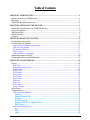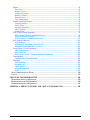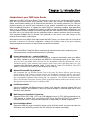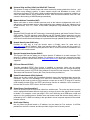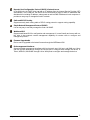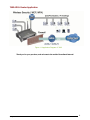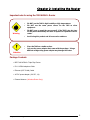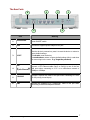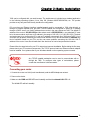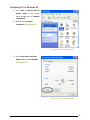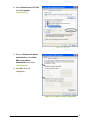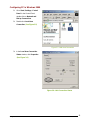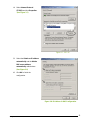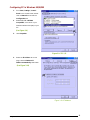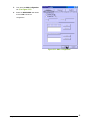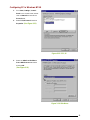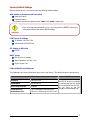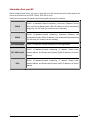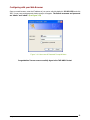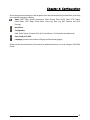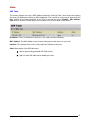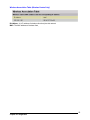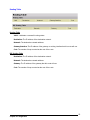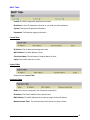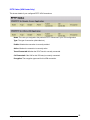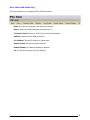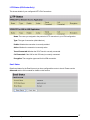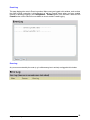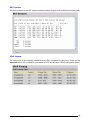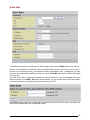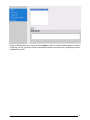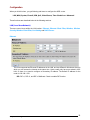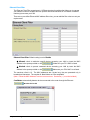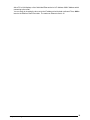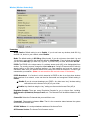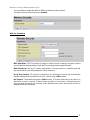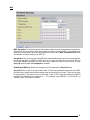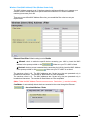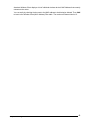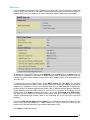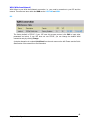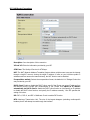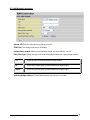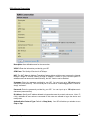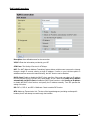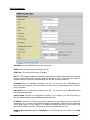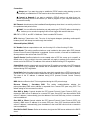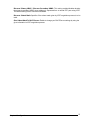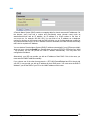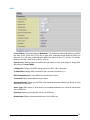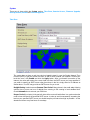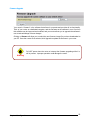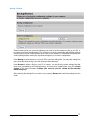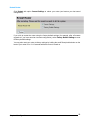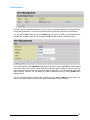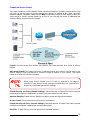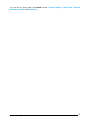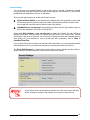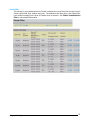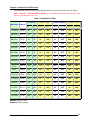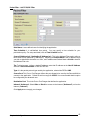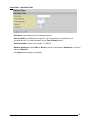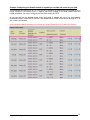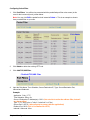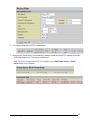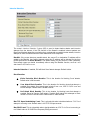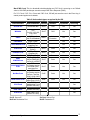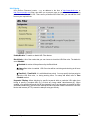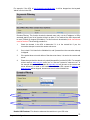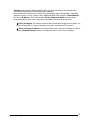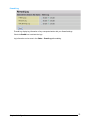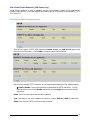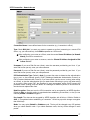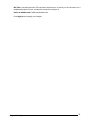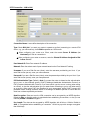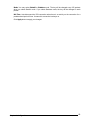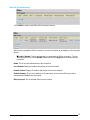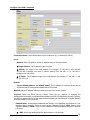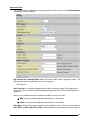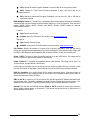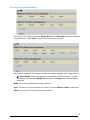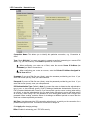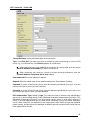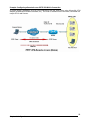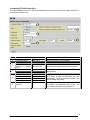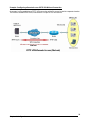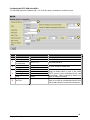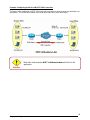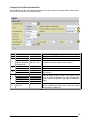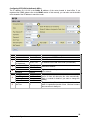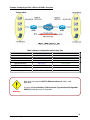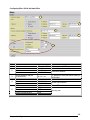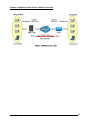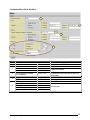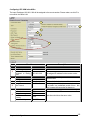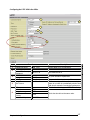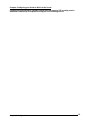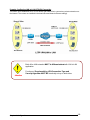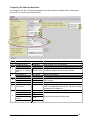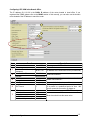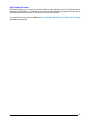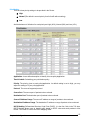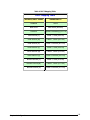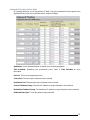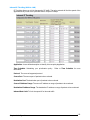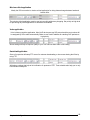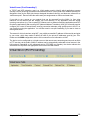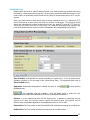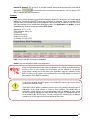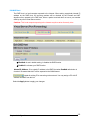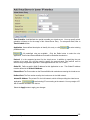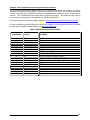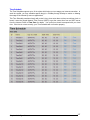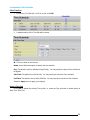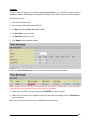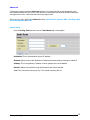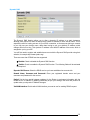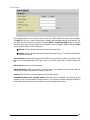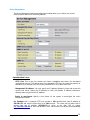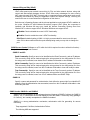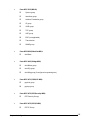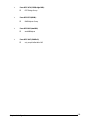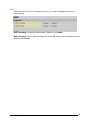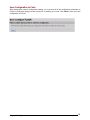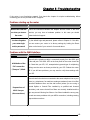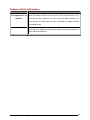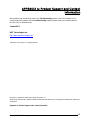BEC Technologies BEC-7402GTM-MI Owner's manual
- Category
- Routers
- Type
- Owner's manual
This manual is also suitable for

7402 Series
ADSL2+ Triple Play Modem/Router
User’s Manual


Table of Contents
i
T
T
a
a
b
b
l
l
e
e
o
o
f
f
C
C
o
o
n
n
t
t
e
e
n
n
t
t
s
s
CHAPTER 1: INTRODUCTION..............................................................................................................1
I
NTRODUCTION TO YOUR 7402 ROUTER .....................................................................................................1
F
EATURES ..................................................................................................................................................1
7402
ADSL ROUTER APPLICATION............................................................................................................4
CHAPTER 2: INSTALLING THE ROUTER .........................................................................................5
I
MPORTANT NOTE FOR USING THE 7402 ADSL ROUTER.............................................................................5
P
ACKAGE CONTENTS..................................................................................................................................5
T
HE FRONT LEDS ......................................................................................................................................6
T
HE REAR PORTS .......................................................................................................................................7
C
ABLING ....................................................................................................................................................8
CHAPTER 3: BASIC INSTALLATION..................................................................................................9
C
ONNECTING YOUR ROUTER.......................................................................................................................9
F
ACTORY DEFAULT SETTINGS..................................................................................................................17
Web Interface (Username and Password)...........................................................................................17
LAN Device IP Settings.......................................................................................................................17
ISP setting in WAN site .......................................................................................................................17
DHCP server.......................................................................................................................................17
LAN and WAN Port Addresses............................................................................................................17
I
NFORMATION FROM YOUR ISP ................................................................................................................18
C
ONFIGURING WITH YOUR WEB BROWSER ..............................................................................................19
CHAPTER 4: CONFIGURATION.........................................................................................................20
S
TATUS.....................................................................................................................................................21
ARP Table............................................................................................................................................21
Wireless Association Table .................................................................................................................22
Routing Table......................................................................................................................................23
DHCP Table........................................................................................................................................24
PPTP Status.........................................................................................................................................25
IPSec Status.........................................................................................................................................26
L2TP Status .........................................................................................................................................27
Email Status.........................................................................................................................................27
Event Log.............................................................................................................................................28
Error Log.............................................................................................................................................28
NAT Sessions.......................................................................................................................................29
UPnP Portmap ....................................................................................................................................29
Q
UICK START...........................................................................................................................................30
C
ONFIGURATION ......................................................................................................................................32
LAN (Local Area Network)..................................................................................................................32
Ethernet..........................................................................................................................................32
Ethernet Client Filter....................................................................................................................33
Wireless..........................................................................................................................................35
Wireless Security...........................................................................................................................37
Wireless Client (MAC Address) Filter........................................................................................39
DHCP Server .................................................................................................................................41
WAN (Wide Area Network) .................................................................................................................42
ISP...................................................................................................................................................42
DNS.................................................................................................................................................52
ADSL..............................................................................................................................................53

Table of Contents
ii
System..................................................................................................................................................54
Time Zone ......................................................................................................................................54
Remote Access................................................................................................................................55
Firmware Upgrade........................................................................................................................56
Backup / Restore............................................................................................................................57
Restart Router ...............................................................................................................................58
User Management..........................................................................................................................59
Firewall and Access Control...............................................................................................................60
General Settings.............................................................................................................................62
Packet Filter...................................................................................................................................63
Intrusion Detection........................................................................................................................70
URL Filtering.................................................................................................................................72
Firewall Log...................................................................................................................................75
VPN (Virtual Private Networks)..........................................................................................................76
PPTP (Point-to-Point Tunneling Protocol).................................................................................76
IPSec (IP Security Protocol).........................................................................................................81
L2TP (Layer Two Tunneling Protocol).......................................................................................87
QoS (Quality of Service)....................................................................................................................112
Prioritization................................................................................................................................113
Outbound IP Throttling (LAN to WAN) ..................................................................................115
Inbound IP Throttling (WAN to LAN) .....................................................................................116
Virtual Server (“Port Forwarding”).................................................................................................120
Add Virtual Server......................................................................................................................121
Edit DMZ Host ............................................................................................................................123
Edit One-to-One NAT (Network Address Translation) ..........................................................124
Time Schedule....................................................................................................................................127
Configuration of Time Schedule................................................................................................128
Advanced...........................................................................................................................................130
Static Routing ..............................................................................................................................130
Dynamic DNS...............................................................................................................................131
Check Emails ...............................................................................................................................132
Device Management....................................................................................................................133
IGMP............................................................................................................................................137
S
AVE CONFIGURATION TO FLASH...........................................................................................................138
L
OGOUT .................................................................................................................................................139
CHAPTER 5: TROUBLESHOOTING.................................................................................................140
P
ROBLEMS STARTING UP THE ROUTER....................................................................................................140
P
ROBLEMS WITH THE WAN INTERFACE.................................................................................................140
P
ROBLEMS WITH THE LAN INTERFACE ..................................................................................................141
APPENDIX A: PRODUCT SUPPORT AND CONTACT INFORMATION...................................142

Chap
ter 1: Introduction
1
Chapter 1: Introduction
Introduction to your 7402 Series Router
Welcome to the BEC 7402 Series Router. The router is an “all-in-one” unit, combining an ADSL modem,
IEEE 802.11g wireless access point (optional), ADSL router with four-port 10/100M auto-crossover
Switch, and Firewall, enabling you to maximize the potential of your existing resources. The 7402 can
provide everything you need to get the machines on your network connected to the Internet over your
ADSL broadband connection. It supports the latest ADSL2/2+ technology enabling high-speed data
rates of up to 24Mbps, Its powerful QoS feature for traffic priority and bandwidth management, and
security features including multiple VPN tunnels (optional) with 3DES make the device a perfect mate to
the office user or for anyone who has the compelling needs to transmit sensitive data more securely.
With integrated 54Mbps 802.11g Access Point (optional) in this device, the router brings up the
productivity and mobility to office users.
With features such as an ADSL Quick-Start wizard and DHCP Server, you can be online in no time at all
and with a minimum of fuss and configuration, catering for first-time users to the guru requiring
advanced features and control over their Internet connection and network.
Features
The 7402 ADSL2+ Triple Play Router combines high-speed Internet access, networking, and
advanced security for office local area network. It provides:
Express Internet Access – capable of ADSL2/2+
The router complies with ADSL worldwide standards. It supports downstream rates up to 8Mbps
with ADSL, capable of up to 12/24 Mbps with ADSL2/2+, and upstream rates up to 1 Mbps. Users
enjoy not only high-speed ADSL services but also broadband multimedia applications such as
interactive gaming, video streaming and real-time audio much easier and faster than ever. It is
compliant with Multi-Mode standard (ANSI T1.413, Issue 2; G.dmt (ITU G.992.1); G.hs (ITU
G994.1); G.dmt.bis (ITU G.992.3); G.dmt.bisplus (ITU G.992.5)).
Wireless Ethernet 802.11g (Optional)
With integrated 802.11g Wireless Access Point in the router, the device offers a quick and easy
access among wired network, wireless network and broadband connection (ADSL) with single
device simplicity, and as a result, mobility to the users. In addition to 54 Mbps 802.11g data rate, it
also interoperates backward with existing 802.11b equipment. The Wireless Protected Access
(WPA) and Wireless Encryption Protocol (WEP) supported features enhance the security level of
data protection and access control via Wireless LAN.
Fast Ethernet Switch
A 4-port 10/100Mbps fast Ethernet switch is built in with automatic switching between MDI and
MDI-X for 10Base-T and 100Base-TX ports. An Ethernet straight or crossover cable can be used
directly for auto detection.
Multi-Protocol to Establish A Connection
Supports PPPoA (RFC 2364 - PPP over ATM Adaptation Layer 5), RFC 1483 encapsulation over
ATM (bridged or routed), PPP over Ethernet (RFC 2516) and IPoA (RFC1577) to establish a
connection with the ISP. The product also supports VC-based and LLC-based multiplexing.
Quick Installation Wizard
Supports a WEB GUI page to install this device quickly. With this wizard, end users can enter the
information easily which they get from their ISP, then surf the Internet immediately.

Chapter 1: Introduction
2
Universal Plug and Play (UPnP) and UPnP NAT Traversal
This protocol is used to enable simple and robust connectivity among stand-alone devices and
PCs from many different vendors. It makes network simple and affordable for users. UPnP
architecture leverages TCP/IP and the Web to enable seamless proximity networking in addition to
control and data transfer among networked devices. With this feature enabled, users can now
connect to Net meeting or MSN Messenger seamlessly.
Network Address Translation (NAT)
Allows multi-users to access outside resources such as the Internet simultaneously with one IP
address/one Internet access account. Many application layer gateway (ALG) are supported such
as web browser, ICQ, FTP, Telnet, E-mail, News, Net2phone, Ping, NetMeeting, IP phone and
others.
Firewall
Supports SOHO firewall with NAT technology. Automatically detects and blocks Denial of Service
(DoS) attacks. The URL blocking, packet filtering and SPI (Stateful Packet Inspection) are also
supported. The hacker’s attack will be recorded associated with timestamp in the security logging
area. More firewall functions will always be implemented through updated firmware releases.
Domain Name System (DNS) relay
Provides an easy way to map the domain name (a friendly name for users such as
www.yahoo.com
) and IP address. When local machine sets its DNS server with this router’s IP
address, every DNS conversion request packet from the PC to this router will be forwarded to the
real DNS in the outside network.
Dynamic Domain Name System (DDNS)
The Dynamic DNS service allows you to alias a dynamic IP address to a static hostname. This
dynamic IP address is the WAN IP address. For example, to use the service, you must first apply
for an account from a DDNS service like http://www.dyndns.org/
. More than 5 DDNS servers are
supported.
PPP over Ethernet (PPPoE)
Provides embedded PPPoE client function to establish a connection. Users can get greater
access speed without changing the operation concept, sharing the same ISP account and paying
for one access account. No PPPoE client software is required for local computer. The Automatic
Reconnect and Disconnect Timeout (Idle Timer) functions are provided, too.
Virtual Private Network (VPN) (Optional)
Allows user to make a tunnel with a remote site directly to secure the data transmission among the
connection. User can use embedded PPTP and L2TP client/server, IKE and IPSec which are
supported by this router to make a VPN connection or users can run the PPTP client in PC and the
router already provides IPSec and PPTP pass through function to establish a VPN connection if
the user likes to run the PPTP client in his local computer.
Virtual Server (“port forwarding”)
Users can specify some services to be visible from outside users. The router can detect incoming
service requests and forward either a single port or a range of ports to the specific local computer
to handle it. For example, a user can assign a PC in the LAN acting as a WEB server inside and
expose it to the outside network. Outside users can browse inside web servers directly while it is
protected by NAT. A DMZ host setting is also provided to a local computer exposed to the outside
network, Internet.
Rich Packet Filtering
Not only filters the packet based on IP address, but also based on Port numbers. It will filter
packets from and to the Internet, and also provides a higher level of security control.

Chap
ter 1: Introduction
3
Dynamic Host Configuration Protocol (DHCP) client and server
In the WAN site, the DHCP client can get an IP address from the Internet Service Provider (ISP)
automatically. In the LAN site, the DHCP server can allocate a range of client IP addresses and
distribute them including IP address, subnet mask as well as DNS IP address to local computers. It
provides an easy way to manage the local IP network.
Static and RIP1/2 Routing
Supports an easy static routing table or RIP1/2 routing protocol to support routing capability.
Simple Network Management Protocol (SNMP)
It is an easy way to remotely manage the router via SNMP.
Web based GUI
Supports web based GUI for configuration and management. It is user-friendly and comes with on-
line help. It also supports remote management capability for remote users to configure and
manage this product.
Firmware Upgradeable
Device can be upgraded to the latest firmware through the WEB based GUI.
Rich management interfaces
Supports flexible management interfaces with local console port, LAN port, and WAN port. Users
can use terminal applications through the console port to configure and manage the device, or
Telnet, WEB GUI, and SNMP through LAN or WAN ports to configure and manage the device.

Chapter 1: Introduction
4
7402 ADSL Router Application
Figure 1.1 Application Diagram of 7402
Thank you for your purchase, and welcome to the world of broadband Internet!

Chapter 2: Installing the Router
5
Chapter 2: Installing the Router
Important note for using the 7402 ADSL2+ Router
Package Contents
․ BEC 7402 ADSL2+ Triple Play Router
․ RJ-11 ADSL/telephone Cable
․ Ethernet (CAT-5 LAN) Cable
․ AC-DC power adapter (12V DC, 1A)
․ External Antenna (Wireless Router Only)
DO NOT use the 7402 in high humidity or high temperatures.
DO NOT use the same power source for the 7402 as other
equipment.
DO NOT open or repair the case yourself. If the 7402 is too hot, turn
off the power immediately and have it repaired at a qualified service
center.
Avoid using this product and all accessories outdoors.
Warning
Place the 7402 on a stable surface.
Only use the power adapter that comes with the package. Using a
different voltage rating power adaptor may damage the router.
A
ttention

Chapter 2: Installing the Router
6
The Front LEDs
LED Meaning
1 PPP / MAIL
Lit steady when there is a PPPoA / PPPoE connection.
Lit and flashed periodically when there is email in the Inbox.
2 ADSL
When lit, it indicates that the ADSL (Line) port is connected to the
DSLAM and working properly.
3
LAN Port
1X — 4X
(RJ-45 connector)
Lit when the LAN link is connected to an Ethernet device.
Green for 100Mbps; Orange for 10Mbps.
Blinking when data is Transmitted / Received.
4
WLAN
Lit green when the wireless connection is established.
Flashes when sending/receiving data.
5 SYS Lit when the system is ready.
6 PWR Lit when power is ON.
PPP/MAIL
ADSL
1 2
3
4
WLAN
SYS
PWR
LAN

Chapter 2: Installing the Router
7
The Rear Ports
Port Meaning
1
Power Switch
Power ON/OFF switch
2
PWR
Connect the supplied power adapter to this jack.
3 RESET
After the device is powered on, press it to reset the device or restore to
factory default settings.
0-3 seconds: reset the device
6 seconds above: restore to factory default settings (this is used when
you cannot login to the router. E.g.: forgot the password)
4
LAN
1X — 4X
(RJ-45 connector)
Connect a UTP Ethernet cable (Cat-5 or Cat-5e) to one of the four
LAN ports when connecting to a PC or an office/home network of
10Mbps or 100Mbps.
5
CONSOLE
Connect a PS2/RS-232 cable to this port when connecting to a PC’s
RS-232 port (9-pin serial port).
6
LINE
Connect the supplied RJ-11 (“telephone”) cable to this port when
connecting to the ADSL/telephone network.
1
2
4
3
5
6

Chapter 2: Installing the Router
8
Cabling
The most common problem associated with Ethernet is bad cabling or ADSL line(s). Make sure that all
connected devices are turned on. On the front of the product is a bank of LEDs. Verify that the LAN Link
and ADSL line LEDs are lit. If they are not, verify that you are using the proper cables.
Ensure that all other devices connected to the same telephone line as your BEC router (e.g. telephones,
fax machines, analogue modems) have a line filter connected between them and the wall socket (unless
you are using a Central Splitter or Central Filter installed by a qualified and licensed electrician), and
ensure that all line filters are correctly installed and the right way around.
Missing line filters or line filters installed the wrong way around can cause problems with your ADSL
connection, including causing frequent disconnections.

Chapter 3: Basic Installation
9
Chapter 3: Basic Installation
7402 can be configured with your web browser. The web browser is included as a standard application
in the following operating systems: Linux, Mac OS, Windows 98/NT/2000/XP/Me, etc. The product
provides a very easy and user-friendly interface for configuration.
PCs must have an Ethernet interface installed properly and be connected to 7402 either directly or
through an external repeater hub, and have TCP/IP installed and configured to obtain an IP address
through a DHCP server or a fixed IP address that must be in the same subnet as 7402. The default IP
address of the router is 192.168.1.254 and the subnet mask is 255.255.255.0 (i.e. any attached PC must
be in the same subnet, and have an IP address in the range of 192.168.1.1 to 192.168.1.253). The best
and easiest way is to configure the PC to get an IP address automatically from 7402 using DHCP. If you
encounter any problems accessing the router’s web interface it may also be advisable to uninstall any
kind of software firewall on your PCs, as they can cause problems accessing the 192.168.1.254 IP
address of the router. Users should make their own decisions on how to best protect their network.
Please follow the steps below for your PC’s network environment installation. Before taking the first step,
please check your PC’s network components. The TCP/IP protocol stack and Ethernet network adapter
must be installed. If not, please refer to your Windows-related or other operating system manuals.
Connecting your router
1. Connect the router to a LAN (Local Area Network) and the ADSL/telephone network.
2. Power on the device.
3. Make sure the PWR and SYS LEDs are lit steadily and that the relevant LAN LED is lit.
The WLAN LED will be lit steadily.
Any TCP/IP capable workstation can be used to communicate with or
through the 7402. To configure other types of workstations, please
consult the manufacturer’s documentation.

Chapter 3: Basic Inst
allation
10
Configuring PC in Windows XP
1. Go to Start / Control Panel (in
Classic View). In the Control
Panel, double-click on Network
Connections.
2. Double-click Local Area
Connection. (See Figure 3.1)
Figure 3.1: LAN Area Connection
3. In the Local Area Connection
Status window, click Properties.
(See Figure 3.2)
Figure 3.2: LAN Connection Status

Chapter 3: Basic Installation
11
4. Select Internet Protocol (TCP/IP)
and click Properties.
(See Figure 3.3)
Figure 3.3: TCP / IP
5. Select the Obtain an IP address
automatically and the Obtain
DNS server address
automatically radio buttons.
(See Figure 3.4)
6. Click OK to finish the
configuration.
Figure 3.4: IP Address & DNS Configuration

Chapter 3: Basic Inst
allation
12
Configuring PC in Windows 2000
1. Go to Start / Settings / Control
Panel. In the Control Panel,
double-click on Network and
Dial-up Connections.
2. Double-click Local Area
Connection. (See Figure 3.5)
Figure 3.5: LAN Area Connection
3. In the Local Area Connection
Status window, click Properties.
(See Figure 3.6)
Figure 3.6: LAN Connection Status

Chapter 3: Basic Installation
13
4. Select Internet Protocol
(TCP/IP) and click Properties.
(See Figure 3.7)
Figure 3.7: TCP / IP
5. Select the Obtain an IP address
automatically and the Obtain
DNS server address
automatically radio buttons.
(See Figure 3.8)
6. Click OK to finish the
configuration.
Figure 3.8: IP Address & DNS Configuration

Chapter 3: Basic Inst
allation
14
Configuring PC in Windows 95/98/ME
1. Go to Start / Settings / Control
Panel. In the Control Panel, double-
click on Network and choose the
Configuration tab.
2. Select TCP / IP -> NE2000
Compatible, or the name of your
Network Interface Card (NIC) in your
PC.
(See Figure 3.9)
3. Click Properties.
Figure 3.9: TCP / IP
4. Select the IP Address tab. In this
page, click the Obtain an IP
address automatically radio button.
(See Figure 3.10)
Figure 3.10: IP Address

Chapter 3: Basic Installation
15
5. Then select the DNS Configuration
tab.
(See Figure 3.11)
6. Select the Disable DNS radio button
and click OK to finish the
configuration.
Figure 3.11: DNS Configuration

Chapter 3: Basic Inst
allation
16
Configuring PC in Windows NT4.0
1. Go to Start / Settings / Control
Panel. In the Control Panel, double-
click on Network and choose the
Protocols tab.
2. Select TCP/IP Protocol and click
Properties.
(See Figure 3.12)
Figure 3.12: TCP / IP
3. Select the Obtain an IP address
from a DHCP server radio button
and click OK.
(See Figure 3.13)
Figure 3.13: IP Address
Page is loading ...
Page is loading ...
Page is loading ...
Page is loading ...
Page is loading ...
Page is loading ...
Page is loading ...
Page is loading ...
Page is loading ...
Page is loading ...
Page is loading ...
Page is loading ...
Page is loading ...
Page is loading ...
Page is loading ...
Page is loading ...
Page is loading ...
Page is loading ...
Page is loading ...
Page is loading ...
Page is loading ...
Page is loading ...
Page is loading ...
Page is loading ...
Page is loading ...
Page is loading ...
Page is loading ...
Page is loading ...
Page is loading ...
Page is loading ...
Page is loading ...
Page is loading ...
Page is loading ...
Page is loading ...
Page is loading ...
Page is loading ...
Page is loading ...
Page is loading ...
Page is loading ...
Page is loading ...
Page is loading ...
Page is loading ...
Page is loading ...
Page is loading ...
Page is loading ...
Page is loading ...
Page is loading ...
Page is loading ...
Page is loading ...
Page is loading ...
Page is loading ...
Page is loading ...
Page is loading ...
Page is loading ...
Page is loading ...
Page is loading ...
Page is loading ...
Page is loading ...
Page is loading ...
Page is loading ...
Page is loading ...
Page is loading ...
Page is loading ...
Page is loading ...
Page is loading ...
Page is loading ...
Page is loading ...
Page is loading ...
Page is loading ...
Page is loading ...
Page is loading ...
Page is loading ...
Page is loading ...
Page is loading ...
Page is loading ...
Page is loading ...
Page is loading ...
Page is loading ...
Page is loading ...
Page is loading ...
Page is loading ...
Page is loading ...
Page is loading ...
Page is loading ...
Page is loading ...
Page is loading ...
Page is loading ...
Page is loading ...
Page is loading ...
Page is loading ...
Page is loading ...
Page is loading ...
Page is loading ...
Page is loading ...
Page is loading ...
Page is loading ...
Page is loading ...
Page is loading ...
Page is loading ...
Page is loading ...
Page is loading ...
Page is loading ...
Page is loading ...
Page is loading ...
Page is loading ...
Page is loading ...
Page is loading ...
Page is loading ...
Page is loading ...
Page is loading ...
Page is loading ...
Page is loading ...
Page is loading ...
Page is loading ...
Page is loading ...
Page is loading ...
Page is loading ...
Page is loading ...
Page is loading ...
Page is loading ...
Page is loading ...
Page is loading ...
Page is loading ...
Page is loading ...
Page is loading ...
Page is loading ...
-
 1
1
-
 2
2
-
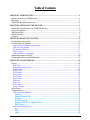 3
3
-
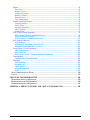 4
4
-
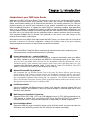 5
5
-
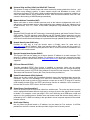 6
6
-
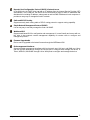 7
7
-
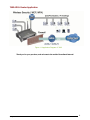 8
8
-
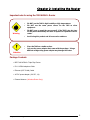 9
9
-
 10
10
-
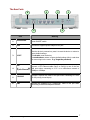 11
11
-
 12
12
-
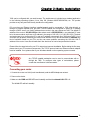 13
13
-
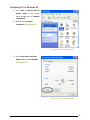 14
14
-
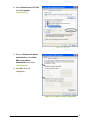 15
15
-
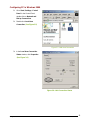 16
16
-
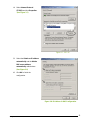 17
17
-
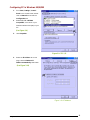 18
18
-
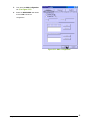 19
19
-
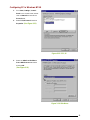 20
20
-
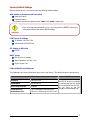 21
21
-
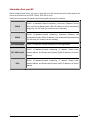 22
22
-
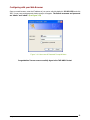 23
23
-
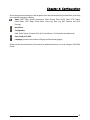 24
24
-
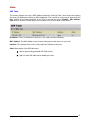 25
25
-
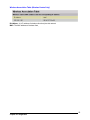 26
26
-
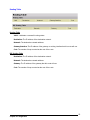 27
27
-
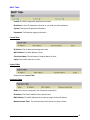 28
28
-
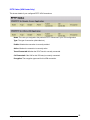 29
29
-
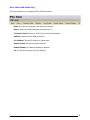 30
30
-
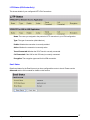 31
31
-
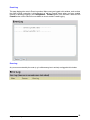 32
32
-
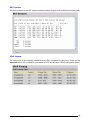 33
33
-
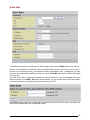 34
34
-
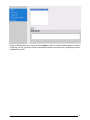 35
35
-
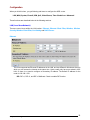 36
36
-
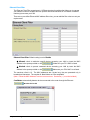 37
37
-
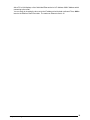 38
38
-
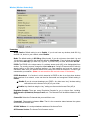 39
39
-
 40
40
-
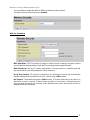 41
41
-
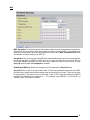 42
42
-
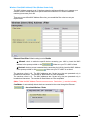 43
43
-
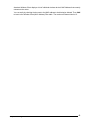 44
44
-
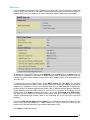 45
45
-
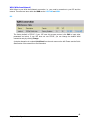 46
46
-
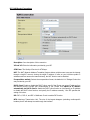 47
47
-
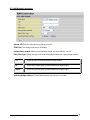 48
48
-
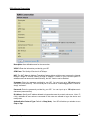 49
49
-
 50
50
-
 51
51
-
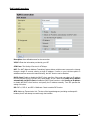 52
52
-
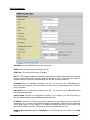 53
53
-
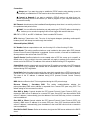 54
54
-
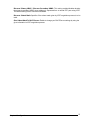 55
55
-
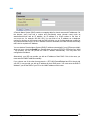 56
56
-
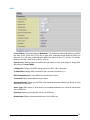 57
57
-
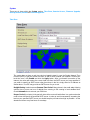 58
58
-
 59
59
-
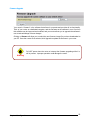 60
60
-
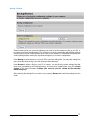 61
61
-
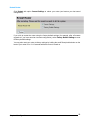 62
62
-
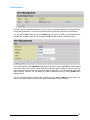 63
63
-
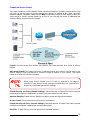 64
64
-
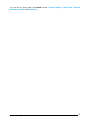 65
65
-
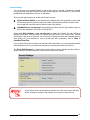 66
66
-
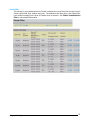 67
67
-
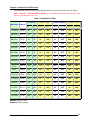 68
68
-
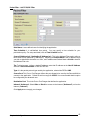 69
69
-
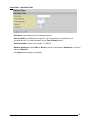 70
70
-
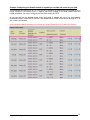 71
71
-
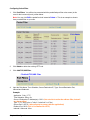 72
72
-
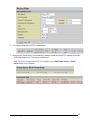 73
73
-
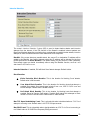 74
74
-
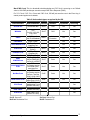 75
75
-
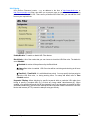 76
76
-
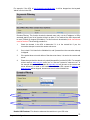 77
77
-
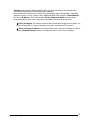 78
78
-
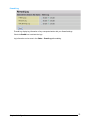 79
79
-
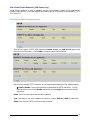 80
80
-
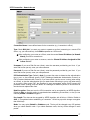 81
81
-
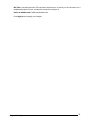 82
82
-
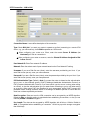 83
83
-
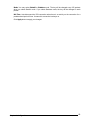 84
84
-
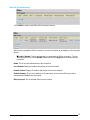 85
85
-
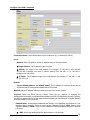 86
86
-
 87
87
-
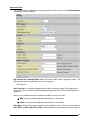 88
88
-
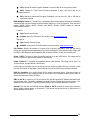 89
89
-
 90
90
-
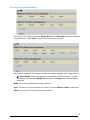 91
91
-
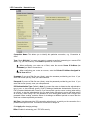 92
92
-
 93
93
-
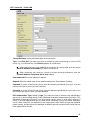 94
94
-
 95
95
-
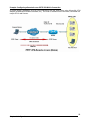 96
96
-
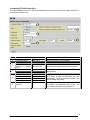 97
97
-
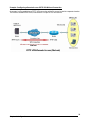 98
98
-
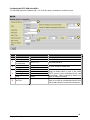 99
99
-
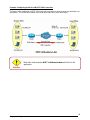 100
100
-
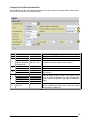 101
101
-
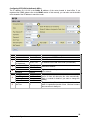 102
102
-
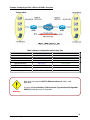 103
103
-
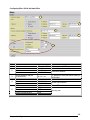 104
104
-
 105
105
-
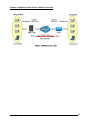 106
106
-
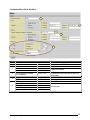 107
107
-
 108
108
-
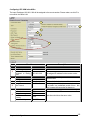 109
109
-
 110
110
-
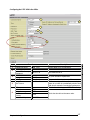 111
111
-
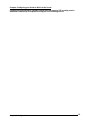 112
112
-
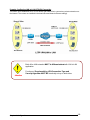 113
113
-
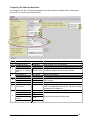 114
114
-
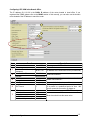 115
115
-
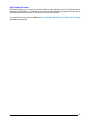 116
116
-
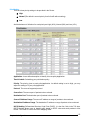 117
117
-
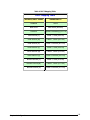 118
118
-
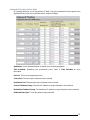 119
119
-
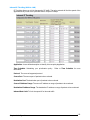 120
120
-
 121
121
-
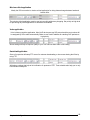 122
122
-
 123
123
-
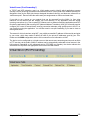 124
124
-
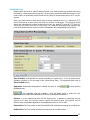 125
125
-
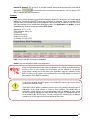 126
126
-
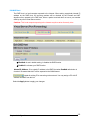 127
127
-
 128
128
-
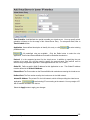 129
129
-
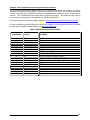 130
130
-
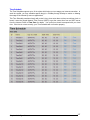 131
131
-
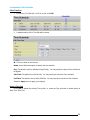 132
132
-
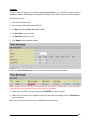 133
133
-
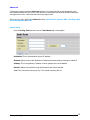 134
134
-
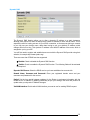 135
135
-
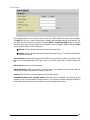 136
136
-
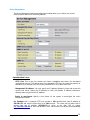 137
137
-
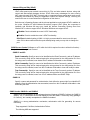 138
138
-
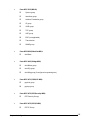 139
139
-
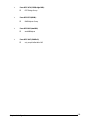 140
140
-
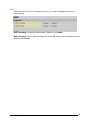 141
141
-
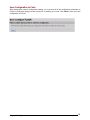 142
142
-
 143
143
-
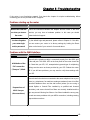 144
144
-
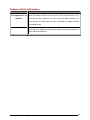 145
145
-
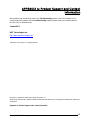 146
146
BEC Technologies BEC-7402GTM-MI Owner's manual
- Category
- Routers
- Type
- Owner's manual
- This manual is also suitable for
Ask a question and I''ll find the answer in the document
Finding information in a document is now easier with AI
Related papers
Other documents
-
Mercury RT-N10E Operating instructions
-
Billion BIPAC 7400/7402 User manual
-
Abocom Systems WR5503 User manual
-
MicroNet SP888D User manual
-
Edimax Technology BR-6218Mg User manual
-
Billion BiPAC 7404 VGOX User manual
-
Billion BiPAC 7404VNOX User manual
-
Billion BiPAC 7402GL User manual
-
Hamlet HRDSL742W User manual
-
 Innoband 8860-C1 User manual
Innoband 8860-C1 User manual