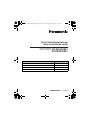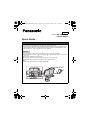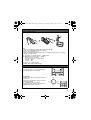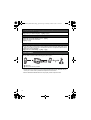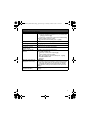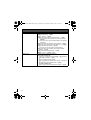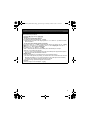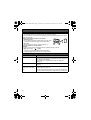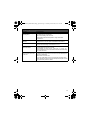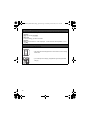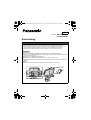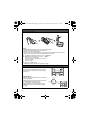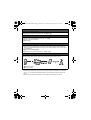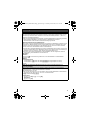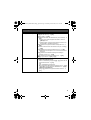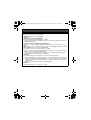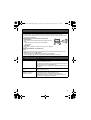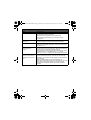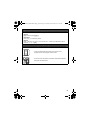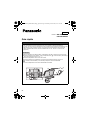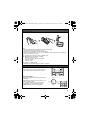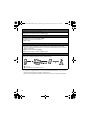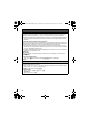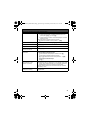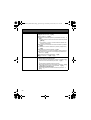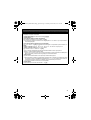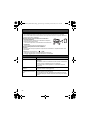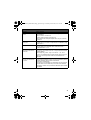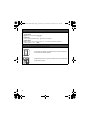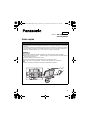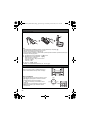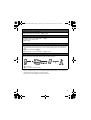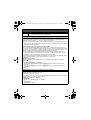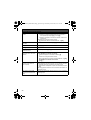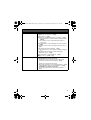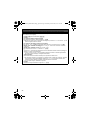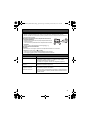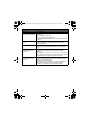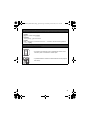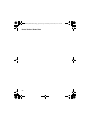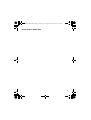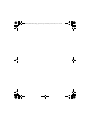PNQW4396ZA TT1014MG0
Contents/Inhalt/Contenido/Indice Page/Seite/Página/Pagina
English instructions 2 - 12
Deutsche Anleitung 13 - 23
Instrucciones en español 24 - 34
Istruzioni in italiano 35 - 45
KX-PRL250EX1
KX-PRD250EX1
Quick Guide/Kurzanleitung/
Guía rápida/Guida rapida
Model No./Modellbez./
Modelo nº/Modello n.
PRL250EX1_PRD250EX1(4lang)_QG.book Page 1 Monday, October 20, 2014 7:47 PM

2
Connections
Important:
L To use link to mobile feature only, a telephone line cord is not required.
L If you want to use a landline feature but the supplied telephone line cord is not available for your
country, please contact your nearest Panasonic service centre for sales information. In this
case, set “Mobile Line Only Mode” to “Off” (page 6).
Base unit
1
Run the telephone line cord ( ) and AC adaptor ( ) through the slot of the stand.
2
Connect the telephone line cord ( ) and AC adaptor ( ) to the jacks at the bottom of the unit until you
hear a click.
3
Connect the AC adaptor to the power outlet.
4
Connect the telephone line cord to the telephone line jack until you hear a click.
5
A DSL/ADSL filter (not supplied) is required if you have DSL/ADSL service.
Note:
L
Use only the supplied Panasonic AC adaptor PNLV242WX.
1
2
1
2
2
3
54
2
1
1
2
1
Model No. KX-PRL250EX1
KX-PRD250EX1
English
Quick Guide
PRL250EX1_PRD250EX1(4lang)_QG.book Page 2 Monday, October 20, 2014 7:47 PM

3
Battery installation/Battery charging
Charge for about 7 hours.
Note:
L USE ONLY rechargeable Ni-MH batteries AAA (R03) size
().
L Do NOT use Alkaline/Manganese/Ni-Cd batteries.
L Confirm correct polarities (S, T).
L When you install the batteries for the first time, the handset may prompt you to set display
language and region setting.
1 {r}: Select your desired language. s {OK} 2 times
2 {r}: Select the desired country. s {OK}
“Deutschland” = Germany
“United Kingdom” = U.K. and Ireland
“España” = Spain
“Italia” = Italy
3 {r}: “Yes” s {OK} s {m}
L Confirm “Charging” is displayed
()
.
Operating tips
Soft keys
By pressing a soft key, you can select the feature
shown directly above it on the display.
Navigator key
− {^}, {V}, {<}, or {>}: Scroll through various lists
and items.
− {^} or {V} (v): Adjust the receiver or speaker
volume while talking.
− {y} (Caller list): View the caller list.
− {k} (Phonebook): View the phonebook entry.
− {R} (Redial): View the redial list.
1
2
1
2
{V}
{^}
{<}
{>}
PRL250EX1_PRD250EX1(4lang)_QG.book Page 3 Monday, October 20, 2014 7:47 PM

4
Display language (Handset) (default: “English”)
1 {6} (right soft key) (11)
2 {r}: Select your desired language. s {OK} s {m}
Date and time (Handset)
1 {6} (right soft key) (1)1
2 Enter the current date, month, and year. s {OK}
3 Enter the current hour and minute.
4 {OK} s {m}
Dialling mode (Handset) (default: “Tone”)
Important:
L If you select “United Kingdom” or “Deutschland” as the unit’s region setting (page 3), the
dialling mode setting is not shown on the display because it is not required for these countries.
1 {6} (right soft key) (12)
2 {r}: Select the desired setting. s {OK} s {m}
Link to mobile
You can connect your base unit and mobile phone using Bluetooth
®
wireless technology, so that
you can make or answer mobile calls using your phone system.
1 Mobile line
2 Mobile phone service providers
Trademarks
L The Bluetooth
®
word mark and logos are registered trademarks owned by Bluetooth SIG, Inc.,
and any use of such marks by Panasonic Corporation is under licence.
L All other trademarks identified herein are the property of their respective owners.
1
2
PRL250EX1_PRD250EX1(4lang)_QG.book Page 4 Monday, October 20, 2014 7:47 PM

5
Pairing a Bluetooth mobile phone
1 Handset:
For mobile 1: {6} (right soft key) (6241
For mobile 2: {6} (right soft key) (6242
L After the corresponding indicator (1/2) on the base unit starts flashing, the rest of the
procedure must be completed within 5 minutes.
2 Your mobile phone:
While the corresponding indicator (1/2) is flashing, follow the instructions of your mobile
phone to enter the pairing mode.
L Depending on your mobile phone, it may ask you to enter the Bluetooth PIN (default:
“0000”). If your mobile phone shows PassKey confirmation on its display, follow the
directions to proceed.
3 Handset:
Wait until a long beep sounds.
L It may take more than 10 seconds to complete pairing.
L When the corresponding indicator (1/2) lights up, the mobile phone is connected to the
base unit. You are ready to make mobile calls.
4 {m}
Note:
L Make sure that your mobile phone is set to connect to this product automatically. Refer to your
mobile phone’s operating instructions.
Base unit: 1/2 indicators
Status Meaning
On A mobile phone is connected. Ready to make/receive mobile calls.
Flashing − The mobile line is in use.
− Phonebook entries are being copied from a mobile phone.
− The base unit is searching for the paired mobile phone.
− The base unit is pairing a mobile phone.
− A mobile call is put on hold.
Flashing rapidly A mobile call is being received.
Light off − A mobile phone is not paired to the base unit.
− A mobile phone is not connected to the base unit.
Handset: Link to mobile display items
5 A mobile line is in use.
L When flashing: The mobile call is put on hold.
L When flashing rapidly: A mobile call is being received.
A mobile phone is connected.
*1
Ready to make/receive mobile calls.
L When turned off: A mobile phone is not connected to the base unit.
*1 Corresponding mobile line(s) is(are) indicated next to the item.
34 − A mobile call is being done on that line.
− The mobile line is selected for the setting.
Link to mobile
PRL250EX1_PRD250EX1(4lang)_QG.book Page 5 Monday, October 20, 2014 7:47 PM

6
Connecting/disconnecting the mobile phone
Auto connection to the Bluetooth devices (mobile phones)
The unit connects to the Bluetooth devices at regular intervals if the connection is lost. To change
the interval (default: “1 min”), see the operating instructions.
L When you are using a mobile line, the base unit loses its connection from other Bluetooth
devices (mobile phone). To automatically resume the connection to mobile phones, leave the
auto connection on.
Connecting/disconnecting the mobile phone manually
If you will not be using the paired mobile phone’s link to mobile feature temporarily (for example,
you do not want the unit to ring when your mobile line receives a call), you can disconnect your
mobile phone from the base unit. If you want to use it again, reconnect the mobile phone to the
base unit.
L After you disconnect a paired mobile phone from the base unit manually, it will automatically be
connected to the base unit in 30 minutes. If you do not use the link to mobile feature anymore,
unpair the mobile phone.
L A disconnected mobile phone is not unpaired from the base unit, so pairing it to the base unit
again is unnecessary.
Base unit:
To connect
Press {} and wait for a few seconds for the mobile phone and base unit to connect to each
other.
Handset:
1 To connect/disconnect:
For mobile 1: {6} (right soft key) (6251 (A long beep sounds.)
For mobile 2: {6} (right soft key) (6252 (A long beep sounds.)
2 {m}
Mobile line only mode (If you do not use the landline) (Handset)
If you do not use the landline, set the mobile line only mode to use this unit more conveniently.
The default setting is “On”.
L If you turn on the “Mobile Line Only Mode”, disconnect the telephone line cord from the
base unit. Otherwise the “Mobile Line Only Mode” cannot be activated.
1 {6} (right soft key) (157
2 To turn on:
{r}: “On” s {OK} s {r}: “Yes” s {OK}
To turn off:
{r}: “Off” s {OK}
Link to mobile
PRL250EX1_PRD250EX1(4lang)_QG.book Page 6 Monday, October 20, 2014 7:47 PM

7
Basic operations
Making/Answering calls (Handset)
Making mobile calls 1 Dial the phone number. s {5}
L When the mobile line only mode is set, you can also press
{C}/{s} instead of {5}.
L When only 1 mobile phone is paired, the unit starts dialling.
2 When 2 mobile phones are paired:
{r}: Select the desired mobile phone. s {OK}
Making landline calls Dial the phone number. s {C}/{s}
Answering calls {C}/{s}/{w}
To hang up {m}
To adjust the receiver/
speaker volume
Press {^} or {V} repeatedly while talking.
Making a call using the
redial list
1 {R} s {r}: Select the desired entry.
2 To make a mobile call:
When only 1 mobile phone is paired: {5}
or
When 2 mobile phones are paired:
{5} s {r}: Select the desired mobile phone. s {OK}
To make a landline call:
{C}/{s}
Temporary tone dialling (for
rotary/pulse service users)
Important:
L If you select “United Kingdom” or “Deutschland” as the
unit’s region setting (page 3), the temporary tone dialling is
not available because it is not required for these countries.
Press * before entering access numbers which require tone
dialling.
To adjust the ringer volume
(mobile line/landline)
Press {^} or {V} repeatedly to select the desired volume while
ringing.
PRL250EX1_PRD250EX1(4lang)_QG.book Page 7 Monday, October 20, 2014 7:47 PM

8
Phonebook (Handset)
Adding entries 1 {
k
} s {6}
2 {r}: “New Entry” s {OK}
3 {r}: “(Name)” s {OK}
4 Enter the party’s name (16 characters max.). s {OK}
L You can change the character entry mode by pressing
{R/ECO}.
L To enter a name, see the character table in the operating
instructions.
5 {r}: Select the desired phone number location. s {OK}
6 Enter the party’s phone number (24 digits max.). s {OK}
7 {r}: Select the desired label. s {OK}
L To store 2 or 3 phone numbers, repeat steps 5-7.
8 {r}: Select the current setting of the category (default:
“Home”). s {OK}
9 {r}: Select the desired category. s {OK}
10{r}: “<Save>” s {OK} s {m}
Making calls 1 {
k
} s {r}: Select the desired entry.
2 To make a mobile call:
When only 1 mobile phone is paired: {5} s {r}: Select the
desired phone number. s {C}
or
When 2 mobile phones are paired:
{5} s {r}: Select the desired phone number. s {C} s
{r}: Select the desired mobile phone. s {OK}
To make a landline call:
{C} s {r}: Select the desired phone number. s {C}
Basic operations
PRL250EX1_PRD250EX1(4lang)_QG.book Page 8 Monday, October 20, 2014 7:47 PM

9
Using Bluetooth devices
Copying phonebook entries from a Bluetooth mobile phone (phonebook transfer)
You can copy phonebook entries from the paired mobile phones or other mobile phones (not
paired) to the unit’s phonebook.
1 Handset: {6} (right soft key) (618
2 Handset:
To copy from paired mobile phones:
{r}: Select the desired mobile phone. s {OK}
L Copied items are stored to the category (“Mobile 1” or “Mobile 2”) which the mobile
phone is paired to.
To copy from other mobile phones (not paired):
{r}: “Other Mobile” s {OK} s {r}: Select the category you want to copy to. s {OK}
3 When “Use the Mobile to transfer phone book” is displayed: Go to step 4.
When “Select Mode” menu is displayed:
{r}: Select “Auto” or “Manual”. s {OK}
“Auto”: Download all entries from the mobile phone automatically. Go to step 5.
“Manual”: Copy entries you selected.
L “Select Mode” menu is displayed only when the mobile phone supports PBAP (Phone
Book Access Profile) for Bluetooth connection.
4 Mobile phone:
Follow the instructions of your mobile phone to copy phonebook entries.
L For other mobile phones (not paired), you need to search for and select the base unit. The
Bluetooth PIN (default: “0000”) may be required. If your mobile phone shows PassKey
confirmation on its display, follow the directions to proceed.
L The entries being copied are displayed on the handset.
5 Handset:
Wait until “Completed” is displayed. s {m}
PRL250EX1_PRD250EX1(4lang)_QG.book Page 9 Monday, October 20, 2014 7:47 PM

10
Playing music from a Bluetooth device
This feature allows you to:
− use a Bluetooth device to play music through the base unit’s speaker.
− use the handset as a remote control when playing music from a Bluetooth device through the
base unit’s speaker.
Playing music through the base unit’s speaker
1 Bluetooth device:
Use your Bluetooth device’s media player app to play music.
L The music is played through the base unit’s speaker.
2 Base unit:
Adjust the speaker volume by pressing
{
+
}
or
{
-
}
.
Using the handset as a remote control
Important:
L Confirm in advance that your Bluetooth device’s media player app is running.
1 {6} (right soft key) s s {OK}
L The music is played through the base unit’s speaker.
2 Press {^} or {V} to adjust the base unit’s speaker volume.
Frequently asked questions
Question Cause/solution
Why is _ displayed? L The handset is too far from the base unit. Move closer.
L The base unit’s AC adaptor is not properly connected. Reconnect
AC adaptor to the base unit.
L The handset is not registered to the base unit. Register it
(page 12).
Why can I not make calls? L The dialling mode may be set incorrectly. Change the setting
(page 4).
Why am I unable to pair a
mobile phone to the base
unit?
L
Depending on the compatibility of the mobile phone, you may not be
able to
pair
it to the base unit.
L
Confirm that the Bluetooth feature of your mobile phone is turned on.
You may need to turn this feature on depending on your mobile phone.
Using Bluetooth devices
PRL250EX1_PRD250EX1(4lang)_QG.book Page 10 Monday, October 20, 2014 7:47 PM

11
Frequently asked questions
Question Cause/solution
How long is the battery
operating time?
L
When you are using fully-charged Ni-MH batteries (supplied batteries);
In continuous use: 14 hours max.
Not in use (standby): 250 hours max.
L
Actual battery performance depends on usage and ambient
environment.
When should I replace the
batteries?
L
If the batteries are fully charged until
&
is displayed, but
d
is
displayed after a few calls, replace the batteries with new ones.
What is a PIN?
L
The PIN is a 4-digit number that must be entered in order to change
certain base unit settings. The default PIN is
“
0000
”.
What should I do to display
caller information?
L
You must subscribe to a Caller ID service. Contact your service
provider/telephone company for details.
L
The message
“
You must first subscribe to Caller ID.
”
will be displayed until you receive caller information after subscribing
to a Caller ID service.
What should I do when
noise is heard, sound cuts
in and out?
L
You are using the handset or base unit in an area with high electrical
interference. Re-position the base unit and use the handset away from
sources of interference.
L
Move closer to the base unit.
L
If you use a DSL/ADSL service, we recommend connecting a DSL/
ADSL filter between the base unit and the telephone line jack. Contact
your DSL/ADSL provider for details.
PRL250EX1_PRD250EX1(4lang)_QG.book Page 11 Monday, October 20, 2014 7:47 PM

12
Registering a handset to the base unit
The supplied handset and base unit are pre-registered. If for some reason the handset is not
registered to the base unit, re-register the handset.
1 Handset:
{6} (right soft key) (13)
2 Base unit:
Press and hold {x} for about 5 seconds.
3 Handset:
{OK} s Wait until “Base PIN” is displayed. s Enter the base unit PIN (default: “0000”).
s {OK}
Optional service (Caller ID)
If you subscribe to a Caller ID service,
– caller information will be displayed when a call is received, or when viewing
missed calls.
– you can identify who is calling by using different ringer tones (phonebook
category).
012345
012345
PRL250EX1_PRD250EX1(4lang)_QG.book Page 12 Monday, October 20, 2014 7:47 PM
Page is loading ...
Page is loading ...
Page is loading ...
Page is loading ...
Page is loading ...
Page is loading ...
Page is loading ...
Page is loading ...
Page is loading ...
Page is loading ...
Page is loading ...
Page is loading ...
Page is loading ...
Page is loading ...
Page is loading ...
Page is loading ...
Page is loading ...
Page is loading ...
Page is loading ...
Page is loading ...
Page is loading ...
Page is loading ...
Page is loading ...
Page is loading ...
Page is loading ...
Page is loading ...
Page is loading ...
Page is loading ...
Page is loading ...
Page is loading ...
Page is loading ...
Page is loading ...
Page is loading ...

46
Notes/ Notizen/ Notas/ Note
PRL250EX1_PRD250EX1(4lang)_QG.book Page 46 Monday, October 20, 2014 7:47 PM

47
Notes/ Notizen/ Notas/ Note
PRL250EX1_PRD250EX1(4lang)_QG.book Page 47 Monday, October 20, 2014 7:47 PM

PRL250EX1_PRD250EX1(4lang)_QG.book Page 48 Monday, October 20, 2014 7:47 PM
-
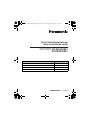 1
1
-
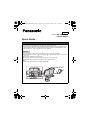 2
2
-
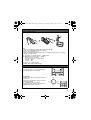 3
3
-
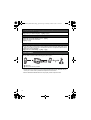 4
4
-
 5
5
-
 6
6
-
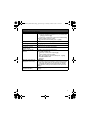 7
7
-
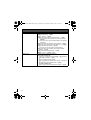 8
8
-
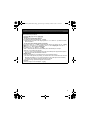 9
9
-
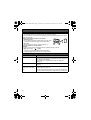 10
10
-
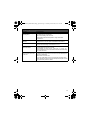 11
11
-
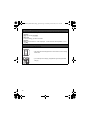 12
12
-
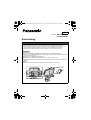 13
13
-
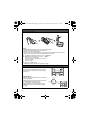 14
14
-
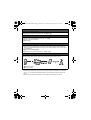 15
15
-
 16
16
-
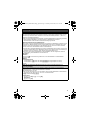 17
17
-
 18
18
-
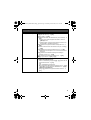 19
19
-
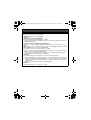 20
20
-
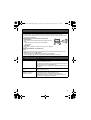 21
21
-
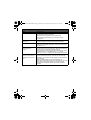 22
22
-
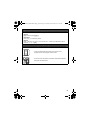 23
23
-
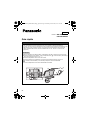 24
24
-
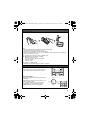 25
25
-
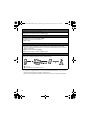 26
26
-
 27
27
-
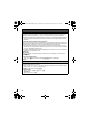 28
28
-
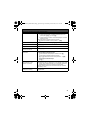 29
29
-
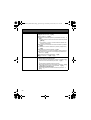 30
30
-
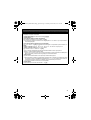 31
31
-
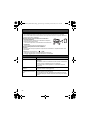 32
32
-
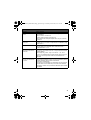 33
33
-
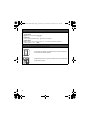 34
34
-
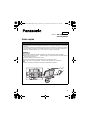 35
35
-
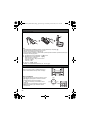 36
36
-
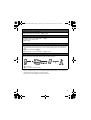 37
37
-
 38
38
-
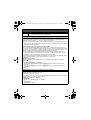 39
39
-
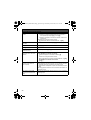 40
40
-
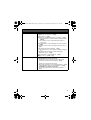 41
41
-
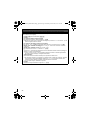 42
42
-
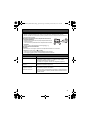 43
43
-
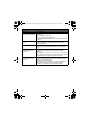 44
44
-
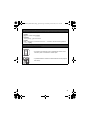 45
45
-
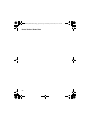 46
46
-
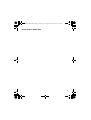 47
47
-
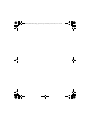 48
48