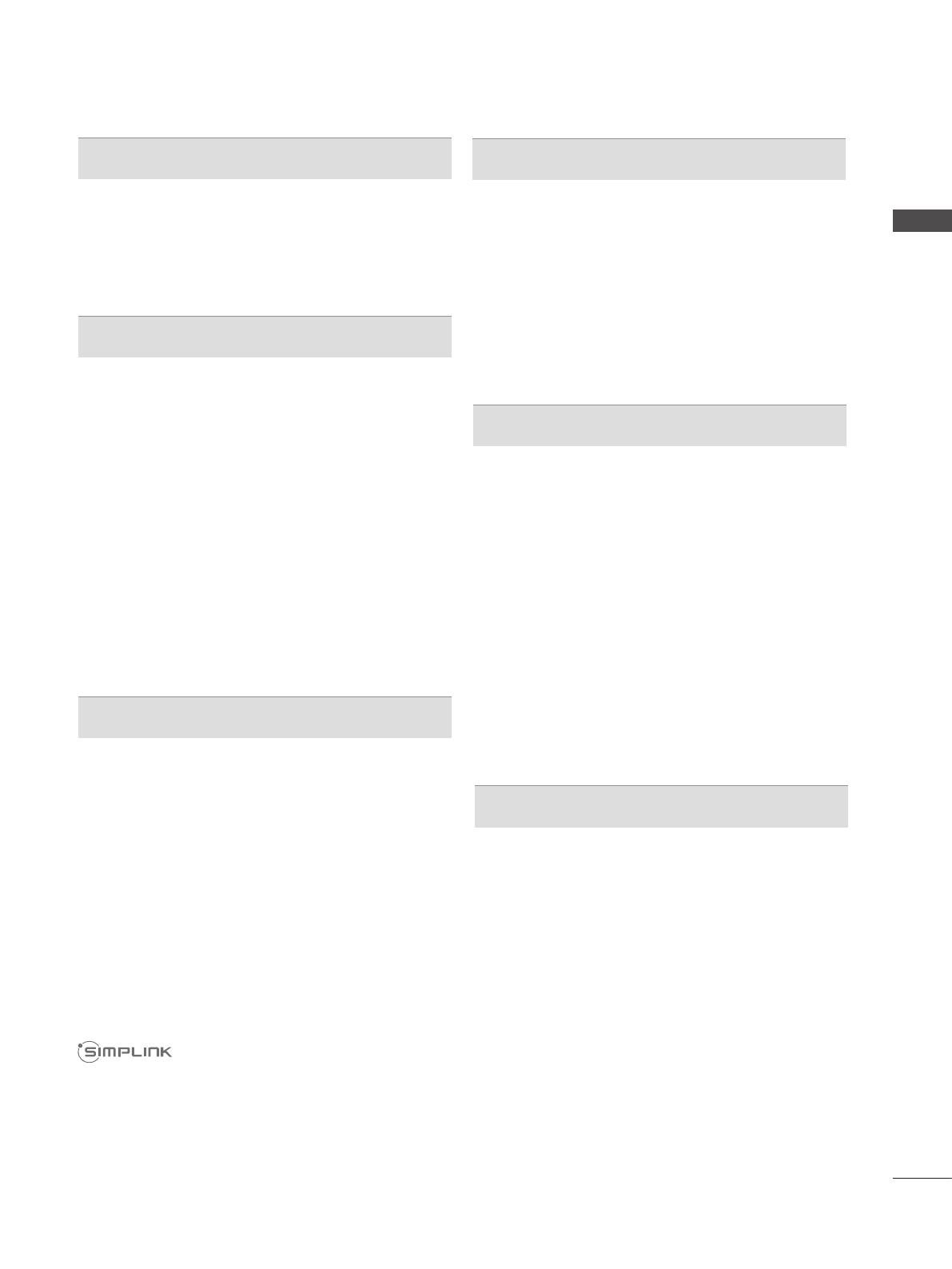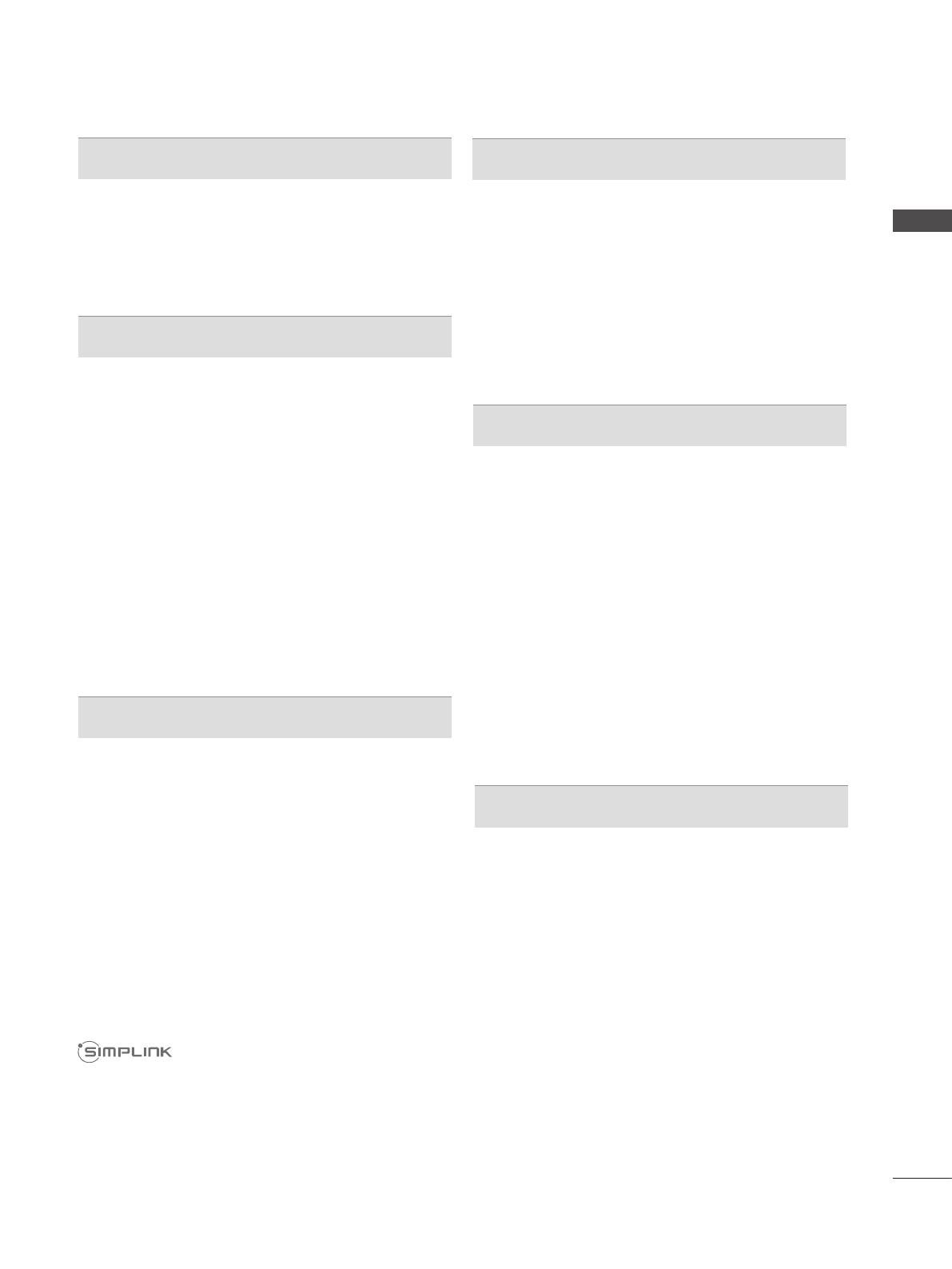
I
CONTENTS
Accessories .....................................................A-1
Antenna Connection ............................................1
Connecting with a Component cable ................2
Connecting with a HDMI cable ...........................3
Connecting with a HDMI to DVI cable ................4
Usb setup ............................................................4
Connecting with a RCA cable .............................5
Connecting with a RF Cable ...............................6
External stereo setup ..........................................6
Connecting with a D-sub 15 pin cable ................7
Supported display resolution ...............................8
Screen Setup for PC mode .................................9
Turning on the TV .............................................13
Initializing Setup ...............................................13
Programme Selection ........................................13
Volume Adjustment ...........................................13
Quick Menu .......................................................14
On Screen Menus Selection and adjustment ...15
Auto programme tuning ...................................16
Manual programme Tuning ...............................17
Programme Edit ...............................................19
Selecting the Programme List ...........................21
Favourite programme setup ..............................22
Input List ............................................................23
Input Label ........................................................24
SIMPLINK ..........................................................25
AV Mode ............................................................28
Initializing (Reset to original factory settings) .......29
Key Lock............................................................30
When connecting a USB device .......................31
Photo list ............................................................33
Music list ............................................................37
Movie list ...........................................................40
DivX Registration Code .....................................44
Deactivation .......................................................45
Picture Size (Aspect Ratio) Control ..................46
Energy Saving ...................................................48
Preset Picture Settings .....................................49
Manual Picture Adjustment ...............................50
Picture Improvement Technology ......................51
Expert picture control ........................................52
Picture Reset .....................................................55
Power Indicator .................................................56
Demo Mode .......................................................57
Mode Setting .....................................................58
Auto Volume Leveler .........................................59
Clear Voice II .....................................................60
Preset Sound Settings-Sound Mode ................61
Sound Setting Adjustment -User Mode ............62
Infinite Surround ................................................63
Balance .............................................................64
TV Speakers On/ Off Setup ..............................65
Audio Reset .......................................................66
I/II
Stereo/Dual Reception ......................................67
NICAM Reception .............................................68
Speaker Sound Output Selection .....................68
On-Screen Menu Language Selection..............69