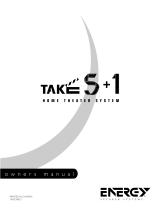Page is loading ...

Owner’s manual
Manuel de l’utilisateur
Manual de Instrucciones
RSP-1098
Surround Sound Processor
Processeur de Son Surround
Procesador De Sonido Envolvente
SURROUND SOUND PROCESSOR RSP-1098
STANDBY ZONE 2
PATH SPEAKER
PUSH
MODE DISPLAY MENU MUTE
FUNCTION VOLUME

3
Important Safety Instructions
WARNING: There are no user serviceable parts inside. Refer
all servicing to qualified service personnel.
WARNING: To reduce the risk of fire or electric shock, do not
expose the unit to moisture or water. Do not allow foreign
objects to get into the enclosure. If the unit is exposed to moisture,
or a foreign object gets into the enclosure, immediately dis-
connect the power cord from the wall. Take the unit to a qualified
service person for inspection and necessary repairs.
Read all the instructions before connecting or operating the component.
Keep this manual so you can refer to these safety instructions.
Heed all warnings and safety information in these instructions and on the
product itself. Follow all operating instructions.
Clean the enclosure only with a dry cloth or a vacuum cleaner.
You must allow 10 cm or 4 inches of unobstructed clearance around the
unit. Do not place the unit on a bed, sofa, rug, or similar surface that could
block the ventilation openings. If the unit is placed in a bookcase or cabi-
net, there must be ventilation of the cabinet to allow proper cooling.
Keep the component away from radiators, heat registers, stoves, or any
other appliance that produces heat.
The unit must be connected to a power supply only of the type and voltage
specified on the rear panel. (USA: 115 V/60Hz, EC: 230V/50Hz)
Connect the component to the power outlet only with the supplied power
supply cable or an exact equivalent. Do not modify the supplied cable. Do
not defeat grounding and/or polarization provisions. The cable should be
connected to a 2-pin polarized wall outlet, matching the wide blade of the
plug to the wide slot of the receptacle. Do not use extension cords.
Do not route the power cord where it will be crushed, pinched, bent, ex-
posed to heat, or damaged in any way. Pay particular attention to the power
cord at the plug and where it exits the back of the unit.
The power cord should be unplugged from the wall outlet during a light-
ning storm or if the unit is to be left unused for a long period of time.
Immediately stop using the component and have it inspected and/or ser-
viced by a qualified service agency if:
• The power supply cord or plug has been damaged.
• Objects have fallen or liquid has been spilled into the unit.
• The unit has been exposed to rain.
• The unit shows signs of improper operation
• The unit has been dropped or damaged in any way
Notice
The COMPUTER I/O connection should be handled by authorized person
only.
FCC Information
This equipment has been tested and found to comply with the limits for a
Class B digital device, pursuant to Part 15 of the FCC Rules. These limits
are designed to provide reasonable protection against harmful interference
in a residential installation. This equipment generates, uses and can radi-
ate radio frequency energy and, if not installed and used in accordance
with the instruction, may cause harmful interference to radio communica-
tions.
However, there is no guarantee that interference will not occur in a particu-
lar installation. If this equipment does cause harmful interference to radio
or television reception, which can be determined by turning the equipment
off and on, the user is encouraged to try to correct the interference by one
or more of the following measures:
• Reorient or relocate the receiving antenna.(TV, radio, etc.)
• Increase the separation between the equipment and receiver
• Connect the equipment to an outlet on circuit different from that to which
the receiver is connected.
• Consult the dealer or an experienced radio/TV technician for additional
help.
Caution
This device complies with part 15 of the FCC Rules operation is subject to
the following to conditions: (1) This device may not cause harmful interfer-
ence, and (2) this device must accept any interference received, including
interference that may cause undesired operation.

6
RSP-1098
1: Front and Rear Panels
Faces Avant et Arrière
Paneles Frontal y Posterior
SURROUND SOUND PROCESSOR
MODEL NO: RSP-1098
POWER CONSUMPTION: 70 WATTS
ON
OFF
POWER
S-VIDEO
COMPOSITE
3 ZONE2
12
SURROUND SOUND PROCESSOR RSP-1098
STANDBY ZONE 2
PATH SPEAKER
PUSH
MODE DISPLAY MENU MUTE
FUNCTION VOLUME
431 2
5 126 7 8 9 10 11
13 14 15 2016 17
40
26
18
27 2928 30 32
19 2221 24 2523
343331 35 383736 39

8
RSP-1098
3: On-Screen Display/TFT Screen Menus
Menus On-Screen Display/Ecran TFT
Sistema de Visualización en Pantalla/Menús de la Pantalla TFT
DOLBY PRO LOGIC II
MODE:Music
OPTIONAL PARAMETERS
PANORAMA:Off
DIMENSION:3
CENTER WIDTH:0
INPUT SETUP MENU
DTS Neo:6
MODE:Cinema
INPUT SETUP MENU
SYSTEM STATUS
LISTEN:Tuner
VID INPUT:Video 1
RECORD:Source
MODE:Dolby Digital
INPUT:Coaxial 2
VOLUME:65
ZONE 2:Off
SPEAKERS:FL CNT SUB FR
SL CB1 CB2 SR
MAIN MENU
INPUT SPEAKER
DELAY TEST TONE
SUB SETUP ZONE 2
DISPLAY CONTOUR
OTHER DEFAULT
EXIT
SPEAKER SETUP
FRONT:Large
CENTER:Large
SURROUND:Large
CENTER BACK:Large1
SUBWOOFER:Yes
ADVANCED:Enter
MAIN MENU
SUBWOOFER SETUP
CROSSOVER:100hZ
DOLBY DIGITAL: 0dB
DOLBY PL II: 0dB
DTS: 0dB
STEREO/MPEG:+ 2dB
MUSIC: Off
MULTI INPUT:- 2dB
MAIN MENU
ZONE2 SETUP
SOURCE:Off
VOLUME SETUP:Variable
VOLUME:60
TURN ON VOL:Last
MAX VOL:Max
12V TRIGGER:Off
MAIN MENU
DEFAULT SETUP
FACTORY DEFAULT:No
USER DEFAULT:No
SET USER DEFAULT:No
MAIN MENU
ADV SPEAKER SETUP
SPEAKER:Front
CROSSOVER:100Hz
DOLBY:Small
DTS:Small
STEREO/MPEG:Large
MUSIC:Small
SPEAKER SETUP MENU
INPUT SETUP
LISTEN:CD
VID INPUT:Video 1
INPUT LABEL:_______
INPUT:Coaxial 2
CINEMA EQ:Off
12V TRIGGER:1
DEFAULT MODE:Dolby 3 Stereo
GROUP DELAY:200ms
MAIN MENU
INPUT SETUP
LISTEN:Multi Input
VID INPUT:Video 1
INPUT LABEL:_______
12V TRIGGER:1
LFE REDIRECT:On
MAIN MENU
INPUT SETUP
LISTEN:CD
VID INPUT:Video 1
INPUT LABEL:_______
INPUT:Coaxial 2
CINEMA EQ:Off
12V TRIGGER:1
DEFAULT MODE:Dolby PLII Cinema
GROUP DELAY:200mS
MAIN MENU
OPTION
DELAY SETUP
LEFT: 12ft 3.6m
CENTER: 11ft 3.3m
RIGHT: 11ft 3.3m
R SURROUND: 6ft 1.8m
R CTR BACK: 8ft 2.4m
L CTR BACK: 9ft 2.7m
L SURROUND: 5ft 1.5m
SUBWOOFER: 5ft 1.5m
MAIN MENU
TEST TONE
LEFT:+ 1dB
CENTER:- 1dB
RIGHT:+ 2dB
R SURROUND:+ 5dB
R CTR BACK:+ 2dB
L CTR BACK:+ 2dB
L SURROUND:+ 4dB
SUBWOOFER:+ 9dB
MAIN MENU
OTHER OPTIONS
RECORD:Source
TURN ON VOL:Last
MAX VOL:Max
VOL SPEED:Slow
POWER:Standby
LANGUAGE:English
VIDEO:NTSC
MAIN MENU
DISPLAY OPTIONS
DISPLAY SOURCE:Off
CONTRAST:+ 5
BRIGHTNESS:- 5
PROGRESSIVE:V1+V2
OSD OUTPUT: SCREEN+MON
MAIN MENU
CONTOUR SETUP
SPEAKER:Front
DEFEAT:On
HF CONTOUR:+5
LF CONTOUR: 0
MAIN MENU

9
4: Outputs
Connexions de Sortie
Salidas
SURROUND SOUND PROCESSOR
MODEL NO: RSP-1098
POWER CONSUMPTION: 70 WATTS
ON
OFF
POWER
S-VIDEO
COMPOSITE
3 ZONE2
12
CENTER
CENTER
BACK
SURROUND
FRONT
R
L
TV
SUBWOOFER
RSP-1098
AMPLIFIER

10
RSP-1098
5: Source Connections
Connexions d'Entrée
Conexiones de las Fuentes
SURROUND SOUND PROCESSOR
MODEL NO: RSP-1098
POWER CONSUMPTION: 70 WATTS
ON
OFF
POWER
S-VIDEO
COMPOSITE
3 ZONE2
12
L
R
L
R
REC
IN
LINE
OUT
L
R
REC
IN
LINE
OUT
REC
IN
LINE
OUT
AUDIO
S-VIDEO
COMPOSITE
VIDEO
ANALOG
OUTPUT
OPTICAL
DIGITAL OUTPUT
L
R
AUDIO
OUTPUT
DIGITAL
OUTPUT
S-VIDEOCOMPOSITE
VIDEO
OUTPUTS
COMPONENT
VIDEO
Y
C
R
CB
VCR
DVD
RSP-1098
CD
TAPE

11
SURROUND SOUND PROCESSOR
MODEL NO: RSP-1098
POWER CONSUMPTION: 70 WATTS
ON
OFF
POWER
S-VIDEO
COMPOSITE
3 ZONE2
12
6: Zone 2 Connections
Connexions Zone 2
Conexiones de la Zona 2
ROTEL RSP-1098
CD
AMPLIFIER
ZONE 2 IR
LEFTRIGHT

12
RSP-1098 Surround Sound Processor
Contents
Boxed numbers refer to RSP-1098 illustration.
Boxed letters refer to RR-1050 illustration.
Important Safety Instructions .................3
1: Front and Rear Panels ................................... 6
2: RR-1050 Remote ........................................... 7
3: On-Screen Display/TFT Screen Menus............. 8
4: Outputs ......................................................... 9
5: Source Connections ...................................... 10
6: Zone 2 Connections ..................................... 11
About Rotel .........................................14
Getting Started ....................................14
Video features ................................................. 14
Audio features ................................................. 14
Surround features............................................ 14
Other features ................................................. 14
Unpacking ....................................................... 15
Placement ....................................................... 15
CONNECTIONS 15
Analog Audio Inputs & Outputs ............15
CD Inputs .................................................. 15
Tuner Inputs .............................................. 15
TAPE Inputs ............................................... 15
TAPE Outputs ............................................ 15
VIDEO 1–5 Audio Inputs ........................... 16
VIDEO 1–3 Audio Outputs ......................... 16
MULTI Inputs ............................................. 16
Preamp Outputs ........................................ 16
ZONE 2 Audio Outputs ............................... 16
Video Inputs & Outputs ........................16
VIDEO 1–5
Composite Video Inputs ............................. 17
VIDEO 1–3
Composite Video Outputs ........................... 17
VIDEO 1–5
S-Video Inputs ........................................... 17
VIDEO 1–3
S-Video Outputs ........................................ 17
VIDEO 1–4
Component Video Inputs ........................... 17
TV Monitor Outputs ...................... 17
ZONE 2 Video Outputs ............................... 17
Digital Audio Input & Outputs ...............17
Digital Inputs ..................................... 18
Digital Outputs ................................... 18
Other Connections ................................18
AC Input ................................................... 18
Master Power Switch ................................. 18
12V TRIGGER Connections ......................... 18
REM IN Jacks ............................................ 18
IR OUT Jacks ............................................. 18
Computer I/O ........................................... 18
Making Connections..............................19
CD Player ........................................................ 19
DVD Player ...................................................... 19
Cable, Satellite, or HDTV Tuner......................... 19
AM/FM Tuner .................................................. 19
Audio Tape Recorder ........................................ 19
VCR or Digital Video Recorder .......................... 19
DVD-A or SACD Player ..................................... 19
TV Monitor....................................................... 20
Amplifiers and Powered Subwoofers................. 20
OPERATING THE RSP-1098 20
Front Panel Overview ..........................20
Color TFT Display ...................................... 20
MENU button ...................................... 20
DISPLAY Button ......................................... 20
STANDBY Button ....................................... 20
VOLUME Knob ........................................... 20
MUTE Button ...................................... 21
FUNCTION Knob ........................................ 21
PATH Button .............................................. 21
SPEAKER Button ........................................ 21
MODE Button ............................................ 21
Remote Sensor .......................................... 21
ZONE 2 LED .............................................. 21
Remote Control Overview ....................21
Using the RR-1050
AUDIO Button ........................................... 21
Programming the RR-1050
PRELOAD Button ....................................... 21
MENU/OSD button ............................. 21
ENTER Button ............................................ 21
ON/OFF Buttons ....................................... 21
POWER Button .......................................... 21
VOLUME Button ......................................... 22
MUTE Button ...................................... 22
DEVICE/INPUT Buttons .............................. 22
REC Button ................................................ 22
ZONE Button ............................................. 22
UP/DOWN Buttons .................................... 22
+/– Buttons ............................................. 22
Speaker Selection Buttons ......................... 22
EQ Button ................................................. 22
TONE Button ............................................. 22
Surround Mode Buttons ............................. 22
SUR+ Button ............................................. 22
DYN Button ............................................... 22

13
English
Basic Operations ..................................22
Power and Standby On/Off ......... 22
Volume Adjustments ........................... 23
Muting the Sound ............................... 23
Display Options .................................. 23
Selecting Inputs....................................23
Selecting a Source Input
from the Front Panel .......................... 23
Selecting a Source
from the Remote ......................... 24
Overview of Surround Formats .............24
Dolby Surround
Dolby Pro Logic II ............................................ 24
Dolby Digital ................................................... 24
DTS 5.1
DTS 96/24 ...................................................... 24
DTS Neo:6 ....................................................... 25
6.1 and 7.1 Surround ...................................... 25
DSP Music Modes ............................................. 25
2Ch/5Ch/7Ch Stereo Formats.......................... 25
Other Digital Formats ...................................... 26
Automatic Surround Modes ...................26
Manually Selecting Surround Modes ......26
Dolby Digital 5.1
Dolby Digital Surround EX ............................... 27
Dolby Digital 2.0 ............................................. 27
DTS 5.1
DTS 96/24
DTS-ES 6.1....................................................... 27
MPEG Multichannel .......................................... 28
Digital Stereo
(PCM, MP3, and HDCD) ................................... 28
Analog Stereo .................................................. 28
Other Settings......................................29
Temporary Speaker Level ..... 29
Temporary Group Delay ........ 29
Dynamic Range ........................... 29
Contour/Tone Settings ........................ 29
Cinema EQ ................................................ 30
Zone 2 Operation .................................30
Zone 2 Power On/Off Operation ............... 30
Controlling Zone 2 from the Front Panel .......... 30
Controlling Zone 2
from the Remote Location ........... 30
SETUP 31
Menu Basics .........................................31
Navigation Buttons ............... 31
System Status .................................................. 31
Main Menu ...................................................... 32
Display Options................................................ 32
Configuring Inputs ................................32
Input Setup...................................................... 32
Multi Input Setup ............................................. 33
Dolby Pro Logic II ............................................ 34
DTS Neo:6 ....................................................... 34
Configuring Speakers and Audio ............34
Understanding Speaker Configuration .............. 34
Speaker Setup ................................................. 35
Advance Speaker Setup.................................... 36
Subwoofer Setup ............................................. 36
Test Tone ......................................................... 37
Delay Setup ..................................................... 38
Contour Setup.................................................. 38
Miscellaneous Settings .........................38
Other Options .................................................. 38
Zone 2 Setup ................................................... 39
Default Setup .................................................. 39
MORE INFORMATION 40
Troubleshooting ....................................40
Specifications .......................................41
Audio .............................................................. 41
Video............................................................... 41
General ........................................................... 41

14
RSP-1098 Surround Sound Processor
About Rotel
A family whose passionate interest in music
led them to manufacture high fidelity compo-
nents of uncompromising quality founded Rotel
40 years ago. Through the years that passion
has remained undiminished and the family goal
of providing exceptional value for audiophiles
and music lovers regardless of their budget,
is shared by all Rotel employees.
The engineers work as a close team, listen-
ing to, and fine tuning each new product until
it reaches their exacting musical standards.
They are free to choose components from
around the world in order to make that prod-
uct the best they can. You are likely to find
capacitors from the United Kingdom and
Germany, semi conductors from Japan or the
United States, while toroidal power transformers
are manufactured in Rotel’s own factory.
Rotel’s reputation for excellence has been
earned through hundreds of good reviews and
awards from the most respected reviewers in
the industry, who listen to music every day.
Their comments keep the company true to its
goal - the pursuit of equipment that is musi-
cal, reliable and affordable.
All of us at Rotel, thank you for buying this
product and hope it will bring you many years
of enjoyment.
Surround features
• Automatic Dolby Digital
®
decoding for
Dolby Digital
®
2.0, Dolby Digital
®
5.1, and
Dolby Digital Surround EX
®
recordings.
• Dolby
®
Pro Logic II
®
decoding for Dolby
Surround
®
matrix encoded recordings. Can
be optimized for Music or Cinema sources
plus an emulation mode for the original
Dolby Pro Logic decoding.
• Automatic decoding for DTS
®
5.1 channel,
DTS-ES
®
Matrix 6.1 channel, DTS-ES
®
Dis-
crete 6.1 channel, and DTS 96/24 digi-
tal recordings.
• DTS
®
Neo:6
®
Surround modes for deriv-
ing surround channels for 5.1, 6.1 or 7.1
channel systems from 2-channel stereo or
matrix surround recordings. Can be opti-
mized for Music or Cinema sources.
• Automatic decoding for MPEG Multichannel
digital recordings.
• Rotel XS (eXtra Surround) automatically en-
sures proper decoding and optimum per-
formance from any multichannel digital
signal on 6.1 and 7.1 channel systems.
Always active in any system with center
back speaker(s), Rotel XS even works with
signals that would not otherwise activate
the proper decoding (such as non-flagged
DTS-ES and Dolby Surround EX discs) or
for which there is no extended surround
decoder (such as DTS 5.1, Dolby Digital
5.1, and even Dolby Pro Logic II decoded
Dolby Digital 2.0 recordings).
• Surround modes for playback of surround
sound material on 2 channel and 3 chan-
nel systems for total compatibility.
• Four DSP Music modes.
Other features
• Multi-zone, multi-source capability with
independent input selection and volume.
• User friendly ON-SCREEN DISPLAY (OSD)
menu system with programmable labels for
all inputs. Choice of languages.
• Learning remote control to operate the
RSP-1098 and nine other components.
• Upgradeable microprocessor software to
accommodate future upgrades.
• Four assignable 12V trigger outputs for
remote turn-on of power amplifiers and other
components.
Getting Started
Thank you for purchasing the Rotel RSP-1098
Surround Sound Processor. The RSP-1098 is
full-featured audio/video control center for
analog and digital source components. It fea-
tures digital processing for a wide range of
formats including Dolby Surround
®
, Dolby
Digital
®
, DTS
®
and HDCD
®
source material.
Video features
• Front panel widescreen color TFT screen
for video or operating menus.
• Wideband 100 mHz video processing for
HDTV signals.
• Full complement of composite, S-Video, and
Component Video inputs and outputs
• Conversion of composite and S-Video sig-
nals to Component Video for output to TV
monitor.
Audio features
• Rotel’s Balanced Design Concept combines
advanced circuit board layout, comprehen-
sive parts evaluation, and extensive listening
tests for superior sound and reliability.
• Individual circuit boards grouped by func-
tion for maximum signal isolation.
• 24-bit/128x oversampling analog-to-digital
converters from AKM and Crystal Semicon-
ductor 24-bit/192 kHz digital-to-analog
converters
• Analog bypass mode for pure 2-speaker
stereo with no digital processing.
• Optical and coax digital inputs and out-
puts.
• MULTI Input for 7.1 channel analog signals
from DVD-A and SACD players. Subwoofer
options include .1 channel pass through
or bass redirect feature with an analog low-
pass filter for a summed subwoofer output
from seven channels.
• Automatic HDCD
®
decoding for signals from
High Definition Compatible Digital
®
com-
pact discs.
• Automatic decoding of digital signals from
MP3 (MPEG-1 Audio Layer 3) players.
“DTS”, “DTS-ES Extended Surround”, “DTS ES
®
Matrix 6.1”,
and “DTS ES
®
Discrete 6.1”, and “DTS Neo:6
®
”are
trademarks of Digital Theater Systems, Inc.
Manufactured under license from Dolby Laboratories.
“Dolby”, “Pro Logic”, “Surround EX”, and the double-D
symbol are trademarks of Dolby Laboratories.
, HDCD
®
, High Definition Compatible Digital
®
and
Pacific Microsonics™ are either registered trademarks or
trademarks of Pacific Microsonics, Inc. in the United States
and/or other countries. HDCD system manufactured under
license from Pacific Microsonics, Inc. This product is covered
by one or more of the following: In the USA: 5,479,168,
5,638,074, 5,640,161, 5,808,574, 5,838,274,
5,854,600, 5,864,311, 5,872,531, and in Australia:
669114. Other patents pending.

15
English
Unpacking
Remove the unit carefully from its packing. Find
the remote control and other accessories. Save
the box as it will protect the RSP-1098 if you
move or need to return it for maintenance.
Placement
Place the RSP-1098 on a solid, level surface
away from sunlight, heat, moisture, or vibra-
tion. Make sure that the shelf can support the
weight of the unit.
Place the RSP-1098 close to the other com-
ponents in your system and, if possible, on its
own shelf. This will make initial hookup, and
subsequent system changes easier.
The RSP-1098 can generate heat during nor-
mal operation. Do not block ventilation open-
ings. Allow a minimum of 10 cm (4 inches)
of unobstructed space around the unit. If in-
stalled in a cabinet, make sure that there is
adequate ventilation.
Don’t stack other components or objects on
top of the RSP-1098. Don’t let any liquid fall
into the unit.
CONNECTIONS
Although, the RSP-1098’s rear panel looks
daunting, connecting the unit to your system
is straightforward. Each of the source compo-
nents in the system are connected to the
RSP-1098 inputs with a pair of standard RCA
cables for analog audio, a video connection
(composite, S-Video, or Component Video),
and an optional digital audio cable (coax or
optical).
NOTE
: Surround formats like Dolby Digital and
DTS are digital formats and the RSP-1098
can only decode them when a digital input
signal is available. For this reason, you should
always connect your DVD player’s digital
outputs to the RSP-1098, using either the op-
tical or coax inputs.
The outputs of RSP-1098 are sent to the power
amplifier(s) with standard RCA cables from
preamp audio outputs. The video signal from
the RSP-1098 is sent to the TV monitor using
composite video, S-Video, or Component Video
connections.
In addition, the RSP-1098 has MULTI input con-
nections for a source component that does its
own surround decoding, remote IR sensor
inputs, and 12V trigger connections for remote
turn-on of other Rotel components.
NOTE
: Do not plug any system component
into an AC source until all connections have
been properly made.
Video cables should have a 75 ohm imped-
ance. The S/PDIF digital audio interface stan-
dard also specifies a 75 ohm impedance and
all good digital cables adhere to this require-
ment. Do NOT substitute conventional audio
interconnect cables for digital or video signals.
Standard audio interconnects will pass these
signals, but their limited bandwidth reduce per-
formance.
When making signal connections, connect LEFT
channels to LEFT channel jacks and RIGHT chan-
nels to RIGHT channel jacks. All RCA-type
connections on the RSP-1098 follow these stan-
dard color codes:
Left channel audio: white RCA jack
Right channel audio: red RCA jack
Composite video: yellow RCA jack
NOTE
: Each source input must be properly
configured using the INPUT SETUP menu of
the OSD menu system. We recommend go-
ing to this menu after connecting each source
to configure it as desired. See Input Setup of
the Setup section for information.
Analog Audio Inputs &
Outputs
The following connections are used for con-
necting analog audio signals to and from the
RSP-1098. See the
Making Connections
topic
for specific instructions on connecting each type
of component.
NOTE
: Normally, the RSP-1098 converts ana-
log inputs to digital signals. All of the digital
processing is available including bass man-
agement, digital crossovers, speaker level and
delay settings and a number surround mode
options including 2-ch stereo, Dolby Pro Logic
II, etc. Alternatively, there is an analog by-
pass surround mode that routes 2-ch analog
inputs directly to the Volume control and
preamp outputs, bypassing the digital pro-
cessing entirely for pure analog stereo.
CD Inputs
A left/right pair of RCA analog audio inputs
for connecting a CD player.
Tuner Inputs
A left/right pair of RCA analog audio inputs
for connecting an AM/FM tuner.
TAPE Inputs
A pair of RCA inputs, labeled TAPE IN, for
connecting the left/right analog audio signals
from an audio tape deck or recording device.
TAPE Outputs
A pair of RCA inputs, labeled TAPE OUT, for
sending left/right line level analog audio sig-
nals for recording on a tape deck or record-
ing device.
NOTE
: These outputs should be connected to
the inputs of the same tape deck connected
to the TAPE IN inputs.

16
RSP-1098 Surround Sound Processor
VIDEO 1–5 Audio Inputs
Five pair of RCA inputs, labeled AUDIO IN
(VIDEO IN 1 – 5), provide connections for left/
right analog audio signals from five additional
source components. These inputs have corre-
sponding video inputs and are used for VCRs,
satellite TV tuners, DVD players, etc. However,
they may also be used for additional audio
only components, simply omitting the corre-
sponding video connections.
VIDEO 1–3 Audio Outputs
Three pair of RCA jacks, labeled AUDIO OUT
(VIDEO OUT 1 – 3), provide connections for
sending line level left/right line level analog
audio signals for recording to a VCR.
These connections correspond to the VIDEO
IN 1–3 connections. Make sure that you are
consistent. If you hook up a particular VCR to
the VIDEO 1 inputs, hook up the VIDEO 1 out-
puts to the same VCR.
NOTE
: There are no analog audio outputs for
VIDEO 4 & 5. Therefore, in an elaborate sys-
tem, hook up all of the VCRs and recording
devices to VIDEO 1–3 and use VIDEO 4 & 5
for playback only components.
NOTE
: Video 1–3 can be used for audio-only
tape decks, simply omitting the correspond-
ing video connections.
MULTI Inputs
A set of RCA inputs accept up to 7.1 chan-
nels of analog signals from a DVD-A or SACD
player. There are inputs for FRONT L & R,
CENTER, SUB, REAR L & R, and CENTER BACK
1 & 2.
These inputs bypass all digital processing in
the RSP-1098 and are routed directly to the
Volume control and preamp outputs
There are two subwoofer options for the MULTI
input. Normally, the .1 channel input is passed
through directly to the subwoofer output. An
optional bass redirect feature duplicates the
7 main channels, sums them, and sends this
mono signal through a 100 Hz analog low
filter to the subwoofer output. This provides
an unaltered analog bypass for the seven main
channels along with a subwoofer signal de-
rived from those channels.
Preamp Outputs
A group of ten RCA analog audio outputs sends
the RSP-1098’s line level output signals to
external amplifiers and powered subwoofers.
These outputs are variable level, adjusted by
the RSP-1098 volume control. The eight con-
nectors provide output for: FRONT L & R, CEN-
TER 1 & 2, SURROUND L & R, CENTER BACK
CB1 & CB2, and SUBWOOFER 1 & 2.
NOTE
: Depending on your system configura-
tion, you may use some or all of these con-
nections. For example, if you only have one
center channel, connect it to the CENTER 1
output. If you only have one center back chan-
nel, connect it to the CB1 output.
ZONE 2 Audio Outputs
A pair of RCA inputs, labeled AUDIO OUT/
ZONE 2, sending analog audio signals to an
external amplifier for a remote zone. These
outputs can be configured as either fixed or
variable level using the ZONE 2 SETUP menu.
NOTE
: Only analog input signals are avail-
able at the Zone 2 outputs. Source compo-
nents connected to only the digital inputs are
not available in Zone 2.
To configure your system for Zone 2 opera-
tion, connect the left and right Zone 2
outputs
on the RSP-1098 to the left and right channel
inputs
of the amplifier powering the remote
speakers, using standard RCA audio cables.
Video Inputs & Outputs
These connections are used for connecting
video signals to and from the RSP-1098. See
the
Making Connections
section for specific
instructions for each type of component.
The RSP-1098 provides Composite, S-Video,
and Component Video connections. Composite
video connections simplify system configura-
tion; however, S-Video connections typically
provide better picture quality. Component Video
connections are required for HDTV or progres-
sive scanned DVD video. Be aware of the fol-
lowing implications for the configuration of your
system:
On Screen Display: The RSP-1098 OSD
system is available on the TV monitor, regardless
of what type of connection is made from the
TV MONITOR outputs to the TV set. The OSD
system is also available in the TFT screen.
NOTE
: When using a progressive scan or 1080i
video signal from the Component Video in-
puts, the TV monitor cannot display the video
signal and the OSD menus at the same time.
A “progressive” setting in the Display Options
setup menu allows the use of the main OSD
setup menus, even with progressive or HDTV
signals. When the main OSD setup menus are
activated, the progressive scan video input is
interrupted and restored when the OSD menus
are cancelled. The temporary OSD informa-
tion displays (such as volume setting, etc.) are
not displayed. All of the OSD displays are avail-
able on the front-panel TFT screen.
Output Conversion: The RSP-1098 con-
verts composite and S-Video signals to Com-
ponent Video signals for output to an NTSC
or PAL standard TV monitor. For maximum con-
venience, connect the RSP-1098 to the TV moni-
tor with Component Video connections. S-Video
signals cannot be converted to composite out-
puts and vice versa.
NOTE
: When a video input or inputs are se-
lected for progressive mode on the DISPLAY
OPTIONS menu, the conversion from com-
posite or S-Video to Component Video out-
put is not available for those inputs. The
conversion from composite or S-VIDEO to
Component Video output is only available for
the other video inputs.
Many digital HDTV monitors adjust scan rates
and other video parameters depending on the
type of input connection. You may wish to make
multiple connections between the RSP-1098
and the TV monitor, switching inputs on the
TV to take advantage of these features.
TFT Display: If you choose to display video
signals on the front panel display, keep in mind
that it can only display signals from sources
connected with composite video connections.
Even if you use Component Video connections,
it is recommended that you also make com-
posite video connections from each source
component to the RSP-1098 so that the sig-
nal from each source component can be dis-
played on the front panel TFT display.

17
English
NOTE
: The TFT display cannot properly dis-
play progressive scan (480p) signals. When
a DVD player is outputting a progressive scan
signal on Component Video outputs, its com-
posite video outputs may not provide a us-
able signal. In this case, the TFT screen will
not be able to display video from the DVD
player or may display distorted video, even
with a composite video connection.
VIDEO 1–5
Composite Video Inputs
Five inputs accepts standard composite video
signals from source components using stan-
dard 75 ohm RCA video cables.
VIDEO 1–3
Composite Video Outputs
Three RCA jacks, labeled COMPOSITE VIDEO
OUT 1–3, provide connections for sending
composite video signals for recording on a
VCR or other recording device.
These connections correspond to the VIDEO
IN 1–3 connections. Make sure that you are
consistent. If you hook up a particular VCR to
the VIDEO 1 inputs, hook up the VIDEO 1 output
to the same VCR.
NOTE
: The RSP-1098 cannot convert S-Video
or Component Video signals to composite
video. Therefore, only signals received at the
composite video inputs are available at these
outputs.
VIDEO 1–5 S-Video Inputs
Five inputs, labeled S-VIDEO IN 1–5 accept
S-Video signals from source components.
VIDEO 1–3 S-Video Outputs
Three S-VIDEO jacks, labeled S-VIDEO OUT
1–3, provide connections for sending S-Video
signals for recording on a VCR or other re-
cording device.
These connections correspond to the VIDEO
IN 1–3 connections. Make sure that you are
consistent. If you hook up a particular VCR to
the VIDEO 1 inputs, hook up the VIDEO 1 output
to the same VCR.
NOTE
: The RSP-1098 cannot convert compos-
ite video or Component Video signals to
S-Video. Only signals received at the S-Video
inputs are available at these outputs.
VIDEO 1–4
Component Video Inputs
Component Video connections split the video
into three signals – luminance (Y) and sepa-
rate chrominance (CB and CR) signals, allowing
delivery of a reference-quality picture with high
definition signals. Component Video connec-
tions should be used for progressive scan DVD
players and high-definition digital television
receivers. Each of these signals is carried by
a separate 75 ohm video cable with RCA
connectors.
NOTE
: In progressive scan mode, a DVD player
may not be able to output a usable video
signal on its composite video outputs. In this
case, the TFT screen will not be able to dis-
play video from the DVD player, even with a
composite video input.
Four sets of inputs, labeled COMPONENT
VIDEO IN 1–4 accept Component video sig-
nals from source components.
NOTE
: When using a progressive scan or
1080i HDTV video signal from the Compo-
nent Video inputs, the TV monitor cannot dis-
play the video signal and the OSD menus at
the same time. A “progressive” setting in the
Display Options setup menu allows the use
of the main OSD setup menus, even with pro-
gressive or HDTV signals. When the main
OSD setup menus are displayed, the progres-
sive video signal is interrupted and restored
when the OSD menus are cancelled. The tem-
porary OSD information displays (such as vol-
ume setting, etc.) are not displayed.
TV Monitor Outputs
The TV MONITOR outputs of the RSP-1098
send the video signal to your TV monitor. Three
types of video output connections are provided
– RCA composite video, S-Video, and Com-
ponent Video.
The composite video output only sends signals
from composite video inputs to the TV moni-
tor. The S-Video output only sends signals from
S-Video video inputs to the TV. The Compo-
nent Video output converts signals from ANY
type of source input to the TV. If you have
connected all of your source components with
the same type of connection, then you only
need to make one connection from the
RSP-1098 to the TV monitor. If you connect
the RSP-1098 to the TV monitor with Compo-
nent Video connections, you also only need
to make one type of connection because com-
posite and S-Video signals are converted to
Component Video.
NOTE
: When a video input or inputs are se-
lected for progressive mode on the DISPLAY
OPTIONS menu, the conversion from com-
posite or S-Video to Component Video out-
put is not available for those inputs. The
conversion from composite or S-VIDEO to
Component Video output is only available for
the other video inputs.
ZONE 2 Video Outputs
The ZONE 2 Video outputs of the RSP-1098
send the video signal to a TV monitor in the
remote zone. Two types of video output con-
nections are provided – RCA composite video
and S-Video.
NOTE
: Only composite video input signals are
available at the Zone 2 composite video out-
puts. Only S-Video input signals are avail-
able at the Zone 2 S-Video video outputs.
Digital Audio
Input & Outputs
The RSP-1098 provides digital connections
which may be used in place of, or in addi-
tion to, the analog audio input and output con-
nections described in the previous sections.
These connections include eight digital inputs
and four digital outputs for recording.
These digital connections can be used with
any source component that supplies a digital
signal, such as a DVD player, CD player, or
satellite TV tuner.
NOTE
: With a digital connection, the RSP-1098
will be used to decode the signal, rather than
the source component’s internal decoders. In
general, you must use digital connections for
a DVD player or other component that sup-
plies a Dolby Digital or DTS signal; other-
wise the RSP-1098 will not be able to decode
these formats.

18
RSP-1098 Surround Sound Processor
Digital Inputs
The RSP-1098 accepts digital inputs from source
components such as CD players, satellite TV
tuners, and DVD players. The built-in digital
processor senses and adjusts to the correct sam-
pling rates.
There are eight digital inputs on the rear panel,
five coaxial and three optical. These digital
inputs can be assigned to any of the input
sources using the INPUT SETUP screen during
the setup process. For example, you can as-
sign the COAXIAL 1 digital input connector
to the VIDEO 1 source and the OPTICAL 2
digital input to the VIDEO 3 source.
NOTE
: When using digital connections, you
should also make the analog audio input con-
nections described previously. The analog
connection is necessary to record to an ana-
log recorder in some circumstances or for
ZONE 2 operation
Digital Outputs
The RSP-1098 has four digital outputs (two
coaxial and two optical) to send the digital
signal from any of the digital inputs to a digi-
tal recorder or outboard digital processor.
When a digital input source signal is selected
for listening, that signal is automatically sent
to both digital outputs for recording.
NOTE
: Only digital signals from source com-
ponents are available at these outputs. Ana-
log signals cannot be converted and are not
available at the digital outputs.
Other Connections
AC Input
Your RSP-1098 is configured at the factory for
the proper AC line voltage in the country where
you purchased it (USA: 115 volts/60Hz AC
or CE: 230 volts /50 Hz AC ). The AC line
configuration is noted on a decal on the back
of your unit.
Plug the supplied cord into the AC INPUT
receptacle on the back of the unit.
NOTE
: Memorized settings and video labels
are preserved indefinitely, even if the
RSP-1098 is disconnected from AC power.
Master Power Switch
The large rocker switch on the rear panel is a
master power switch. When it is in the OFF
position, power to the unit is completely off.
When it is in the ON position, the front panel
STANDBY and remote control ON/OFF but-
tons can be used to active the unit or put it
standby mode.
NOTE
: After all connections are completed,
the rear panel master power switch should
be put in the ON position and usually left in
that position.
12V TRIGGER Connections
Many Rotel amplifiers offer the option of turning
them on and off using a 12 volt trigger. These
four connections provide this 12 volt trigger
signal from the RSP-1098. When the RSP-1098
is activated, a 12 volt DC signal is sent to the
amplifiers to turn them on. When the RSP-1098
is put in STANDBY mode, the trigger signal
is interrupted and the amplifiers turn off.
To use the remote turn on feature, connect one
of the RSP-1098’s 12V TRIG OUT jacks to the
12 volt trigger input of a Rotel amplifier, us-
ing a cable with mono 3.5 mm mini-plugs on
both ends. The +12 V DC signal appears at
the “tip” connector.
NOTE
: The 12V Trigger outputs can be config-
ured to turn on only when specific input
sources are activated. See the Input Setup
and Zone 2 Setup menus in the Setup section
of this manual for details.
REM IN Jacks
Three 3.5 mm mini-jacks (labeled REM IN,
ZONE 2, and ZONE 3) receive command
codes from an industry-standard infrared re-
ceivers (Xantech, etc.), used when the IR sig-
nals from a hand held remote control cannot
reach the front panel IR sensor.
EXT: The EXT jack is used with an outboard
IR receiver to duplicate the front panel IR sen-
sor. This feature is useful when the unit is in-
stalled in a cabinet and the front panel sen-
sor is blocked or when IR signals need to be
relayed to other components.
ZONE 2 and ZONE 3: These two jacks are
used with IR repeater systems to receiver sig-
nals from IR control systems in remote loca-
tions. For example, remote control signals sent
to the ZONE 2 REM IN control the ZONE 2
features of the RSP-1098 and can be relayed
to other components. Remote control signals
sent to the ZONE 3 REM IN can be used to
select the RECORDING source (the signal
available at the TAPE OUT connections).
Consult your authorized Rotel dealer for in-
formation on external receivers and the proper
wiring of a 3.5 mm mini-plugs to fit the REM
IN jacks.
NOTE
: The IR signals from the EXT REMOTE
IN jack (as well as those from the ZONE 2/
ZONE 3 REMOTE IN jacks) can be relayed
to source components using external IR emit-
ters or hard-wired connections from the IR
OUT jacks. See the following section for ad-
ditional information.
IR OUT Jacks
The IR OUT 1 & 2 jacks send IR signals re-
ceived at the ZONE REM IN jacks or the EXT
REM IN jack to an infrared blaster or emitter
placed in front of a source component’s IR
sensor. In addition, the IR OUT can be hard-
wired to Rotel CD players, DVD players, or
tuners with a compatible connector.
These outputs are used to allow IR signals from
Zone 2 to be sent to the source components,
or to pass along IR signals from a remote in
the main room when the sensors on the source
components are blocked by installation in a
cabinet.
See your authorized Rotel dealer for information
on IR emitters and repeater systems.
Computer I/O
The RSP-1098 can be operated from a com-
puter with audio system control software from
third-party developers. This control is accom-
plished by sending operating codes from the
computer via a hard-wired RS-232 serial con-
nection. In addition, the RSP-1098 can be up-
dated using special software from Rotel.
The COMPUTER I/O input provides the nec-
essary network connections on the rear panel.
It accepts standard RJ-45 8-pin modular plugs,
such as those commonly used in 10-BaseT UTP
Ethernet cabling.
For additional information on the connections,
cabling, software, and operating codes for com-
puter control or updating of the RSP-1098, con-
tact your authorized Rotel dealer.

19
English
Making Connections
CD Player
Connect the left and right analog outputs from
the CD player to the AUDIO IN jacks labeled
CD (left and right).
Optional: Connect the digital output of the
CD player to any of the Optical or Coax digital
inputs on the RSP-1098. Use the INPUT SETUP
screen to assign that digital input to the CD
source.
There are no video connections for a CD Player.
DVD Player
DVD connections can be made to the VIDEO
1, 2, 3, 4, or 5 inputs. In elaborate systems,
you may wish to use VIDEO 4 or VIDEO 5
for DVD players, since these inputs do not have
corresponding OUTPUT connections. If you
choose VIDEO 1, make sure that you use
VIDEO 1 inputs and outputs for all analog audio
and video connections.
Connect a video cable (Composite Video,
S-Video, and/or Component Video from the
output of the DVD player to the appropriate
VIDEO IN 1–5 input. If you intend to use the
progressive scan feature with an HDTV moni-
tor, you should use Component Video connec-
tions. If you choose S-Video or Component
Video connections, you should also make a
standard Composite Video connection so that
the DVD menus can be displayed on the
RSP-1098 front panel display.
Connect the digital output of the DVD player
to any one of the OPTICAL IN or COAXIAL
IN digital inputs on the RSP-1098. Use the
INPUT SETUP screen to assign that digital in-
put to the same video input source used above.
For example, if you use the Video 4 inputs
above, assign the digital input to the VIDEO
4 input.
If you want to record the audio signal from
the DVD player, connect the left and right
analog outputs from the DVD player to the left
and right AUDIO IN jacks corresponding to
the VIDEO IN input selected above.
Cable, Satellite, or HDTV Tuner
TV tuner connections can be made to the VIDEO
1, 2, 3, 4, or 5 inputs. In elaborate systems,
you may wish to use VIDEO 4 or VIDEO 5
for TV tuners, since these inputs do not have
corresponding OUTPUT connections. If you
choose VIDEO 1, make sure that you use
VIDEO 1 inputs and outputs for all analog audio
and video connections.
Connect a video cable (Composite Video,
S-Video, and/or Component Video) from the
output of the TV tuner to the appropriate VIDEO
IN 1–5 input. For HDTV signals, you should
use Component Video connections. If you
choose S-Video or Component Video connec-
tions, you should also make a standard Com-
posite Video connection so that the TV signals
can be displayed on the RSP-1098 front panel
display.
Connect the left and right analog outputs from
the TV tuner to the left and right AUDIO IN
jacks corresponding to the VIDEO IN input se-
lected above.
Optional: Connect the digital output of the
TV tuner to any one of the OPTICAL IN or
COAXIAL IN digital inputs on the RSP-1098.
Use the INPUT SETUP screen to assign that
digital input to the same video input source
used above. For example, if you use the Video
4 inputs above, assign the digital input to the
VIDEO 4 input.
AM/FM Tuner
Connect the left and right analog outputs from
the tuner to the AUDIO IN jacks labeled TUNER
(left and right).
There are no digital connections or video
connections for an AM/FM tuner.
Audio Tape Recorder
Connect the left and right analog outputs from
an audio tape deck to the AUDIO IN jacks
labeled TAPE IN (left and right).
Connect the left/right AUDIO OUT/TAPE OUT
jacks to the inputs on the audio tape deck.
Optional: For a digital recording device, con-
nect the digital output of the recorder to one
of the OPTICAL IN or COAXIAL IN digital inputs
on the RSP-1098. Use the INPUT SETUP screen
to assign that digital input to the TAPE source.
If the recording device accepts a digital re-
cording input, connect one of the OPTICAL
OUT or COAXIAL OUT connections to the
digital input of the recorder.
No video connections are required for an audio
recording device.
VCR or Digital Video Recorder
VCR connections can be made to the VIDEO
1, VIDEO 2, or VIDEO 3 inputs and outputs.
If you choose VIDEO 1, make sure that you
use VIDEO 1 inputs and outputs for all ana-
log audio and video connections.
Connect video cables (Composite Video,
S-Video, and/or Component Video) from the
output of the VCR to the appropriate VIDEO
IN 1–3 input. If you choose S-Video or Com-
ponent Video connections, you should also
make a standard Composite Video connec-
tion so that the TV signals can be displayed
on the RSP-1098 front panel display.
Connect a video cables (Composite Video,
S-Video, and/or Component Video) from the
VIDEO OUT jacks to the VCR inputs.
Connect the left and right analog outputs from
VCR to one pair of the AUDIO IN jacks la-
beled VIDEO 1–3.
Connect the left and right AUDIO OUT jacks
for VIDEO 1–3 to the analog inputs on the VCR.
Optional: For a digital recording device, con-
nect the digital output of the recorder to one
of the OPTICAL IN or COAXIAL IN digital inputs
on the RSP-1098. Use the INPUT SETUP screen
to assign that digital input to the VIDEO source
(VIDEO 1, 2, or 3) used for the previous con-
nections. If the recording device accepts a
digital recording input, connect one of the
OPTICAL OUT or COAXIAL OUT connections
to the digital input of the recorder.
DVD-A or SACD Player
To hook up a DVD-A, an SACD player (or any
external surround decoder), use audio RCA
cables to connect the outputs of the player to
the RCA jacks labeled MULTI INPUT, making
sure that you observe proper channel consis-
tency, i.e. connect the right front channel to
the R FRONT input, etc. Depending on your
system configuration, make six connections
(FRONT L & R, SURROUND L & R, CENTER,
and SUBWOOFER), seven connections (adding
a CENTER BACK connection), or eight con-
nections (adding two CENTER BACK connec-
tions).
The MULTI inputs are analog bypass inputs,
passing signals directly through to the Volume
Control and preamp outputs, bypassing all of
the digital processing. The RSP-1098 provides
an optional bass redirect feature that dupli-
cates the seven main channels and passes them

20
RSP-1098 Surround Sound Processor
through an analog 100 Hz low pass filter,
creating a summed mono subwoofer output
derived from the main channels. See the
IN-
PUT SETUP
menu in the
Setup
section of this
manual for details on bass redirect feature.
TV Monitor
Connect the TV MONITOR
output
to the cor-
responding
input
on your television monitor,
using composite video, S-Video, and/or Com-
ponent Video cables.
NOTE
: The RCA composite video output only
sends signals from RCA composite video
source inputs to the TV monitor. The S-Video
output only sends signals from S-Video video
source inputs to the TV. The RSP-1098
upconverts composite and S-Video signals to
Component Video signals. Therefore, the
Component Video output sends signals from
any source input to the TV.
When configuring the unit, you must specify
either an NTSC or a PAL standard TV moni-
tor. See the
Other Options
menu in the
Setup
section of this manual.
Amplifiers and Powered
Subwoofers
To hook up a powered subwoofer,
connect a standard RCA audio cable from
either the two PREOUT jacks labeled SUB to
the input on the subwoofer’s power amp. Both
SUB outputs provide the same signal.
To hook up amplifiers, connect an audio
cable from each PREOUT jack to the input of
the amplifier channel that will power the cor-
responding speaker. In a full home theater
system, you will need to make five different
connections in addition to the subwoofer . These
connections are labeled FRONT L &R, CEN-
TER, and REAR L & R. There are two CENTER
jacks, use either jack for a single center channel
or both if you have two center channels
In six or seven channel systems, you will make
one or two additional connections for center
back speaker(s). These jacks are labeled CB1
and CB2. Use CB1 for a single center back
channel.
Make sure that you have each output connected
to the correct amplifier channel (front right, left
rear, etc.).
OPERATING
THE RSP-1098
Considering its large number of features, set-
tings, and options, the RSP-1098 is remark-
ably easy to operate. The key to the operat-
ing the RSP-1098 is its system of On-Screen
Displays (OSD) which guide you through
various choices. These OSD menus can ap-
pear on the television monitor and/or on the
front panel TFT color LCD screen.
The RSP-1098 can be operated from the front
panel or the remote control. Front panel con-
trols are unusually simple to use, with just a
few knobs and buttons to guide you through
OSD menu options. The remote control pro-
vides more complete control options.
To guide you through the operation of the
RSP-1098, this section of the manual starts with
explaining the basic layout and function of the
front panel and the remote control. Then, we
explain the basic operations such as turning
the unit on and off, adjusting volume, select-
ing a source for listening, etc. Following that
is a detailed explanation of surround sound
modes and how to configure the RSP-1098
for various types of recordings. Finally, there
are instructions for additional features and Zone
2 operations. All of these are features that may
be used in normal use. The last section of the
manual (Configuration) details options that may
be selected during initial setup and configu-
ration of the unit, many of which will be set
once and left untouched.
Throughout this manual, numbers in gray boxes
refer to the RSP-1098 illustration at the front
of this manual. Letters refer to the RR-1050 re-
mote illustration. When both appear, the func-
tion is found on both the RSP-1098 and the
remote. When only one appears, that func-
tion is found only on the RSP-1098 or the re-
mote.
Front Panel Overview
The following is a brief overview of the con-
trol and features on the front panel of the
RSP-1098. Details concerning the use of these
controls are provided in subsequent sections
of this manual describing various tasks.
Color TFT Display
In the center of the front panel is a large
widescreen format TFT color LCD display. The
display is used for two purposes: displaying
OSD menus and as a built-in TV monitor for
any composite video signal coming into the
RSP-1098, making it ideal for navigating DVD
menus, monitoring a remote camera, or just
watching TV.
MENU button
The MENU button toggles on or off the SYS-
TEM STATUS menu showing the current set-
tings of the RSP-1098. Pressing the ENTER
button on the remote (or the FUNCTION knob
on the front panel) from the SYSTEM STATUS
menu takes you to additional menus for con-
figuring the RSP-1098’s many options. See the
Setup
section of the manual for more detail
on the OSD menus.
NOTE
: Turn off power to the front panel display
by pressing and holding the MENU button.
DISPLAY Button
The DISPLAY button provides access to two set-
tings for the front panel TFT screen and OSD
menu displays: selecting a video source for
display on the TFT screen and selecting whether
OSD menus are displayed on the front panel
TFT, the TV monitor, or both.
STANDBY Button
The front panel STANDBY button activates or
deactivates the unit. The rear panel master
STANDBY button must be in the ON position
for the remote standby function to operate.
VOLUME Knob
The large knob at the right side of the front
panel is the master VOLUME control, adjust-
ing the output level of all channels simulta-
neously. In addition, it can be used to adjust
the ZONE 2 volume.

21
English
MUTE Button
Push the MUTE button once to turn the sound
off. An indication appears in the front panel
and on-screen displays. Press the button again
to restore previous volume levels.
NOTE
: Rotating the volume knob also cancels
the muting function.
FUNCTION Knob
The large knob at the left side of the front panel
is dual action control for navigating OSD
menus. Rotate the control to the left or right to
change settings on the menus. Push the knob
to enter the new setting.
PATH Button
The RSP-1098 can independently select sources
for listening, recording, and use in a remote
Zone 2 location. The PATH button toggles
among listening, recording, and Zone 2 se-
lection modes. In listening mode, input selec-
tion and volume adjustments change the main
listening room. In Zone 2 mode, these adjust-
ments change the remote zone. In recording
(or Zone 3) mode, a source is selected for output
to VCRs or other recorders.
SPEAKER Button
During the setup of the RSP-1098, precise
volume levels adjustments for each speaker
are memorized for the proper playback of
Dolby Digital and other surround sound for-
mats. These default settings will be used each
time you turn on the RSP-1098. The SPEAKER
button on the front panel selects a speaker for
temporary adjustments that remain in effect
only until you change to a different input source
or turn the RSP-1098 off. The actual adjust-
ment is made with the FUNCTION knob.
The SPEAKER button can also be used to make
a temporary adjustment to the group delay
or “lip-synch” delay. Like the speaker settings,
this is a temporary adjustment that overrides
the permanent default setting for a video source
until a different input source is selected or the
unit is turned off.
MODE Button
Although surround mode selection is gener-
ally automatic, the MODE button on the front
panel can be used (with the FUNCTION knob)
to temporarily override the default surround
mode for a particular input. The available op-
tions depend on the type of source input (digital
or analog) and the type of recording (Dolby
Digital, DTS, PCM stereo, etc.)
Remote Sensor
This sensor receives IR signals from the remote
control. Do not block this sensor.
ZONE 2 LED
A small LED in the upper left portion of the front
panel lights when the remote ZONE 2 feature
of the RSP-1098 is in use.
Remote Control Overview
The RSP-1098 includes a full-function learning
remote control that can operate the RSP-1098
plus nine other audio/video components.
A separate manual gives detailed instructions
on programming and using the RR-1050 to
replace all of the remote controls in your sys-
tem. The RR-1050 manual covers many extra
features (such as custom labeling of remote
buttons that appear in its LCD display). To avoid
duplication, we provide only basic informa-
tion about using the RR-1050 to operate the
RSP-1098 in this manual.
Many of the RR-1050 functions duplicate the
front panel controls. For that reason, we cover
the controls on the remote under appropriate
topics throughout this manual. Letters in gray
boxes next to the name of a function refers to
the labeled illustration of the remote at the
front of this manual.
Using the RR-1050
AUDIO Button
To operate the RSP-1098 with the remote, make
sure that the AUDIO mode is active by press-
ing the AUD button on the remote before you
start. If one of the other buttons (CD, TAPE,
etc.) is pressed, the remote will control another
component, not the RSP-1098. The AUDIO
mode will stay active until another DEVICE/
INPUT button is pressed.
Programming the RR-1050
PRELOAD Button
The RR-1050 is programmed at the factory to
operate the RSP-1098. Should the AUDIO
command set on your RR-1050 not operate
the RSP-1098, the programming may have
been inadvertently changed. To restore the
RSP-1098 programming, press the recessed
PRELOAD button on the remote with the tip of
a ballpoint pen.
NOTE
: Pushing the PRELOAD button will erase
all custom programming and learned com-
mands, restoring the RR-1050 to its factory
condition.
MENU/OSD button
Push this button on the remote to turn on the
OSD menu system. If the menu system is al-
ready visible, push this button to cancel the
display.
The front panel TFT display can be turned off
by pressing and holding the MENU/OSD
button on the remote for three seconds. Briefly
press the MENU/OSD button again to turn
the display back on. The display also turns back
on whenever the STANDBY button on the front
panel or remote is pressed.
ENTER Button
The ENTER button is used to confirm and
memorize various settings in the setup and
operation of the RSP-1098. Its use is described
in detail in the relevant sections.
ON/OFF Buttons
The power ON and OFF buttons on the re-
mote provide discrete ON and OFF commands
to activate the unit or put it in standby mode.
The rear panel master POWER switch must
be in the ON position for the remote standby
function to operate.
POWER Button
The POWER button on the remote provides
the same basic function as the ON/OFF but-
tons, except in a conventional toggle format.
Press the button once to activate the unit; press
again to put the unit into standby mode.

22
RSP-1098 Surround Sound Processor
VOLUME Button
The large rocker button is the master VOLUME
control, adjusting the output level of all chan-
nels simultaneously.
MUTE Button
Push the MUTE button once to turn the sound
off. An indication appears in the front panel
and on-screen displays. Press the button again
to restore previous volume levels.
NOTE
: Pressing the volume buttons on the re-
mote also cancels the muting function.
DEVICE/INPUT Buttons
The ten buttons at the top of the remote have
two functions:
Short press: A short press of any button
changes the device that the remote operates,
but does not change the RSP-1098’s input
selection.
Long press: A longer press changes the re-
mote control device and changes the RSP-1098
source input for listening/viewing in the main
room.
NOTE
: A long press of the EXT button changes
the input to the 7.1 channel analog MULTI
INPUT. Pressing the AUD button only changes
the remote device; there is no input source
associated with this button.
REC Button
Press this button before a long press of any
DEVICE/INPUT button to select a source for
recording. The signal from the selected source
appears at the TAPE OUT connectors.
ZONE Button
Press this button before a long press of any
DEVICE/INPUT button to select a source for
ZONE 2.
UP/DOWN Buttons
This pair of buttons is used to move the cur-
sor up or down to select lines in the OSD menus.
These buttons are also used in conjunction with
the TONE button to make CONTOUR/TONE
adjustments.
+/– Buttons
This pair of buttons is used to change settings
on a selected line in the OSD menus. Also used
for selecting options in some surround modes.
Speaker Selection Buttons
These three buttons are used to select a speaker
or group of speakers for temporary level ad-
justments.
EQ Button
This button is used to turn on and off the Cin-
ema EQ feature, a high-cut filter useful for older
movie soundtracks.
TONE Button
This button is used in setting the Contour ad-
justments. It toggles between high frequency
(HF) and low frequency (LF) modes. Once a
mode is selected, the UP/DOWN buttons are
used to make the adjustments.
Surround Mode Buttons
Five buttons on the remote (2CH, PLC, PLM,
5CH, 7CH) allow direct selection of certain
surround modes: 2-channel stereo, Pro Logic
II Cinema, Pro Logic II Music, 5-channel ste-
reo, or 7-channel stereo. The function of these
buttons varies depending on the type of re-
cording being played. See the
Manually Se-
lecting Surround Modes
section for detailed
information.
SUR+ Button
This button is used in conjunction with the +/–
buttons for manual selection of surround modes
and features. See the
Manually Selecting Sur-
round Modes
section for information.
DYN Button
Used for selecting the dynamic range control
setting in Dolby Digital surround mode.
Basic Operations
This section covers the basic operating con-
trols of the RSP-1098 and the remote.
Power and Standby On/Off
The rear panel POWER switch on the RSP-1098
is a master power switch. The button must be
pressed IN for the unit to operate. When it is
in the OUT position, the unit is fully off and
cannot be activated from the front panel or
remote control.
The STANDBY button on the front panel, the
discrete ON/OFF buttons on the remote, and
the POWER button on the remote function as
a standby switches, activating or deactivating
the unit. In standby mode, minimal power is
supplied to the microprocessor. When the unit
has AC power applied and the rear panel
POWER switch is on, the front panel STANDBY
LED lights, regardless of whether the unit is in
standby mode or activated in the main room.
In normal operation, the rear panel POWER
switch is always left in the ON position and
the RSP-1098 is activated and deactivated using
the front panel STANDBY button or the remote
ON/OFF buttons or the remote POWER but-
ton. The ON/OFF buttons and the POWER
button on the remote provide essentially the
same function with the ON/OFF buttons pro-
viding discrete ON and OFF commands while
the POWER button provides a standard toggle
on/off function.
When using the Zone 2 capability of the
RSP-1098, the standby activation is com-
pletely independent for the main room and
Zone 2. ON/OFF commands sent from the
remote in the main room will not effect Zone
2. Pressing the ON/OFF buttons on a remote
located in Zone 2 will only effect that zone
and not the main room. When the unit is ac-
tivated in ZONE 2, the ZONE 2 LED on the
front panel is lit.
There are three available power mode options,
which may be useful in configuring the
RSP-1098 for special system configurations.
See the
Other Options
menu in the
Setup
section
of this manual for additional details on changing
the default standby behavior.

23
English
Volume Adjustments
The listening volume of the RSP-1098 can be
adjust from the front panel or the remote.
Front Panel: Rotate the front panel VOLUME
knob clockwise to increase the volume, coun-
terclockwise to decrease.
Remote: Press the VOL UP button to increase
the volume; press the VOL DOWN button to
decrease.
When you adjust the volume, the setting is
shown on the TV monitor and/or the front panel
TFT display. The current volume setting is also
shown on the SYSTEM STATUS OSD screen.
NOTE
: The front panel VOLUME control can
be used to change the volume in Zone 2.
Press the front panel PATH button three times
to change from the LISTENING to the ZONE
2 control mode as shown by the OSD and/
or TFT display. Turning the VOLUME knob
will then adjust the volume setting for ZONE
2. After 5 seconds, the PATH setting and
VOLUME control revert to normal LISTENING
mode operation.
Muting the Sound
The volume of the RSP-1098 can be turned
off or muted. Push the MUTE button on the front
panel or the remote once to turn the sound
off. A MUTE indication appears in the OSD
and/or TFT displays. Press the MUTE button
again to restore previous volume levels.
NOTE
: If the TFT screen and TV monitor are
turned off, muting the sound gives no visual
indication, creating a false impression that
the RSP-1098 is not working correctly.
Display Options
The front panel DISPLAY button provides ac-
cess to two settings of the front panel TFT screen
and OSD menu displays: selecting a video
source for display on the TFT screen and se-
lecting whether OSD menus are displayed on
the front panel TFT screen, the TV monitor, or
both.
• To view a video source on the TFT
screen: press the DISPLAY button once.
Then, rotate the FUNCTION knob to se-
lect a source. Available display options are
VIDEO 1–5, SOURCE (the same source se-
lected for listening), or no video display.
• To change the OSD setting: press the
DISPLAY button two times. Then, rotate the
FUNCTION knob to select an OSD option.
Available options are to view OSD menus
on the TFT/LCD screen, the TV monitor, or
both.
• To shut off power to the TFT screen:
press and hold the MENU/OSD button on
the remote or the MENU button on the front
panel for 3 seconds.
Selecting Inputs
Up to three audio sources and five audio/video
sources (Tuner, CD, DVD, VCR, etc.) can be
connected to the RSP-1098. Any of these
sources can be independently selected for lis-
tening/viewing in the main room, for record-
ing, or for listening/viewing in a remote Zone
2 location.
The OSD and/or TFT displays show the name
of the current source selection as it is made.
The labels for all input sources can be custom-
ized to match your components.
All of the source inputs can be customized using
the OSD configuration menus to accept either
analog signals or digital signals from one of
the eight assignable digital inputs. When a
digital input is assigned, the RSP-1098 checks
for the presence of a digital signal at that in-
put. If a digital signal is present when the source
is selected, it is automatically activated and
the proper surround mode enabled. If no digital
signal is present, the analog inputs for that
source are selected. This auto-sensing is the
preferred configuration for digital source in-
puts such as DVD players. When an ANALOG
input is assigned, the unit will not access a
digital signal, even though one may be avail-
able at the digital input.
By default, the source DEVICE/INPUT buttons
are factory configured to select the following
inputs:
CD: Analog input
Tuner: Analog input
Tape: Analog input
Video 1: Digital Coaxial 1
Video 2: Digital Coaxial 2
Video 3: Digital Coaxial 3
Video 4: Digital Optical 1
Video 5: Digital Optical 2
Each source input should be configured us-
ing the INPUT SETUP menu system to use the
desired input type (analog or digital auto-sens-
ing).
NOTE
: In addition to selecting analog or digital
signals, the configuration options also permit
custom labeling and selection of a default sur-
round mode for each of the eight inputs.
Selecting a Source Input from
the Front Panel
Selecting a source input from the front panel
is a two-step process. First choose whether you
are changing the source for LISTENING in the
main room, for RECORDING, or for ZONE
2. Then, select the desired source.
To select a source for LISTENING:
1. Press the PATH button one time for LISTEN-
ING selection.
2. Rotate the FUNCTION knob to cycle
through the list of sources until you reach
the desired source.
To select a source for RECORDING:
1. Press the PATH button two times for RECORD-
ING selection.
2. Rotate the FUNCTION knob to cycle
through the list of sources until you reach
the desired source.
Selecting the “SOURCE” option links the lis-
tening source to the record outputs, record-
ing whatever listening source is selected now
or in the future for recording.
NOTE
: See the section on Zone 2 operations
for details of selecting a source for the re-
mote zone.

24
RSP-1098 Surround Sound Processor
Selecting a Source from the
Remote
To select a source for LISTENING in the
main room: press and hold one of the DE-
VICE/INPUT buttons for more than one sec-
ond. To select the MULTI INPUT, press the EXT
button.
NOTE
: A short press of a DEVICE/INPUT but-
ton changes the remote control device only,
but does not change the source input.
To select a source for RECORDING: Press
the REC button and then press one of the DE-
VICE/INPUT buttons within 5 seconds.
Alternatively, you can press the REC button and
then use the +/– buttons to scroll through the
available source options. Select any input (CD,
TUNER, TAPE, or VIDEO 1–5). Selecting the
SOURCE option links the recording source to
the input selected for main room listening.
Whatever input is selected for listening is also
sent to the record outputs.
To select a source for Zone 2: Press the
ZONE button and then press one of the DE-
VICE/INPUT buttons within 5 seconds.
Alternatively, you can press the ZONE button
and then use the +/– buttons to scroll through
the available source options. Select any input
(CD, TUNER, TAPE, or VIDEO 1–5). Select-
ing the SOURCE option links the Zone 2 source
to the input selected for main room listening.
Whatever input is selected for the main room
is also sent to the Zone 2 outputs.
Overview of
Surround Formats
To get the best performance from your
RSP-1098, it helps to understand the many
surround sound formats available today, to
know which decoding process to use for a
particular recording, and how to select it. This
section provides basic background informa-
tion about surround sound formats. The follow-
ing sections provide detailed operating instruc-
tions for automatic and manual selection of
surround modes.
Dolby Surround
Dolby Pro Logic II
The most widely available surround sound
format for consumer audio/video is Dolby
Surround
®
, available on nearly all commer-
cial VHS tapes, many television broadcasts,
and most DVDs. Dolby Surround is the con-
sumer version of the analog Dolby Stereo system
first introduced in the film industry in 1972. It
is a matrix-encoding system that records front
left, front center, front right, and a mono sur-
round channel into a 2-channel stereo record-
ing. During playback, a Dolby Pro Logic
®
or
Pro Logic II decoder extracts each channel and
distributes it to the appropriate speakers.
The original Dolby Pro Logic decoder deliv-
ered a mono signal with reduced high-fre-
quency content to the surround speakers. A
more advanced decoder in the RSP-1098,
Dolby Pro Logic II, increases the separation
and frequency response of the surround chan-
nels for significantly improved performance
with Dolby Surround encoded recordings.
Dolby Pro Logic II decoding should be used
for any analog recording labeled “Dolby Sur-
round” or any Dolby Digital 2.0 soundtrack.
Dolby Pro Logic II does a superb job deriving
surround sound from conventional 2-channel
stereo recordings, using phase relationships
to extract front, right, center, and surround chan-
nels. A “music mode” makes Pro Logic II an
excellent choice for audio CDs.
Dolby Digital
In 1992, an digital recording system, called
Dolby Digital, was first used in the film indus-
try. Dolby Digital is a recording/playback sys-
tem that uses compression techniques to store
large amounts of audio data efficiently, much
like the JPEG format stores large photographs
in small files on a computer. Because it is
capable of performance beyond that of au-
dio CDs and can tailor its output for a wide
ranges of system configurations, Dolby Digi-
tal is the standard audio format for DVDs and
for digital television broadcasting in the United
States.
The Dolby Digital system can be used to record
up to six discrete audio channels, but can also
be used for fewer. For example, a Dolby Digital
2.0 soundtrack is a digital 2-channel record-
ing of a matrix encoded Dolby Surround
soundtrack.. To play a Dolby Digital 2.0 re-
cording, use Dolby Pro Logic II decoding as
previously described.
The most common use of Dolby Digital in newer
films, in both the film industry and in home
theater, is Dolby Digital 5.1. Instead of encoding
multiple surround channels on a two-channel
recording, Dolby Digital 5.1 records six dis-
crete channels: front left, front center, front right,
surround left, surround right, and a Low Fre-
quency Effects (LFE) channel containing ultra-
low bass signals intended for a subwoofer.
A Dolby Digital decoder extracts the channels
from the digital bitstream, converts them to
analog signals and routes them to the appro-
priate amplifiers and speakers. All channels
provide full frequency response with total sepa-
ration between all channels and large dynamic
range capability. A Dolby Digital 5.1
soundtrack can provide more impressive sur-
round sound than matrix Dolby Surround.
Decoding of Dolby Digital 5.1 soundtracks is
automatic. When the RSP-1098 detects a Dolby
5.1 signal on one of its digital inputs, it acti-
vates the proper processing. Keep in mind that
Dolby Digital is only available from digital
sources (a DVD, a LaserDisc, or a Digital TV/
Cable/SAT tuner). Also, you must connect the
source with a digital cable (coax or optical)
to an active digital input on the RSP-1098.
NOTE
: Many DVDs have a Dolby Digital 2.0
matrix soundtrack as the default, which should
be decoded with Pro Logic II. The Dolby Digi-
tal 5.1 soundtrack may have to be selected
as an option from the setup menus at the be-
ginning of the DVD. Look for a Dolby Digital
5.1 selection under “Audio” or “Languages”
or “Setup Options” when you insert the disc.
DTS 5.1
DTS 96/24
DTS
®
(Digital Theater Systems) is an alterna-
tive digital format competing with Dolby Digital
in both movie theaters and home theater
markets. The basic functions of the DTS sys-
tem are similar to those of Dolby Digital (for
example, 5.1 discrete channels), however the
technical details of the compression and de-
coding processes differ somewhat and a DTS
decoder is required.
A recent extension of the DTS encoding sys-
tem is DTS 96/24. These recordings provide
the performance of a 96kHz sampling rate
while still using actual 48kHz sampling rate
of standard DTS discs.
/