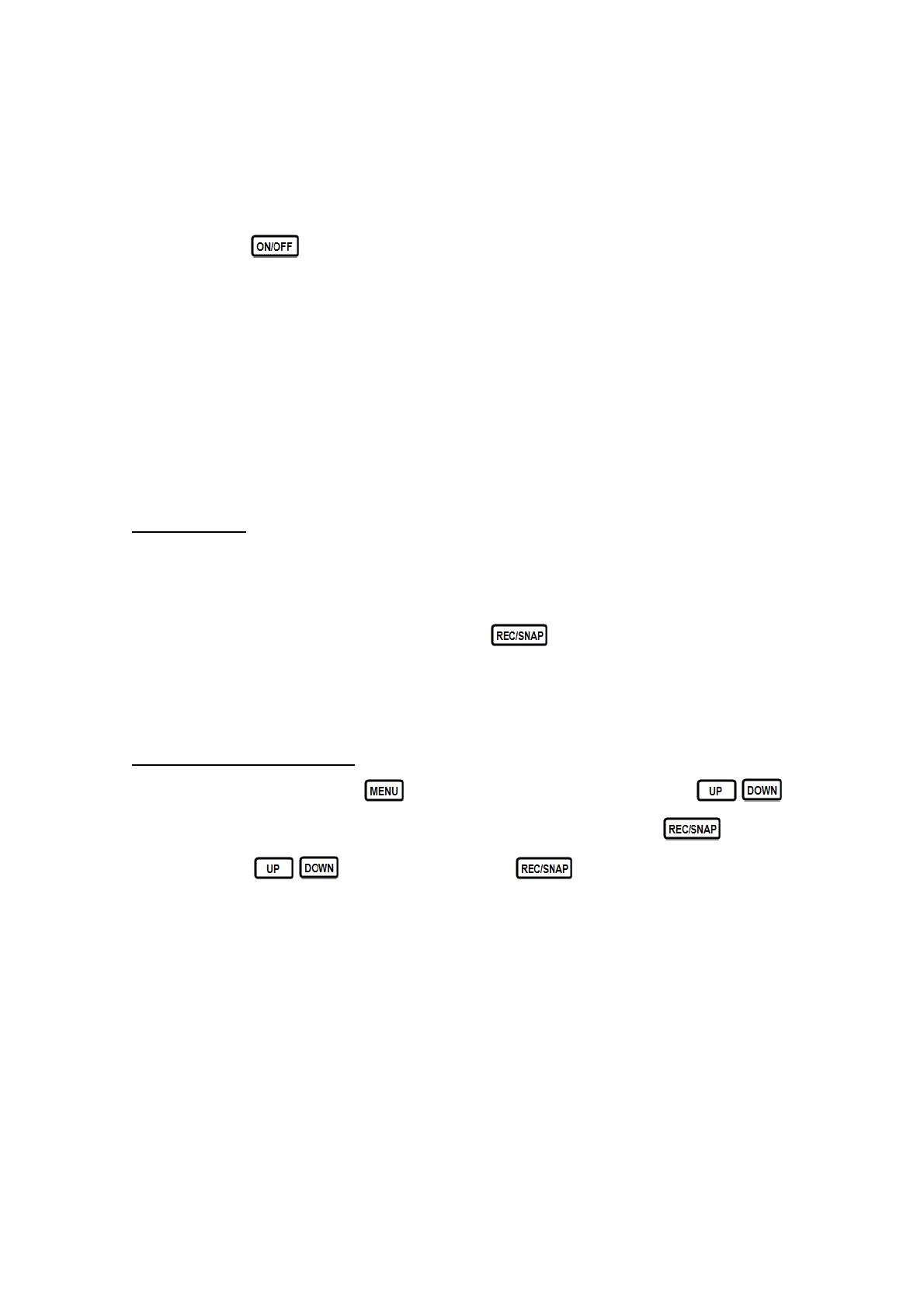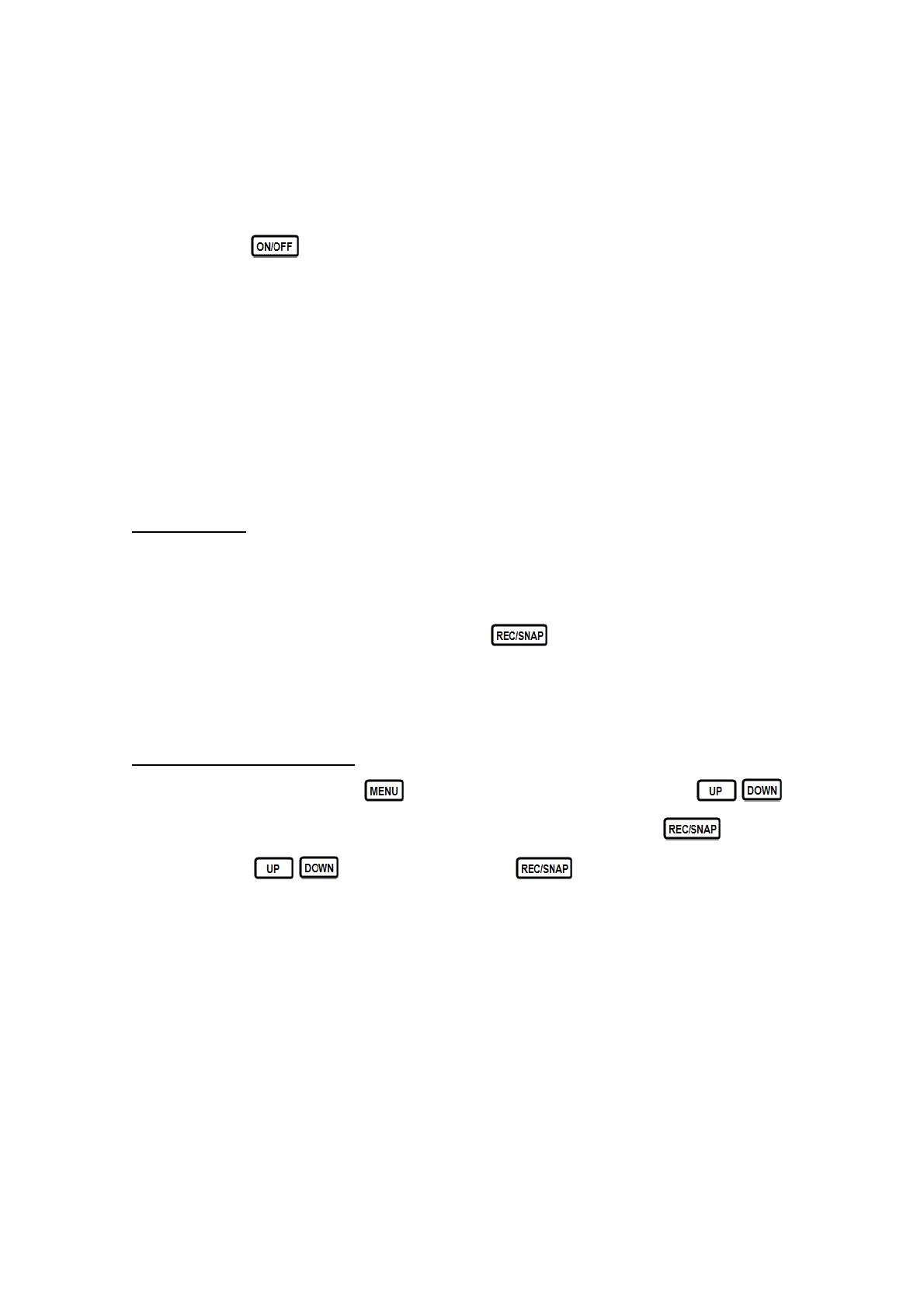
TWO WAY TO START THE CAR RECORDER:
A) Use built-in Li-ion battery
DVR can be activated after it has been placed on the vehicle by pressing the
Power Switch and turn off by pressing it again.
Charging: connect to USB cable or car charger. The indicator display red and
light off when it is fully charged.
B) Connect to Car Charger
DVR will be recording automatically when the car starts, turn off and save the
last file when the car stops.
RECORDING
DVR will enter into default recording mode when turn it on, the working indicator
blinkers and indicates that it is recording. The recorded file is saved in the
SD/MMC Card. Stop recording by pressing button or auto-ending when
car stops, the indicator LED will stop blinker.
VIDEO MODE SETTINGS:
Turn on the DVR and press button to enter into settings. Press /
to select the setting options and enter into the sub-selections by , select
the options by / , confirm by pressing , meanwhile settings
finished and exit menu.
1. Image Size: Select [HD 1280x720 or VGA 640x480]
2. Time stamp: Select [On / Off ]
3. Motion detect: Select [On / Off]
4. Audio record: Select [On / Off ]
5. Record time: Select [2 Minutes / 5 Minutes/ 15 Minutes] to decide how long
will be saved per section AVI file.
6. Led Mode: Select [Cancel / Auto]