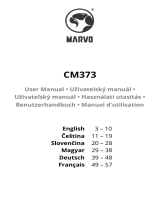Logitech® G910 Mechanical Gaming Keyboard
4 English
Set up your product
1. Turn on your computer.
2. Connect the keyboard to USB port.
3. Download and install the Logitech® Gaming
Software from www.logitech.com/support/g910.
Visit Product Support
There’s more information and support online for your
product. Take a moment to visit Product Support to
learn more about your new gaming keyboard.
Browse online articles for setup help, usage tips,
or information about additional features.
If your gaming keyboard has optional software,
learn about its benefits and how it can help you
customize your product.
Connect with other users in our Community Forums
to get advice, ask questions, and share solutions.
At Product Support, you’ll find a wide selection
of content:
• Tutorials
• Troubleshooting
• Support community
• Software downloads
• Online documentation
• Warranty information
• Spare parts (when available)
Go to www.logitech.com/support/g910
Product features
Programmable G-keys
• Nine programmable G-keys and three M-keys
provide up to 27 unique functions per game.
• Customize the G-keys using
the Logitech Gaming Software.
To record a macro:
1. Press the MR key.
2. Press a G-key.
3. Type the keys to be recorded.
4. Press the MR key.
To record a second macro to the same G-key, press
M2 and repeat steps 1–4. For a third macro, press M3
and repeat steps 1–4.
Download and install the Logitech Gaming Software
from www.logitech.com/support/g910.
Game/Windows key
This key disables the standard Windows key and
Menu key to prevent the Windows Start menu from
activating during a game, which might disrupt play.
The game mode LED is lit during game mode.
Keyboard backlighting
• Turn backlighting on and o with backlighting
button.
Control brightness and color with LGS software.
USB