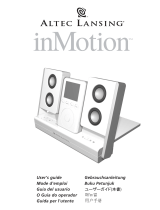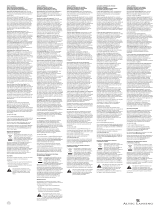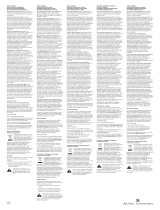1
The lightning flash with arrowhead, within an
equilateral triangle, is intended to alert the user to the
presence of uninsulated “dangerous voltage” within the
product’s enclosure that may be of sufficient magnitude
to constitute a risk of electric shock to persons.
Caution: To prevent the risk of electric shock, do not
remove cover (or back). No user-serviceable parts
inside. Refer servicing to qualified service personnel.
The exclamation point within an equilateral triangle is
intended to alert the user to the presence of important
operating and maintenance (servicing) instructions in
the literature accompanying the appliance.
C
ONNECTING THE
POWER CORD (AC WALL OUTLET)
Insert the blades into the outlet. The universal power supply may be plugged upside
down with no effect on product. Please note, the inMotion system can also be powered
with eight D batteries (not included).
IMPORTANT SAFETY INSTRUCTIONS
1. Read these instructions.
2. Keep these instructions.
3. Heed all warnings.
4. Follow all instructions.
5. Do not use this apparatus near water. This apparatus shall not be exposed to
dripping or splashing, and no objects filled with liquids, such as vases, shall be
placed on the apparatus.
6. Clean only with dry cloth.
7. Do not block any ventilation openings. Install in accordance with the
manufacturer’s instructions. The apparatus should not be situated on a bed, sofa,
rug or similar surface that may block the ventilation openings. The apparatus must
not be placed in a built-in installation, such as a closed bookcase or cabinet that
may impede the flow of air through the ventilation openings. Ventilation should
not be impeded by covering the openings with items such as newspapers,
tablecloths, curtains, etc.
8. Do not install near any heat sources such as radiators, heat registers, stoves, or
other apparatus (including amplifiers) that produce heat. Extended exposure to
temperatures higher than 170 degrees Fahrenheit, for example inside a closed
vehicle during the summer, may result in damage to your product.
9. No open flame sources, such as lighted candles, should be placed on the
apparatus.
10. Do not defeat the safety purpose of the polarized or grounding-type plug.
A polarized plug has two blades with one wider than the other. A grounding type
plug has two blades and a third grounding prong. The wide blade or the third
prong are provided for your safety. If the provided plug does not fit into your
outlet, consult an electrician for the replacement of the obsolete outlet.
11. Protect the power cord from being walked on or pinched — particularly at plugs,
convenience receptacles, and the point where they exit from the apparatus.
12. Do not install in an area which impedes the access to the power plug.
Disconnecting the power plug is the only way to completely remove power to the
product and must be readily accessible at all times.
13. Power source — Use only power supplies of the type specified in the operating
instructions or as marked on the appliance. If a separate power supply is included
with this apparatus, do not substitute with any other power supply — use only
manufacturer-provided power supplies.
14. Unplug this apparatus during lightning storms or when unused for long periods of
time.
15. If the unit will be unused for long periods of time, the batteries should
be removed.
16. Refer all servicing to qualified service personnel. Servicing is required when the
apparatus has been damaged in any way, such as power-supply cord or plug is
damaged, liquid has been spilled or objects have fallen into the apparatus, the
apparatus has been exposed to rain or moisture, does not operate normally, or has
been dropped. For service, refer to qualified service personnel, return to the
dealer, or call the Altec Lansing service line for assistance.
17. For products which incorporate batteries, please refer to local regulations for
proper battery disposal.
ALTEC LANSING TECHNOLOGIES, INC. ONE YEAR LIMITED WARRANTY
(TWO-YEAR LIMITED WARRANTY IN THE EUROPEAN UNION AND ASIA)
What Does The Warranty Cover?: Altec Lansing warrants that its products shall be free
from defects in materials or workmanship, with the exceptions stated below.
What Is The Period Of Coverage?: For units purchased in European Union or Asia, this
warranty runs for two year from the date of purchase. For units not purchased in
Europe or Asia, this warranty runs for one year from the date of purchase. The term of
any warranties implied by law shall expire when your limited warranty expires. Some
states and/or Member States in the European Union do not allow limitations on how
long an implied warranty lasts, so the above limitation may not apply to you.
What Does The Warranty Not Cover?: This warranty does not cover any defect,
malfunction or failure that occurs as a result of: improper installation; misuse or failure
to follow the product directions; abuse; or use with improper, unintended or faulty
equipment. (For information on proper installation, operation and use consult the
manual supplied with the product. If you require a replacement manual, you may
download a manual from www.alteclansing.com.) Also, consequential and incidental
damages are not recoverable under this warranty. Some states do not allow the
exclusion or limitation of incidental or consequential damages, so the above limitation
or exclusion may not apply to you.
What Will Altec Lansing Do To Correct The Problem?:Altec Lansing will, at its option,
repair or replace any product that proves to be defective in material or workmanship. If
your product is no longer being manufactured, or is out of stock, at its option, Altec
Lansing may replace your product with a similar or better Altec Lansing product.
How To Get Warranty Service:To get a covered product repaired or replaced, you must
You must include in your email, your name, address, email address, telephone number,
date of purchase and a complete description of the problem you are experiencing.
In the United States, you may alternatively contact Altec Lansing by telephone at
1-800-ALTEC88 — please be prepared to provide the same information. If the problem
appears to be related to a defect in material or workmanship, Altec Lansing will
provide you a return authorization and instructions for return shipment. Return
shipments shall be at the customer's expense, and the return must be accompanied by
the original proof of purchase. You should insure the shipment as appropriate because
you are responsible for the product until it arrives at Altec Lansing.
How Will State Law Affect Your Rights?: This warranty gives you specific legal rights,
and you may also have other rights which vary from state to state. Please note that in
the European Union, you as a consumer might have other legal rights under national
legislation of European Union Member States governing the sale of Altec Lansing's
goods. Those rights are not affected by this guarantee.
The above limited warranties and remedies are sole warranties and remedies available
to purchaser, if, and to the extent, valid and enforceable under the applicable law.
CUSTOMER SERVICE
The answers to most setup and performance questions can be found in the
Troubleshooting guide. You can also consult the FAQs in the customer support section
of our Web site at www.alteclansing.com. If you live in North America and still can’t
find the information you need, please call our customer service team for assistance
before returning the unit to your retailer under their return policy.
Tel: 800-258-3288
If you live outside of North America, please visit our website at www.alteclansing.com
and select your region to locate your country’s distributor.
For the most up-to-date information, be sure to check our Web site at
www.alteclansing.com.
© 2003 Altec Lansing Technologies, Inc.
Designed and engineered in the USA and manufactured in our ISO9002 certified
factory. United States Patents 4429181 and 4625328 plus other patents pending.
INTERNATIONAL DISTRIBUTION
International customers: For information regarding the distribution of Altec Lansing
products in your country, please visit www.alteclansing.com and click on your region.
CAUTION
To prevent electric shock do not use this (polarized) plug with an
extension cord, receptacle or other outlet unless the blades can be fully
inserted to prevent blade exposure.
WARNING
TO REDUCE THE RISK OF FIRE OR ELECTRIC SHOCK, DO NOT EXPOSE THIS
APPLIANCE TO RAIN OR MOISTURE.