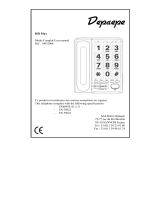Page is loading ...

2
Sommaire
CARACTERISTIQUES ........................................................................................5
RACCORDEMENT ET INSTALLATION.........................................................6
I
NSTALLATION MURALE
.......................................................................................7
CONFIGURATION AVEC LE MENU ...............................................................8
C
ONFIGURATION DU TÉLÉPHONE
..........................................................................8
E
NREGISTREMENT D
’
UN MÉDAILLON SUR LE
HD
MAX
SOS................................12
C
ONFIGURATION D
’
UN MÉDAILLON
...................................................................13
E
NREGISTREMENT DES NUMÉROS D
’
URGENCE
...................................................15
M
ODE SURVEILLANCE
........................................................................................15
UTILISATION.....................................................................................................17
U
TILISATION DES TOUCHES DE FONCTIONS
........................................................17
N
UMÉROTATION AVANT DÉCROCHAGE
..............................................................18
M
ÉMOIRES DIRECTES ET INDIRECTES
.................................................................19
A
FFICHAGE DU JOURNAL DES APPELS
.................................................................20
G
ESTION DU RÉPERTOIRE
...................................................................................21
U
TILISATION DE L
’
APPEL D
’
URGENCE
................................................................23
U
TILISATION DU MODE DE SUPERVISION
............................................................24
A
LLUMER
/
E
TEINDRE LE MÉDAILLON
................................................................25
M
ODE DÉGRADÉ SUR ABSENCE D
’
ALIMENTATION
..............................................25
I
NDICATEURS DE DYSFONCTIONNEMENT SUR LA BASE ET LE MÉDAILLON
..........26
R
ETROUVER LE CODE DE VERROUILLAGE
...........................................................27
Summary
PRODUCT FEATURES......................................................................................28
INSTRUCTIONS FOR USE ...............................................................................29
P
LAN YOUR PRODUCT LOCATION
........................................................................29
S
ETTING UP
........................................................................................................29
MENU SETTING.................................................................................................29
CALL
LOG .......................................................................................................30
PHONE
BOOK .................................................................................................30
BS
SETTINGS ..................................................................................................32
PENDT
SETUP.................................................................................................37
SOS
SETTINGS................................................................................................39

3
ROOM
MONITOR
–
ECI
SPECIAL FUNCTION
...................................................39
REGISTRATION..............................................................................................40
OPERATIONS .....................................................................................................40
H
ANDS FREE OPERATION
&
VOLUME CONTROL
..................................................40
M
UTE THE MOUTHPIECE
.....................................................................................40
C
ALLER
ID
–
TYPE
I
&
II....................................................................................41
E
DIT
&
COPY INCOMING CALLS TO PHONEBOOK
.................................................42
A
UTO TIMER
.......................................................................................................42
F
LASH
(R) ..........................................................................................................42
O
N
-
SCREEN DIALING
..........................................................................................42
N
AME MATCHING
...............................................................................................42
V
IEW
&
DIAL OUT PHONE NUMBERS FROM PHONEBOOK
.....................................43
R
EVIEW
20
LAST NUMBERS REDIAL
&
DIAL OUT
................................................43
M
EMORY PROGRAMMING
,
DIAL OUT
&
DELETE
..................................................43
M
EMORY FULL
...................................................................................................45
I
NTERCOM
..........................................................................................................45
C
ALL TRANSFER
.................................................................................................45
3
P
ARTY CONFERENCE CALL
..............................................................................46
SOS
(E
MERGENCY CALLS
)
OPERATION
:
SOS....................................................46
R
OOM
M
ONITOR
O
PERATION
:............................................................................47
P
ENDANT POWER ON
/
OFF OPERATION
.................................................................48
H
ANDSET OF THE BASE UNIT WORKS IN ANALOG LINE WHEN POWER FAILURE
...48
H
OW TO RECALL PIN CODE
.................................................................................49
ANNEXE...............................................................................................................49
C
OMPOSITION ALPHANUMÉRIQUE AU CLAVIER
/
K
EY
M
AP
................................49
A
RBORESCENCE DU MENU
..................................................................................50
MMI/M
ENU
T
REE
..............................................................................................51
D
ÉCLARATION DE CONFORMITÉ
.........................................................................52

4
Appel d’urgence
Appui bref pour lancer
Appui long pour interrompre
SOS key
Short press to start
Long press to cancel
Indicateur
lumineux
Lighted LED
Appel d’urgence
SOS key
Ecran
LCD display
Indicateur lumineux
Lighted LED
indicator
Touche MENU et
Secret micro
MENU key and
MUTE key
Touches de
defilement
UP / DOWN keys
Mode mains-libre
Speakerphone
mode
Mémoire directe
Direct memory
Clavier
Keyboard
Flash / Modification
ou Appel interne
Flash / Delete /
Intercom
Alimentation 7.5V
Power supply
7.5V DC
Entrée cordon de ligne
Line entry

28
Product Features
- 1.8GHz DECT technology
- Pendant range up to 50m indoor and up to 300m outdoor
- Pendant Talk time :4 hours and Standby time : 80 hours
- The base unit works on analog line in case of power failure
o Phonebook : 80 names
o 2 One touch Memories
o 10 Two touch Memories
o Type I & II caller ID
o Caller ID number voice announcement
o Talking keypad
o Outgoing Call / LNR : 20
o Missed Call : 29
o Multi-language
o Ring Tone : 12 melodies
o Ring Tone Volume : Off + 5 levels
o Pendant Vibration
o Speakerphone with 6 levels volume
o Receiver Volume : 5 levels
o Mute Function
o Flashing : 100, 300, 600 ms
o Can page up to 4 pendants
o Internal Call
o 3 way Conference
o Calls-transferable
o Emergency Numbers ( SOS ) : 5 groups
o Room Monitor
o Hearing Aid Compatible Function : Handset of the base & pendant
o Pendant and Base Low battery alarm
o ON/OFF key tone selection
o Out of range tone
o ON/OFF pendant power selection
o Headset (optional)

29
Instructions for use
Plan your product location
It is important that you consider carefully in advance where your product
will be situated and make sure that it is:
- On a flat and stable surface
- Within 2 meters of a adapter line and telephone socket
- At least 1 meter away from other electrical appliances to avoid any
interference
- Not in a humid or very damp place such as a bathroom.
Setting up
1. Connect the adapter lead and telephone cable to the back of the base unit.
Plug the power adapter into the mains power wall socket and switch on.
2. On the charger, connect the charger power adaptor to the mains power
socket and switch on.
3. Place the pendant handset in the charger and charge for a minimum of 12
hours before first use.
4. Plug the telephone line cord into the telephone wall socket.
Menu Setting
A. In the standby mode, press key. Under call log or when reviewing
the phonebook, you can enter the menu setting without entering a pin code.
B. Base setting/pendant setting/SOS setting/room monitor/registration,
require entering “0000” code and then press key to enter menu
setting.
There are seven (7) sub-menus as below:
1) CALL LOG
2) PHONE BOOK
3) BS SETTINGS
4) PENDT SETUP
5) SOS SETTINGS
6) ROOM MONITOR

30
7) REGISTRATION
Press or key to select the above section & then press key again
to enter/confirm the selected section. Details of each section are shown in
next parts.
CALL LOG
The first menu is CALL LOG.
There are two sections in this menu, RECEIVED calls and DIALED calls
Use or key to select.
Press key to enter received call lists or dialed call lists.
The LCD will show the last record. If no entries are available in the list
the LCD will be shown empty.
Press or key once to view other records.
When the record is shown Press key to access to:
** ADD TO PB: This allows the user to add an entry from the caller list to
the phonebook
** DELETE: This allows the user to delete the current selected entry from
caller list
** DELETE ALL: This allows the user to delete all entries in the caller
list
Press or key to choose among above 3 sections, then press key
to confirm.
At standby state, the LCD will show 01/02 call, 01 indicates missed calls,
02 indicates No. of calls.
**In the on-hook state, review the latest 29 incoming calls memory. In case
of missed calls, LCD will display records eg.02/04, 02 indicates amount of
missed calls and 04 indicates the total amount.
**If having missed calls, press UP key and LCD displays missed calls,
after that it will return to standby mode. Then press UP key again to enter
reviewing all missed calls.
PHONE BOOK
The phonebook allows 80 entries with name and number. Each name has
maximum 12 characters and each number has maximum 20 digits.

31
LIST:
This function allows the user to review the phonebook list and make a call
directly from the phonebook list.
Press key.
Use or key to select PHONE BOOK.
Press key to enter.
Then LCD first will show: LIST
** The function allows the user to review the phone book record lists
by using or key. If no entries are available in the list the LCD
will be shown empty.
NEW ENTRY:
This function allows the user to add a new entry to the phonebook.
Press or key to select “NEW ENTRY” item.
** The display shows “NAME?”, enter the name by using the
alphanumeric keys.
** If you make a mistake, quickly press “R/C” key to correct.
** Press key to confirm.
Enter the number and select the melody to be stored & press key
for confirmation, a sound will be heard once the setting succeeds.
Note: If the phonebook memory is full and you wish to add one more
record, an appropriate message will be presented to the user : “MEM IS
FULL”.
EDIT RECORD:
This function allows the user to modify a stored phonebook record.
Press or key to select “EDIT RECORD” item.
** Press key to enter, the first record in the phone book will be
displayed.
** Press or to select the designated stored record which you want to
change.
** Press
key to enter for changing.
** Press or or key to change.

32
** Once a stored record has been selected, the user will have the option to
edit each of the names/number and or change the melody as well.
Press key to confirm the changes, a sound will be heard once the
setting succeeds.
DEL RECORD:
This function allows the user to delete a stored phonebook entry.
Press or key to select “DEL RECORD” item.
Press key to enter, and use or to select the designated
stored record which you want to delete.
Press key to delete.
Press key to confirm, a sound will be heard once the setting
succeeds.
DELETE ALL:
This function allows the user to delete all stored phonebook entries.
Press or key to select “DELETE ALL” item.
Press key to delete all entries.
Press key to confirm, a sound will be heard once the setting
succeeds.
MEM STATUS:
This function allows the user to see how many records are stored in the
phone books and the total records available.
Press or key to enter for viewing “MEM Status” item.
** If showing 10/80, that means there are 10 records stored from a total of
80 records available.
BS SETTINGS
The user is able to change the base setting.
Pressing the key and use or key to select “BS SETTINGS”
section.

33
Press key to enter.
Then you can proceed as below:
RING SETUP:
The user is able to change the base ringing on internal calls and External
calls.
There are 12 rings melodies and 6 different volume levels (for Volume 1, 2,
3, 4, 5, off).
Press key, then use or key to select “RING SETUP” item.
Press key to enter.
Press or key to select the INT RING and or EXT RING setup.
Press key to confirm.
Press or key to select the MELODY and VOLUME setup.
After selection, press key to confirm.
Press or key to select the desired melody, the corresponding
melody sound can be heard with the selection.
If selecting VOLUME, press key to confirm.
Press or key to select desired ringer volume 1-5, off, if you want
to switch off select “OFF”, the corresponding volume sound can be
heard.
Press key to confirm your selection before exit, a sound will be
heard once the setting succeeds.
DIAL MODE:
The user can select the base dial mode.
Press key, then use or key to select “DIAL MODE” item.
Press key to enter.
Press or key to select TONE or PULSE dial mode.
Press key to confirm your selection before exit, a sound will be
heard once the setting succeeds.

34
FLASH TIME:
The user can select the flash time (100ms, 300ms and 600ms).
Press key, then use or key to select “FLASH TIME”
section.
Press key to enter.
Press or key to select the 100ms, 300ms and 600ms.
Press key to confirm your selection before exit, a sound will be
heard once the setting succeeds.
KEY TONE:
The user can change the Base key tone settings.
When key tone is selected, a beep will be sounded when a key is pressed on
the base.
Press key, then use or key to select “KEY TONE” item.
Press key to enter.
Press or key to select the “ON” or “OFF” to enable/disable the
sound of the beep respectively.
Press key to confirm your selection before exit, a sound will be
heard once the setting succeeds.
LANGUAGE:
The base unit supports total 8 languages.
English, Dutch, French, German, Spanish, Italian, Danish, Swedish.
Press key, then use or key to select “LANGUAGE” item.
Press key to enter. First display is English.
Press or key to select the language.
Press key to confirm your selection before exit, a sound will be
heard once the setting succeeds. Each language will be displayed in its
own native translation.

35
DATE & TIME:
The user can set the date and time on the base,
Press key and use or key to select “DATE & TIME”,
Press key to enter.
The last two digits of the Year will be blinking on LCD showing as
“20_ _”.
Press or key to enter the desired year.
Press key to confirm.
Then DATE & TIME will show on the LCD, enter the desired
DATE/TIME by or key when they blink on the corresponding
position.
The setting will be saved by pressing key, a sound will be heard
once the setting succeeds.
Note: The time and date will be automatically set when the first Caller ID
message is received. This function depends on the local Telecom operator
supporting the service.
MODIFY PIN:
This function allows the user to change the pin code (this code is used just
for entering MENU section).
The Ex-factory default value will be (0000) 4 digit codes
Press key, then use or key to select “MODIFY PIN” item.
Press key to enter.
The user will be invited to enter the current pin code.
Press key to confirm.
The user will be invited to enter a new pin code
Press key to confirm.
The user will be invited to repeat the new pin code.
Press key to confirm, a sound will be heard once the setting
succeeds.
Note: once the new password is stored, please remember it. Forgetting it,
you would not allow you to enter menu section.

36
TALK KEYPAD:
The user can activate the voice talking keypad when a numeric key is
pressed.
Press key, then use or key to select “TALK KEYPAD”
item.
Press key to enter.
Press or key to select “ON” or “OFF” to enable/disable the voice
talking keypad.
Press key to confirm your selection before exit, a sound will be
heard once the setting succeeds.
TALK CID:
The user is able to activate voice talking for incoming call number.
Press key, then use or key to select “TALK CID” item.
Press key to enter.
Press or key to select “ON” or “OFF” to enable/disable the voice
talking for incoming call number.
Press key to confirm your selection before exit, a sound will be
heard once the setting succeeds.
BS DEFAULT:
This function allows the user to restore the base and pendant settings back
to the factory default.
Press key, then use or key to select “BS DEFAULT” item.
Press key to enter.
The user will be invited to press key to confirm, a sound will be
heard once the setting succeeds. Base unit will activate after several
seconds with LCD flashing once and then connect the pendant.
Note: After ex-factory setting succeeds, room monitor password will be
cleared away. Phonebook/One touch memory/Two touch memory and SOS
number will all be saved to avoid being erased. The volumes of Ring,
microphone and receiver will restore to ex-factory.

37
DEL PENDT:
This function allows the user to delete a pendant registration from the base.
If the pendant has been deleted, it doesn’t work and needs to be registered
with the base again.
Press key, then use or key to select “DEL PENDT” item.
Press key to enter.
Press or key will scroll the pendant names list up and down,
select the pendant you want to delete.
Press key to confirm. The pendant will be deleted from the list of
registered pendants on the base, and the pendant will behave according
to the out of range condition together with an alert sound.
PENDT SETUP
The user is able to change the settings of the pendant according to their
own individual preferences.
Press the key and use or key to select “PENDT SETUP"
item.
Press key to enter.
The LCD will show the registered pendant. Example: PENDT1.
Press key to confirm.
Then proceed as below:
INT RING:
The user can change the pendant ringing on internal call.
There are 12 ringer melodies and 6 different volume levels (For volume 1,
2, 3, 4, 5 & OFF).
Press key, LCD show “INT RING” item.
Press key to enter.
Press or key to select the MELODY and VOLUME setup.
After selecting MELODY, press key to enter.
Press or key to select desired melody.

38
Press key to confirm, a sound will be heard once the setting
succeeds.
If selecting VOLUME, press key to enter.
Press or key to select desired ringer volume 1-5, if you want to
switch off, select “OFF”,
Press key to confirm, a sound will be heard once the setting
succeeds.
Because key is in the base unit, pendant has no ringer and volume
displays.
EXT RING:
Kindly follow the same instructions for internal ring (as above).
Because key is in the base unit, pendant has no ringer and volume
displays.
VIBRATING:
The user is able to set the pendant in the vibrating mode.
When vibrating function is activated, the “INT RING” and “EXT RING”
all have vibrating function.
Press key, then use or key to select “VIBRATING”
section.
Press key to enter.
Press or key to select the “ON” or “OFF” to enable/disable the
vibrating function.
Press key to confirm your selection, a sound will be heard once
the setting succeeds.
Because in the base unit, it has no vibrating display.
AUDIO SETUP:
The user can adjust the pendant audio settings.
Press key, then use or key to select “AUDIO SETUP”
item.
Press key to enter.

39
Press or key to select the “SPK VOLUME” or “EAR
VOLUME”.
If selecting “SPK VOLUME”, press key to enter.
Press or key to select desired volume 1-5.
Press key to confirm, a sound will be heard once the setting
succeeds.
If selecting “EAR VOLUME”, press key to enter.
Press or key to select desired volume 1-5.
Press key to confirm, a sound will be heard once the setting
succeeds.
SOS SETTINGS
The user is able to change SOS settings.
Press key and use or key to select “SOS SETTINGS”
item.
Press key to enter.
Press or key to select the position where one SOS number must
be stored (from “SOS NUMBER 1” to “SOS NUMBER 5”).
Press key to confirm.
Enter the SOS number to be stored by using the alphanumeric keys
Press key to confirm, a sound will be heard once the setting
succeeds.
If you want to have the detail, you may refer to the SOS operation
introductions
ROOM MONITOR – ECI special function
The user is able to change the base room monitor settings.
Press key, then use or key to select “ROOM MONITOR”
item.
Press key to enter.
Press or key to select “ON” or “OFF” to enable/disable the
function of the ROOM MONITOR respectively.

40
Press key to confirm your selection, a sound will be heard once
the setting succeeds
REGISTRATION
This function allows the user to register a pendant to a specified base.
Press key, then use or key to select “REGISTRATION”
section.
Press key to confirm, “SEARCHING’’ will flash on the display.
Press the red button on the pendant to be registered to the base for
7seconds, and white light will flash on the top of the pendant during the
registration.
If the base is found, and the pendant is successfully registered, a tone
will be sounded, white light on the pendant will stop and the base will
turn back to standby mode. The Base assigns a number to the Pendant
such as “PENDT 1”.
If the base isn’t found or the pendant fails to register, “SEARCHING”
will keep flashing on the display and white light will keep flashing on
the top of the pendant till exit of registration menu.
Operations
Hands free operation & volume control
Press key once to obtain a dial tone, dial your number, or to
answer a called party, you can begin your conversation without picking
up the handset.
During the hands free mode, the user can adjust the hands free volume level
by pressing or key. There are 6 different volume levels (for Volume
1, 2, 3, 4, 5, 6).
Mute the mouthpiece
During a call (off-hook), press
x
key once to mute the mouthpiece and
the call muted word will be showed on LCD. Press
x
key again to get
back to the talk mode and the call muted will disappear.

41
Caller ID – type I & II
Support is provided for DTMF, FSK type I and FSK type II. CID will only
be displayed if it is both supported by the network and also if the user has
subscribed to the network operator for this service CID is displayed
During an incoming call.
When reviewing the “CID BOOK” from the menu options.
When review the caller list from standby mode.
On redial options
Unless otherwise stated, for each of the above features, matching the entries
to the phonebook is performed.
The unit can store up to 29 records of incoming caller list which can be
viewed and dialed out.
For each call, a maximum of 20 digits can be stored for the number and 12
digits for the name (if available).
Each entry will be stored:
If the phonebook name does not match, and the caller name is provided,
then the caller name will not be displayed.
If there are no items in the CID list, it will display “EMPTY’’.
The following special network names are also handled and displayed as
shown below:
INTERNATIONAL – International number
NETWORK OP - Network operator
UNAVAILABLE - the number is not provided
WITHHELD - the called has disabled CID sending
PUBLIC - caller from network public phone
CALLBACK - call is using ring-back service to initiate call when line is
free
The CID list is accessed from the MENU or by pressing key. The date
and time of the call will also be displayed by pressing “*” key if available.
Whilst viewing the CID entry, the user can make a call by press key or
pick up the handset.
On selecting the CID entry (through MENU or by pressing the
key in
on-hook stated), the user can add the entry to the phonebook, delete CID
entry and he can also delete all CID entries.

42
Edit & copy incoming calls to phonebook
The user can store the incoming number to the phone book based on the
following procedures:
Press key once.
The LCD will show the last received records.
Press or key to select the designated number.
Press key and use or key to select “ADD TO PB”.
Press key to edit the incoming call.
The user can delete the character by quickly pressing “R/C” key.
If there is no change, press key to confirm & the record will be
copied from caller list to phone book.
Auto timer
The timer is displayed approximately 6 seconds from the instance line is
engaged.
Flash (R)
In off-hook state, Press “R/C” key quickly to flash.
For PABX mode, this key can be used for the internal call transfer.
On-screen dialing
The unit has on-screen dialing function when you want to enter and edit the
number before dialing it out.
The following procedure describes how to use this function:
In standby mode.
Enter the number you want to dial. (You can quickly press “R/C” key
to correct the number)
Press key once or pick up the handle.
The number dialed out will show on the LCD automatically.
Name matching
If the CID is name is forwarded by the exchange, the name will be
displayed on LCD instead of the name stored in the Phonebook. If the CID

43
is forwarded without name by the exchange, the name stored in the
Phonebook will be displayed.
View& dial out phone numbers from phonebook
There are 80 phonebook memories; each memory can store 12 characters
and 20 digits. Enter on the Menu:
Press key. Use or and select “PHONEBOOK’’
Then press key and “LIST’’ will display. Press to confirm
the entry and the number shown on LCD.
Press or key to select desired number.
When the searching number is shown on LCD, press key once or
pick up the handset to dial the selected number.
Review 20 last numbers redial & dial out
The unit can remember the 20 last dialed out numbers.
Press key once in the stand-by mode and use or key to
display last 20 dialed numbers.
When the wanted phone number is shown, press key once or pick
up the handset to dial the selected number.
Memory programming, dial out& delete
There are 2 one-touch memories (M1 & M2) and 10 two-touch memories
(From key buttons 0-9):
Memory programming:
** How to store one-touch memory:
In standby mode:
Enter the number you wish to store (In case of mistake, quickly
press “R/C” key to correct the number)
Press M1 for 3 seconds, a sound will be heard once the setting
succeeds.
Same procedure for M2
** How to store two-touch memories:
In standby mode.

44
Enter the number you wish to store (In case of mistake, quickly
press “R/C” key to correct the number)
Press for 3 seconds, “TOP NUMBER _” is displayed. Enter
one of key buttons to be stored such as “0”.
Enter the key button and a sound will be heard once the setting
succeeds.
Note: Two touch memory can be used on among 0~9 key, total 10 two
touch memories.
View & Dial out:
** View M1 / M2 direct memory & dial out:
In standby mode:
Press one touch memory key, such as M1.
The number will show on the display and will be dialed out
automatically
in the speakerphone mode or pick up the handset:
Press one touch memory key, such as M1
The number will show on the display and dial out directly.
** View two touch memories & dial out:
In standby mode:
Press two touch memories key for 3 seconds, such as “0”.
The number will show on the display and will be dialed out
automatically.
Delete:
** Delete M1/M2 direct memory:
In standby mode.
Press twice and press M1 for 3 seconds.
A sound will be heard once the setting succeeds.
Same procedure to delete for M2
** Delete two touch memories:
In standby mode.
Press twice and press for 3 seconds, “TOP NUMBER
_” is displayed. Enter one of key buttons you want to delete.
Enter the key button and a sound will be heard once the setting
succeeds.
/