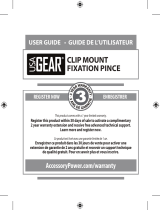Page is loading ...

For a large-print version of this guide, or for product-related questions,
visit us online at:
www.motorola.com/cordless
Or phone us at:
•1-800-353-2729 U.S.A.
•1-800-461-4575 Canada
•1-888-390-6456 TTY (Text Telephone)
Copyright © 2005 Motorola, Inc.
All rights reserved. No part of this publication may be reproduced in any form or by any means or used to
make any derivative work (such as translation, transformation or adaptation) without written permission from
Motorola, Inc.
Motorola reserves the right to revise this publication and to make changes in content from time to time
without obligation on the part of Motorola to provide notification of such revision or change. Motorola
provides this guide without warranty of any kind, either implied or expressed, including but not limited to, the
implied warranties of merchantability and fitness for a particular purpose. Motorola may make improvements
or changes in the product(s) described in this manual at any time.
MOTOROLA, and the Stylized M Logo, are registered in the U.S. Patent and Trademark Office. All other
product or service names are the property of their respective owners.

i
Welcome
Welcome
Congratulations on your purchase of a Motorola SD4590
series telephone. Take a moment to ensure that your
purchase includes each of the items pictured.
Product registration is an important step toward enjoying
your new Motorola product. Registering helps us facilitate
warranty service and permits us to contact you should
your Motorola product require an update or other service.
Registration is not required for warranty coverage. To
register your product online, visit:
https://broadbandregistration.motorola.com
Product registration is not available in Canada.
Please retain your original dated sales receipt for your
records. For warranty service of your Motorola Product,
you will need to provide a copy of your dated sales receipt
to confirm warranty status.

ii
Handset Overview
1 Volume Controls
2 LCD Display
3 Left and Right Soft Keys
4 Up and Down Scroll
5 Phone On/Flash
6 Redial list of the last 5 numbers dialed
7 Switch from upper to lower case letters
8 Turn on speakerphone
9 Microphone
10 Connect to other registered devices
11 Removes Last Number Entered/Entries in
Phonebook/Caller ID List
12 End Call/Cancel Function
13 Headset/Earphone Jack (2.5 mm)
14 Handset Antenna, Ringer and Voicemail
Message Indicator
1
2
4
3
5
6
8
9
7
14
13
11
12
10

iii
Welcome
Base Unit Overview
1 Answering Machine Controls
2 Phone On/Flash
3 Left Softkey
4 Up and Down Scroll
5 Right Softkey
6 End Call/Cancel Function
7 Redial list of the last five numbers
dialed
8 Removes Last Number Entered/Entries
in Phonebook/Caller ID List
9 Connect to other registered devices
10 Turn on Speakerphone
1
Play/stop message
Skip backwards
Skip forwards
Delete message

iv
11 Locate Handset(s)
12 Record a Memo/Message Forwarding
13 Volume Up and Down
14 Speakerphone
15 Speaker LED
Handset Charger Overview
Charge LED

v
Table of Contents
Table of Contents
Welcome . . . . . . . . . . . . . . . . . . . . . . . . . . . . . . . . . . i
Handset Overview . . . . . . . . . . . . . . . . . . . . . . . . .ii
Base Unit Overview . . . . . . . . . . . . . . . . . . . . . . . iii
Important Safety Instructions . . . . . . . . . . . . . . . . xi
Getting Started . . . . . . . . . . . . . . . . . . . . . . . . . . . . 1
Battery Safety Instructions . . . . . . . . . . . . . . . . . . 1
Battery Meter Icon . . . . . . . . . . . . . . . . . . . . . . . . 4
Installing the Corded Handset . . . . . . . . . . . . . . . 4
Base Unit and Charger Installation . . . . . . . . . . . . 5
Using the SD4590 on a Flat Surface . . . . . . . . 5
Using the Wall Mount Bracket . . . . . . . . . . . . . . 6
Removing the Base Unit from the
Wall Bracket . . . . . . . . . . . . . . . . . . . . . . . . . . . 6
Removing the Wall Mount from the Base Unit . 6
Connecting the Base Unit . . . . . . . . . . . . . . . . . . . 7
Connecting the Expansion Handset Charger . . . . 9

vi
Telephone Overview . . . . . . . . . . . . . . . . . . . . . .10
Standby Screen Information . . . . . . . . . . . . . . .10
Using the Soft Keys . . . . . . . . . . . . . . . . . . . . . . . 11
Using the Navigation Keys . . . . . . . . . . . . . . . . . . 11
Setting Up . . . . . . . . . . . . . . . . . . . . . . . . . . . . . . . .12
Ringer Options . . . . . . . . . . . . . . . . . . . . . . . . .12
Setting the Ring Tone and Ring Volume . . . . . . .13
Setting Key Beeps On or Off . . . . . . . . . . . . . . . .14
Naming a Handset or Base Station . . . . . . . . . . .15
Setting Touch Tone or Pulse Dialing . . . . . . . . . .19
Using Your SD4590. . . . . . . . . . . . . . . . . . . . . . . . .20
Making a Call from the Handset or Base Unit . . .20
Answering/Ending a Call . . . . . . . . . . . . . . . . . . .21
Adjusting the Volume During a Call . . . . . . . . . . .21
Making a Call Using the Speakerphone . . . . . . . .22
Switching Between the Handset and
Speakerphone . . . . . . . . . . . . . . . . . . . . . . . . . . .22
Muting a Call . . . . . . . . . . . . . . . . . . . . . . . . . . . .23

vii
Table of Contents
Placing a Call on Hold . . . . . . . . . . . . . . . . . . . . 23
Redialing a Number . . . . . . . . . . . . . . . . . . . . . . 23
Finding a Lost or Misplaced Handset . . . . . . . . . 24
Saving a Number in the Phonebook . . . . . . . . . . 25
Private Phonebooks . . . . . . . . . . . . . . . . . . . . 25
Shared Phonebooks . . . . . . . . . . . . . . . . . . . . 25
Adding a New Entry . . . . . . . . . . . . . . . . . . . . 26
Adding Numbers to the Phonebook from
Redial . . . . . . . . . . . . . . . . . . . . . . . . . . . . . . . 26
Dialing a Number from the Phonebook . . . . . . 27
Editing a Phonebook Entry . . . . . . . . . . . . . . . 28
Deleting a Phonebook Entry . . . . . . . . . . . . . . 28
Inserting Pauses in a Number . . . . . . . . . . . . . 29
Using Caller ID . . . . . . . . . . . . . . . . . . . . . . . . 29
Reviewing Caller ID Call List . . . . . . . . . . . . . . 30
Using Automated Dialing . . . . . . . . . . . . . . . . 31
Using the Answering Machine. . . . . . . . . . . . . . . 32
Turning the Answering Machine On or Off . . . 32
Recording an Outgoing Message (OGM) . . . . . . 33

viii
Changing the Outgoing Message . . . . . . . . . . . .34
Erasing the Outgoing Message . . . . . . . . . . . . . .35
Setting the Number of Rings Before the
Answering Machine Picks Up . . . . . . . . . . . . . . .35
Using Call Screening . . . . . . . . . . . . . . . . . . . . . .36
Setting the Security ID Number . . . . . . . . . . . . . .37
Using the Answer Machine . . . . . . . . . . . . . . . . .38
Checking Messages from the Base Station . . .38
Checking Messages from the Handset . . . . . .39
Recording a Memo . . . . . . . . . . . . . . . . . . . . . . . .40
Checking Messages Remotely from a
Touch-Tone Phone . . . . . . . . . . . . . . . . . . . . . . . .40
Advanced Features . . . . . . . . . . . . . . . . . . . . . . . .41
Conference Calling . . . . . . . . . . . . . . . . . . . . . . .42
Using the Intercom . . . . . . . . . . . . . . . . . . . . . . . .43
Intercom Setup . . . . . . . . . . . . . . . . . . . . . . . . .43
Handset to Handset Intercom . . . . . . . . . . . . . .44

ix
Table of Contents
Transferring a Call from One Handset
to Another . . . . . . . . . . . . . . . . . . . . . . . . . . . . . . 45
Unannounced Transfer . . . . . . . . . . . . . . . . . . 45
Announced Transfer . . . . . . . . . . . . . . . . . . . . 45
Using the Handset as a Walkie Talkie . . . . . . . . 46
Monitoring a Room . . . . . . . . . . . . . . . . . . . . . . . 47
Room Monitoring with the SD4504
Wireless Camera (Optional) . . . . . . . . . . . . . . . . 48
openLCR™ Option . . . . . . . . . . . . . . . . . . . . . . . 49
Registering a New Handset . . . . . . . . . . . . . . . . 50
FCC Information . . . . . . . . . . . . . . . . . . . . . . . . . 52
Industry Canada (IC) Information . . . . . . . . . . . . 56
Warranty. . . . . . . . . . . . . . . . . . . . . . . . . . . . . . . . . 60
Page is loading ...

xi
Important Safety Instructions
Important Safety Instructions
Follow these safety precautions when using your cordless phone to reduce the risk of
fire, electric shock and injury to persons or property:
To reduce the risk of fire and shock:
1. Keep all slits and openings of the phone unblocked. Do not set the phone on
a heating register or over a radiator. Ensure that proper ventilation is
provided at the installation site.
2. Do not use while wet or while standing in water.
3. Do not use this product near water (for example, near a bath tub, kitchen
sink, or swimming pool).
4. Do not allow anything to rest on the power cord. Place the power cord so
that it will not be walked on.
5. Never insert objects of any kind into the product slits, as that may result in
fire or shock.
6. Unplug this product from the wall outlet before cleaning. Do not use liquid
cleaners or aerosol cleaners. Use a damp cloth for cleaning.
7. Do not disassemble this product. If service or repair work is required,
contact the Motorola address found in the back of this user guide.
8. Do not overload wall outlets and extension cords.

xii
9. Avoid using during an electrical storm. Use a surge protector to protect the
equipment.
10. Do not use this cordless phone to report a gas leak, especially if you are in the
vicinity of the gas line.
Unplug this cordless phone immediately from
an outlet if:
• The power cord or plug is damaged or frayed.
• Liquid has been spilled into the product.
• The product has been exposed to rain or water. Do not retrieve the handset or base until after
you have unplugged the power and phone from the wall. Then retrieve the unit by the unplugged
cords.
• The product has been dropped or the cabinet has been damaged.
• The product exhibits a distinct change in performance.
Installation Guidelines
1. Read and understand all instructions and save them for future reference.
2. Follow all warnings and instructions marked on the product.
3. Do not install this product near a bath tub, sink, or shower.
4. Operate this phone using only the power source that is indicated on the marking
label. If you are unsure of the power supply to your home, consult your dealer or
local power company.

xiii
Important Safety Instructions
5. Do not place this product on an unstable cart, stand, or table. This product
may fall, causing serious damage to the product.
6. Adjust only those controls that are covered by the operating instructions.
Improper adjustment of other controls may result in damage and will often
require extensive work to restore the product to normal operation.
7. Clean this product with a soft, damp cloth. Do not use chemicals or cleaning
agents.
8. Use only the power supply that came with this unit. Using other power
supplies may damage the unit.
9. Because cordless phones operate on electricity, you should have at least
one phone in your home that isn’t cordless, in case the power in your home
goes out.
10.To avoid interference to nearby appliances, do not place the base of the
cordless phone on or near a TV, microwave oven, refrigerator, or VCR.

1
Getting Started
Battery Safety Instructions
• Do not burn, disassemble, mutilate, or puncture the
battery. The battery contains toxic materials that could
be released, resulting in injury.
• Caution: There is a risk of explosion if you replace the
battery with an incorrect battery type. Use only the
battery that came with your phone or an authorized
replacement recommended by the manufacturer.
• Keep batteries out of the reach of children.
• Remove batteries if storing over 30 days.
• Do not dispose of batteries in fire, which could result in
explosion.
• The rechargeable batteries that power this product
must be disposed of properly and may need to be
recycled. Refer to your battery’s label for battery type.
Contact your local recycling center for proper
disposal methods.

2
Getting Started
Installing the Handset and Base
Unit Batteries
Handset
1 Remove stickers from battery door if present.
2 Press the indentation on the battery door, and slide
downwards to remove.
3 Plug the battery connector into receptacle, and insert
the battery into the compartment.
Note: The battery cable is correctly installed when the
red wire is on the left hand side.
4 Replace the battery door.
5 Attach the Belt Clip (optional).
BlackRed

3
Base Unit
The base station uses 4 AAA alkaline batteries (not
included) for optional backup power.
1 Press the cover latch with a screwdriver to lift and
remove the battery cover.
2 Insert 4 AAA alkaline batteries into the
battery compartment.
3 Insert the tabs of the cover into the slots on the base
station and press down until the cover clicks into
place.
Note: The corded handset will work during a power
outage with or without the backup batteries.

4
Getting Started
Battery Meter Icon
Use the battery meter icon to determine the battery
strength of the backup batteries in the base unit and the
handset’s rechargeable battery pack.
Note: It is time to charge the handset battery when you
see a flashing “Batteries Low” icon and/or hear an
intermittent beep.
The backup batteries in your base unit will discharge
during a power outage. If you experience numerous
power outages, or the power is out for more than one
hour, you should replace the batteries to ensure they
are fresh.
Installing the Corded Handset
Connect the coiled phone cord to the bottom of the base
unit and the bottom of the corded handset.
No Batteries
Installed
Batteries Low
Full
Medium

5
Base Unit and Charger Installation
Your SD4590 base unit can be placed on a flat surface or
mounted to a wall.
Using the SD4590 on a Flat Surface
1 Place the base unit on a flat surface convenient to a
phone jack and an electric outlet. (See “Connecting
the Base Unit” on page 7 for location suggestions.)
2 Connect the phone cord into the back of the base unit
and the phone jack.

6
Getting Started
Using the Wall Mount Bracket
1 Place the wall mount bracket on the base as
illustrated.
2 Slide the bracket forward gently until it clicks
into place.
Follow the directions below if you decide to remove the
wall mount.
Removing the Base Unit from the Wall Bracket
Push the base unit up until it is clear of the screws on the
telephone jack.
Removing the Wall Mount from the Base Unit
Push down on the wall mount to remove it from
the phone.

7
Connecting the Base Unit
1 Select a location convenient to both an electrical
outlet and a phone jack.
Page is loading ...
Page is loading ...
Page is loading ...
Page is loading ...
Page is loading ...
Page is loading ...
Page is loading ...
Page is loading ...
Page is loading ...
Page is loading ...
Page is loading ...
Page is loading ...
Page is loading ...
Page is loading ...
Page is loading ...
Page is loading ...
Page is loading ...
Page is loading ...
Page is loading ...
Page is loading ...
Page is loading ...
Page is loading ...
Page is loading ...
Page is loading ...
Page is loading ...
Page is loading ...
Page is loading ...
Page is loading ...
Page is loading ...
Page is loading ...
Page is loading ...
Page is loading ...
Page is loading ...
Page is loading ...
Page is loading ...
Page is loading ...
Page is loading ...
Page is loading ...
Page is loading ...
Page is loading ...
Page is loading ...
Page is loading ...
Page is loading ...
Page is loading ...
Page is loading ...
Page is loading ...
Page is loading ...
Page is loading ...
Page is loading ...
Page is loading ...
Page is loading ...
Page is loading ...
Page is loading ...
Page is loading ...
Page is loading ...
Page is loading ...
Page is loading ...
Page is loading ...
Page is loading ...
Page is loading ...
Page is loading ...
Page is loading ...
Page is loading ...
Page is loading ...
Page is loading ...
Page is loading ...
Page is loading ...
Page is loading ...
Page is loading ...
Page is loading ...
Page is loading ...
Page is loading ...
Page is loading ...
Page is loading ...
Page is loading ...
Page is loading ...
Page is loading ...
Page is loading ...
Page is loading ...
Page is loading ...
Page is loading ...
Page is loading ...
Page is loading ...
Page is loading ...
Page is loading ...
Page is loading ...
Page is loading ...
Page is loading ...
Page is loading ...
Page is loading ...
Page is loading ...
Page is loading ...
Page is loading ...
Page is loading ...
Page is loading ...
Page is loading ...
Page is loading ...
Page is loading ...
Page is loading ...
Page is loading ...
Page is loading ...
Page is loading ...
Page is loading ...
Page is loading ...
Page is loading ...
Page is loading ...
Page is loading ...
Page is loading ...
Page is loading ...
Page is loading ...
Page is loading ...
Page is loading ...
Page is loading ...
Page is loading ...
Page is loading ...
Page is loading ...
Page is loading ...
Page is loading ...
Page is loading ...
Page is loading ...
Page is loading ...
Page is loading ...
Page is loading ...
Page is loading ...
Page is loading ...
Page is loading ...
Page is loading ...
Page is loading ...
Page is loading ...
Page is loading ...
Page is loading ...
Page is loading ...
/