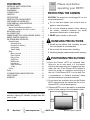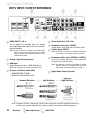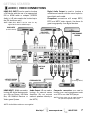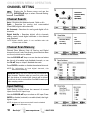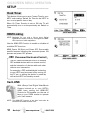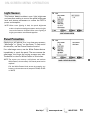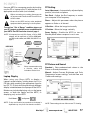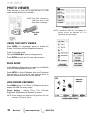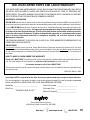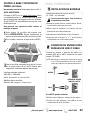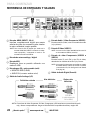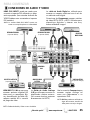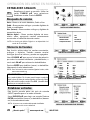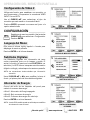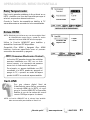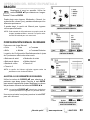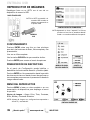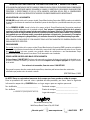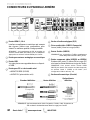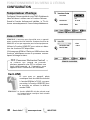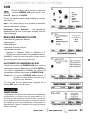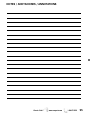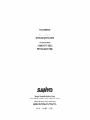Sanyo DP52440 - 52" Diagonal LCD FULL HDTV 120Hz User manual
- Category
- Plasma TVs
- Type
- User manual
This manual is also suitable for
Page is loading ...

2
Need help? www.sanyoctv.com 1-800-877-5032
1. Read these instructions.
2. Keep these instructions.
3. Heed all warnings.
4. Follow all instructions.
5. Do not use this apparatus near water.
6. Clean only with dry cloth.
7. Do not block any ventilation openings. Install in
accordance with the manufacturer’s instructions.
8. Do not install near any heat sources such as radiators,
heat registers, stoves, or other apparatus (including
amplifiers) that produce heat.
9. Do not defeat the safety purpose of the polarized or
grounding-type plug. A polarized plug has two blades with
one wider than the other. A grounding-type plug has two
blades and a third grounding prong. The wide blade or the
third prong are provided for your safety. If the provided
plug does not fit fully into your outlet, consult an electri-
cian for replacement of the obsolete outlet.
10. Protect the power cord from being walked on or
pinched particularly at plugs, convenience receptacles,
and the point where they exit from the apparatus.
11. Only use attachments/accessories specified by the
manufacturer.
12. Use only with the cart, stand, tripod,
bracket, or table specified by the
manufacturer, or sold with the appara-
tus. When a cart is used, use caution
when moving the cart/apparatus com-
bination to avoid injury from tip-over.
13.Unplug this apparatus during lightning storms or when
unused for long periods of time.
14. Refer all servicing to qualified service personnel. Servicing
is required when the apparatus has been damaged in any
way, such as power-supply cord or plug is damaged, liquid
has been spilled or objects have fallen into the apparatus,
the apparatus has been exposed to rain or moisture, does
not operate normally, or has been dropped.
15. If an outside antenna is connected to the television
equipment, be sure the antenna system is grounded so
as to provide some protection against voltage surges
and built up static charges. In the U.S. Selection 810-21
of the National Electrical Code provides information with
respect to proper grounding of the mast and supporting
structure, grounding of the lead-in wire to an antenna
discharge unit, size of grounding conductors, location of
antenna discharge unit, connection to grounding elec-
trodes, and requirements for the grounding electrodes.
16. An outside antenna system should not be located in the
vicinity of overhead power lines or other electrical light
or power circuits, or where it can fall into such power
lines or circuits. When installing an outside antenna
system, extreme care should be taken to keep from
touching such power lines or circuits as contact with
them might be fatal.
17. Wall or Ceiling Mounting—The product should be
mounted to a wall or ceiling only as recommended by
the manufacturer.
18. Apparatus shall not be exposed to dripping or splashing
and no objects filled with liquids, such as vases, shall be
placed on the apparatus.
19. Where the Mains plug is used as the disconnect device,
the disconnect device shall remain readily operable.
20. A warning that an apparatus with Class1 construction
shall be connected to a Mains socket outlet with a
protective earthing connection.
EXAMPLE OF ANTENNA GROUNDING ACCORDING
TO NATIONAL ELECTRICAL CODE, ANSI/NFPA 70
CAUTION
RISK OF ELECTRIC SHOCK DO NOT OPEN!
CAUTION: TO REDUCE THE RISK OF ELECTRIC SHOCK, DO NOT REMOVE COVER
(OR BACK). NO USER-SERVICEABLE PARTS INSIDE. REFER SERVICING TO QUALIFIED
SERVICE PERSONNEL.
THIS SYMBOL INDICATES THAT DANGEROUS VOLTAGE CONSTITUTING A
RISK OF ELECTRIC SHOCK IS PRESENT WITHIN THIS UNIT.
THIS SYMBOL INDICATES THAT THERE ARE IMPORTANT OPERATING AND
MAINTENANCE INSTRUCTIONS IN THE LITERATURE ACCOMPANYING THIS
UNIT.
WARNING: TO REDUCE THE RISK OF FIRE OR ELECTRIC SHOCK, DO NOT EXPOSE THIS APPLIANCE
TO RAIN OR MOISTURE.
IMPORTANT SAFETY INSTRUCTIONS
“Note to CATV system installer:
This reminder is provided to call the CATV system installer’s attention to
Article 820-40 of the NEC that provides guidelines for proper grounding
and, in particular, specifies that the cable ground shall be connected to
the grounding system of the building, as close to the point of cable entry
as practical.”

3
Need help? www.sanyoctv.com 1-800-877-5032
FCC INFORMATION
This equipment has been tested and found to comply with the limits for a Class B digital device, pursuant to Part 15
of the FCC Rules. These limits are designed to provide reasonable protection against harmful interference in a
residential installation. This equipment generates, uses and can radiate radio frequency energy and, if not installed
and used in accordance with the instructions, may cause harmful interference to radio communications. However,
there is no guarantee that interference will not occur in a particular installation. If this equipment does cause
harmful interference to radio or television reception, which can be determined by turning the equipment off and on,
the user is encouraged to try to correct the interference by one or more of the following measures:
– Reorient or relocate the receiving antenna.
– Increase the separation between the equipment and receiver.
– Connect the equipment into an outlet on a circuit different from that to which the receiver is connected.
– Consult the dealer or an experienced radio/TV technician for help.
CAUTION: FCC Regulations state that improper modifications or unauthorized changes to this unit may void
the user’s authority to operate the unit.
PC RESOLUTION CHART
SPECIFICATIONS
Power Requirement: Source: AC 120V, 60Hz
Power Consumption: Weight:
DP50740 289 watts 81.6 lbs.
Dimensions:
MODEL WIDTH HEIGHT DEPTH
DP50740 49.0 33.2 14.2
w/o stand 31.4 5.2
NOTE: Dimensions are in inches
As an Energy Star® Partner, Sanyo
Manufacturing Corporation has deter-
mined that this product meets the Energy
Star® guidelines for energy efficiency.
This symbol on the nameplate means
the product is Listed by Underwriter’s
Laboratories Inc. It is designed and man-
ufactured to meet rigid U.L. safety stan-
dards against risk of fire, casualty and
electrical hazards.
TRADEMARKS
Manufactured under license from Dolby Laboratories.
“Dolby” is a trademark of Dolby Laboratories.
HDMI, the HDMI Logo and High-
Definition Multimedia Interface are
trademarks or registered trademarks
of HDMI Licensing LLC in the United
States and other countries.
This Class B digital apparatus complies with Canadian
ICES-003.
Manufactured under license from
Audyssey Laboratories. U.S. and
foreign patents pending. Audyssey
Dynamic Volume
TM
is a trademark of
Audyssey Laboratories.

4
Need help? www.sanyoctv.com 1-800-877-5032
CONTENTS
IMPORTANT SAFETY INSTRUCTIONS . . . . . . . . . . . . . . . 2
FCC INFORMATION . . . . . . . . . . . . . . . . . . . . . . . . . . . . . . . .3
TRADEMARKS . . . . . . . . . . . . . . . . . . . . . . . . . . . . . . . . . . . .3
PC RESOLUTIONS . . . . . . . . . . . . . . . . . . . . . . . . . . . . . . . . . .3
CONTENTS . . . . . . . . . . . . . . . . . . . . . . . . . . . . . . . . . . . . . . .4
SPECIFICATIONS . . . . . . . . . . . . . . . . . . . . . . . . . . . . . . . . . .4
PROTECTING THE PLASMA SCREEN . . . . . . . . . . . . . . . . .4
POSITIONING THE PLASMA HDTV . . . . . . . . . . . . . . . . . .5
STAND REMOVAL / WALL MOUNTING . . . . . . . . . . . . . . .5
GETTING STARTED—
Remote Control Battery Installation . . . . . . . . . . . . . . . .5
Antenna Connections for off-air or cable . . . . . . . . . . .5
BACK PANEL JACKS . . . . . . . . . . . . . . . . . . . . . . . . . . . . . . .6
A/V CONNECTIONS . . . . . . . . . . . . . . . . . . . . . . . . . . . . . . . .7
POWER CONNECTION / INITIAL CHANNEL SEARCH . . .8
REMOTE CONTROL OPERATION . . . . . . . . . . . . . . . . . . . . .9
ON-SCREEN MENU OPERATION—
Channel Setting . . . . . . . . . . . . . . . . . . . . . . . . . . . . . . . .10
Channel Search . . . . . . . . . . . . . . . . . . . . . . . . . . . . .10
Channel Scan Memory . . . . . . . . . . . . . . . . . . . . . . .10
Input Setting . . . . . . . . . . . . . . . . . . . . . . . . . . . . . . . .10
Video2 Setting . . . . . . . . . . . . . . . . . . . . . . . . . . . . . . .11
Setup . . . . . . . . . . . . . . . . . . . . . . . . . . . . . . . . . . . . . . . . .11
Menu Language . . . . . . . . . . . . . . . . . . . . . . . . . . . . .11
Digital Caption . . . . . . . . . . . . . . . . . . . . . . . . . . . . . .11
Energy Saver . . . . . . . . . . . . . . . . . . . . . . . . . . . . . . . .11
Clock Timer . . . . . . . . . . . . . . . . . . . . . . . . . . . . . . . . .12
HDMI Linking . . . . . . . . . . . . . . . . . . . . . . . . . . . . . . .12
Light Sensor . . . . . . . . . . . . . . . . . . . . . . . . . . . . . . . .13
Panel Protection . . . . . . . . . . . . . . . . . . . . . . . . . . . . .13
V-Chip . . . . . . . . . . . . . . . . . . . . . . . . . . . . . . . . . . . . . .14
Picture . . . . . . . . . . . . . . . . . . . . . . . . . . . . . . . . . . . . . . . .15
Sound . . . . . . . . . . . . . . . . . . . . . . . . . . . . . . . . . . . . . . . . . . .16
PC CONNECTIONS & MENU OPERATION . . . . . . . . . . . .17
PHOTO VIEWER . . . . . . . . . . . . . . . . . . . . . . . . . . . . . . . . . .18
WARRANTY . . . . . . . . . . . . . . . . . . . . . . . . . . . . . . . . . . . . . .19
PROTECTING THE SCREEN
CAUTION: The screen can be damaged if it is not
maintained properly.
•
Do not use hard objects such as hard cloth or
paper to clean the screen.
•
Do not use excessive pressure when cleaning
the screen; excessive pressure can cause
permanent discoloration or dark spots.
•
NEVER spray liquids on the screen.
HANDLING PRECAUTIONS
•
Handle by the cabinet only. Handling by more
than two people is recommended.
•
Never touch the screen when handling.
•
Handling damage is not covered under warranty.
Please read before
operating your HDTV!
POSITIONING PRECAUTIONS
•
Place this Plasma HDTV as indicated here.
Failure to do so may result in a fire hazard.
Allowing the proper amount of space at the top,
sides, and rear of the Plasma HDTV cabinet is
critical for proper air circulation and cooling of
the unit. If the Plasma HDTV is to be built into
a compartment or similarly enclosed, these
minimum distances must be maintained.
•
Do not cover the ventilation slots on the Plasma
HDTV. Heat build-up can reduce the life of your
Plasma HDTV, and can be dangerous.
•
If Plasma HDTV is not to be used for an extended
period of time, unplug it from the power outlet.
Minimum space required
“The Amercian Academy of Pediatrics discourages
television viewing for children younger than two
years of age”

5
Need help? www.sanyoctv.com 1-800-877-5032
GETTING STARTED
Install two (2) “AAA” batteries in the remote
control. (Not included)
To ensure safe operation, please observe the
following precautions:
• Replace both batteries at the same time. Do not use a
new battery with a used battery.
• There’s a risk of explosion if a battery is replaced by
an incorrect type.
• Do not expose the Remote Control unit to moisture
or heat.
• Be sure to match the “+” and “
–” signs on the
batteries with marks inside the remote control.
ANTENNA CONNECTION FOR
OFF-AIR SIGNALS OR CABLE
ANTENNA
CABLE
ANALOG / DIGITAL
ANTENNA IN
BATTERY INSTALLATION
Hook up your antenna or your cable service to
the HDTV’s ANT terminal with the use of a 75
OHM coaxial cable.
NOTE: Keep your indoor antenna at least 3 ft. away
from the television set and any other electronic
equipment.
The tuner in this HDTV can receive:
• Digital and Analog off air signals from an antenna
• Analog or ClearQAM cable channels from a direct
Cable TV connection.
STAND REMOVAL AND WALL
MOUNTING
(OPTIONAL)
IMPORTANT NOTE:
Place HDTV face down on a padded or cushioned
surface that is larger than the screen size to
protect the screen and finish. Handling by more
than two people is recommended.
Wall mounting of the HDTV must be performed
by a skilled person.
Tools Needed: Phillips screwdriver No. 3
1
Remove four (4) screws from the metal bracket.
CAUTION: Hold the stand firmly as you
remove the last screw.
2
Carefully remove the stand.
3
Use the screws that are threaded into four (4)
of the six (6) inserts on the back of your
Plasma HDTV to secure it to a wall mounting
kit (not included.)
UNIVERSAL standard interface:
480 x 200 and 480 x 360
Mounting screws measurements:
M6 Diameter, Length—12mm (max.)

6
Need help? www.sanyoctv.com 1-800-877-5032
GETTING STARTED
HDTV INPUT/OUTPUT REFERENCE
HDMI (INPUT1, 2 & 3)
An all digital AV interface that can accept
uncompressed video signals for the very best
picture possible.
NOTE: A DVI conection is possible via the HDMI (DVI)
INPUT1 jack using an appropriate DVI to HDMI
cable or adapter and connecting the audio to the
VIDEO3 Audio jacks.
Analog / Digital Antenna Input
USB Input
View pictures stored in a USB flash drive.
NOTE: HDTV displays only images in JPEG format.
PC Input and Stereo Audio (Mini)
• MONITOR RGB (D-SUB)
• AUDIO R/L (Stereo Mini Jack)
2
3
4
5
6
7
8
1
Stereo Audio Out (L/R) Jacks
Composite Video Input (VIDEO1)
Yellow (Video), plus white and red (Audio) inputs.
S-Video Input (VIDEO1)
NOTE: An S-Video connection will replace and override
a connection to the Video1 (yellow) input jack.
Component Video Input (VIDEO2 or VIDEO3)
Green (Y), blue (Pb), and red (Pr) Video inputs plus
the white and red Audio inputs.
NOTE: A composite connection is possible via VIDEO
INPUT2 using the Y (VIDEO) jack and the L/R
audio jacks. (See Video2 Setting on page 11.)
Digital Audio Output (Coaxial)
Composite
Component
NOTE: Composite, S-Video, Component, and DVI video connections need their appropriate white and
red audio connections. High Definition image available from HD signals and HD equipment.
Standard Definition
High Definition
Optimum
High Definition
S-Video
H D M I
(or DVI to HDMI
cable/adapter)
9

7
Need help? www.sanyoctv.com 1-800-877-5032
GETTING STARTED
AUDIO / VIDEO CONNECTIONS
Composite connections are used to
hookup your analog equipment such
as a VCR or an older DVD player.
NOTE: S-Video input may be used instead of
the yellow Composite video input.
Digital Audio Output is used to hookup a
multichannel receiver with the use of a phono-
type digital audio cable.
Component connections will accept SDTV,
EDTV and HDTV video signals. Use them for
great image quality from digital devices.
Audio Output L/R are used to
hookup an external stereo
Amplifier. (Do not connect
external speakers directly to
the HDTV)
HDMI (DVI) INPUT1 can be used to hookup
a DVI device with the use of an appropriate
DVI to HDMI cable or adapter. (VIDEO3
Audio in L/R jacks need to be hooked up to
the DVI device as well.)
NOTE: HDMI (DVI) INPUT1 can be used for any
digital device with an HDMI output.
USB FLASH
DRIVE
DVD PLAYER
(or similar device)
VCR
(or analog device)
STEREO AMPLIFIER
MULTICHANNEL
RECEIVER
NOTE: Audio/Video cables are not supplied
SATELLITE RECEIVER
(or similar device)
DVI
DVD PLAYER
(or similar device)
HDMI INPUT1, 2 & 3 are used to
hookup HD digital devices such
as a Blu-ray player, HD Cable
Box, HD Satellite Receiver or
Video-game System.

8
Need help? www.sanyoctv.com 1-800-877-5032
TURN ON TV (PRESS POWER BUTTON)
Wait for on-screen instructions to set an
Initial Energy Saving Mode, and perform an
Initial Channel/Signal Search.
HOOK UP AC POWER CORD
(120V AC, 60Hz) to the HDTV
and plug in to AC outlet.
GETTING STARTED
INITIAL CHANNEL SEARCH
Before proceeding, please make sure to hook up
your antenna or cable connection and all AV
equipment correctly to your HDTV.
Press the CH key to perform a channel
search from an Antenna or a direct Cable
connection, and a signal search from devices
hooked up to the HDTV’s AV input jacks.
AV INPUT SELECTION
Press the INPUT key to select the correct AV
input for the video source you wish to watch.
TV SET LOCATION SELECTION:
Select “Home Mode” by pressing the CH key to set
the HDTV’s backlight to an Energy Star qualified level,
or select “Store Mode” by pressing CH to set the
backlight to a retail display level.
CHANNEL AND AV SIGNAL SEARCH:
CHANNEL AND SIGNAL SETUP SCREEN
The final setup screen displays analog and digital
channels found as well as AV inputs detected. Pressing
the CH key finalizes the setup process.
NOTE: To repeat the initial setup process press VOL.
Press the CH key if you wish to access an
on screen trouble shooting guide.
NOTE: On screen help is also accesible via the
main menu.
ON SCREEN HELP (OPTIONAL)
INITIAL CHANNEL/SIGNAL SEARCH
SETUP SCREEN
CHANNEL SEARCH PROGRESS SCREEN
INITIAL ENERGY SAVING
MODE SCREEN
CHANNEL/SIGNAL LIST SCREEN

9
Need help? www.sanyoctv.com 1-800-877-5032
REMOTE CONTROL OPERATION
• PIX SHAPE Key—Cycles through the available
aspect ratios. The different settings either
stretch, zoom, or fill the image on your screen.
Bars may appear on top and bottom of your
screen (or on left and right sides) depending on
the broadcasted signal or program.
NOTE: Pix6-7 are setup as Pix1-2 in PC mode. Use of
Pix6-7 in TV mode is not recommended.
• MENU—Displays or hides the on-screen menu.
• HELP—Displays on-screen Help menu.
• INFO Key—Displays the Channel Information
banner.
• EXIT Key—Exits the on-screen menu.
• Cursor (UP) (DOWN) keys—Move the on-
screen cursor up and down.
• Cursor (LEFT) (RIGHT) keys—Move the on-
screen cursor left and right.
• ENTER Key—Set or select the highlighted option
on the screen.
The PLAY, PAUSE, STOP, REW, FF, W, T, CAMERA,
and XACTI MENU keys control playback features
on a Sanyo Xacti digital camera when the HDMI-
CEC feature has been activated on both the HDTV
and the Xacti camera (see HDMI Linking feature
on page 12.)
NOTE: These playback keys may or may not react with
other devices other than the Xacti camera.
• POWER Key—Turns your HDTV On or Off.
• ECO Key—Modifies the Energy Saver level (see
page 11.)
• AUDIO Key—Selects the desired Audio mode.
Stereo, Mono, or SAP (when available.)
• ON TIMER Key—Displays the current switch on
time (see Clock Timer on page 12.)
• CAPTION Key—Cycles through the available
Caption modes.
• RESET Key—Pressing it twice restores your
HDTV to its factory settings. All user customized
settings will be cleared.
• SLEEP Key—Displays the “Off” Timer. While Off
Timer is on-screen, press the “0” key to Set the
amount of time (in 30 minute increments) at
which the HDTV will turn off.
• PICTURE Key—Cycle through the picture modes.
• SOUND Key—Cycle through the sound modes.
• NUMERICAL Keys—Select channels directly.
NOTE: For channels 100 and up, press and hold the
first number, then enter the remaining two numbers.
• “
––
” (sub ch) key —Allows for the direct selec-
tion of digital subchannels. For example: to
select channel 39.1 press the
3, 9,
––
, and 1 keys.
• INPUT Key—Selects the video source to view.
Holding down the key displays the Input List.
• Volume
++
––
keys—Increases or decreases the
audio level.
• Channel keys—Scan through the channels
in the memory database.
• MUTE Key—Mute or restore the sound.
• RECALL Key—Switch between current channel
and last selected channel.
• DYN VOL Key—Modifies the Dyanmic Volume
feature settings.
• USB Key—Selects the USB input directly.

10
Need help? www.sanyoctv.com 1-800-877-5032
CHANNEL SCAN MEMORY SCREEN
INPUT SETTING SCREEN
MAIN MENU SCREEN
CHANNEL SETTING SCREEN
CHANNEL SETTING ___________
Auto – Searches the detected mode, Cable or Air.
Cable – Searches for analog and unscrambled
(ClearQAM) digital cable channels.
Air (Antenna) – Searches for analog and digital off-air
channels.
Digital Add-On – Searches digital off-air channels
adding newly found digital channels to the channel
map database.
Channel Search
Display the On Screen menu and use the
CURSOR keys to select Channel Setting.
Press ENTER.
NOTE: Digital Add-On option is not available when the
current mode is Cable.
ON-SCREEN MENU OPERATION
Channel Scan Memory lists all Analog and Digital
channels found. It also lists Analog channels that were
not found, which can be added.
Use the CURSOR keys to move the channel select
bar throuh all enabled and disabled channels, or use
the CH keys to skip all disabled channels.
Press ENTER to enable or disable the selected channel.
Channel Scan Memory
NOTE: For information on local digital channels, visit
www.antennaweb.org
IMPORTANT FACT: This HDTV maintains only one database of
digital channels. Therefore, when you search for cable chan-
nels, the database of antenna digital channels will be deleted.
You will only be able to receive those ClearQAM channels your
cable company provides.
Input Setting feature allows the removal of unused
inputs from the AV input loop.
Use the CURSOR keys to select an AV input. Press
ENTER to disable (uncheck) or enable (check) the high-
lighted input.
NOTE: At least one input must and will remain checked.
:Skip is for reference only.
Input Setting

11
Need help? www.sanyoctv.com 1-800-877-5032
ON-SCREEN MENU OPERATION
VIDEO2 SETTING SCREEN
MENU LANGUAGE SCREEN
DIGITAL CAPTION SCREEN
ENERGY SAVER SCREEN
Choose between English, Spanish and French for your
On Screen menu’s display language.
Press ENTER on the desired language.
Menu Language
Digital Caption
Energy Saver settings control the LCD backlight
brightness to reduce power consumption.
• Level 1: Energy Saver feature is off.
• Level 2: Low power consumption.
• Level 3: Lowest power consumption.
Press ENTER on the desired level.
NOTE: ECO key may also be used as a shortcut to modify the
Energy Saver settings.
Energy Saver
Use this feature to establish either a Component or
Composite connection to the VIDEO INPUT 2 jacks on
your HDTV.
Use the CURSOR keys to select the type of connec-
tion you’ll use in VIDEO INPUT 2.
Press ENTER, a blue mark will appear next to the
selected option.
Video2 Setting
SETUP ________________________
Display the On Screen menu and use the
CURSOR keys to select Setup.
Press ENTER.
Captioning is textual information transmitted along
with the picture and sound. Turning Captioning ON (by
pressing the CAPTION key during normal TV viewing)
causes the HDTV to open these captions (digital or
analog) and superimpose them on the screen.
NOTE: Local broadcasters decide which caption signals to
transmit.
Use the CURSOR and keys to modify Font,
Background, and Foreground of digital caption text.

12
Need help? www.sanyoctv.com 1-800-877-5032
With a Sanyo Xacti Digital Video/Movie
Camera hooked up to your HDTV’s
HDMI input, setting the HDMI-CEC
Function to ON enables you the use of
keys on your GXEA remote to operate
your Xacti camera.
Xacti-LINK
NOTE: The HDMI-CEC function of the Xacti must also be
turned ON to enable the Xacti-Link.
This feature allows you to set a Current Time for your
HDTV and enable a Switch On Time for the HDTV to
turn on at a specific time of day.
When On Timer Function is set to ON, the TV will
automatically turn on at the previously set Switch on
Time.
Clock Timer
ON-SCREEN MENU OPERATION
SETUP ______________________
NOTE: Designed for use with a Sanyo Xacti Digital
VIdeo/Movie Camera, and may not support all HDMI-
CEC functions of other equipment.
Use the HDMI-CEC Function to enable or disable all
available CEC functions.
HDMI Power ON Sync and Power OFF Sync enable
specific features including the automatic power ON
process and power OFF process.
HDMI Linking
The CEC feature allows the control of multiple
CEC-enabled devices with one remote control,
and the interaction of devices with each other
without user intervention.
For example, a CEC-enabled device hooked up
to your HDTV may be turned off by turning off
the TV set, or setting the device on stand-by
will set the HDTV on stand-by as well.
CEC (Consumer Electronics Control)
HDMI LINKING SCREEN
CLOCK TIMER SCREEN

13
Need help? www.sanyoctv.com 1-800-877-5032
LIGHT SENSOR SCREEN
This feature detects ambient room light brightness
and uses that reading to control the panel brightness
level and picture parameters to reduce the HDTV’s
power consumption.
NOTE: When room lighting is dark, the panel brightness
and/or the picture setting parameters such as bright-
ness and cotrast are lowered. When room lighting is
bright, parameters are affected opposite.
Light Sensor
ON-SCREEN MENU OPERATION
Displaying a still picture for a long time may cause an
“afterimage” or “ghost” on the screen. To help avoid
this situation, use the Picture Rotation function.
If an afterimage occurs, use the White Pattern feature
immediately to repair the panel. The more severe the
afterimage, the longer the curing process may take.
The default on-time for White Pattern is 30 minutes.
NOTE: The sooner you remove a still picture and activate
White Pattern, the more likely it is that the panel can be
repaired.
Exit the White Pattern blank screen by pressing any
button on the remote control (except VOLUME, AUDIO
or MUTE)
Panel Protection
PANEL PROTECTION SCREEN

14
Need help? www.sanyoctv.com 1-800-877-5032
SETUP _____________________
ON-SCREEN MENU OPERATION
Use this feature to automatically block programs with
content you deem as inappropriate for viewing by
your children.
NOTE: This feature is designed to comply with the United
States of America’s FCC V-Chip regulations. Therefore,
it may not function with broadcasts that originate in
other countries.
ADJUSTING THE V-CHIP RATINGS
Select ON and press ENTER.
Select Adjust (Standard) and press ENTER.
Use the CURSOR and keys to navigate and
the ENTER key to Block or Unblock a selected rating. A
lock symbol will appear beside the selected rating
option indicating that it is blocked
.
NOTE: Blocking a rating will automatically block all higher
ratings. Unblocking a rating automatically unblocks
all lower ratings.
V – Chip (Parental Control)
SETUP V-CHIP SCREEN
ADJUST (STANDARD) SCREEN
ADJUST (ADVANCED) SCREEN
ADVANCED V-CHIP SYSTEM (RRT5)
RRT5 (V-Chip Regional Ratings 5) is an advanced V-Chip
ratings system for digital channels that are received
with an antenna.
When the HDTV detects compatible RRT5 data, it’s
downloaded & stored in memory, and the Setup
V-Chip screen is then modified to show the Adjust
(Advanced) option.
Use the CURSOR and keys to highlight the
different options, and use the ENTER key to block or
unblock the selected rating.
MORE INFORMATION
Additional information about MPAA (Motion Picture
Association of America) and V-Chip rating can be
found at: www.mpaa.org and www.v-chip.org,
respectively.
SETUP V-CHIP SCREEN WITH
ADJUST (ADVANCED) ENABLED
NOTE:There may be more ratings than can be displayed on
one screen. When vertical scroll bars appear, press
CURSOR
to gain access to the additional ratings.

15
Need help? www.sanyoctv.com 1-800-877-5032
PICTURE ____________________
ON-SCREEN MENU OPERATION
You may choose between Vivid, Mild, , and Standard,
which have predetermined fixed picture parameter
values, or choose the Manual option for customized
personal settings.
NOTE: Each AV input can have its own picture mode (pre-
determined or manual.) Current input’s selected
option is indicated by a blue marker.
Manual parameters to adjust include:
•
Color
•
Tint
•
Contrast
•
Brightness
•
Sharpness
•
Dynamic Contrast
The Detailed Setting option allows for the adjustment
of 7 additional parameters such as:
•
Signal Balancer
•
Noise Reduction
•
White Balance
•
Vertical Sharpness
•
Edge Enhancer
•
H-Size
•
V-Size
NOTE: Default Picture option returns all picture parameters to
their original factory settings.
MANUAL PICTURE SETTINGS
NOTE: CURSOR keys select the next/previous parame-
ter without returning to the previous menu screen.
Display the On Screen menu and use the
CURSOR keys to select Picture. Press ENTER.
Use the CURSOR keys to highlight the picture
parameter you wish to adjust. Press the ENTER key to
enter the value adjustment screen. Modify the selected
parameter’s value by pressing the CURSOR keys.
ADJUSTING A PICTURE SETTING
Once adjustments are complete, press the EXIT key to
return to normal TV viewing.
MAIN MENU SCREEN
PICTURE SCREEN (MANUAL)
PARAMETER SELECTION SCREEN
VALUE ADJUSTMENT SCREEN EXAMPLES

16
Need help? www.sanyoctv.com 1-800-877-5032
SOUND _____________________
Display the On Screen menu and use the
CURSOR keys to select Sound. Press ENTER.
ON-SCREEN MENU OPERATION
Choose an option for your sound settings:
Auto – Sound settings are linked to the current Picture
option and parameters are adjusted accordingly.
Dynamic, Mild, Standard – 3 different predetermined
sound parameters not linked with any Picture option.
MANUAL SOUND SETTINGS
The Manual option provides different parameters that
can be personally adjusted:
•
Bass & Treble
•
Bass Extension
•
Audyssey Dynamic Volume
1
•
Detailed Setting
– 4-Band Equalizer: Personalize audio highs and lows.
NOTE: Default Sound option returns all sound parameters to
their original factory settings.
1
Audyssey Dynamic Volume solves the problem of large
variations in volume level between television programs,
commercials, and between the soft and loud passages of
movies. Audyssey Dynamic EQ is integrated into Dynamic
Volume so that as the playback volume is adjusted auto-
matically, the perceived bass response, tonal balance,
surround impression and dialog clarity remain the same.
NOTE: CURSOR keys select the next/previous parame-
ter without returning to the previous menu screen.
Use the CURSOR keys to highlight the sound
parameter you wish to adjust. Press the ENTER key to
enter the value adjustment screen. Modify the selected
parameter’s value by pressing the CURSOR keys.
ADJUSTING A SOUND SETTING
Once adjustments are complete, press the EXIT key to
return to normal TV viewing.
MAIN MENU SCREEN
MANUAL PARAMETER SCREEN
DETAILED SETTING SCREEN
VALUE ADJUSTMENT SCREEN EXAMPLES

17
Need help? www.sanyoctv.com 1-800-877-5032
PC INPUT
PC Setting
Auto Adjustment – Automatically adjusts display
position, dot clock and phase.
Dot Clock – Adjust the Dot frequency to match
your computer’s Dot frequency.
Phase – Adjust this parameter when the picture
appears to flicker or is blurred.
H-Position – Move the image horizontally
V-Position – Move the image vertically
Power Saving – Enable the HDTV to turn to
Standby Mode when computer is not in use.
PC Picture and Sound
Standard – Sets predetermined values to the
Picture or Sound parameters.
Manual – Adjust Contrast, Brightness, and Color
Temperature screen settings, and the Bass and
Treble audio settings.
NOTE: These settings do not affect normal TV viewing.
Laptop Display
When using your Sanyo HDTV to display a
Laptop’s screen display, holding down the Fn (or
FN) key while pressing the appropriate function
key (F5, F7, F8, etc) should cycle through different
display modes between the laptop and the HDTV.
Modes may include displaying only on the laptop
screen, on both the laptop and the HDTV, or
displaying only on the HDTV.
NOTE: Fn key and function key symbols on the laptop’s
keyboard may vary from one brand to another.
Hold down and press
Before connecting any cables, disconnect the
AC power cords of both the HDTV and PC from
the AC outlets.
Power on the HDTV and any other peripheral
equipment before powering on the computer.
To avoid an “Out of Range” condition please set
your PC’s output resolution to one compatible with
your HDTV. See PC Resolution chart on page 3.
Use your HDTV as a computer monitor by hooking
up your PC or Laptop to the TV with the use of an
appropriate monitor cable (not included.)
HDTV BACK
PC OR LAPTOP
RGB Monitor
cable
DVI OUTPUT
JACK
RGB OUTPUT
JACK
Sanyo recommends using
a monitor cable that
includes a Ferrite Core.
Stereo mini
audio cable
NOTE: If computer has only DVI Output, a DVI to RGB
adapter will be required, or, a DVI to HDMI cable
and RCA audio cables (see HDMI (DVI) INPUT1 on
page 7.)
PC PICTURE AND SOUND SCREENS
PC SETTING SCREEN

18
Need help? www.sanyoctv.com 1-800-877-5032
PHOTO VIEWER _____________
USING THE PHOTO VIEWER
Press ENTER on a thumbnail photo to enable the
Rotate, Full View and Start Slideshow functions.
Once in Full View mode:
Use the CURSOR keys to change picture.
Press ENTER to show the full view options menu.
SLIDE SHOW
In the Slideshow Setup menu you may turn the Shuffle
and Quick Change options ON or OFF.
Press ENTER on Start Slideshow from the Thumbnail
View Screen or from the full view options menu to
start the slideshow from the current picture.
JPEG VIEWER USB MENU
Press MENU when in Full View or Slideshow mode to
display the USB On screen menu.
Picture Setting – Adjust Color, Tint, Contrast,
Brightness, Sharpness and Dynamic Contrast.
NOTE: Picture Settings are separate configurations from the
settings in TV and AV inputs.
USB MAIN MENU SCREEN
THUMBNAIL VIEW SCREEN
NOTE: A thumbnail hide icon will appear if a
picture cannot be decoded or if no
thumbnail data is available.
SLIDE SHOW
SETUP MENU
FULL VIEW
OPTIONS MENU
View pictures on your HDTV with the use of a USB
mass storage device (not included.)
NOTE: The HDTV switches to
USB Input when a USB
flash drive is detected.
USB FLASH
DRIVE
USB INPUT

19
Need help? www.sanyoctv.com 1-800-877-5032
Your Sanyo HDTV is registered at the time of purchase, please keep sales receipt for future reference.
For your protection in the event of theft or loss of this product, please fill in the information requested
below and KEEP IN A SAFE PLACE FOR YOUR OWN PERSONAL RECORDS.
Model No.______________________________ Date of Purchase _________________________
Serial No.______________________________ Purchase Price ___________________________
Where Purchased_________________________
(Located on back of unit)
Sanyo Manufacturing Corp.
3333 Sanyo Road, Forrest City, AR 72335
ONE-YEAR LIMITED PARTS AND LABOR WARRANTY
THIS LIMITED PARTS AND LABOR WARRANTY IS VALID ONLY ON SANYO TELEVISIONS PURCHASED AND USED IN
THE UNITED STATES OF AMERICA, CANADA, AND PUERTO RICO, EXCLUDING ALL OTHER U.S. TERRITORIES AND
PROTECTORATES. THIS LIMITED WARRANTY APPLIES ONLY TO THE ORIGINAL RETAIL PURCHASER, AND DOES NOT
APPLY TO PRODUCTS USED FOR INDUSTRIAL OR COMMERCIAL PURPOSES.
WARRANTY APPLICATION
FOR ONE YEAR from the date of original retail purchase Sanyo Manufacturing Corporation (SMC) warrants this TV to
be free from manufacturing defects in materials and workmanship under normal use and conditions for parts and labor.
For the FIRST 90 DAYS from the date of original retail purchase, Sanyo Manufacturing Corporation will replace any
defective TV via exchange at the retailer. To ensure proper warranty application, keep the original-dated-sales receipt
for evidence of purchase. Return the defective TV to the retailer along with the receipt and the included accessories,
such as the remote control. The defective TV will be exchanged for the same model, or a replacement model of equal
value, if necessary. Replacement model will be contingent on availability and at the sole discretion of Sanyo
Manufacturing Corporation.
THE FOREGOING WARRANTY IS EXCLUSIVE AND IN LIEU OF ALL OTHER WARRANTIES OF MERCHANTABILITY OR
FITNESS FOR A PARTICULAR PURPOSE.
OBLIGATIONS
For one year
from the date of purchase, Sanyo Manufacturing Corporation warrants this product to be free from
defects in material and workmanship under normal use and conditions. During the first 90 days
under this warranty
for any manufacturing defect or malfunction Sanyo Manufacturing Corporation will provide a new TV via exchange at
the retailer.
HOW TO MAKE A CLAIM UNDER THIS WARRANTY
Please call 1-800-877-5032. Please be prepared to give us the television’s model number and serial number when you
call. The model number and serial number are printed on a label attached to the back of the unit.
For customer assistance, call toll free 1-800-877-5032.
This warranty expresses specific contractual rights; retail purchasers may have additional statutory rights which vary
from state to state.
(EFFECTIVE: March 1, 2007)
Page is loading ...
Page is loading ...
Page is loading ...
Page is loading ...
Page is loading ...
Page is loading ...
Page is loading ...
Page is loading ...
Page is loading ...
Page is loading ...
Page is loading ...
Page is loading ...
Page is loading ...
Page is loading ...
Page is loading ...
Page is loading ...
Page is loading ...
Page is loading ...
Page is loading ...
Page is loading ...
Page is loading ...
Page is loading ...
Page is loading ...
Page is loading ...
Page is loading ...
Page is loading ...
Page is loading ...
Page is loading ...
Page is loading ...
Page is loading ...
Page is loading ...
Page is loading ...
Page is loading ...
Page is loading ...
Page is loading ...
Page is loading ...
Page is loading ...
-
 1
1
-
 2
2
-
 3
3
-
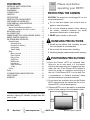 4
4
-
 5
5
-
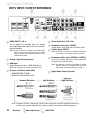 6
6
-
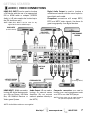 7
7
-
 8
8
-
 9
9
-
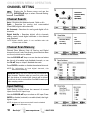 10
10
-
 11
11
-
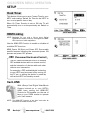 12
12
-
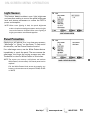 13
13
-
 14
14
-
 15
15
-
 16
16
-
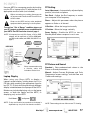 17
17
-
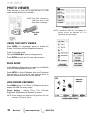 18
18
-
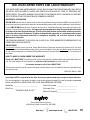 19
19
-
 20
20
-
 21
21
-
 22
22
-
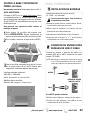 23
23
-
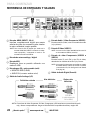 24
24
-
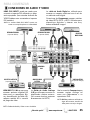 25
25
-
 26
26
-
 27
27
-
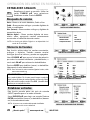 28
28
-
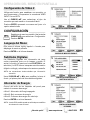 29
29
-
 30
30
-
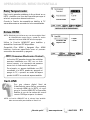 31
31
-
 32
32
-
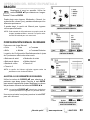 33
33
-
 34
34
-
 35
35
-
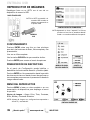 36
36
-
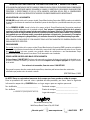 37
37
-
 38
38
-
 39
39
-
 40
40
-
 41
41
-
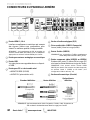 42
42
-
 43
43
-
 44
44
-
 45
45
-
 46
46
-
 47
47
-
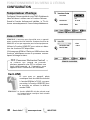 48
48
-
 49
49
-
 50
50
-
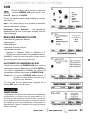 51
51
-
 52
52
-
 53
53
-
 54
54
-
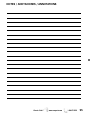 55
55
-
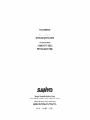 56
56
Sanyo DP52440 - 52" Diagonal LCD FULL HDTV 120Hz User manual
- Category
- Plasma TVs
- Type
- User manual
- This manual is also suitable for
Ask a question and I''ll find the answer in the document
Finding information in a document is now easier with AI
in other languages
Related papers
-
Sanyo DP52440 - 52" Diagonal LCD FULL HDTV 120Hz User manual
-
Sanyo DP42740 User manual
-
Sanyo DP50741 User manual
-
Sanyo DP26640 - 26" Diagonal LCD HDTV 720p Owner's manual
-
Sanyo DP42840 - 42" Diagonal LCD FULL HDTV 1080p User manual
-
Sanyo DP50747 Owner's manual
-
Sanyo DP42861 User manual
-
Sanyo DP32642 Owner's manual
-
Sanyo DP32642 Owner's manual
-
Sanyo DP32642 User manual