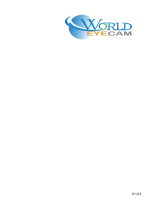Page is loading ...

HD IR Mini Bullet Network Camera
Quick Start Guide
V1.0.
2 ZHEJIANG DAHUA VISION TECHNOLOGY CO., LTD.

Quick Start Guide
I
Foreword
General
This manual introduces the functions, installation and operations of the camera.
Safety Instructions
The following categorized signal words with defined meaning might appear in the manual.
Signal Words Meaning
Indicates a high potential hazard which, if not avoided, will result in
death or serious injury.
Indicates a medium or low potential hazard which, if not avoided,
could result in slight or moderate injury.
Indicates a potential risk which, if not avoided, may result in
property damage, data loss, lower performance, or unpredictable
result.
Provides methods to help you solve a problem or save you time.
Provides additional information as the emphasis and supplement to
the text.
Revision History
Version Revision Content Release Date
V1.0.2 Updated "Important Safeguards and Warnings." April 2021
V1.0.1 Added model B in "3.3.2 Installing SD Card (Optional)." January 2019
V1.0.0 First release. March 2018
About the Manual
The manual is for reference only. If there is inconsistency between the manual and the actual
product, the actual product shall prevail.
We are not liable for any loss caused by the operations that do not comply with the manual.
The manual would be updated according to the latest laws and regulations of related
jurisdictions. For detailed information, refer to the paper manual, CD-ROM, QR code or our
official website. If there is inconsistency between paper manual and the electronic version, the
electronic version shall prevail.
All the designs and software are subject to change without prior written notice. The product
updates might cause some differences between the actual product and the manual. Please
contact the customer service for the latest program and supplementary documentation.
There still might be deviation in technical data, functions and operations description, or errors
in print. If there is any doubt or dispute, we reserve the right of final explanation.

Quick Start Guide
II
Upgrade the reader software or try other mainstream reader software if the manual (in PDF
format) cannot be opened.
All trademarks, registered trademarks and the company names in the manual are the properties
of their respective owners.
Please visit our website, contact the supplier or customer service if there is any problem
occurring when using the device.
If there is any uncertainty or controversy, we reserve the right of final explanation.

Quick Start Guide
III
Important Safeguards and Warnings
Electrical safety
All installation and operation should conform to your local electrical safety codes.
The power source shall conform to the Safety Extra Low Voltage (SELV) standard, and supply
power with rated voltage which conforms to Limited Power Source requirement according to
IEC60950-1. Please note that the power supply requirement is subject to the device label.
Make sure the power supply is correct before operating the device.
A readily accessible disconnect device shall be incorporated in the building installation wiring.
Prevent the power cable from being trampled or pressed, especially the plug, power socket and
the junction extruded from the device.
Environment
Do not aim the device at strong light to focus, such as lamp light and sun light; otherwise it
might cause over brightness or light marks, which are not the device malfunction, and affect the
longevity of Complementary Metal-Oxide Semiconductor (CMOS).
Do not place the device in a damp or dusty environment, extremely hot or cold temperatures, or
the locations with strong electromagnetic radiation or unstable lighting.
Keep the device away from any liquid to avoid damage to the internal components.
Keep the indoor device away from rain or damp to avoid fire or lightning.
Keep sound ventilation to avoid heat accumulation.
Transport, use and store the device within the range of allowed humidity and temperature.
Heavy stress, violent vibration or water splash are not allowed during transportation, storage
and installation.
Pack the device with standard factory packaging or the equivalent material when transporting
the device.
Install the device in the location where only the professional staff with relevant knowledge of
safety guards and warnings can access. The accidental injury might happen to the
non-professionals who enter the installation area when the device is operating normally.
Operation and Daily Maintenance
Do not touch the heat dissipation component of the device to avoid scald.
Carefully follow the instructions in the manual when performing any disassembly operation
about the device; otherwise, it might cause water leakage or poor image quality due to
unprofessional disassembly. Please make sure that the gasket ring is flat and properly installed
in the groove before installing the cover. Please contact after-sale service for desiccant
replacement if there is condensed fog on the lens after unpacking or when the desiccant turns
green (Not all models are included with the desiccant).
It is recommended to use the device together with lightning arrester to improve lightning
protection effect.

Quick Start Guide
IV
It is recommended connect the grounding hole to the ground to enhance the reliability of the
device.
Do not touch the image sensor directly (CMOS). Dust and dirt could be removed with air blower,
or you can wipe the lens gently with soft cloth that moistened with alcohol.
Device body can be cleaned with soft dry cloth, which can also be used to remove stubborn
stains when moistened with mild detergent. To avoid possible damage on device body coating
which could cause performance decrease, do not use volatile solvent such as alcohol, benzene,
diluent and so on to clean the device body, nor can strong, abrasive detergent be used.
Dome cover is an optical component, do not touch or wipe the cover with your hands directly
during installation or operation. For removing dust, grease or fingerprints, wipe gently with
moisten oil-free cotton with diethyl or moisten soft cloth. You can also air blower to remove
dust.
WARNING
Please strengthen the protection of network, device data and personal information by adopting
measures which include but not limited to using strong password, modifying password
regularly, upgrading firmware to the latest version, and isolating computer network. For some
device with old firmware versions, the ONVIF password will not be modified automatically along
with the modification of the system password, and you need to upgrade the firmware or
manually update the ONVIF password.
Use standard components or accessories provided by manufacturer and make sure the device is
installed and maintained by professional engineers.
The surface of the image sensor should not be exposed to laser beam radiation in an
environment where a laser beam device is used.
Do not provide two or more power supply sources for the device unless otherwise specified. A
failure to follow this instruction might cause damage to the device.

Quick Start Guide
V
Table of Contents
Foreword ........................................................................................................................................................... I
Important Safeguards and Warnings ............................................................................................................. III
1 Cable ............................................................................................................................................................... 1
2 Network Configuration ................................................................................................................................. 2
Initializing Device ....................................................................................................................................................................... 2
Modifying Device IP Address ................................................................................................................................................. 3
Logging in to Web Interface .................................................................................................................................................. 4
3 Installation ..................................................................................................................................................... 6
Packing List ................................................................................................................................................................................... 6
Dimension ..................................................................................................................................................................................... 6
Installing Device ......................................................................................................................................................................... 7
3.3.1 Installation method ...................................................................................................................................................... 7
3.3.2 Installing SD Card (Optional) .................................................................................................................................... 7
3.3.3 Attaching Device ........................................................................................................................................................... 9
3.3.4 Installing Waterproof Connector .......................................................................................................................... 10
3.3.5 Adjusting Sunshield ................................................................................................................................................... 11
3.3.6 Adjusting Angle ........................................................................................................................................................... 12

Quick Start Guide
1
1 Cable
Cable type might vary with different devices, and the actual product shall prevail.
Please waterproof all the cable joints with insulating tape and waterproof tape to avoid short
circuit and water damage. For the detailed operation, see the FAQ Manual.
Cable list
For more information about cable ports, see Table 1-1.
Table 1-1 Cable information
No. Port Name Function
1 Ethernet Port Connects to network with network cable.
Provides power to the device with PoE.
PoE is available on select model.
2 DC 12V Power
Input
Inputs DC 12V power. Please be sure to supply power as instructed in the
Guide.
Device abnormity or damage could occur if power is not supplied correctly.

Quick Start Guide
2
2 Network Configuration
Device initialization and IP setting can be finished with the "ConfigTool" or in web interface. For more
information, see the Web Operation Manual.
Device initialization is available on select models, and it is required at first use and after device is
being reset.
Device initialization is available only when the IP addresses of the device (192.168.1.108 by
default) and the PC stays in the same network segment.
Planning useable network segment properly to connect the device to the network.
The following figures and interfaces are for reference only, and the actual product shall prevail.
Initializing Device
Double-click "ConfigTool.exe" to open the tool.
Click .
The Modify IP interface is displayed. See Figure 2-1.
Modify IP interface
Click Search setting.
The Setting interface is displayed.
Enter the start IP and end IP of the network segment in which you want to search devices,
and then click OK.
All the devices found in the network segment are listed.
Select one or several devices whose Status is Uninitialized, and then click Initialize.

Quick Start Guide
3
The Device initialization interface is displayed.
Select the devices that need initialization, and then click Initialize.
The password setting interface is displayed. See Figure 2-2.
Password setting interface
Set and confirm the password of the devices, and then enter a valid email address. Click
Next.
The final setting interface is displayed.
Password can be modified or reset in System Settings.
Select the options according to your needs and then click OK.
The Initialization interface is displayed after initializing is completed. Click the success icon
() or the failure icon ( ) for the details.
Click Finish.
The device status in the Modify IP interface (Figure 2-1) turns to Initialized.
Modifying Device IP Address
You can modify IP address of one or multiple devices in one time. This section is based on
modifying IP addresses in batch.
Modifying IP addresses in batch is available only when the corresponding devices have the
same login password.
Double-click "ConfigTool.exe" to open the tool.
Click .
The Modify IP interface is displayed. See Figure 2-1.

Quick Start Guide
4
Select the devices which IP addresses need to be modified, and then click Modify IP.
The Modify IP Address interface is displayed. See Figure 2-3.
Modify IP address interface
Select Static mode and enter start IP, subnet mask and gateway.
IP addresses of multiple devices will be set to the same if you select Same IP.
If DHCP server is available in the network, devices will automatically obtain IP
addresses from DHCP server when you select DHCP.
Click OK.
Logging in to Web Interface
Open IE browser, enter the IP address of the device in the address bar and press Enter.
If the setup wizard is displayed, follow the instructions to finish the settings.
Enter user name and password in the login box, and then click Login.
For first time login, click Click Here to Download Plugin and install the plugin as instructed.
The main interface is displayed when the installation is finished. See Figure 2-4.

Quick Start Guide
5
Main interface

Quick Start Guide
6
3 Installation
Packing List
The tools required for the installation including electric drill is not provided in the packing.
The operation manual and related tool are contained in the disk or the QR code, and the actual
packing shall prevail.
Dimension
Following figures are for reference only, the actual product shall prevail.
(Unit: mm [in])

Quick Start Guide
7
Installing Device
3.3.1 Installation Method
Installation Type
Wall-mounted Pole-mounted
Corner-mounted Ceiling-mounted
3.3.2 Installing SD Card (Optional)
SD card slot is available on select models. Model A and Model B are defined according to the
location of the SD card slot.
Please disconnect the power from the device before installing the SD card.
Press the reset button for 10 seconds to reset the device.

Quick Start Guide
8
Model A
Model B

Quick Start Guide
9
3.3.3 Attaching Device
Make sure the mounting surface is strong enough to hold at least three times of the device weight.
Cable going through the wall

Quick Start Guide
10
Cable going through the side cable tray
3.3.4 Installing Waterproof Connector
This part is only needed when a waterproof connector comes with the device and the device is used
outdoor.

Quick Start Guide
11
3.3.5 Adjusting Sunshield

Quick Start Guide
12
3.3.6 Adjusting Angle

Quick Start Guide
/