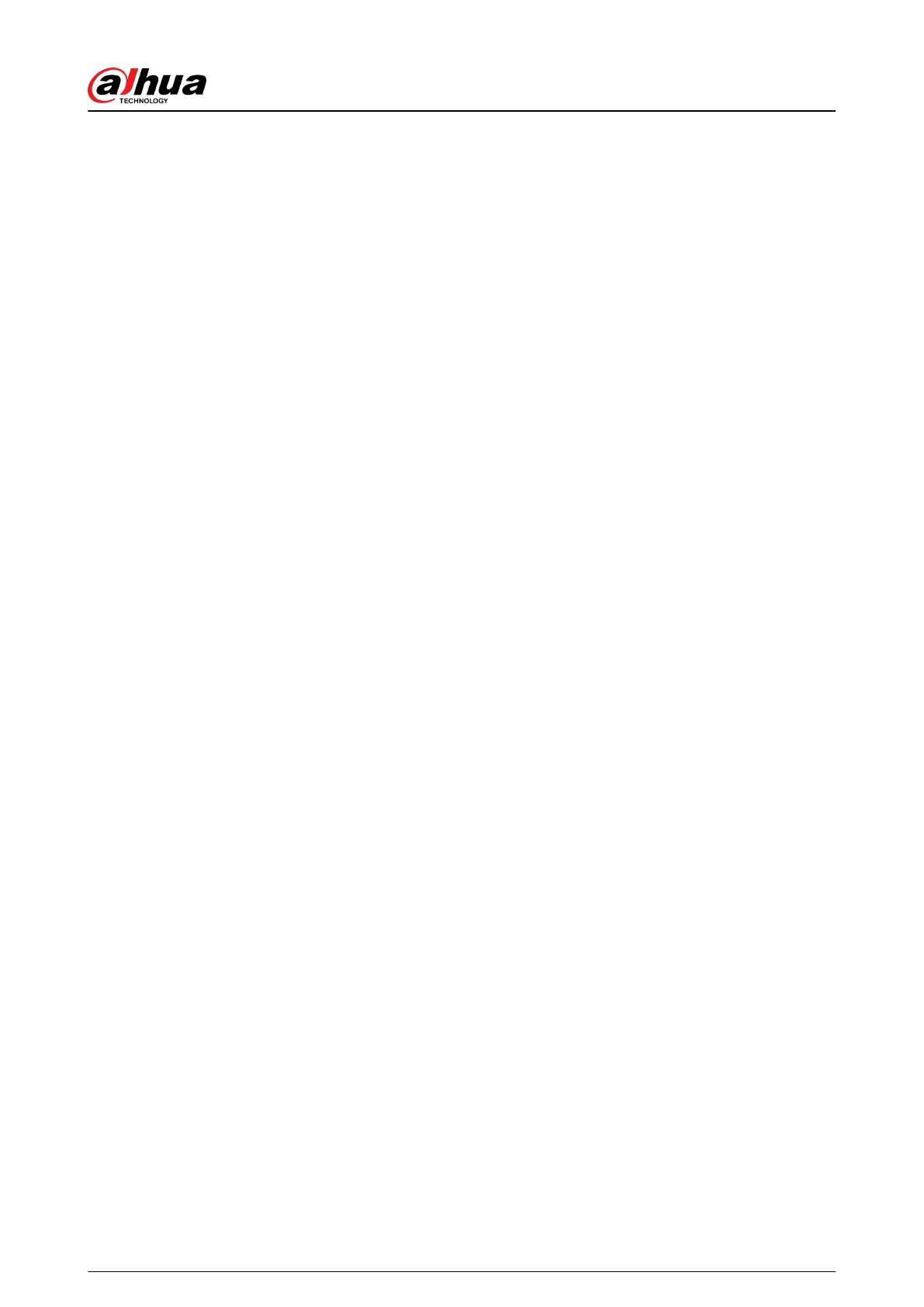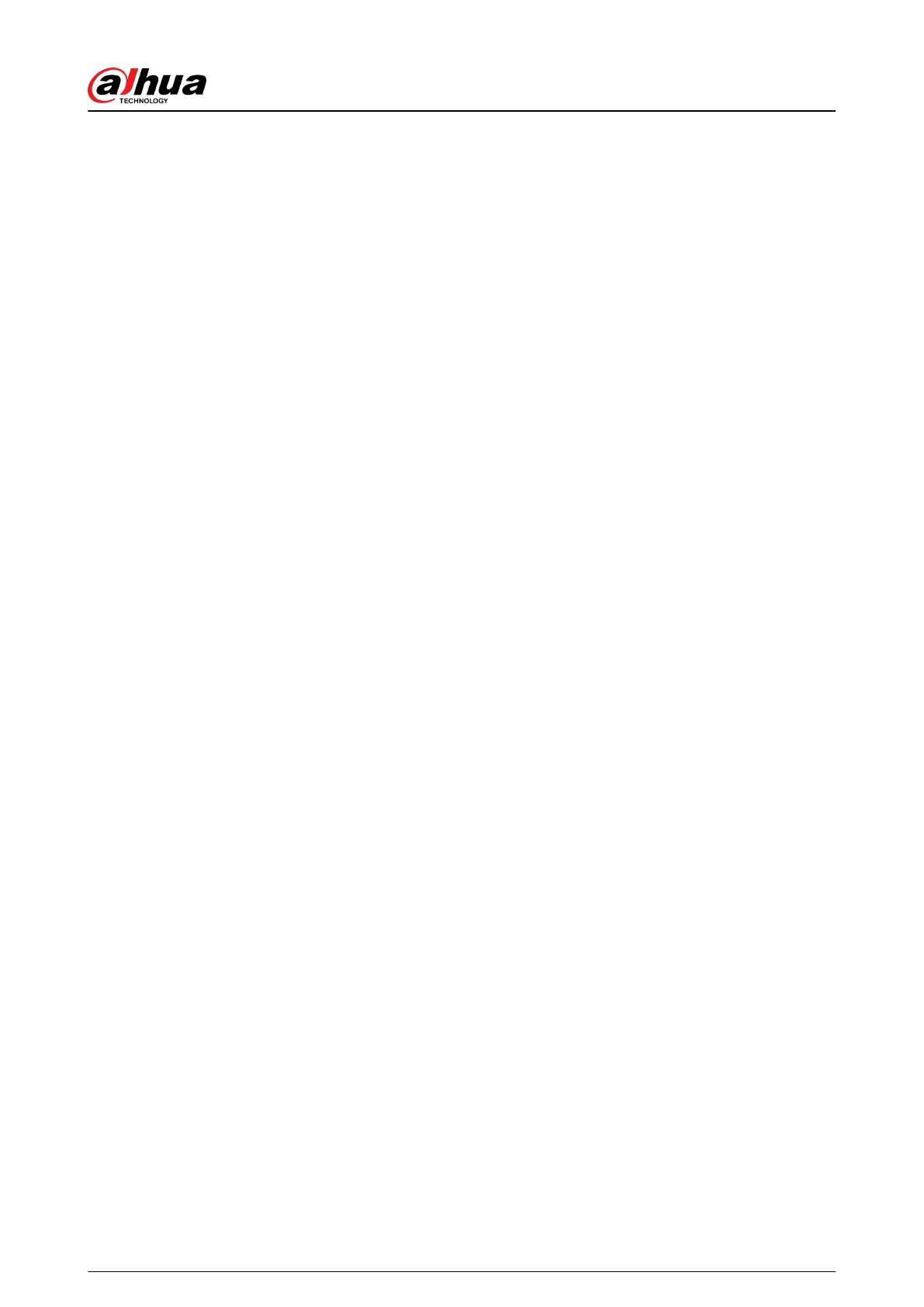
Table of Contents
Important Safeguards and Warnings.................................................................................................................I
Foreword............................................................................................................................................................. II
1 Introduction..................................................................................................................................................... 1
1.1 Overview........................................................................................................................................................................................1
1.2 Technical Specications...........................................................................................................................................................1
1.3 Checklist.........................................................................................................................................................................................6
2 Design............................................................................................................................................................... 7
2.1 Appearance...................................................................................................................................................................................7
2.2 Dimensions................................................................................................................................................................................... 8
3 Startup.............................................................................................................................................................. 9
3.1 Users................................................................................................................................................................................................ 9
3.2 Operation Process....................................................................................................................................................................10
4 Dolynk Care Operations for Installers..........................................................................................................12
4.1 Logging into Dolynk Care..................................................................................................................................................... 12
4.2 Adding Devices.........................................................................................................................................................................14
4.2.1 Adding the Hub............................................................................................................................................................14
4.2.2 Adding Peripherals......................................................................................................................................................20
4.3 Managing Users........................................................................................................................................................................ 20
4.3.1 Adding DMSS Admin Users......................................................................................................................................21
4.3.2 Deleting Users...............................................................................................................................................................24
4.4 Applying for DMSS Admin User's Permission................................................................................................................ 26
4.5 Delivering Devices to DMSS Admin User........................................................................................................................ 26
4.6 Operation and Device Health Maintenance...................................................................................................................27
4.6.1 Checking Device Health Status...............................................................................................................................27
4.6.2 Device Basic Congurations.................................................................................................................................... 27
4.6.3 Viewing Evaluations....................................................................................................................................................34
4.6.4 Fixing Errors...................................................................................................................................................................34
5 DMSS Operations for End Users................................................................................................................... 35
5.1 Logging in to DMSS.................................................................................................................................................................35
5.2 Adding Devices.........................................................................................................................................................................37
5.2.1 Adding the Hub............................................................................................................................................................37
5.2.2 Adding Peripheral....................................................................................................................................................... 37
5.2.3 Adding IPC......................................................................................................................................................................37
5.3 Conguring Alarm Linkage Video......................................................................................................................................41
5.4 Hub General Settings..............................................................................................................................................................42
5.5 Network Conguration.......................................................................................................................................................... 42
User's Manual
IV