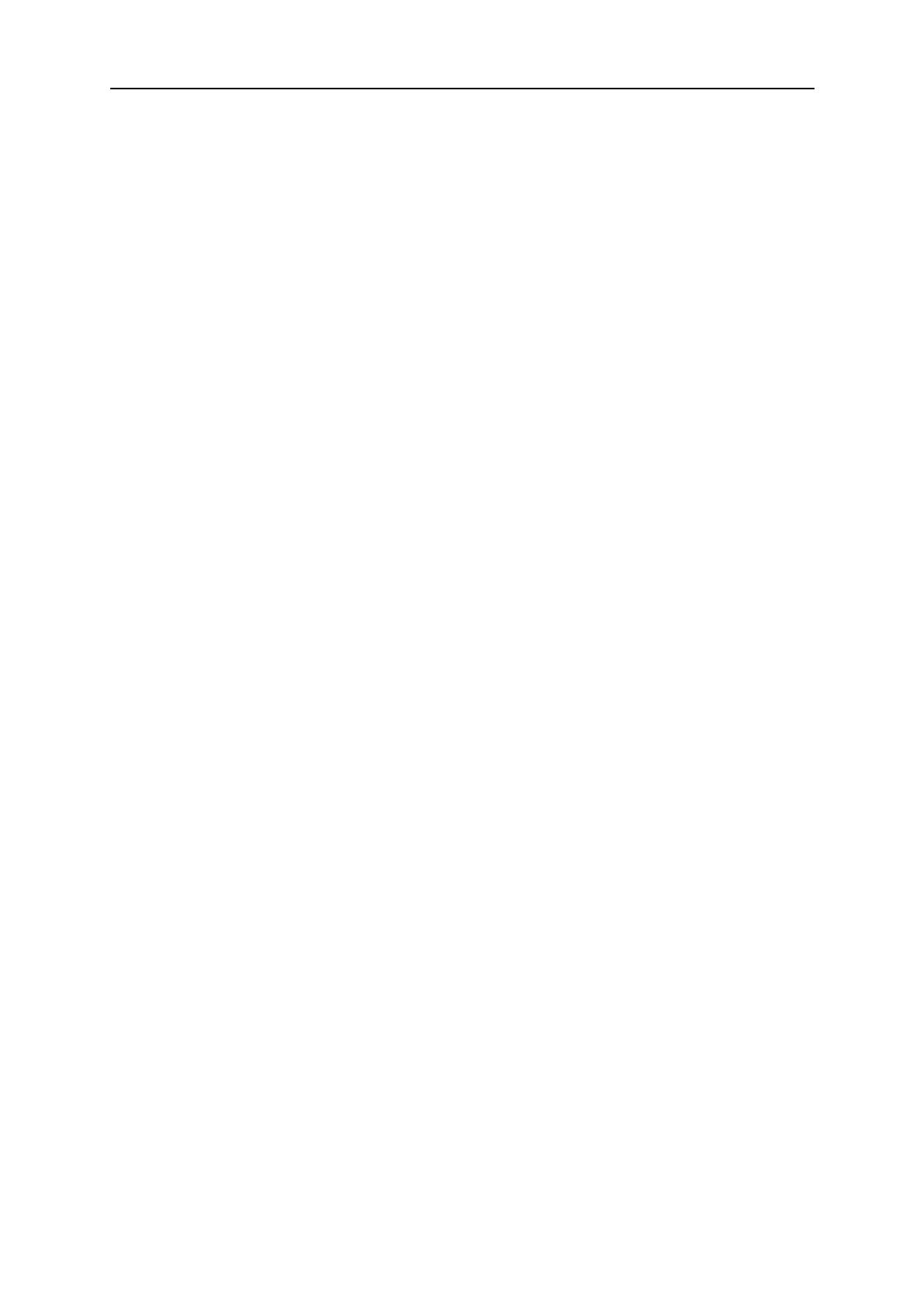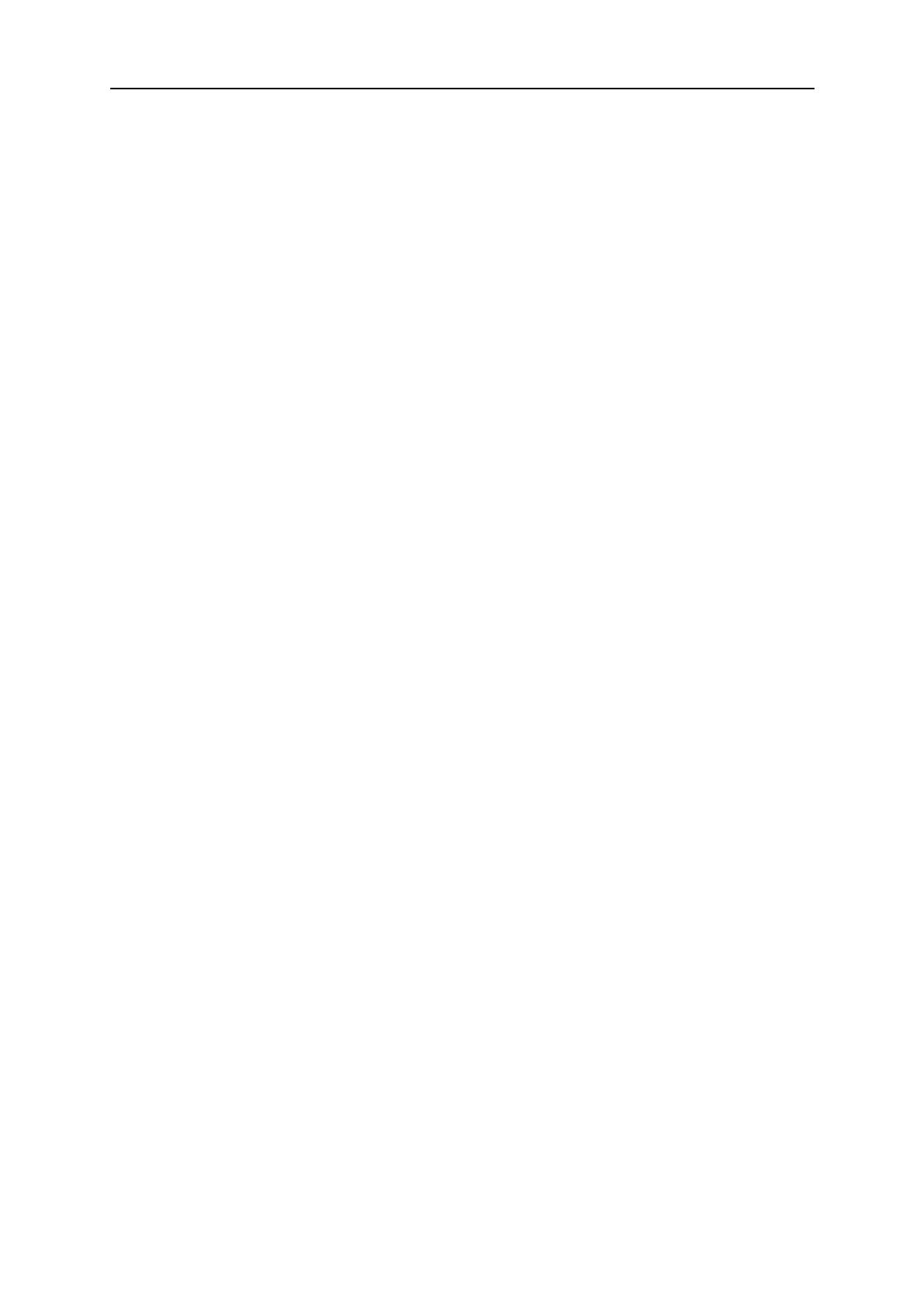
TABLE OF CONTENTS
0463 612 001 © ESAB AB 2019
1
INTRODUCTION.......................................................................................... 4
1.1 Language................................................................................................. 4
1.2 Control panel .......................................................................................... 4
1.3 Initial configuration ................................................................................ 6
2
MENUS ........................................................................................................ 7
2.1 General .................................................................................................... 7
2.2 Startup..................................................................................................... 7
2.3 Measured screen .................................................................................... 8
2.4 Set screen ............................................................................................... 8
2.4.1 Set screen, AC power source............................................................... 9
2.5 Welding data memory ............................................................................ 9
2.6 Welding menu ......................................................................................... 10
2.7 Tools menu.............................................................................................. 11
2.8 General settings menu........................................................................... 11
2.9 Machine configuration menu................................................................. 12
3
SUBMERGED ARC WELDING (SAW)........................................................ 13
3.1 Settings for Submerged Arc Welding................................................... 13
4
GAS METAL ARC WELDING (GMAW)....................................................... 14
4.1 Settings for Gas Metal Arc Welding...................................................... 14
5
FUNCTION EXPLANATIONS ...................................................................... 15
5.1 Arc voltage.............................................................................................. 15
5.2 CA, constant welding current................................................................ 15
5.3 CW, constant wire feed speed............................................................... 15
5.4 Wire feed speed ...................................................................................... 15
5.5 Travel speed............................................................................................ 15
5.6 Welding direction ................................................................................... 15
5.7 AC frequency .......................................................................................... 15
5.8 AC balance.............................................................................................. 15
5.9 AC offset.................................................................................................. 16
5.10 Start type................................................................................................. 16
5.11 Crater filling ............................................................................................ 16
5.12 Burnback time ........................................................................................ 16
6
TOOLS ......................................................................................................... 17
6.1 Event handling........................................................................................ 17
6.1.1 Error log................................................................................................ 17
6.1.2 Active errors ......................................................................................... 18
6.2 Export/Import .......................................................................................... 18
6.3 Quality Functions ................................................................................... 18
6.4 Unit Information...................................................................................... 18
6.5 Authorization profiles ............................................................................ 19