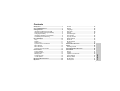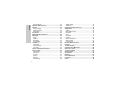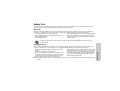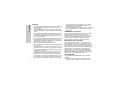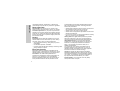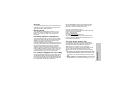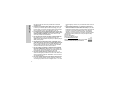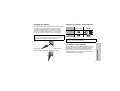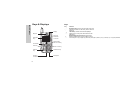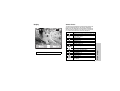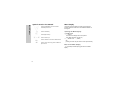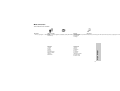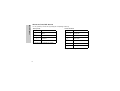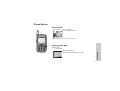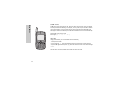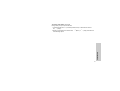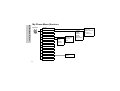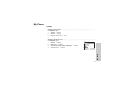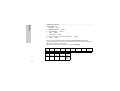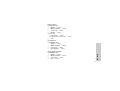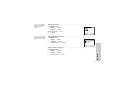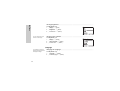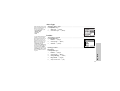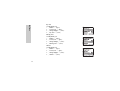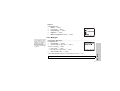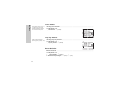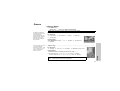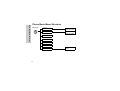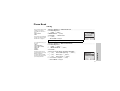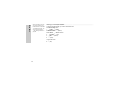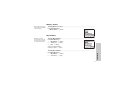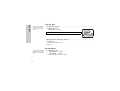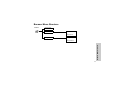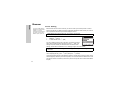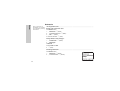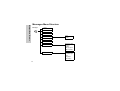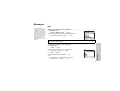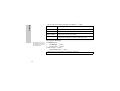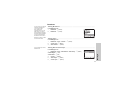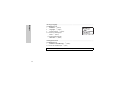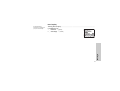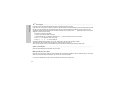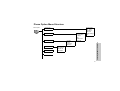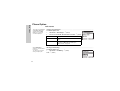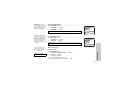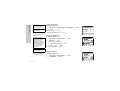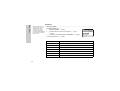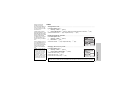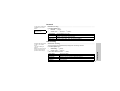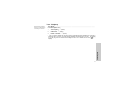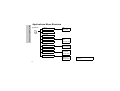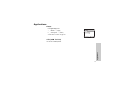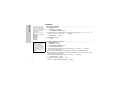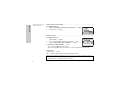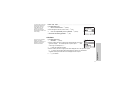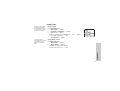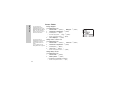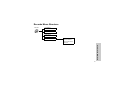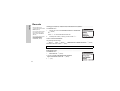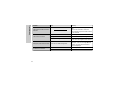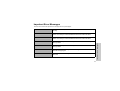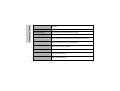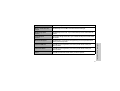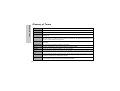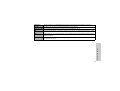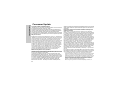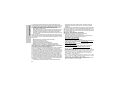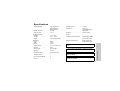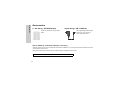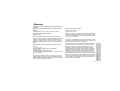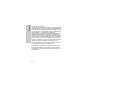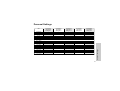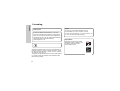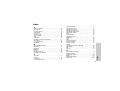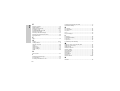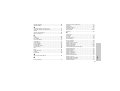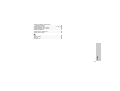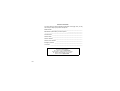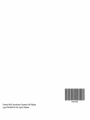Panasonic EB-G51U User manual
- Category
- Mobile phones
- Type
- User manual
This manual is also suitable for


i
Contents
Contents
Safety First ...............................................................1
Care and Maintenance .............................................7
Getting Started .........................................................8
Inserting and Removing the SIM .............................8
Attaching and Removing the Battery .......................8
Charging the Battery ...............................................9
Operation of Battery Level Indicator ........................9
Low Battery Power Warning ....................................9
Keys & Displays .....................................................10
Keys ......................................................................10
Display ...................................................................11
Status Icons ...........................................................11
Symbols used in the Manual .................................12
Menu Display .........................................................12
Menu Structure ......................................................13
Shortcuts from Idle Screen ....................................14
Phone Basics .........................................................15
Phone ON/OFF .....................................................15
Displaying Menu ....................................................15
Making Calls ..........................................................16
Answering Calls .....................................................18
In-Call Options .......................................................19
My Phone Menu Structure .....................................22
My Phone ................................................................23
Sounds .................................................................. 23
Display .................................................................. 26
Language .............................................................. 28
Alert Type .............................................................. 29
Profiles .................................................................. 29
User Messages ..................................................... 31
Auto Answer .......................................................... 32
Any Key Answer .................................................... 32
Reset Defaults ...................................................... 32
Shortcuts ............................................................... 33
My Phonebook ...................................................... 33
T9 Input ................................................................. 33
Games Menu Structure .......................................... 34
Games ..................................................................... 35
Selecting Games ................................................... 35
Phone Book Menu Structure ................................. 36
Phone Book ............................................................ 37
Storing ................................................................... 37
Viewing ................................................................. 39
Options in Phone Book ......................................... 39
Group Settings ...................................................... 40
Memory Status ...................................................... 41
My Numbers .......................................................... 41
Hot Key Dial .......................................................... 42

ii
Contents
My Phonebook ...................................................... 42
Browser Menu Structure ....................................... 43
Browser .................................................................. 44
Server Setting ....................................................... 44
WAP Activating ..................................................... 45
Bookmarks ............................................................ 46
Key Guard ............................................................... 47
Messages Menu Structure .................................... 48
Messages ................................................................ 49
SMS ...................................................................... 49
Options .................................................................. 54
Broadcast .............................................................. 55
Auto Display .......................................................... 57
Text Entry ................................................................ 58
Shift mode .............................................................. 59
T9
®
Dictionary ........................................................ 59
Text Input ............................................................... 59
Phone Option Menu Structure............................... 61
Phone Option ......................................................... 62
Call Service ........................................................... 62
Call Divert .............................................................. 65
Security ................................................................. 66
Codes ................................................................... 67
Network ................................................................. 69
CSD Setting .......................................................... 69
GPRS Setting ........................................................ 70
GPRS Info.............................................................. 70
Applications Menu Structure ................................ 72
Applications ........................................................... 73
Games .................................................................. 73
STK (SIM Tool Kit) ................................................. 73
Scheduler .............................................................. 74
Clock ..................................................................... 75
Calculator .............................................................. 77
Currency ............................................................... 78
Melody Composer ................................................. 78
Sound Folder ........................................................ 79
Picture Folder ........................................................ 80
Records Menu Structure........................................ 81
Records .................................................................. 82
Troubleshooting .................................................... 83
Important Error Messages ..................................... 85
Glossary of Terms ................................................. 88
Consumer Update ................................................. 90
Specifications ........................................................ 93
Accessories ............................................................ 94
Warranty ................................................................. 95
Personal Settings .................................................. 97
Licensing ................................................................ 98
Index ....................................................................... 99

1
Safety First
Safety First
Your new phone is a convenient and effective communications tool, but it can be hazardous when used improperly. To avoid harming
yourself or anyone else, please review the following information before using your phone.
Batteries
Batteries can cause property damage, injury, or burns if the terminals are touched with a conductive material (for example, metal jewelry,
keys, and so on). Therefore, use caution when handling a charged battery. Additional precautions and notes are listed below:
• Never throw a battery into a fire; it may explode.
• Fully recharge the battery if the battery is low or as soon as
the low-battery alert beeps.
• Do not drop the battery.
• Do not allow bridging of battery contacts with metallic objects.
• Do not remove the battery from the phone while the phone is
powered on. Settings you have changed may revert to their
previous settings.
A recyclable lithium ion/polymer battery powers your phone. Please call 1-800-8-BATTERY for information on how to
recycle the battery.
Charging Devices
Use only Genuine Panasonic charging accessories. Use of attachments not recommended by Panasonic or your Service Provider may
result in fire, electrical shock, or injury. Panasonic is not responsible for damage caused by using non-Panasonic accessories.
• Do not expose charging adapters to moisture, water, or the
weather.
• Do not use an adapter with a damaged cord.
• When using a DC adapter in an automobile, a small amount of
electricity flows through the adapter, even if the phone is turned
off. Remove the plug from the cigarette lighter whenever the
phone will be left in the vehicle for long periods of time.
• Always charge the battery in a well ventilated area, not in direct
sunlight, between 41°F (5°C) and 95°F (35°C). It is not possible
to recharge the battery if it is outside this temperature range.
• Do not incinerate or dispose of the battery as ordinary trash.
The battery must be disposed of in accordance with local
legislation and may be recycled.
Caution:
T
he cigarette lighter must have a 12V negative ground socket. Do not use the adapter in a vehicle that has a positive ground
system.

2
Safety First
General
• Do not use the phone in extreme temperature or humidity. The
specified operating temperature range is -22
°F
to +140
°F
(-30
°C
to +60
°C
).
• Extreme temperatures may have a temporary effect on the
operation of your phone. This is normal and does not indicate
a fault.
• Do not expose the phone (particularly the display) to direct sunlight
for extended periods of time or to a humid, dusty or hot area.
• Do not attempt to disassemble the phone. There are no user-
serviceable parts inside.
• Do not subject the equipment to excessive vibration or shock.
• Do not expose the phone to rain or spill liquids on it. If the
equipment becomes wet immediately remove the battery and
charging device and contact your dealer.
• Do not carry the phone by holding the antenna.
• Do not use any accessories other than those designed for use
with your phone.
• Use of attachments not recommended or sold by Panasonic or
your Service Provider may result in fire, electrical shock, or injury.
• Panasonic is not responsible for damages caused by using
non-Panasonic accessories.
• Pressing any of the keys may produce a loud tone. Avoid
holding the phone close to the ear while pressing the keys.
• Keep metallic items that may accidentally touch the battery
terminals away from the equipment. Battery damage may occur.
• When disposing of any packing materials or old equipment
check with your local authorities for information on recycling.
• If connecting the phone to an external source, read the
operating instructions of the equipment for the correct
connection and safety precautions.
• If connecting the phone to an external source, verify that the
phone is compatible with the product to which you are
connecting it.
Availability of Service
This phone, like any wireless phone, operates using radio
signals, wireless and landline networks, and user-
programmed functions. Because of this, connection in all
conditions cannot be guaranteed. Therefore, you should
never rely solely on any wireless phone for essential
communications (for example, medical emergencies).
Emergency (911) Service
If you need to make an emergency (911) call, power the
phone on, dial 911, and press
C. Emergency calls can be
made regardless of lock setting and with or without a SIM
card. Remember, to make or receive any call, the phone must
be switched on and in a service area that has adequate signal
strength. Even if you are within the coverage area of your
Service Provider, you may be in an area with insufficient
signal strength to place a 911 call. Emergency calls might not
be possible on all wireless phone networks or when certain
network service and/or phone features are in use.
Call Rejected
Your phone displays Call Rejected under the following
conditions:
1. Call was not able to connect to the network (no circuits
available, no signal available or out of service area).

3
Safety First
2. Battery charge level is too low (recharge battery).
3. Your calling plan is expired, depleted or has reached its pre-
set limit.
Note: Emergency (911) Service is still available.
Safety Tips
Following the suggestions in this section will help ensure safe
and efficient operation of your Panasonic phone.
This Model Phone Meets The Government’s Requirements
For Exposure To Radio Waves.
Your wireless phone is a radio transmitter and receiver. It is
designed and manufactured not to exceed the emission limits
for exposure to radiofrequency (RF) energy set by the Federal
Communications Commission of the U.S. Government. These
limits are part of comprehensive guidelines and establish
permitted levels of RF energy for the general population. The
guidelines are based on standards that were developed by
independent scientific organizations through periodic and
thorough evaluation of scientific studies. The standards
include a substantial safety margin designed to assure the
safety of all persons, regardless of age and health. The
exposure standard for wireless mobile phones employs a unit
of measurement known as the Specific Absorption Rate, or
SAR. The SAR limit set by the FCC is 1.6W/kg. Tests for SAR
are conducted using standard operating positions specified by
the FCC with the phone transmitting at its highest certified
power level in all tested frequency bands. Although the SAR
is determined at the highest certified power level, the actual
SAR level of the phone while operating can be well below the
maximum value. This is because the phone is designed to
operate at multiple power levels so as to use only the power
required to reach the network. In general, the closer you are to
a wireless base station antenna, the lower the power output.
Before a phone model is available for sale to the public, it must
be tested and certified to the FCC that it does not exceed the
limit established by the government-adopted requirement for
safe exposure. The tests are performed in positions and
locations (e.g., at the ear and worn on the body) as required
by the FCC for each model. The highest SAR value for this
model phone when tested for use at the ear is 0.64 W/kg and
when worn on the body, as described in this user guide, is
0.77 W/kg. (Body-worn measurements differ among phone
models, depending upon available accessories and FCC
requirements). While there may be differences between the
SAR levels of various phones and at various positions, they all
meet the government requirement for safe exposure.
The FCC has granted an Equipment Authorization for this
model phone with all reported SAR levels evaluated as in
compliance with the FCC RF emission guidelines. SAR
information on this model phone is on file with the FCC and
can be found under the Display Grant section of
http://
www.fcc.gov/oet/fccid
after searching on FCC ID HFS-
G51.
Additional information on Specific Absorption Rates (SAR)
can be found on the Cellular Telecommunications Industry
Association (CTIA) web-site at
http://www.wow-com.com
.
Caution:
All Panasonic branded accessories are tested and
comply with FCC RF exposure requirements. Non-
Panasonic accessories may not comply.
Antenna Care
Do not use the phone with a damaged antenna. Use only the
supplied or an approved replacement antenna.

4
Safety First
Unauthorized antennas, modifications, or attachments
could damage the phone and may violate FCC regulations.
Phone Operation
Normal Position:
Hold the phone as you would any other
telephone, with the antenna pointed up and over your shoulder.
For Efficient Operation: For your phone to operate most
efficiently, do not touch the antenna unnecessarily when the
phone is in use. Contact with the antenna affects call quality
and may cause the phone to operate at a higher power level
than otherwise needed.
Driving
Important: Check the laws and regulations on the use of
wireless telephones in the areas where you drive. Always
obey them. Also, if using your phone while driving:
• Give full attention to driving – driving safely is your first
responsibility;
• Use handsfree operation, if available;
• Pull off the road and park before making or answering a call if
driving conditions so require.
Electronic Devices
Most modern electronic equipment is shielded from RF
signals. However, certain electronic equipment may not be
shielded against the RF signals from your wireless phone.
Pacemakers: The Health Industry Manufacturers
Association recommends that a minimum separation of 6
inches (6”) or 15 centimeters (15 cm) be maintained
between a handheld wireless phone and a pacemaker to
avoid potential interference with the pacemaker. These
recommendations are consistent with independent research
and recommendations of Wireless Technology Research.
Persons with pacemakers:
• Should ALWAYS keep the phone more than six inches from
their pacemaker when the phone is turned ON;
• Should not carry the phone in a breast pocket;
• Should use the ear opposite the pacemaker to minimize the
potential for interference;
• If you have any reason to suspect that interference is taking
place, turn your phone OFF immediately.
Hearing Aids: Some digital wireless phones may interfere
with some hearing aids. In the event of such interference,
consult your Service Provider and hearing aid manufacturer.
Other Medical Devices: If you use any other personal
medical device, consult the manufacturer of your device to
determine if it is adequately shielded from external RF
energy. Your physician may be able to assist you in
obtaining this information.
Turn your phone OFF in health care facilities when any
regulations posted in these areas instruct you to do so.
Hospitals or health care facilities may be using equipment
that could be sensitive to external RF energy.
Vehicles: RF signals may affect improperly installed or
inadequately shielded electronic systems in motor vehicles.
Check with the manufacturer or its representative regarding
your vehicle. You should also consult the manufacturer of
any equipment that has been added to your vehicle.
Posted Facilities: Turn your phone OFF in any facility
where posted notices so require.

5
Safety First
Aircraft
FCC regulations prohibit using your phone while in the air;
switch off your phone before boarding an aircraft unless
otherwise advised by airline personnel.
Blasting Areas
To avoid interfering with blasting operations, turn your
phone OFF when in a “blasting area” or in other areas
posted: “Turn off two-way radio.” Obey all signs and
instructions.
Potentially Explosive Atmospheres
Turn your phone OFF when in any area with a potentially
explosive atmosphere and obey all signs and instructions.
Sparks in such areas could cause an explosion or fire
resulting in bodily injury or even death.
Areas with a potentially explosive atmosphere are often, but
not always, clearly marked. They include fueling areas such
as gas stations; below deck on boats; fuel or chemical
transfer or storage facilities; vehicles using liquefied
petroleum gas (such as propane or butane); areas where
the air contains chemicals or particles, such as grain, dust
or metal powders; and any other area where you would
normally be advised to turn off your vehicle engine.
For Vehicles Equipped with an Air Bag
An air bag inflates with great force. DO NOT place objects,
including both installed or portable wireless equipment, in
the area over the air bag or in the air bag deployment area.
If in-vehicle wireless equipment is improperly installed and
the air bag inflates, serious injury could result.
For U.S. Customers: Vehicles using liquefied petroleum
gas (such as propane or butane) must comply with the
National Fire Protection Standard (NFPA-58).
For a copy of this standard, contact:
National Fire Protection Association One Batterymarch Park
PO Box 9101 Quincy, MA 02269
Phone: 1-800-344-3555
Web site: www.nfpa.org
E-mail address: [email protected]
See “Consumer Update” starting on page 89 for the FDA
Consumer Update on Mobile Phones published by the U.S.
Food and Drug Administration.
Ten (10) Driver Safety Tips
Your wireless telephone gives you the powerful ability to
communicate by voice-almost anywhere, anytime. But an
important responsibility accompanies the benefits of
wireless phones, one that every user must uphold.
When driving a car, driving is your first responsibility. When
using your wireless phone behind the wheel of a car,
practice good common sense and remember the following
tips:
1. Get to know your wireless phone and its features such
as speed dial and redial. If available, these features help
you to place your call without taking your attention off the
road.
2. When available, use a hands free device. If possible, add
an additional layer of convenience and safety to your wire-

6
Safety First
less phone with one of the many hands free accessories
available today.
3. Position your wireless phone within easy reach. Be able
to access your wireless phone without removing your eyes
from the road. If you get an incoming call at an inconvenient
time, if possible, let your voice mail answer it for you.
4. Let the person you are speaking with know you are driv-
ing; if necessary, suspend the call in heavy traffic or haz-
ardous weather conditions. Rain, sleet, snow, ice, and
even heavy traffic can be hazardous.
5. Do not take notes or look up phone numbers while driv-
ing. Jotting down a “to do” list or flipping through your
address book takes attention away from your primary respon-
sibility, driving safely.
6. Dial sensibly and assess the traffic; if possible, place
calls when you are not moving or before pulling into traf-
fic. Try to plan calls when your car will be stationary. If you
need to make a call while moving, dial only a few numbers,
check the road and your mirrors, then continue.
7. Do not engage in stressful or emotional conversations
that may be distracting. Make people you are talking with
aware you are driving and suspend conversations that have
the potential to divert your attention from the road.
8. Use your wireless phone to call for help. Dial 9-1-1 or
other local emergency number in the case of fire, traffic acci-
dent or medical emergencies. Remember, it is a free call on
your wireless phone!
9. Use your wireless phone to help others in emergencies.
If you see an auto accident, crime in progress or other seri-
ous emergency where lives are in danger, call 9-1-1 or other
local emergency number, as you would want others to do for
you.
10.Call roadside assistance or a special non-emergency
wireless assistance number when necessary. If you see a
broken-down vehicle posing no serious hazard, a broken traf-
fic signal, a minor traffic accident where no one appears
injured, or a vehicle you know to be stolen, call roadside
assistance or other special non-emergency wireless number.
“The wireless industry reminds you to use your phone safely
when driving.”
For more information,
please call 1-888-901-SAFE
or visit www.wow-com.com
Information on this page provided by the Cellular
Telecommunications Industry Association.

7
Care and Maintenance
Care and Maintenance
Pressing any of the keys may produce a loud
tone. Avoid holding the phone close to the ear
while pressing the keys.
Extreme temperatures may have a temporary
effect on the operation of your phone. This is
normal and does not indicate a fault.
The display quality may deteriorate if the phone is
used in environments over 104
°F(
40°C) for a long
time.
Do not modify or disassemble the equipment.
There are no user serviceable parts inside.
Do not subject the equipment to excessive
vibration or shocks.
Do not drop the battery.
Avoid contact with liquids. If the equipment
becomes wet, immediately remove the battery
and contact your dealer.
Do not leave the equipment in direct sunlight or
a humid, dusty or hot area.
Never throw a battery into a fire. It may explode.
Keep metallic items that may accidentally touch
the terminals away from the equipment/battery.
Batteries can cause property damage, injury, or
burns if terminals are touched with a conductive
material (i.e. metal jewelry, keys, etc.).
Always charge the battery in a well ventilated
area, not in direct sunlight, between 41
°F(
+5°C)
and 95
°F(
+35°C). It is not possible to recharge
the battery if it is outside this temperature
range.
When connecting the phone to an external
source, read the operating instructions of the
equipment for the correct connection and safety
precautions. Ensure the phone is compatible
with the product it is being connected to.
When disposing of any packing materials or old
equipment check with your local authorities for
information on recycling.

8
Getting Started
Getting Started
Some services detailed are network dependent or may only be available on a subscription basis. Some functions are SIM dependent.
For more information contact your service provider.
Inserting and Removing the SIM
The SIM is inserted under the battery.
Attaching and Removing the Battery
Before removing the battery, ensure that the phone is
switched off and the charger is disconnected from the phone.
1 2
21
S
I
M
S
I
M
S
I
M
S
I
M
Removing the SIM
Inserting the SIM
1
2
1
2
Attaching the battery
Removing the battery

9
Getting Started
Charging the Battery
Connecting and disconnecting the Fast Travel Charger
The battery must be fitted in the phone before the charger is
connected. Insert the charger into the Charging Connector
and connect the travel charger to the socket-outlet. Then the
Battery Level Indicator will start scrolling. It is recommended
to charge the battery for a minimum of 4 hours before first use.
When charging is complete disconnect the charger from the
wall socket before removing the plug from the phone.
Operation of Battery Level Indicator
Low Battery Power Warning
When the battery power is low, Battery Is Low message will
be displayed. If this occurs during conversation, finish your
call immediately. The power will automatically switch off
after the warning tone. Fully recharge the battery. See
“Charging the Battery” on this page. (Calls can be made and
received while the phone is charging.)
NOTE:
DO NOT force the connector as this may damage the phone
and/or the charger. If the battery has been deeply discharged it may
take some time until the charge indicator is displayed.
While charging
Charging
complete
Phone on
Phone off
NOTE: When the battery is deeply discharged, it may take some
time (2 to 3 minutes) until charging starts.
>

10
Keys & Displays
Keys & Displays
Navigation
Key
Left Softkey
Send Key
Asterisk
Key
Charging
Connector
Earpiece
Display
Personal
Handsfree
Connector
Right Softkey
Cancel / Exit Key
Power / End Key
Quiet Mode Key
Microphone
Keys
Key Function
4
Navigation Key: Scroll or move through menus, text
and phone numbers. In idle mode, press to enter the
Shortcuts.
A
Left Softkey: Perform the functions displayed
above the key. In idle, press and hold to enter the
SMS menu.
@
Right Softkey/Cancel or Exit key: Perform the
functions displayed above the key. Mainly used to
canc functTj/F7 11(C)-5.9(th)8.7(e )]T98.7 26( useh7(h)8.7( mode, v)-0.1( i( func 26( uu)-17.s(S)-26( uu lShortt k)8.a)8.7(bo k)8.l,8.726( used)8.7( to 0776 TD0.00dr Exit k)8.letov)-8.9(emode, x)-0.1( t/ne n)P)-8.9ore726( uiesey)51.6(.)-8.7( In idle, press )-8.6(a)8.7(nd hol)8.7(e )]( )-8.6(toh7(7 Tw[(r)func 26( ufy)51.6ilmode, pre)8.7 gh )8.77(.Function)]TJ/F20 1 Tf0 11.46 -30246 0 239.52 427.8505 Tm0 T#0 Tw22]TJ/F256 74-15.16 0 -5.~0 Tw2:@

11
Keys & Displays
Display Status Icons
The status icons are displayed or animated according to the
currently activated functions. The Antenna, Signal and
Battery icons are displayed when the handset is switched on
and connected to a network. If the phone is not connected
to a network, the network icon will not be displayed.
NOTE: All screen images in the manual are simulated.
?
ST
ST
Y
N
L
G
]
[
J
ST Y G L N ? [ ] J
Icon Indication
Indicates it is possible to make emergency call
SIM supports CPHS and Line1 is selected in
Phone Option menu
P
Signal strength
Registered to a non-home network - roaming
G
Call divert is on
L
Key Guard is enabled
Message area is full
(Flashing)
Unread message is stored
New voicemail message is received
N
Voice memo (SIM dependent)
Alarm is set
Silent Mode is on
Vibration alert is on
GPRS is active
J
K
Battery full level:
- low battery

12
Keys & Displays
Symbols Used in the Manual Menu Display
The menu system provides the means for accessing the
functions which do not have their own dedicated buttons on
the keypad.
Entering the Menu Display
From idle screen
1
A(Menu)
The main menu display has 9 menu options.
(See “Menu Structure” on page 13.)
2
4 desired menuA(Select)
OR
pressing a numeric key will access a menu option directly.
Back to the Menu Display
D repeatedly until the display goes back to the Menu
display.
15
4
Press the Navigation key in the direction
indicated by the arrow
A
Press Left Soft Key
@
Press Right Soft Key
#
~
,
Press numeric keys
C
Press to answer a call or call a dialed number
D
Press to end a call or long press to switch the
phone on/off

13
Keys & Displays
Menu Structure
The 9 main menus are as follows.
Messages
1 Create
2 Inbox
3 Outbox
4 Archive
5 User Messages
6 Memory Status
7 Options
8 Broadcast
Applications
1 Games
2 (STK)*
3 Scheduler
4 Clock
5 Calculator
6 Currency
7 Melody Composer
8 Sound Folder
9 Picture Folder
Games (or STK)*
1 Fillip
2 Classic rally
Key GuardBrowser
1 Start Browser
2 Bookmarks
3 Settings
My Phone
1 Sounc (1)JT*[()-0.2())]TJ/F1 1 Tt8 0ai.8(k)0.1(s Tt8 L(Ke)1ng[(Ke)19.7(n)3(e9(s)-0.1(er)]-0.2()1D0 Tc0.00.7(n)10l1(ma)1e(ssi2 Tw Tyssi2 8-106 TD[(lat)9.7(or)]TJ0 5 P10(d )-(ssic of97 Tw[(ssi2 Twe1(un)10.1(c (1)JT*[()-0.2())]TJ/F1 6 Tt8 U.9( )0.1) Tc[()19.7(n)3(e9es)10(sag10(ler)]16 TD0 Tc070002 TwA0.1(t)-to 9es)Answ17 TD[(7[(Browse)9.7(or)]TJ0 80002 TwA( So)10.1(m)9.8Ke So)10.1(m)9.8A( So)10sw17 TD(row)-10(ser)]TJ-0.0002 TwRe0 Tw[(Bt Def)20)0.2(110.1(t)-l1(ma)1t) Tc[((s)-0.1(er)]-0.2()1D0 Tc0107 Tw[ Sh7 Tw[o(ssi2 Twc( S)-17 Tw[t10(d )--10(Messages)]TJ0 117 Tw[ .16 TDyssi2 8-[(7 Tw[on06 TD[b7 Tw[o7 Tw[o7(t)-krow)-10(ser)]TJ-0120003 TT9 I.7(n)3(r)-1p( S)-170[t10(d 3( .1(s)-0.2(.)]TJET1 1 261 4188051 2.051 20.82 -23.4 refq261 4188051 2.051 20.82 -23.4 re3.8594q0 2* nq9 -2Tf069re30 616205 408.6234 cm/Im320 Do17.3.)]8.2 2.051 20.82 -23.4 refq17.3.)]8.2 2.051 20.82 -23.4 reW* nq]8.35.1( re1.3242 493.82209 324.6344 cm/Im3.8 220345 61.)]Tf298.671 19.5 -20.76 re.8 220345 61.)]Tf298.671 19.52 -23.4 reser06598]Tf518419 3]Tf852030 22527205 408.6254 cm/Im3.8 2201 i 203.1 348.051 22.14 -23.4 re.8 2201 i 203.1 348.051 22.14 -23.4 reW* nq0 22.9419 30 22561 0 223.1209 324.6364 cm/Im3.8 22051 22903.1 432.]8.1822.14 -23.4 re.8 22051 22903.1 432.]8.1822.14 -23.4 r]8.35.1(0 22.9419 3.671563 493.826.99 324.6374 cm/Im322 DoQQBT/F35 1 Tf0 6 -400 357.42 414.0305 T0 -1.17 TD0.0001 Tc0P9es)hssic on-9.7(r)1.17 Tn10.2( Phone)]TJ.1(ck )]TJT*())]TJ/F1 1 Tt8 Call Se))10(ssic w[(4 Aice(o)10.1(ck )]T2T*-0.) Tc Call DTw[ TD(t.9(d)-10(er)]TJ0 -1.16 TD0 Tc030002 Tw Tw[(Bcurit(e)10(n)0(cy)]TJ(er)]TJT*-0.1]TJ/F1 4 N06 TD[([ TDt10(d 3(w172[(3 r172-krow)-10(ler)]16 TD0 Tc050002 TwCSDw Tw[(Bttingulat)9.7(or)]TJ0 -0002 TwGPR002 Tww Tw[(Bttingulat)9.7(or)]TJ0 -0002 TwGPR002 TwwInf)20)o(o)10.1(ck )]TJT*-0.0101 Tc0.003 TTTJT*[)10-2 Tw[(1 3( . TDtele))10phoKe)1n-10(a)10(lly)]TJ29r)]-1 Tf28.81 Tc0Rec01 Tw(1 S)rd10(sage)10(s)]TJ/F36 1 Tf0 -1.TJ/F1 1 Tt8 L(Ke)1st Dialled9(s)-0.1(er)]TJT*-0.1]TJ/F1 200.7(n)2(r)-1s.7(n)10w1730(o)9.97 TD[2(o)-ulat)9.7(or)]TJck )]TJT*-0.0101 Tc0s Tt8 UnanKe)1sw.7(n)10erede)10(n)0(cy)]TJ(er)]TJT*-0.1]TJ/F1 4 E10(d )-(ssic at B)9..7(n)10e R06 TD[([ TDc.7(n)10o7((r172-d)00.2(g)-10.1(s)]TJ/F3933.1 73]TJ0 -1.16 TD0 Tc0P02 Twhp)0(o)es)10.1(np)0(o)90002 TwBook10.2( Phone)]TJ/F36 1 Tf0.0002 TwB(art B)9.9e)10(n)0(cy)]TJ(er)]-0.2()1D0 Tc02T*0 Tc(ssi2 Twea0-2 Twerow)-10(ler)]16 TD0 Tc030002 TwGro0.1(t)-p0002 Twe)[(Btt) Tci0 Tc( So)10g10(d )--10(Me)0.1(40002 TwMem) Tcor.1(m)9.8002 Tw[(1 S)9t0.1(t)-s)00 ulator

14
Keys & Displays
Shortcuts from Idle Screen
You can go directly to a menu item by pressing the corresponding number key.
Short press
*The Phone must be registered to a network.
Press and hold
*The phone must be registered to a network.
Key Function
A
Menu
@
Phonebook* (Names)
1/5
Shortcuts
C
Last dialed record list
Key Function
$
~
,
Hot key dial
"
Browser*
!
Silent mode
@
Profile menu
D
Power on/off
A
Message Menu

15
Phone Basics
Phone Basics
Phone ON/OFF
1 Press and hold D for 2 to 3 seconds.
2 Phone will display Idle screen.
3 Press and hold
D again to turn the power off.
Displaying Main Menu
From idle screen
A to access Menu
Menu will be displayed.
(Menu may change depending on your SIM.)
A
D

16
Phone Basics
Making Calls
• To make a call, start at idle screen.
Standard Dialing
1 Enter phone number C
• The dialed number is displayed.
2 When the other party answers, talk into the Microphone.
3 To hang up,
D
• The length of the call is displayed.
• When Max Cost is on, the remaining units will be displayed.
For setting the Max Cost, see “Setting the Maximum Cost:” on page 64.
Phonebook Dialing
1 @(Names)
2
4 desired phone number C
Earpiece Volume:
During a call; 4 to adjust earpiece volume.

17
Phone Basics
Last Number Dialing
1 C
2 4 desired phone number C
International Dialing
The international access code (+) and the destination country/region code should be
entered, followed by the area code and phone number.
1 Press and hold
# until “+” is displayed then enter country/region code.
2 Enter area code and phone number
C
Emergency Call
To make an emergency call, the antenna ( ) must be present.
When SIM is inserted;
enter emergency number 911
C
When SIM is not inserted;
enter emergency number 911
C
OR
@(SOS) > “Emergency Call” A(Yes)
NOTE: Many countries/regions include an initial “0” in the area code. This should, in most
cases, be omitted when dialing international numbers. If you have difficulties making
international calls, contact your service provider.
NOTE: Making Emergency calls without a SIM is
country or network operator dependent.
Page is loading ...
Page is loading ...
Page is loading ...
Page is loading ...
Page is loading ...
Page is loading ...
Page is loading ...
Page is loading ...
Page is loading ...
Page is loading ...
Page is loading ...
Page is loading ...
Page is loading ...
Page is loading ...
Page is loading ...
Page is loading ...
Page is loading ...
Page is loading ...
Page is loading ...
Page is loading ...
Page is loading ...
Page is loading ...
Page is loading ...
Page is loading ...
Page is loading ...
Page is loading ...
Page is loading ...
Page is loading ...
Page is loading ...
Page is loading ...
Page is loading ...
Page is loading ...
Page is loading ...
Page is loading ...
Page is loading ...
Page is loading ...
Page is loading ...
Page is loading ...
Page is loading ...
Page is loading ...
Page is loading ...
Page is loading ...
Page is loading ...
Page is loading ...
Page is loading ...
Page is loading ...
Page is loading ...
Page is loading ...
Page is loading ...
Page is loading ...
Page is loading ...
Page is loading ...
Page is loading ...
Page is loading ...
Page is loading ...
Page is loading ...
Page is loading ...
Page is loading ...
Page is loading ...
Page is loading ...
Page is loading ...
Page is loading ...
Page is loading ...
Page is loading ...
Page is loading ...
Page is loading ...
Page is loading ...
Page is loading ...
Page is loading ...
Page is loading ...
Page is loading ...
Page is loading ...
Page is loading ...
Page is loading ...
Page is loading ...
Page is loading ...
Page is loading ...
Page is loading ...
Page is loading ...
Page is loading ...
Page is loading ...
Page is loading ...
Page is loading ...
Page is loading ...
Page is loading ...
Page is loading ...
Page is loading ...
Page is loading ...
-
 1
1
-
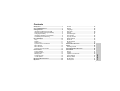 2
2
-
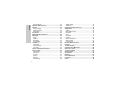 3
3
-
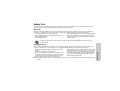 4
4
-
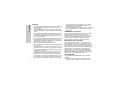 5
5
-
 6
6
-
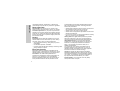 7
7
-
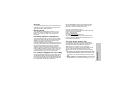 8
8
-
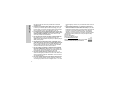 9
9
-
 10
10
-
 11
11
-
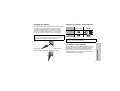 12
12
-
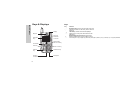 13
13
-
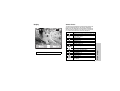 14
14
-
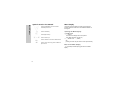 15
15
-
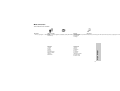 16
16
-
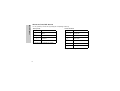 17
17
-
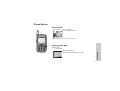 18
18
-
 19
19
-
 20
20
-
 21
21
-
 22
22
-
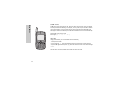 23
23
-
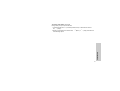 24
24
-
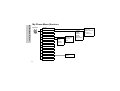 25
25
-
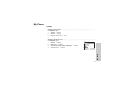 26
26
-
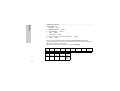 27
27
-
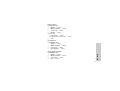 28
28
-
 29
29
-
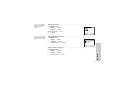 30
30
-
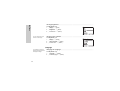 31
31
-
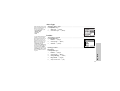 32
32
-
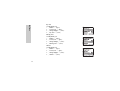 33
33
-
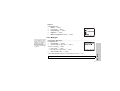 34
34
-
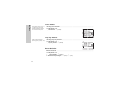 35
35
-
 36
36
-
 37
37
-
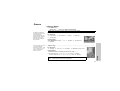 38
38
-
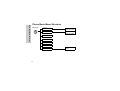 39
39
-
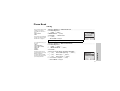 40
40
-
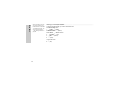 41
41
-
 42
42
-
 43
43
-
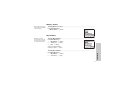 44
44
-
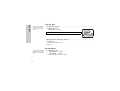 45
45
-
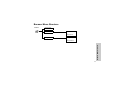 46
46
-
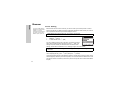 47
47
-
 48
48
-
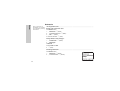 49
49
-
 50
50
-
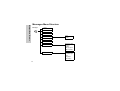 51
51
-
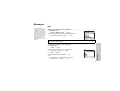 52
52
-
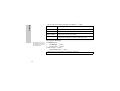 53
53
-
 54
54
-
 55
55
-
 56
56
-
 57
57
-
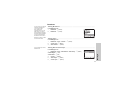 58
58
-
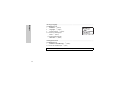 59
59
-
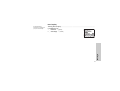 60
60
-
 61
61
-
 62
62
-
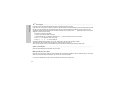 63
63
-
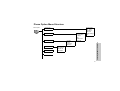 64
64
-
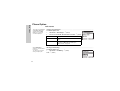 65
65
-
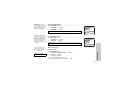 66
66
-
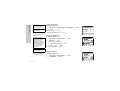 67
67
-
 68
68
-
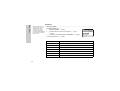 69
69
-
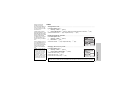 70
70
-
 71
71
-
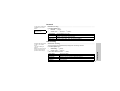 72
72
-
 73
73
-
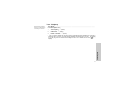 74
74
-
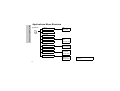 75
75
-
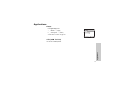 76
76
-
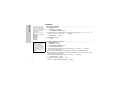 77
77
-
 78
78
-
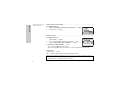 79
79
-
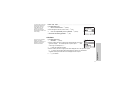 80
80
-
 81
81
-
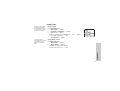 82
82
-
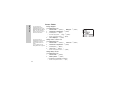 83
83
-
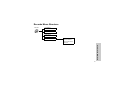 84
84
-
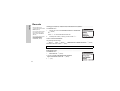 85
85
-
 86
86
-
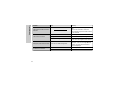 87
87
-
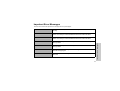 88
88
-
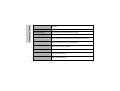 89
89
-
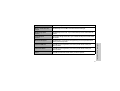 90
90
-
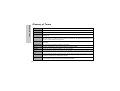 91
91
-
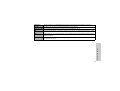 92
92
-
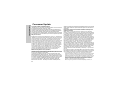 93
93
-
 94
94
-
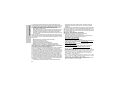 95
95
-
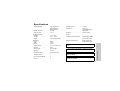 96
96
-
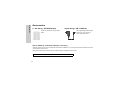 97
97
-
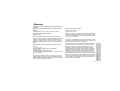 98
98
-
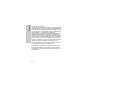 99
99
-
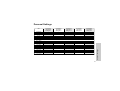 100
100
-
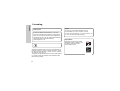 101
101
-
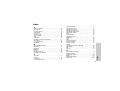 102
102
-
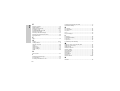 103
103
-
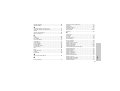 104
104
-
 105
105
-
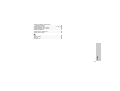 106
106
-
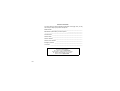 107
107
-
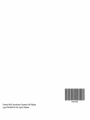 108
108
Panasonic EB-G51U User manual
- Category
- Mobile phones
- Type
- User manual
- This manual is also suitable for
Ask a question and I''ll find the answer in the document
Finding information in a document is now easier with AI