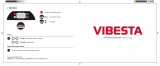3
Chapter 1 Product Overview................................................... 4
Key Features/Introduction........................................................... 5
System Requirements / Package Contents .............................. 6
TechnicalSpecications...............................................................7
Physical Interface........................................................................... 9
Chapter 2 Before You Begin .................................................. 10
Computer Settings....................................................................... 11
Mounting the Access Point........................................................... 16
Chapter 3 Conguring Your Access Point.......................... 17
Default Settings............................................................................ 18
Chapter 4 Building a Wireless Network............................. 19
Access Point Mode....................................................................... 20
AP Mesh Mode............................................................................... 21
Chapter 5 Overview............................................................... 22
Overview........................................................................................... 23
Connections.................................................................................... 25
Chapter 6 Network ................................................................. 27
Basic/IP Settings/SpanningTree Settings............................. 28
Chapter 7 2.4 GHz & 5 GHz Wireless................................... 30
Wireless Settings........................................................................ 31
2.4 GHz/5 GHz Wireless Network........................................... 32
2.4GHz/5GHzSSIDProle......................................................32
Wireless Security.......................................................................... 33
Wireless Advanced..................................................................... 36
Guest Network Settings............................................................ 38
RSSI Threshold ...............................................................................39
Wireless MAC Filtering.................................................................40
Chapter 8 Management........................................................ 42
Management VLAN Settings.................................................. 43
Advanced Settings....................................................................... 44
TimeZone........................................................................................47
Auto Reboot Settings................................................................ 48
Wi-Fi Scheduler............................................................................... 49
Tools.................................................................................................. 50
Account/Firmware........................................................................ 53
Backup/Restore ............................................................................. 54
Log.................................................................................................... 56
Logout/Reset................................................................................. 57
Appendix ................................................................................. 58
FCC Interference Statement.................................................. 59
IC Interference Statement.................................................... 60
CE Interference Statement..................................................... 62
Table of Contents