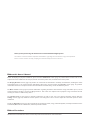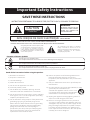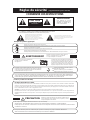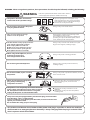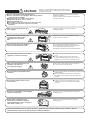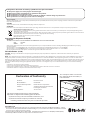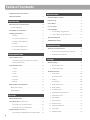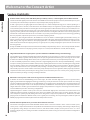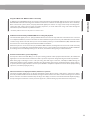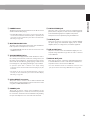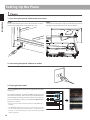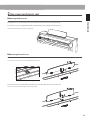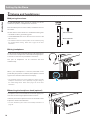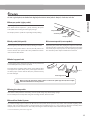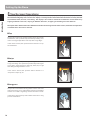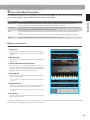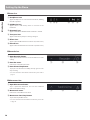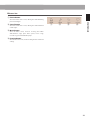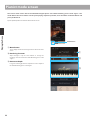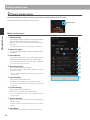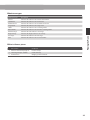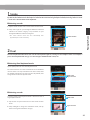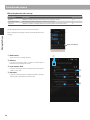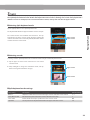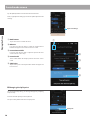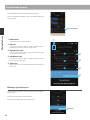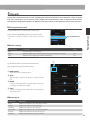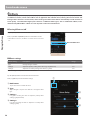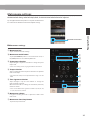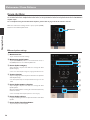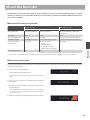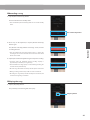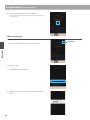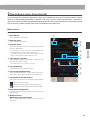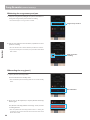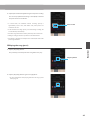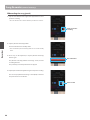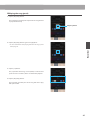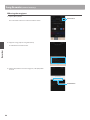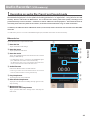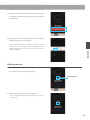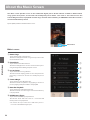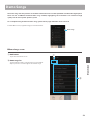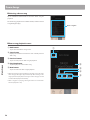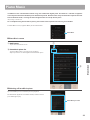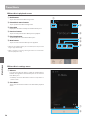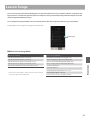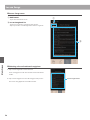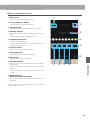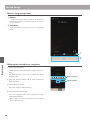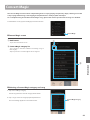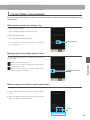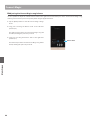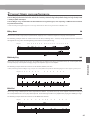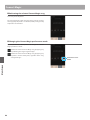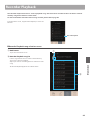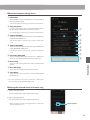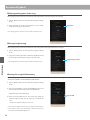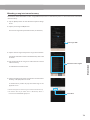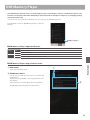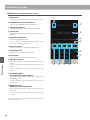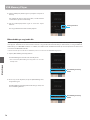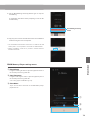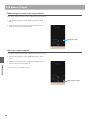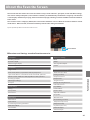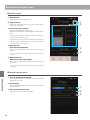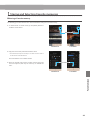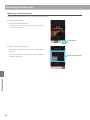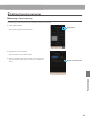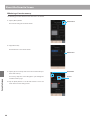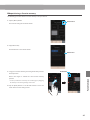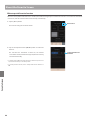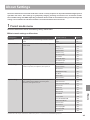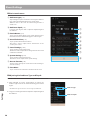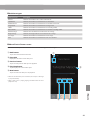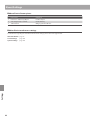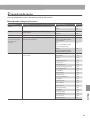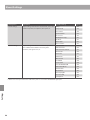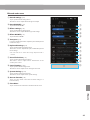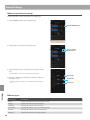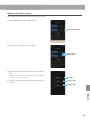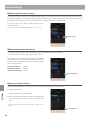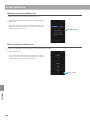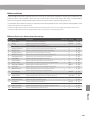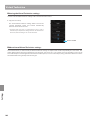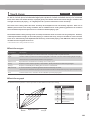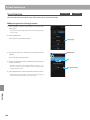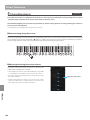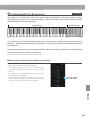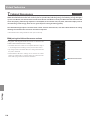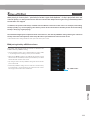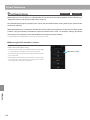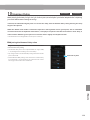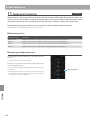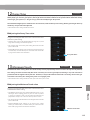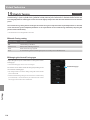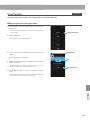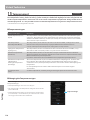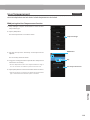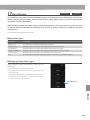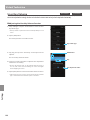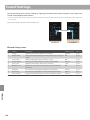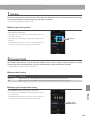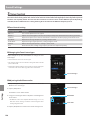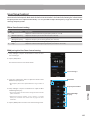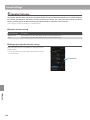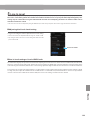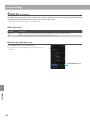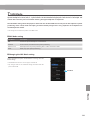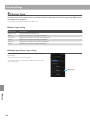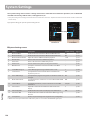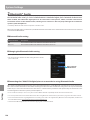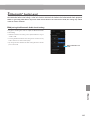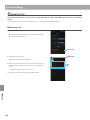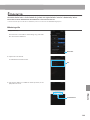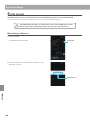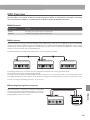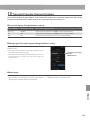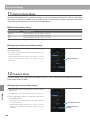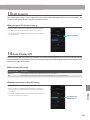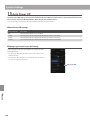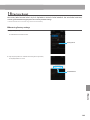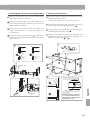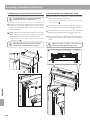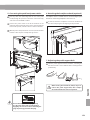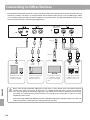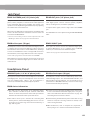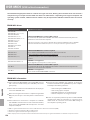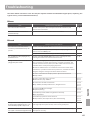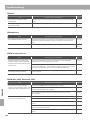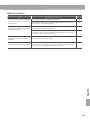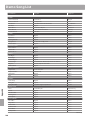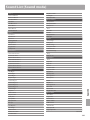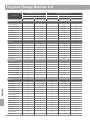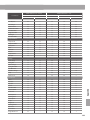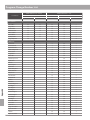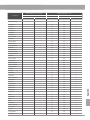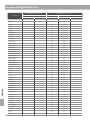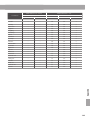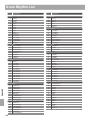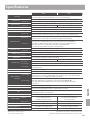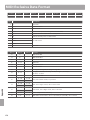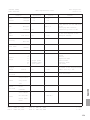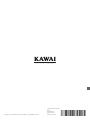Kawai AnyTime ATX4 Owner's manual
- Category
- Supplementary music equipment
- Type
- Owner's manual

CA98 / CA78
Owner’s Manual
Introduction
Playing the Piano
Recorder
Music Screen
Favorite Screen
Settings
Appendix

Thank you for purchasing this Kawai Concert Artist CA98/CA78 digital piano.
This owner’s manual contains important information regarding the instrument’s usage and operation.
Please read all sections carefully, keeping this manual handy for future reference.
About this Owner’s Manual
Before attempting to play this instrument, please read the Introduction section (page 10) of this owner’s manual. This section
explains the name and function of each part, how to connect the power cable, and how to turn on the power.
The Playing the Piano section (page 22) provides an overview of the instrument’s commonly used functions, allowing the CA98/
CA78 digital piano to be enjoyed almost immediately after being connected, while the Recorder section (page 39) provides
instructions on how to record pieces both to the instrument’s internal memory, and to a USB memory device.
The Music Screen section (page 52) includes information regarding the built-in demonstration songs, Piano Music pieces, Lesson
and Finger Exercise features, and Concert Magic function. This section also explains how to playback songs recorded to internal
memory, or stored on a USB memory device.
The Favorite Screen section (page 81) provides instructions on how to store, select, and manage favourite sounds, while the
Settings section (page 89) details the various options and settings that can be used to adjust the sound and operation of the
instrument.
Finally, the Appendix section (page 150) includes lists for all internal sounds, songs, and drum rhythms, assembly instructions for the
CA78 model, MIDI reference information, and full specication details.
About Illustrations
All illustrations used within this owner’s manual depict the CA98 model unless stated otherwise.

Important Safety Instructions
Denotes that care should be taken.
The example instructs the user to take care not to allow ngers to be trapped.
Denotes a prohibited operation.
The example instructs that disassembly of the product is prohibited.
Denotes an operation that should be carried out.
The example instructs the user to remove the power cord plug from the AC outlet.
Examples of Picture Symbols
Read all the instructions before using the product.
CAUTION
RISK OF ELECTRIC SHOCK
DO NOT OPEN
AVIS : RISQUE DE CHOC ELECTRIQUE - NE PAS OUVRIR.
TO REDUCE THE RISK OF ELECTRIC SHOCK, DO NOT REMOVE COVER (OR BACK).
NO USER-SERVICEABLE PARTS INSIDE. REFER SERVICING TO QUALIFIED SERVICE PERSONNEL.
The lighting ash with arrowhead symbol, within
an equilateral triangle, is intended to alert the user
to the presence of uninsulated "dangerous
voltage" within the product's enclosure that may
be of sucient magnitude to constitute a risk of
electric shock to persons.
The exclamation point within an equilateral
triangle is intended to alert the user to the
presence of important operating and maintenance
(servicing) instructions in the leterature
accompanying the product.
WARNING
TO REDUCE THE RISK OF FIRE
OR ELECTRIC SHOCK, DO NOT
EXPOSE THIS PRODUCT TO
RAIN OR MOISTURE.
INSTRUCTIONS PERTAINING TO A RISK OF FIRE, ELECTRIC SHOCK, OR INJURY TO PERSONS
SAVE THESE INSTRUCTIONS
1) Read these instructions.
2) Keep these instructions.
3) Heed all warnings.
4) Follow all instructions.
5) Do not use this apparatus near water.
6) Clean only with dry cloth.
7) Do not block any ventilation openings. Install in
accordance with the manufacturer's instructions.
8) Do not install near any heat sources such as radiators,
heat registers, stoves, or other apparatus (including
ampliers) that produce heat.
9) Do not defeat the safety purpose of the polarized or
grounding-type plug. A polarized plug has two
blades with one wider than the other. A grounding
type plug has two blades and a third grounding
prong. The wide blade or the third prong are
provided for your safety. If the provided plug does
not t into your outlet, consult an electrician for
replacement of the obsolete outlet.
10) Protect the power cord from being walked on or
pinched particularly at plugs, convenience
receptacles, and the point where they exit from the
apparatus.
11) Only use attachments/accessories specied by the
manufacturer.
12) Use only with the cart, stand, tripod, bracket, or table
specied by the manufacturer, or
sold with the apparatus. When a cart is used,
use caution when moving the cart/apparatus
combination to avoid injury from tip-over.
13) Unplug this apparatus during lightning storms or
when unused for long periods of time.
14) Refer all servicing to qualied service personnel.
Servicing is required when the apparatus has been
damaged in any way, such as power-supply cord or
plug is damaged, liquid has been spilled or objects
have fallen into the apparatus, the apparatus has
been exposed to rain or moisture, does not operate
normally, or has been dropped.

Indique que des précautions doivent être prises.
L’ exemple indique à l’utilisateur qu’il doit faire attention à ne pas se faire coincer les doigts.
Indique une manipulation interdite.
L’ exemple indique que le démontage de l’appareil est interdit.
Indique qu’une manipulation doit être effectuée.
L’ exemple indique à l’utilisateur qu’il doit débrancher le câble d’alimentation de la prise secteur.
Exemples de symboles graphiques
Le symbole de l’éclair avec une pointe de flèche à
l’intérieur d’un triangle équilatéral met en garde
l’utilisateur contre la présence de tension
dangereuse, non isolée, à l’intérieur de l’appareil,
dont l’amplitude peut être suffisante pour induire un
risque d’électrocution d’une personne.
Le point d’exclamation à l’intérieur d’un triangle
équilatéral alerte l’utilisateur de la présence de règles
d’utilisation et d’entretien importantes dans la notice
qui accompagne l’appareil.
CAUTION
RISK OF ELECTRIC SHOCK
DO NOTOPEN
AVIS :RISQUEDECHOCELECTRIQUE
-NEPAS OUVRIR.
POURREDUIRE LESRISQUES D’INCENDIE OU D’ELECTROCUTION, NE DEMONTEZPAS LE COUVERCLE
(OUL’ARRIERE). A L’ INTERIEUR, AUCUNE PA RTIE N’EST REPARABLEPAR L’ UTILISAT EUR.
POURLAMAINTENANCE, ADRESSEZ-VOUS A DU PERSONNELQUALIFIE.
AVERTISSEMENT
POUR REDUIRELES RISQUES
D’INCENDIE OU D’ELECTROCUTION,
PROTEGEZ CET APPAREILDELA
PLUIEOUDEL’HUMIDITE.
CONSERVEZ CES INSTRUCTIONS
Règles de sécurité
(Supplémentairespour le Canada)
AVERTISSEMENT
Indique un risque potentiel qui peut entraîner
la mort, ou de graves lésions, si l’appareil
n’est pas manipulé correctement.
L’introduction d’eau, d’aiguilles ou d’épingles à
cheveux, peut provoquer une panne ou un
court-circuit. Ce produit doit être mis à l’abri des
écoulements ou projections d’eau. Ne jamais
placer sur le produit des objets contenant des
liquides, tels que des vases ou autres récipients.
Faite attention de ne pas introduire un
produit étranger à l’intérieur
de l’appareil.
Il est recommandé de placer l’instrument à proximité de la prise de courant et de positionner le câble d’alimentation
secteurdesorte qu’ilpuisseêtre débranché rapidement en casd’urgence,lecourant électrique étanttoujours
présenttant quela prise est branchée même si le bouton de mise en marche esten position Arrêt.
INSTRUCTIONS DE MISE À LA TERRE
Si vous ne le faisiez pas la foudre pourrait
provoquer un incendie.
Si vous ne le faisiez pas, la surchauffe de
l’appareil pourrait provoquer un incendie.
Ce produit n’est pas totalement déconnecté du circuit électrique
lorsqu’il est mis hors tension par le bouton d’arrêt. Si l’appareil
ne doit pas être utilisé pendant une longue période, débranchez
le câble d’alimentation de la prise secteur.
Ce produit doit être mis à la terre. En cas de défaillance matérielle ou de panne, la mise à la terre fournit un chemin de moindre
résistance au courant électrique afin de réduire le risque d’électrocution. Ce produit est équipé d’un câble avec un conducteur de
protection et une fiche de mise à la terre. La fiche doit être branchée dans une prise appropriée correctement installée et mise à la
terre conformément à tous les codes et règlements locaux.
DANGER - La connexion incorrecte du conducteur de protection peut présenter un risque d’électrocution.
Consultez un électricien ou un réparateur qualifié si vous avez des doutes en ce qui concerne la mise à la terre du produit. Ne
modifiez pas la fiche fournie avec le produit – si elle n’est pas adaptée à la prise, faites installer une prise correcte par un électricien
qualifié.
[Seuls les produits avec 3P fiche]
PRECAUTION
Indique un risque potentiel qui peut entraîner la détérioration,
ou des dommages, pour l’appareil ou ses propriétés, si celui-ci
n’est pas manipulé correctement.
Votre piano doit être placé à un endroit tel que sa position n’altère pas sa propre ventilation. Gardez une
distance minimum de 5 cm autour de l’instrument pour une aération suffisante.
Description de la l'emplacement de la reference (Le cas échéant):
Anglais phrase: The nameplate label is located on the underside of the instruments, as indicated below.
Français phrase: La reference commerciale est inscrite sur une etiquette en dessous de votre instrument, conformement
a l’indication ci-dessous.

WARNING
Indicates a potential hazard that could result in death or
serious injury if the product is handled incorrectly.
This product shall be near the AC outlet and the power cord plug in a position so that it can readily be
disconnected in an emergency because electricity is always charging while the plug is in the AC outlet
even in a power switch o condition.
This product may be equipped with a polarized line plug (one blade wider
than the other). This is a safety feature.
If you are unable to insert the plug into the outlet, contact an electrician to
replace your obsolete outlet.
Do not defeat the safety purpose of the plug.
● Failure to do so may cause re in case of
lightning.
● Failure to do so may over-heat the product,
resulting in re.
The product is not completely disconnected from the
power supply even when the power switch is turned
o. If the product will not be used for a long time,
unplug the AC power cord from the AC outlet.
When disconnecting the AC power cord's
plug, always hold the plug
and pull it to remove it.
● Pulling the AC power cord itself may damage
the cord, causing a re, electric shock or
short-circuit.
Do not disassemble, repair or modify
the product.
Doing so may result in product breakdown, electric
shock or short-circuit.
When using the headphones, do not
listen for long periods of
time at high volume levels.
Doing so may result in hearing problems.
The chair must be used properly (it must be
used only when playing the product).
● Do not play with it or stand on it.
● Only one person is allowed to sit on it.
● Do not sit on it when opening the lid.
● Re-tighten the bolts occasionally.
Doing so may cause the chair to fall over or your
ngers to be trapped, resulting in injury.
Do not insert or disconnect the power
cord plug with wet hands.
Doing so may cause electric shock.
The product should be connected to
an AC outlet of the specied voltage.
● If you are going to use an AC power cord,
make sure that its has the correct plug shape
and conforms to the specied power voltage.
● Failure to do so may result in re.
120V 240V230V
Doing so may cause the product to fall over,
resulting in injury.
Do not lean against the keyboard.
Entry of water, needles or hair pins may result
in breakdown or short-circuit.
The product shall not be exposed to dripping or
splashing. No objects lled with liquids, such as
vases, shall be placed on the product.
Take care not to allow any foreign
matter to enter the product.
WARNING - When using electric products, basic precautions should always be followed, including the following.
Indique que des précautions doivent être prises.
L’ exemple indique à l’utilisateur qu’il doit faire attention à ne pas se faire coincer les doigts.
Indique une manipulation interdite.
L’ exemple indique que le démontage de l’appareil est interdit.
Indique qu’une manipulation doit être effectuée.
L’ exemple indique à l’utilisateur qu’il doit débrancher le câble d’alimentation de la prise secteur.
Exemples de symboles graphiques
Le symbole de l’éclair avec une pointe de flèche à
l’intérieur d’un triangle équilatéral met en garde
l’utilisateur contre la présence de tension
dangereuse, non isolée, à l’intérieur de l’appareil,
dont l’amplitude peut être suffisante pour induire un
risque d’électrocution d’une personne.
Le point d’exclamation à l’intérieur d’un triangle
équilatéral alerte l’utilisateur de la présence de règles
d’utilisation et d’entretien importantes dans la notice
qui accompagne l’appareil.
CAUTION
RISK OF ELECTRIC SHOCK
DO NOTOPEN
AVIS :RISQUEDECHOCELECTRIQUE
-NEPAS OUVRIR.
POURREDUIRE LESRISQUES D’INCENDIE OU D’ELECTROCUTION, NE DEMONTEZPAS LE COUVERCLE
(OUL’ARRIERE). A L’ INTERIEUR, AUCUNE PA RTIE N’EST REPARABLEPAR L’ UTILISAT EUR.
POURLAMAINTENANCE, ADRESSEZ-VOUS A DU PERSONNELQUALIFIE.
AVERTISSEMENT
POUR REDUIRELES RISQUES
D’INCENDIE OU D’ELECTROCUTION,
PROTEGEZ CET APPAREILDELA
PLUIEOUDEL’HUMIDITE.
CONSERVEZ CES INSTRUCTIONS
Règles de sécurité
(Supplémentairespour le Canada)
AVERTISSEMENT
Indique un risque potentiel qui peut entraîner
la mort, ou de graves lésions, si l’appareil
n’est pas manipulé correctement.
L’introduction d’eau, d’aiguilles ou d’épingles à
cheveux, peut provoquer une panne ou un
court-circuit. Ce produit doit être mis à l’abri des
écoulements ou projections d’eau. Ne jamais
placer sur le produit des objets contenant des
liquides, tels que des vases ou autres récipients.
Faite attention de ne pas introduire un
produit étranger à l’intérieur
de l’appareil.
Il est recommandé de placer l’instrument à proximité de la prise de courant et de positionner le câble d’alimentation
secteurdesorte qu’ilpuisseêtre débranché rapidement en casd’urgence,lecourant électrique étanttoujours
présenttant quela prise est branchée même si le bouton de mise en marche esten position Arrêt.
INSTRUCTIONS DE MISE À LA TERRE
Si vous ne le faisiez pas la foudre pourrait
provoquer un incendie.
Si vous ne le faisiez pas, la surchauffe de
l’appareil pourrait provoquer un incendie.
Ce produit n’est pas totalement déconnecté du circuit électrique
lorsqu’il est mis hors tension par le bouton d’arrêt. Si l’appareil
ne doit pas être utilisé pendant une longue période, débranchez
le câble d’alimentation de la prise secteur.
Ce produit doit être mis à la terre. En cas de défaillance matérielle ou de panne, la mise à la terre fournit un chemin de moindre
résistance au courant électrique afin de réduire le risque d’électrocution. Ce produit est équipé d’un câble avec un conducteur de
protection et une fiche de mise à la terre. La fiche doit être branchée dans une prise appropriée correctement installée et mise à la
terre conformément à tous les codes et règlements locaux.
DANGER - La connexion incorrecte du conducteur de protection peut présenter un risque d’électrocution.
Consultez un électricien ou un réparateur qualifié si vous avez des doutes en ce qui concerne la mise à la terre du produit. Ne
modifiez pas la fiche fournie avec le produit – si elle n’est pas adaptée à la prise, faites installer une prise correcte par un électricien
qualifié.
[Seuls les produits avec 3P fiche]
PRECAUTION
Indique un risque potentiel qui peut entraîner la détérioration,
ou des dommages, pour l’appareil ou ses propriétés, si celui-ci
n’est pas manipulé correctement.
Votre piano doit être placé à un endroit tel que sa position n’altère pas sa propre ventilation. Gardez une
distance minimum de 5 cm autour de l’instrument pour une aération suffisante.
Description de la l'emplacement de la reference (Le cas échéant):
Anglais phrase: The nameplate label is located on the underside of the instruments, as indicated below.
Français phrase: La reference commerciale est inscrite sur une etiquette en dessous de votre instrument, conformement
a l’indication ci-dessous.

● Doing so may result in discoloration or deformation
of the product.
● When cleaning the product, put a soft cloth in
lukewarm water, squeeze it well, then wipe the
product.
Do not wipe the product with benzene
or thinner.
Failure to do so may damage them, resulting in
re, electric shock or short-circuit.
When connecting the AC power cord
and other cords, take care
not to get them tangled.
CAUTION
Indicates a potential hazard that could result in injury or
damage to the product or other property if the product
is handled incorrectly.
The product should be located so that its location or position does not interfere with its proper ventilation. Ensure a
minimum distance of 5cm around the product for sucient ventilation.
Failure to do so may cause breakdown of this
product and other devices.
Before connecting cords, make sure
that the power to this product
and other devices is turned
OFF.
OFF
● Doing so may cause the product to generate
noise.
● If the product generates noise, move the
product suciently away from the electrical
appliance or connect it to another AC outlet.
Do not place the product near electrical
appliances such as TVs and radios.
Failure to do so may over-heat the product,
resulting in re.
Ensure that the ventilation is not
impeded by covering the ventilation
openings with items, such as newspaper,
table-cloths, curtains, etc.
● Doing so may cause the product to become
deformed or fall over, resulting in breakdown
or injury.
Do not stand on the product or exert
excessive force.
Please lift up the product when moving it.
Please note that the product is heavy and must
be carried by more than two persons.
Dropping the product may result in breakdown.
Do not drag the product on the oor.
Take care not to drop the product.
Closing it roughly may trap your ngers,
resulting in injury.
When you close the keyboard cover,
close it gently.
Using the product in such areas may result in
product breakdown.
Use the product only in moderate climates (not
in tropical climates).
Do not use the product in the following areas.
● Areas, such as those near windows, where the product is
exposed to direct sunlight
● Extremely hot areas, such as near a heater
● Extremely cold areas, such as outside
● Extremely humid areas
● Areas where a large amount of sand or dust is present
● Areas where the product is exposed to excessive
vibrations
Doing so may cause the illumination to fall over,
resulting in re.
Do not place naked ame, such as lighted
candles on the product.

The product should be serviced by qualied service personnel when:
● The power supply cord or the plug has been damaged.
● Objects have fallen, or liquid has been spilled into the product.
● The product has been exposed to rain.
● The product does not appear to operate normally or exhibits a marked change in performance.
● The product has been dropped, or the enclosure damaged.
Notes on Repair
Should an abnormality occur in the product, immediately turn the power OFF, disconnect the power cord plug, and then contact the shop from which
the product was purchased.
CAUTION:
To prevent electric shock, match wide blade of plug to wide slot, fully insert.
ATTENTION:
Pour éviter les chocs électriques, introduire la lame la plus large de la che dans la borne correspondante de la prise et pousser jusqu'au fond.
An information on Disposal for users
If your product is marked with this recycling symbol it means that, at the end of its life, you must dispose of it separately by taking it to an
appropriate collection point.
You should not mix it with general household waste. Disposing of this product correctly will prevent potential negative eects on the environment
and human health which could otherwise arise due to inappropriate waste handling.
For further details, please contact your local authority.
(European Union only)
Instruction for AC power cord (U.K.)
IMPORTANT
THE WIRES IN THIS MAINS LEAD ARE COLOURED IN ACCORDANCE WITH THE FOLLOWING CODE.
BLUE : NEUTRAL
BROWN : LIVE
As the colours of the wires in the mains lead of this apparatus may not correspond with the coloured markings identifying the terminals in your plug,
proceed as follows:
The wire which is coloured BLUE must be connected to the terminal which is marked with the letter N or coloured BLACK.
The wire which is coloured BROWN must be connected to the terminal which is marked with the letter L or coloured RED.
Do not plug either terminal of the power cord to the the ground od AC outlet on the wall.
FCC Information (U.S.A)
CAUTION : Changes or modications not expressly approved by the party responsible for compliance could void the user’s authority to operate the
equipment.
NOTE : This equipment has been tested and found to comply with the limits for a Class B digital device, pursuant to Part 15 of the FCC Rules. These limits are
designed to provide reasonable protection against harmful interference in a residential installation. This equipment generates, uses and can radiate radio
frequency energy and, if not installed and used in accordance with the instructions, may cause harmful interference to radio communications. However, there
is no guarantee that interference will not occur in a particular installation. If this equipment does cause harmful interference to radio or television reception,
which can be determined by turning the equipment o and on, the user is encouraged to try to correct the interference by one or more of the following
measures:
• Reorient or relocate the receiving antenna.
• Increase the separation between the equipment and receiver.
• Connect the equipment into an outlet on a circuit dierent from that to which the receiver is connected.
• Consult the dealer or an experienced radio/TV technician for help.
The nameplate label is located on
the
underside of the instrument, as
indicated below.
Declaration of Conformity
Products : Electronic Piano
Model Number : CA98/CA78
Responsible Party Name : Kawai America Corporation
Address : 2055 East University Drive Rancho
Dominguez, CA 90220
Telephone 310-631-1771
This device complies with Part 15 of the FCC Rules.
Operation is subject to the following two conditions:
(1) this device may not cause harmful interference, and
(2) this device must accept any interference received,
including interference that may cause undesired operation.
This applies only to products distributed by Kawai America Corporation.
About Bluetooth
• The Bluetooth® word mark and logos are registered trademarks owned by the Bluetooth SIG, Inc. and any
use of such marks by Kawai Musical Instruments Mfg. Co., Ltd. is under license. Other trademarks and trade
names are those of their respective owners.
• Frequency Band of Radio: 2400~2483.5 MHz Maximum Transmit Power: 2.5 mW (BLE), 4.5mW (A2DP)
• Availability of Bluetooth function dependent on market location.
Nameplate

8
Table of Contents
Important Safety Instructions ....................... 3
Table of Contents. . . . . . . . . . . . . . . . . . . . . . . . . . . . . . . . . . . . . 8
Introduction
Welcome to the Concert Artist ......................10
Feature Highlights ..................................10
Part Names and Functions ..........................12
Setting Up the Piano ................................14
1. Power .........................................14
2. Key cover and music rest ........................15
3. Volume and headphones. . . . . . . . . . . . . . . . . . . . . . . . 16
4. Pedals .........................................17
5. Touchscreen Operations ........................18
6. User Interface Overview .........................19
Playing the Piano
Pianist mode screen .................................22
1. Rendering character and Resonance depth .......23
2. Pianist mode menu .............................24
Sound mode screen .................................26
1. Single. . . . . . . . . . . . . . . . . . . . . . . . . . . . . . . . . . . . . . . . . . 27
2. Dual ...........................................27
3. Split ...........................................29
4. 4Hands ........................................31
5. Reverb .........................................33
6. Eects .........................................34
Metronome / Drum Patterns ........................36
Metronome settings ................................37
Drum rhythms ......................................38
Recorder
About the Recorder .................................39
Song Recorder
(Internal memory) ........................40
1. Recording a song: Pianist mode ..................40
2. Recording a song: Sound mode .................. 43
Audio Recorder
(USB memory) ..........................49
1. Recording an audio le: Pianist and Sound mode ...49
Music Screen
About the Music Screen .............................52
Demo Songs .........................................53
Piano Music .........................................55
Lesson Songs ........................................57
Concert Magic .......................................63
1. Concert Magic song playback ...................65
2. Concert Magic song performance ................67
Recorder Playback ..................................69
USB Memory Player .................................75
Favorite Screen
About the Favorite Screen ..........................81
1. Storing and Selecting Favorite memories .........83
2. Editing Favorite memories ......................85
Settings
About Settings ......................................89
1. Pianist mode menu .............................89
2. Sound mode menu .............................93
Virtual Technician ...................................99
1. Touch Curve ...................................103
User Touch Curve ..............................104
2. Voicing .......................................105
User Voicing ...................................106
3. Damper Resonance ............................107
4. Damper Noise .................................107
5. String Resonance ..............................108
6. Undamped String Resonance ...................109
7. Cabinet Resonance ............................110
8. Key-o Eect ..................................111
9. Fall-back Noise ................................112
10. Hammer Delay ................................113
11. Topboard Simulation ..........................114
12. Decay Time ...................................115
13. Minimum Touch ...............................115

9
Table of Contents
Settings (cont.)
14. Stretch Tuning .................................116
User Tuning ...................................117
15. Temperament .................................118
User Temperament ............................119
16. Temperament Key .............................120
17. Key Volume ...................................121
User Key Volume ..............................122
18. Half-Pedal Adjust ..............................123
19. Soft Pedal Depth ..............................123
Sound Settings .....................................124
1. Tuning ........................................125
2. Damper Hold ..................................125
3. Tone Control ..................................126
User Tone Control. . . . . . . . . . . . . . . . . . . . . . . . . . . . . . 127
4. Speaker Volume ...............................128
5. Line In Level ...................................129
6. Wall EQ (CA98 only) ...............................130
7. SHS Mode .....................................131
8. Phones Type ..................................132
9. Phones Volume ................................133
System Settings ....................................134
1. Bluetooth® MIDI ...............................135
2. Bluetooth® Audio ..............................136
3. Bluetooth® Audio Level ........................137
4. Rename File ...................................138
5. Delete File ....................................139
6. USB Format ...................................140
MIDI Overview .....................................141
7. MIDI Channel ..................................143
8. Send Program Change Number .................144
9. Local Control ..................................144
10. Transmit Program Change Numbers ............145
11. Multi-timbral Mode ............................146
12. Channel Mute .................................146
13. LCD Contrast ..................................147
14. Auto Display O ...............................147
Settings (cont.)
15. Auto Power O ................................148
16. Factory Reset ..................................149
Appendix
Assembly Instructions (CA78 only) ....................150
Connecting to Other Devices ......................154
Jack Panel .........................................155
Headphone Panel ..................................155
USB MIDI
(USB to Host connector) .........................156
Troubleshooting ...................................157
Demo Song List ....................................160
Sound List (Sound mode) ..........................161
Program Change Number List .....................162
Drum Rhythm List ..................................170
Specications ......................................171
MIDI Exclusive Data Format ........................172
MIDI Implementation Chart .......................173

10
Introduction
Welcome to the Concert Artist
Feature Highlights
Grand Feel II wooden-key action with Ebony & Ivory Touch key surfaces, counterweights, and ‘Let-O’ mechanism
The CA98 and CA78 digital pianos utilise Kawai’s latest Grand Feel II wooden-key keyboard action, which draws upon 90 years
of acoustic piano craftsmanship to provide an exceptionally realistic playing experience.
As with a grand piano, all eighty-eight black and white keys are crafted entirely from long pieces of wood, pivoting on a
central balance pin in a smooth, seesaw-like motion. The Grand Feel II keys are longer than any other digital piano keyboard
action, with the pivot point distance matching that of a Kawai grand piano. When the front of a key is pressed down, the rear
rises, throwing a hammer which plays the note. These metal hammers have been micro-engineered to optmise their centre
of gravity, and are graded in size and weight to replicate the heavier bass and lighter treble notes of an acoustic grand piano.
The forward and backward movements of each hammer are precisely measured using triple-sensor technology, providing
faster key repetition, improved responsiveness, and enhanced playing realism.
In addition to grade-weighted hammers, the Grand Feel II action also features counterweights placed within each key. As
with an acoustic piano, these nely balanced weights help to lighten the touch of the keyboard during pianissimo passages,
while adding a feel of greater substance when playing with force. The Grand Feel II keyboard action even reproduces the
subtle let-o sensation felt when playing the keys of a grand piano very softly, satisfying the expectations of even the most
discerning pianists.
Finally, the Grand Feel II keyboard action features Kawai’s Ebony & Ivory Touch key surfaces. These nely textured materials
gently absorb moisture to assist playing control, and possess a natural, matte nish that is smooth, but not slippery.
Shigeru Kawai SK-EX concert grand piano reproduced with latest SK-EX Rendering sound technology
The magnicent tone of Kawai’s agship Shigeru Kawai SK-EX full concert grand piano is at the heart of the CA98 and CA78
digital pianos. Widely regarded as the ‘premier pianos of Japan’, Shigeru Kawai instruments grace the stages of concert halls
and musical institutions throughout the world, and are prized for their tonal clarity and exceptional dynamic range.
In order to faithfully reproduce the stunning sound of a Shigeru digitally, Kawai has developed SK-EX Rendering – a brand
new piano sound engine that blends multi-channel, 88-key sampling with the latest resonance modelling technology. Multi-
channel sampling captures the sound from dierent points of the Shigeru Kawai concert grand piano, allowing a broader
range of tonal characteristics to be reproduced, and providing a more lively, authentic response to changes in dynamics.
This naturally expressive sound is further enriched by newly developed resonance algorithms, which physically model the
complex tonal interactions produced by the strings, pedals, and various other parts of an acoustic piano, giving players the
impression that they’re sitting at a living, breathing instrument.
Alternative acoustic piano sounds and a strong selection of additional instrument voices
In addition to the latest SK-EX Rendering piano sound engine, the CA98 and CA78 digital pianos also incorporate Kawai’s
highly regarded Harmonic Imaging XL technology, showcasing a variety of alternative acoustic pianos sounds and a strong
selection of additional instrument voices. The Kawai EX full concert grand piano has frequently been selected by professional
pianists in such prestigious events as the Chopin, Tchaikovsky, and Rubinstein international piano competitions, while the
Shigeru Kawai SK-5 chamber grand and Kawai K-60 upright, allow performers to enjoy the contrasting tonal characteristics
of various dierent piano sizes and voicing congurations.
Supplementing these realistic acoustic piano voices, the CA98 & CA78 digital pianos also feature an excellent selection of
additional instrument sounds, ranging from electric pianos and drawbar and church organs, to strings, human choirs, and
even atmospheric synth-style pads, inviting musicians to add greater variety to their performances. Furthermore, the Dual
playing mode also allows two dierent sounds, such as grand piano and strings, to be layered together, while the Split and
4Hands playing modes divide the keyboard into two independent sections.
Virtual Technician adjustments to personalise the instrument’s character
The CA98 & CA78 digital pianos’ Virtual Technician feature allows various characteristics of the selected acoustic piano,
electric piano, or harpsichord sound to be shaped from the instruments’ touchscreen display, with settings to adjust voicing
and regulation, string, damper, and cabinet resonances, and subtle hammer, damper, and key release noises. It is even
possible to adjust the precise tuning and volume of individual notes, before storing one’s favorite instrument conguration
to memory.

11
Introduction
Welcome to the Concert Artist
Integrated Bluetooth® MIDI and Audio connectivity
In addition to standard MIDI jacks for connecting to other instruments, the CA98/CA78 digital piano also boasts integrated
Bluetooth MIDI and Audio technology that allows the instrument to communicate with supported smart devices wirelessly.
Once connected to a phone, tablet, or laptop, CA98/CA78 digital piano owners can enjoy a wide variety of exciting music-
related apps that enhance their learning and playing experience, or stream audio from songs and videos through the
instrument’s speakers without any additional cables.
* Availability of Bluetooth function dependent on market location.
USB to Device functionality, with MP3/WAV le recording and playback
The CA98 & CA78 digital pianos are equipped with USB connectors that not only allow these instruments to be connected
to a computer for MIDI use, but also to load and save data to USB memory devices directly. This ‘USB to Device’ feature allows
recorded songs stored in internal memory to be saved to USB for posterity, or standard MIDI les (SMF) downloaded from
the internet to be conveniently played back without additional hardware.
USB memory devices can also be used to play back MP3 or WAV audio les, allowing musicians to learn the chords or melody
for a new piece, or to simply play along with their favorite songs. It is even possible to save performances as MP3 or WAV les
for emailing to friends and family, listening to on the move, or for further editing using an audio workstation.
Premium audio hardware, powered by Onkyo
Developed in collaboration with Onkyo, one of Japan’s leading premium audio equipment manufacturers, the CA98/CA78
digital pianos are the rst musical instruments to utilise specialist components designed for high-end audio reproduction.
With cutting-edge technologies such as 1-bit processing, dual DAC signal conversion, and Onkyo’s DIRDC ltering, the
CA98/CA78’s optimised power ampliers reproduce the Shigeru Kawai grand piano sound with stunning clarity, richness,
and power, while the high-performance Discrete SpectraModule™ headphone amplier ensures the nest quality listening
experience, even when playing in privacy.
Full-colour touchscreen display for intuitive, button-less operation
The CA98 and CA78 digital pianos are the rst instruments of their kind to feature a full-colour 5” touchscreen display.
Discreetly embedded within the left cheekblock, this high resolution touchscreen allows sounds and settings to be selected
from an attractive user interface with the swipe of a nger. The display can also be set to turn o automatically while playing,
thus preserving the instruments’ acoustic piano-like appearance, and minimising any visual distraction to the pianist.

12
Introduction
Part Names and Functions
L / MONO R
LINE OUTLINE IN
STEREOLEVEL
MIDI
IN OUT
USB to HOST
Max Min
a
b
f
g ih
e
d
c

13
Introduction
Part Names and Functions
a POWER button
This button is used to turn the instrument on/o. Be sure to turn
o the instrument after playing.
* The CA98/CA78 digital piano features a power saving mode that
can turn o the instrument automatically after a specied period
of inactivity. For more information, please refer to the ‘Auto Power
O’ setting on page 148.
b MASTER VOLUME slider
This slider controls the master volume level of the instrument’s
built-in speakers or headphones, if connected.
* The MASTER VOLUME slider will also aect the volume level of the
LINE OUT connectors.
c TOUCHSCREEN display
The touchscreen display provides useful information such as
the currently selected mode, sound name, settings values, and
the status of various functions. The touchscreen is also used to
interact with the instrument by gently tapping on buttons and
icons that appear, or by swiping left and right, or up and down.
* A protective plastic lm is attached to the display during
production. Please remove this lm before attempting to play the
instrument.
* The display can be set to turn o automatically after a period of
inactivity. For more information, please refer to the ‘Auto Display
O’ setting on page 147.
d USB to DEVICE connector
This port is used to connect a FAT or FAT32 formatted USB
memory device to the instrument in order to load/save recorded
song data, and MP3/WAV/SMF les etc.
e PHONES jacks
These jacks are used to connect stereo headphones to the
CA98/CA78 digital piano. 1/4” and 1/8” connectors are provided
for convenience, and both can be used simultaneously, allowing
two pairs of headphones to be connected at the same time.
f LINE IN STEREO jack
This jack is used to connect the 1/8” stereo output from smart
phones, tablets, computers, or other electronic audio equipment
to the CA98/CA78 digital piano’s amplier and speakers.
The input level can be adjusted by using the LEVEL knob.
g LINE OUT jacks
These jacks are used to connect the stereo output (Left/Right
1/4” phone plug) of the CA98/CA78 digital piano to external
ampliers, mixers, recording devices, and similar equipment.
h USB to HOST port
This port is used to connect the CA98/CA78 digital piano to a
computer using a USB ‘B to A’ type cable in order to send and
receive MIDI data.
i MIDI IN / OUT jacks
These jacks are used to connect the CA98/CA78 digital piano
to external MIDI devices such as other musical instruments or a
computer in order to send and receive MIDI data.
* For more information about the instrument’s connectors and
jacks, please refer to ‘Connecting to Other Devices’ on page 154.

14
Introduction
Setting Up the Piano
1
Power
1. Connecting the power cable to the instrument
CA98
Connect the included power cable to the ‘AC IN’ inlet located on
the back side of instrument in the bottom left corner.
CA78
Connect the included power cable to the ‘AC IN’ inlet located on
the right hand side, towards the back of the instrument.
2. Connecting the power cable to an outlet
Connect the instrument’s power cable to an AC outlet.
3. Turning on the power
Press the POWER button located on the right hand side of the
instrument.
The instrument will turn on and the KAWAI logo will appear in
the touchscreen display. After a short period, the Pianist mode
screen will appear, indicating that the instrument is ready to be
played. To turn o the power, press and hold the POWER button
again for 1~2 seconds.
* Please do not turn o the instrument while the initial KAWAI logo is
displayed.
* The CA98/CA78 digital piano features a power saving mode that
can turn o the instrument automatically after a specied period of
inactivity. For more information, please refer to the ‘Auto Power O’
setting on page 148.

15
Introduction
Setting Up the Piano
2
Key cover and music rest
Opening the key cover
Gently lift the key cover with both hands, then slowly push it back, into the instrument’s body.
To close the key cover, slowly pull the handle with both hands, then gently lower it downward.
* Please close the lid slowly in order to avoid injury.
Adjusting the music rest
Lift the music rest, then lower the metal prop (rear side) into the recessed holder to set the desired music rest angle.
* The music rest can be set to one of six dierent angle positions.
To lower the music rest, gently lift the prop from the recessed holder, then lower the music rest.
* Please lower the music rest slowly in order to avoid injury.
Prop and holder

16
Introduction
Setting Up the Piano
3
Volume and headphones
Adjusting the volume
The MASTER VOLUME slider controls the volume level of the
instrument’s speakers, or headphones if connected.
Move the slider up to increase the volume, and down to decrease
the volume.
Use this slider to set the volume to a comfortable listening level
– the middle is often a good starting point.
* The MASTER VOLUME slider will also aect the volume level of the LINE
OUT connectors.
* The maximum volume level of the speakers can be reduced by using
the ‘Speaker Volume’ setting. Please refer to page 128 for more
information.
Using headphones
Use the jacks located beneath the keyboard on the left hand side
to connect stereo headphones to the CA98/CA78 digital piano.
1/4” and 1/8” connectors are provided for convenience.
Two pairs of headphones can be connected and used
simultaneously.
When a pair of headphones is connected, sound will not be
produced by the speakers. In addition, the headphones icon will
appear in the status bar of the touchscreen display.
* The maximum volume level of the headphones output and other
headphone characteristics can be adjusted by using the settings in
the ‘Sound Settings’ menu. Please refer to pages 131~133 for more
information.
Attaching the headphone hook (optional)
A headphone hook is included with the CA98/CA78 digital piano
and can be used to hang headphones when not in use.
If desired, attach the headphone hook to the underside of the
keyboard as shown in the illustration.
* For more information, please refer to the ‘Assembly Instructions’ on
page 150.
Increase Volume
Decrease Volume
Headphone icon

17
Introduction
Setting Up the Piano
4
Pedals
As with a grand piano, the CA98/CA78 digital piano features three pedals: damper, sostenuto, and soft.
Damper pedal (right pedal)
Depressing this pedal sustains the sound after one’s hands have
been lifted from the keyboard – greatly enriching the piano
sound, while also assisting smooth ‘legato’ passages.
The damper pedal is capable of responding to half pedaling.
Soft pedal
Sostenuto pedal
Damper pedal
Soft pedal (left pedal)
Depressing this pedal softens the sound, reducing its volume.
When the rotary speaker eect is selected, the soft pedal is also
used to alternate the speed of the rotary simulation between
‘Slow’ and ‘Fast’ eect modes.
Sostenuto pedal (centre pedal)
Depressing this pedal after playing the keyboard and before
releasing the keys, sustains the sound of only those notes that
have been played. Any keys that are subsequently played after
the sostenuto pedal is depressed will not be sustained.
Pedal support bolt
A pedal support bolt is attached to the base of the pedal board
to aid stability when the pedals are pushed.
Turn the bolt anti-clockwise until it makes contact with the oor
and supports the pedals rmly. If the pedal support bolt does
not make proper contact with the oor, the pedal board may
become damaged.
When moving the instrument, always adjust or remove the pedal support bolt, then readjust
when the instrument is in its new position.
Caring for the pedals
If the surface of the pedals becomes dirty, clean the pedals using a dry dish-washing sponge.
Do not attempt to clean the pedals using rust-removing solvents, abrasives or les.
Grand Feel Pedal System
The CA98/CA78 digital piano features the Grand Feel Pedal System, which replicates the position and individual weighting of the
damper, soft, and sostenuto pedals of a Shigeru Kawai SK Concert Grand piano. It is also possible to adjust the sensitivity of the
damper pedal, and the eectiveness of the soft pedal using the ‘Half-Pedal Adjust’ and ‘Soft Pedal Depth’ settings.
* For more information, please refer to page 123.
Pedal support bolt

18
Introduction
Setting Up the Piano
5
Touchscreen Operations
The CA98/CA78 digital piano’s touchscreen display is used to provide useful information about the currently selected
sound mode/name, function, and setting. The display is also used to control the instrument’s various features by
tapping on buttons and icons, swiping in dierent directions, or tapping and holding onscreen elements.
The explanations below outline the dierent methods of interacting with the touchscreen, and how these operations
are referenced in this owner’s manual.
Ta p
This operation is the most common method of selecting sounds
and functions, and is performed by momentarily touching areas
of the screen (typically buttons and icons) with a single nger.
In this owner’s manual, this operation will be referred to as “tap
the xxxx button”.
Swipe
This operation is frequently used to cycle through lists of sounds,
songs, and settings. The operation is performed by touching the
screen with a single nger, then sliding up, down, left, or right
while lifting the nger from the screen.
In this owner’s manual, this operation will be referred to as
“swipe left” or “swipe up”, etc.
Long press
This operation is used when entering numeric values such as the
metronome tempo, and is performed by touching and holding
a button or icon with a single nger for more than two seconds.
In this owner’s manual, this operation will be referred to as “long
press the xxxx button”.

19
Introduction
Setting Up the Piano
6
User Interface Overview
The CA98/CA78 digital piano’s user interface is arranged into four dierent screens, which are selected by tapping
the corresponding icons shown at the bottom of the touchscreen display.
Screen Explanation
Pianist mode The instrument’s primary SK-EX Rendering sound engine, recommended for solo piano performance.
This screen will appear automatically when the CA98/CA78 digital piano is turned on.
Sound mode The instrument’s secondary sound engine, featuring a broad selection of high quality acoustic piano, electric
piano, organ, strings and other sounds that can be layered, split, etc.
Music The instrument’s built-in demonstration songs, piano music pieces, and classical and contemporary lesson
songs.
This screen is also used to playback internal recorder songs and audio les stored on USB memory devices.
Favorite Favorite sounds and settings that can be recalled immediately with a single tap.
Typical screen layout
An example of a typical screen (in this case, Pianist mode) and its main components is shown and explained below.
a Status bar
This area indicates the status of connected devices (headphones,
USB, Bluetooth), and important functions (transpose, eects,
reverb).
b Menu button
This button is used to display the function/settings menu for the
current screen.
c Sound adjustment/selection area
This area is used to change the rendering character and
resonance depth of the SK-EX concert grand piano sound (Pianist
mode screen), or to select the instrument sound for Single/Dual/
Split/4Hands keyboard modes (Sound mode screen).
d Recorder bar
This area is used to start and stop the instrument’s recorder, and
change recorder settings.
* For more information about the Recorder function, please refer to
page 39.
e Metronome bar
This area is used to start and stop the instrument’s built-in
metronome/drum rhythms, and change recorder settings.
* For more information about the Metronome function, please refer
to page 36.
f Screen bar
This area is used to select the main Pianist mode, Sound mode,
Music, and Favorite screens.
The Status bar, Menu button, Recorder bar, Metronome bar, and Screen bar components are shown on most screens, however their
functionality may vary slightly depending on the selected screen.
a
c
d
e
f
b

20
Introduction
Setting Up the Piano
Status bar
a Headphone icon
Appears headphones are connected to the instrument, disabling
the built-in speakers.
b USB Device icon
Appears when a USB memory device is connected to the
instrument.
c Bluetooth icon
Appears when Bluetooth MIDI or Bluetooth Audio is enabled.
d Transpose icon
Appears when the Key Transpose setting is changed.
e Eects icon
Appears when the Eects function is turned on (Sounds screen).
f Reverb icon
Appears when the Reverb function is turned on (Sounds screen).
Recorder bar
a Open Recorder button
Tap to expand the Recorder bar and show additional recorder
settings.
b Recorder status
Indicates the current Recorder status.
c Record Start/Stop button
Tap to place the Recorder in Standby, then tap again to Start/
Stop recording.
* For more information about the Recorder function, please refer to
page 39.
Metronome bar
a Open Metronome button
Tap to expand the Metronome bar and show additional
metronome/rhythm settings.
b Metronome status
Indicates the current Metronome status.
c Metronome Start/Stop button
Tap to Start/Stop the Metronome.
* For more information about the Metronome function, please refer
to page 36.
a bc d e f
a b c
a b c
Page is loading ...
Page is loading ...
Page is loading ...
Page is loading ...
Page is loading ...
Page is loading ...
Page is loading ...
Page is loading ...
Page is loading ...
Page is loading ...
Page is loading ...
Page is loading ...
Page is loading ...
Page is loading ...
Page is loading ...
Page is loading ...
Page is loading ...
Page is loading ...
Page is loading ...
Page is loading ...
Page is loading ...
Page is loading ...
Page is loading ...
Page is loading ...
Page is loading ...
Page is loading ...
Page is loading ...
Page is loading ...
Page is loading ...
Page is loading ...
Page is loading ...
Page is loading ...
Page is loading ...
Page is loading ...
Page is loading ...
Page is loading ...
Page is loading ...
Page is loading ...
Page is loading ...
Page is loading ...
Page is loading ...
Page is loading ...
Page is loading ...
Page is loading ...
Page is loading ...
Page is loading ...
Page is loading ...
Page is loading ...
Page is loading ...
Page is loading ...
Page is loading ...
Page is loading ...
Page is loading ...
Page is loading ...
Page is loading ...
Page is loading ...
Page is loading ...
Page is loading ...
Page is loading ...
Page is loading ...
Page is loading ...
Page is loading ...
Page is loading ...
Page is loading ...
Page is loading ...
Page is loading ...
Page is loading ...
Page is loading ...
Page is loading ...
Page is loading ...
Page is loading ...
Page is loading ...
Page is loading ...
Page is loading ...
Page is loading ...
Page is loading ...
Page is loading ...
Page is loading ...
Page is loading ...
Page is loading ...
Page is loading ...
Page is loading ...
Page is loading ...
Page is loading ...
Page is loading ...
Page is loading ...
Page is loading ...
Page is loading ...
Page is loading ...
Page is loading ...
Page is loading ...
Page is loading ...
Page is loading ...
Page is loading ...
Page is loading ...
Page is loading ...
Page is loading ...
Page is loading ...
Page is loading ...
Page is loading ...
Page is loading ...
Page is loading ...
Page is loading ...
Page is loading ...
Page is loading ...
Page is loading ...
Page is loading ...
Page is loading ...
Page is loading ...
Page is loading ...
Page is loading ...
Page is loading ...
Page is loading ...
Page is loading ...
Page is loading ...
Page is loading ...
Page is loading ...
Page is loading ...
Page is loading ...
Page is loading ...
Page is loading ...
Page is loading ...
Page is loading ...
Page is loading ...
Page is loading ...
Page is loading ...
Page is loading ...
Page is loading ...
Page is loading ...
Page is loading ...
Page is loading ...
Page is loading ...
Page is loading ...
Page is loading ...
Page is loading ...
Page is loading ...
Page is loading ...
Page is loading ...
Page is loading ...
Page is loading ...
Page is loading ...
Page is loading ...
Page is loading ...
Page is loading ...
Page is loading ...
Page is loading ...
Page is loading ...
Page is loading ...
Page is loading ...
Page is loading ...
Page is loading ...
Page is loading ...
Page is loading ...
Page is loading ...
Page is loading ...
Page is loading ...
-
 1
1
-
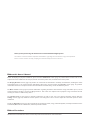 2
2
-
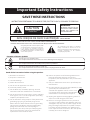 3
3
-
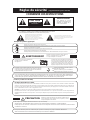 4
4
-
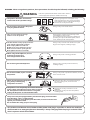 5
5
-
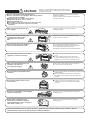 6
6
-
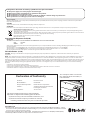 7
7
-
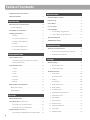 8
8
-
 9
9
-
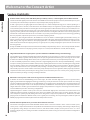 10
10
-
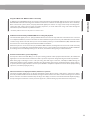 11
11
-
 12
12
-
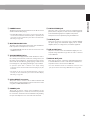 13
13
-
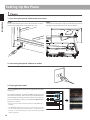 14
14
-
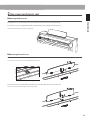 15
15
-
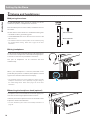 16
16
-
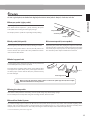 17
17
-
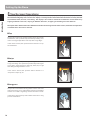 18
18
-
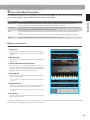 19
19
-
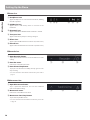 20
20
-
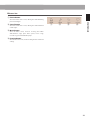 21
21
-
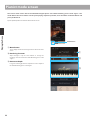 22
22
-
 23
23
-
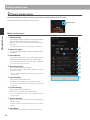 24
24
-
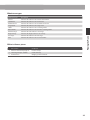 25
25
-
 26
26
-
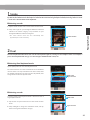 27
27
-
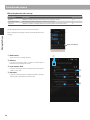 28
28
-
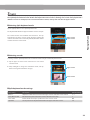 29
29
-
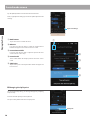 30
30
-
 31
31
-
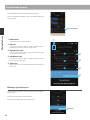 32
32
-
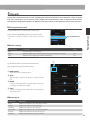 33
33
-
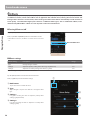 34
34
-
 35
35
-
 36
36
-
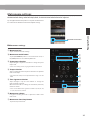 37
37
-
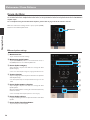 38
38
-
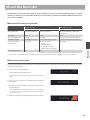 39
39
-
 40
40
-
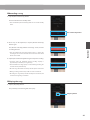 41
41
-
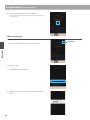 42
42
-
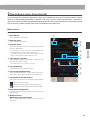 43
43
-
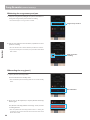 44
44
-
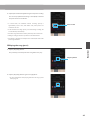 45
45
-
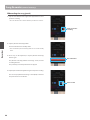 46
46
-
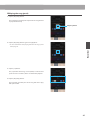 47
47
-
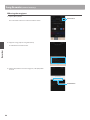 48
48
-
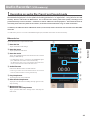 49
49
-
 50
50
-
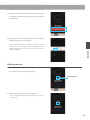 51
51
-
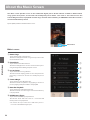 52
52
-
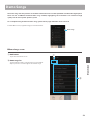 53
53
-
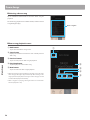 54
54
-
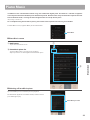 55
55
-
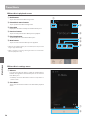 56
56
-
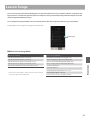 57
57
-
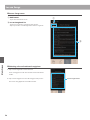 58
58
-
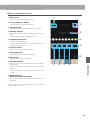 59
59
-
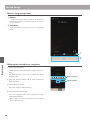 60
60
-
 61
61
-
 62
62
-
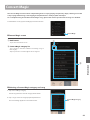 63
63
-
 64
64
-
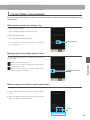 65
65
-
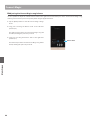 66
66
-
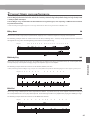 67
67
-
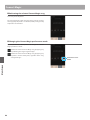 68
68
-
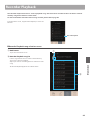 69
69
-
 70
70
-
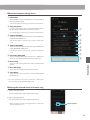 71
71
-
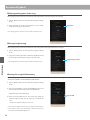 72
72
-
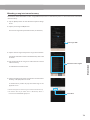 73
73
-
 74
74
-
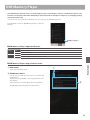 75
75
-
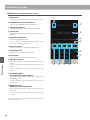 76
76
-
 77
77
-
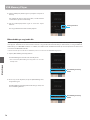 78
78
-
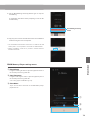 79
79
-
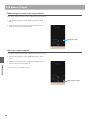 80
80
-
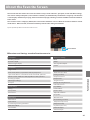 81
81
-
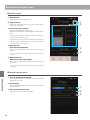 82
82
-
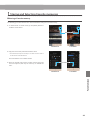 83
83
-
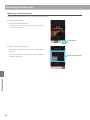 84
84
-
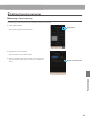 85
85
-
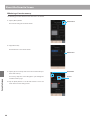 86
86
-
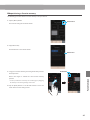 87
87
-
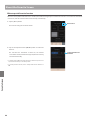 88
88
-
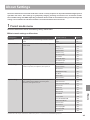 89
89
-
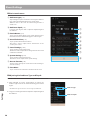 90
90
-
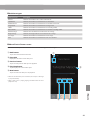 91
91
-
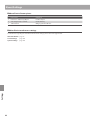 92
92
-
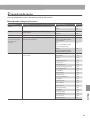 93
93
-
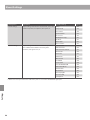 94
94
-
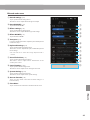 95
95
-
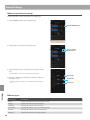 96
96
-
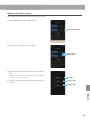 97
97
-
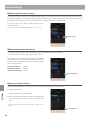 98
98
-
 99
99
-
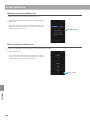 100
100
-
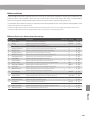 101
101
-
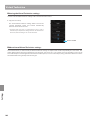 102
102
-
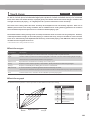 103
103
-
 104
104
-
 105
105
-
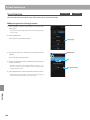 106
106
-
 107
107
-
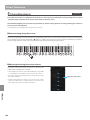 108
108
-
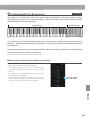 109
109
-
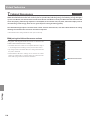 110
110
-
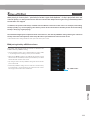 111
111
-
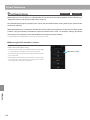 112
112
-
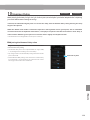 113
113
-
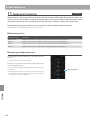 114
114
-
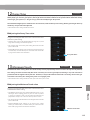 115
115
-
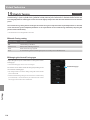 116
116
-
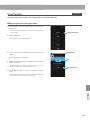 117
117
-
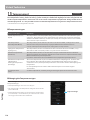 118
118
-
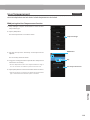 119
119
-
 120
120
-
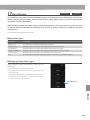 121
121
-
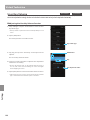 122
122
-
 123
123
-
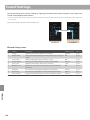 124
124
-
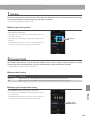 125
125
-
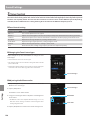 126
126
-
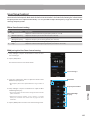 127
127
-
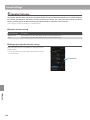 128
128
-
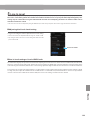 129
129
-
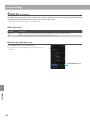 130
130
-
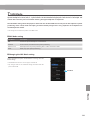 131
131
-
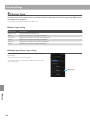 132
132
-
 133
133
-
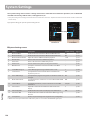 134
134
-
 135
135
-
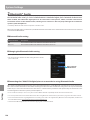 136
136
-
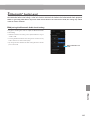 137
137
-
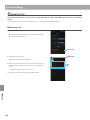 138
138
-
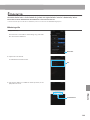 139
139
-
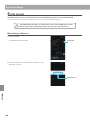 140
140
-
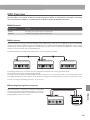 141
141
-
 142
142
-
 143
143
-
 144
144
-
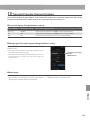 145
145
-
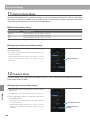 146
146
-
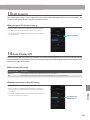 147
147
-
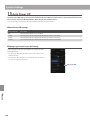 148
148
-
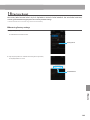 149
149
-
 150
150
-
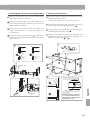 151
151
-
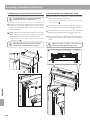 152
152
-
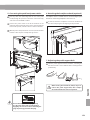 153
153
-
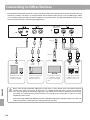 154
154
-
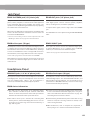 155
155
-
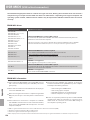 156
156
-
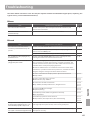 157
157
-
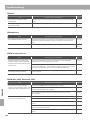 158
158
-
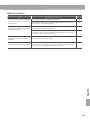 159
159
-
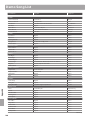 160
160
-
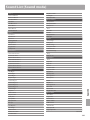 161
161
-
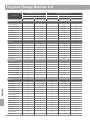 162
162
-
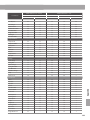 163
163
-
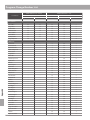 164
164
-
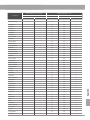 165
165
-
 166
166
-
 167
167
-
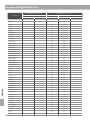 168
168
-
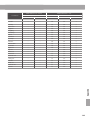 169
169
-
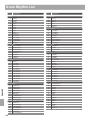 170
170
-
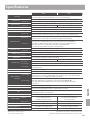 171
171
-
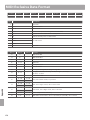 172
172
-
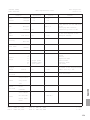 173
173
-
 174
174
-
 175
175
-
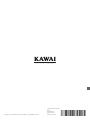 176
176
Kawai AnyTime ATX4 Owner's manual
- Category
- Supplementary music equipment
- Type
- Owner's manual
Ask a question and I''ll find the answer in the document
Finding information in a document is now easier with AI
Related papers
Other documents
-
Roland Kiyola User guide
-
 ZOOOK Bass Max User manual
ZOOOK Bass Max User manual
-
Casio AP-650M Celviano User manual
-
Roland LX-7 Owner's manual
-
Roland F-140R User manual
-
Roland DP603 Owner's manual
-
Roland RP-301 User manual
-
 Orla CDP 101 Owner's manual
Orla CDP 101 Owner's manual
-
Panasonic SXPX552 Operating instructions
-
Panasonic SXPX552 Operating instructions