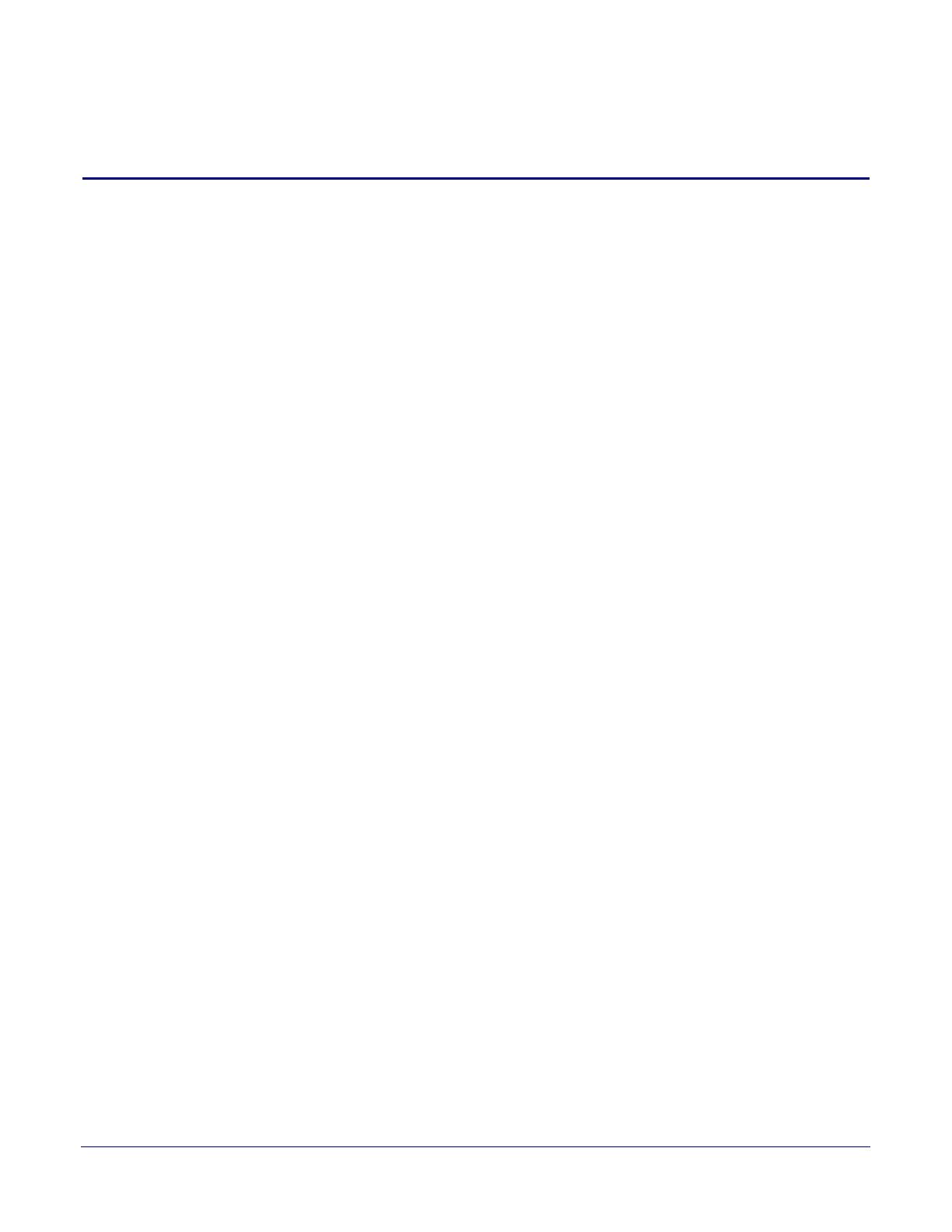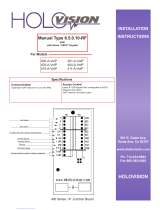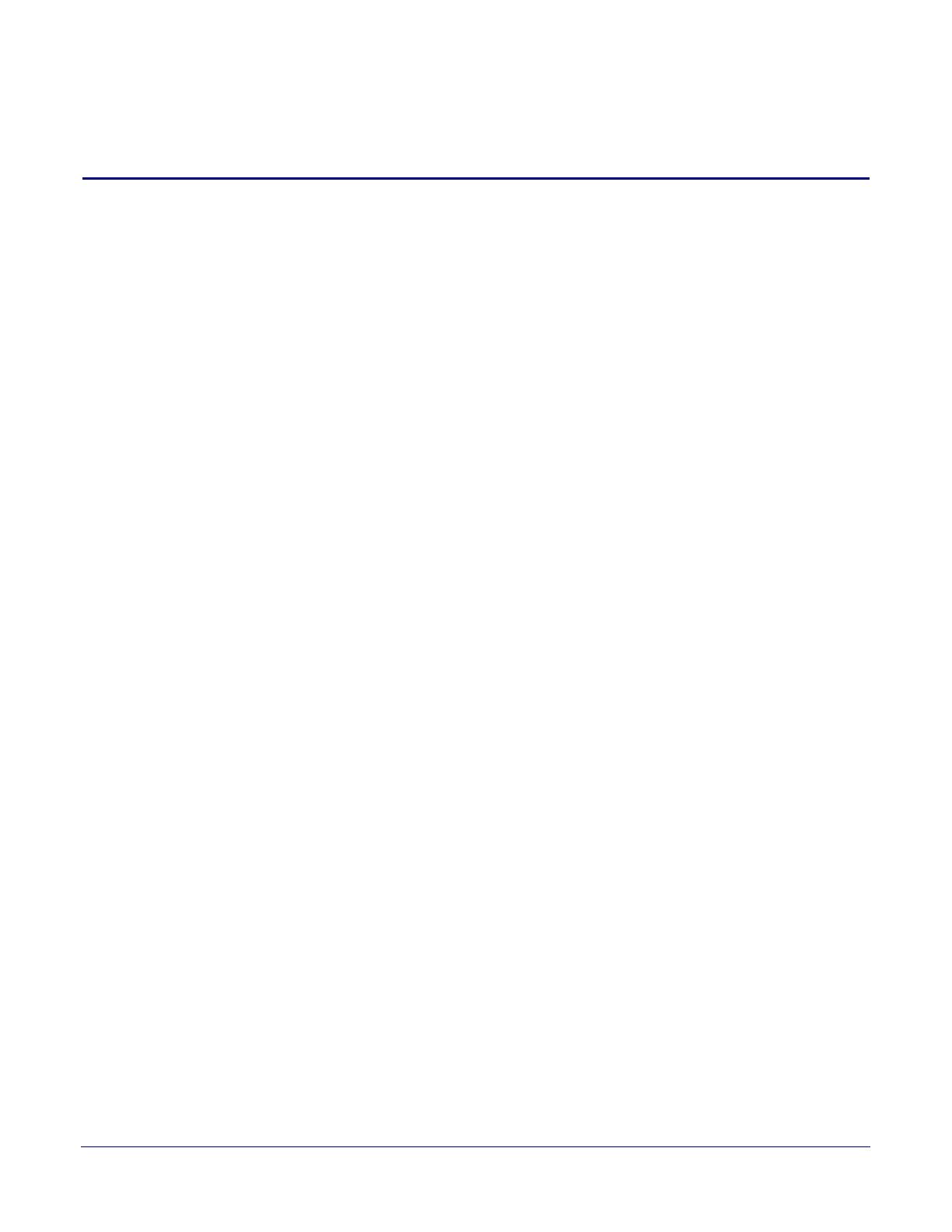
i
Operations Guide 930943B CyberData Corporation
Contents
Chapter 1 Product Overview 1
1.1 How to Identify This Product .....................................................................................................1
1.2 Typical System Installation .......................................................................................................2
1.3 Product Features ......................................................................................................................3
1.4 Supported Protocols .................................................................................................................4
1.5 Supported SIP Servers .............................................................................................................4
1.6 Product Specifications ..............................................................................................................5
Chapter 2 Installing the VoIP Indoor Intercom 6
2.1 Parts List ..................................................................................................................................6
2.2 Intercom Components ..............................................................................................................7
2.3 Intercom Setup .........................................................................................................................8
2.3.1 Intercom Connections ....................................................................................................8
2.3.2 Using the On-Board Relay .............................................................................................9
2.3.3 Wiring the Circuit ..........................................................................................................10
2.3.4 Intercom Connectors ....................................................................................................13
2.3.5 Activity and Link LEDs .................................................................................................15
2.3.6 RTFM Button ................................................................................................................16
2.3.7 Adjusting the Intercom Volume .....................................................................................17
2.3.8 Call Button and the Call Button LED ............................................................................18
2.4 Configure the Intercom Parameters ......................................................................................19
2.4.1 Factory Default Settings ...............................................................................................19
2.4.2 Intercom Web Page Navigation ....................................................................................20
2.4.3 Using the Toggle Help Button .......................................................................................21
2.4.4 Log in to the Configuration Home Page .......................................................................23
2.4.5 Configure the Device ....................................................................................................27
2.4.6 Configure the Network Parameters .............................................................................35
2.4.7 Configure the SIP Parameters .....................................................................................38
2.4.8 Configure the Multicast Parameters .............................................................................45
2.4.9 Configure the Sensor Configuration Parameters ..........................................................47
2.4.10 Configure the Audio Configuration Parameters ..........................................................50
2.4.11 Configure the Events Parameters ..............................................................................55
2.4.12 Configure the Door Strike Relay .................................................................................61
2.4.13 Configure the Device (on the DSR page) ...................................................................65
2.4.14 Configure the Autoprovisioning Parameters ...............................................................68
2.5 Upgrade the Firmware and Reboot the Intercom ...................................................................80
2.5.1 Uploading the Firmware ...............................................................................................80
2.5.2 Reboot the Device ........................................................................................................82
2.6 Command Interface ................................................................................................................83
2.6.1 Command Interface Post Commands ..........................................................................83
Appendix A Mounting the Indoor Intercom 87
A.1 Wall Mounting Components ...................................................................................................87
A.2 Cable Connections .................................................................................................................88
A.3 Wall Mounting Option .............................................................................................................89
A.4 Gang Box Option ....................................................................................................................90
A.5 Wall Cutout Dimensions .........................................................................................................91
A.6 PCB Dimensions ....................................................................................................................92
Appendix B Setting up a TFTP Server 93