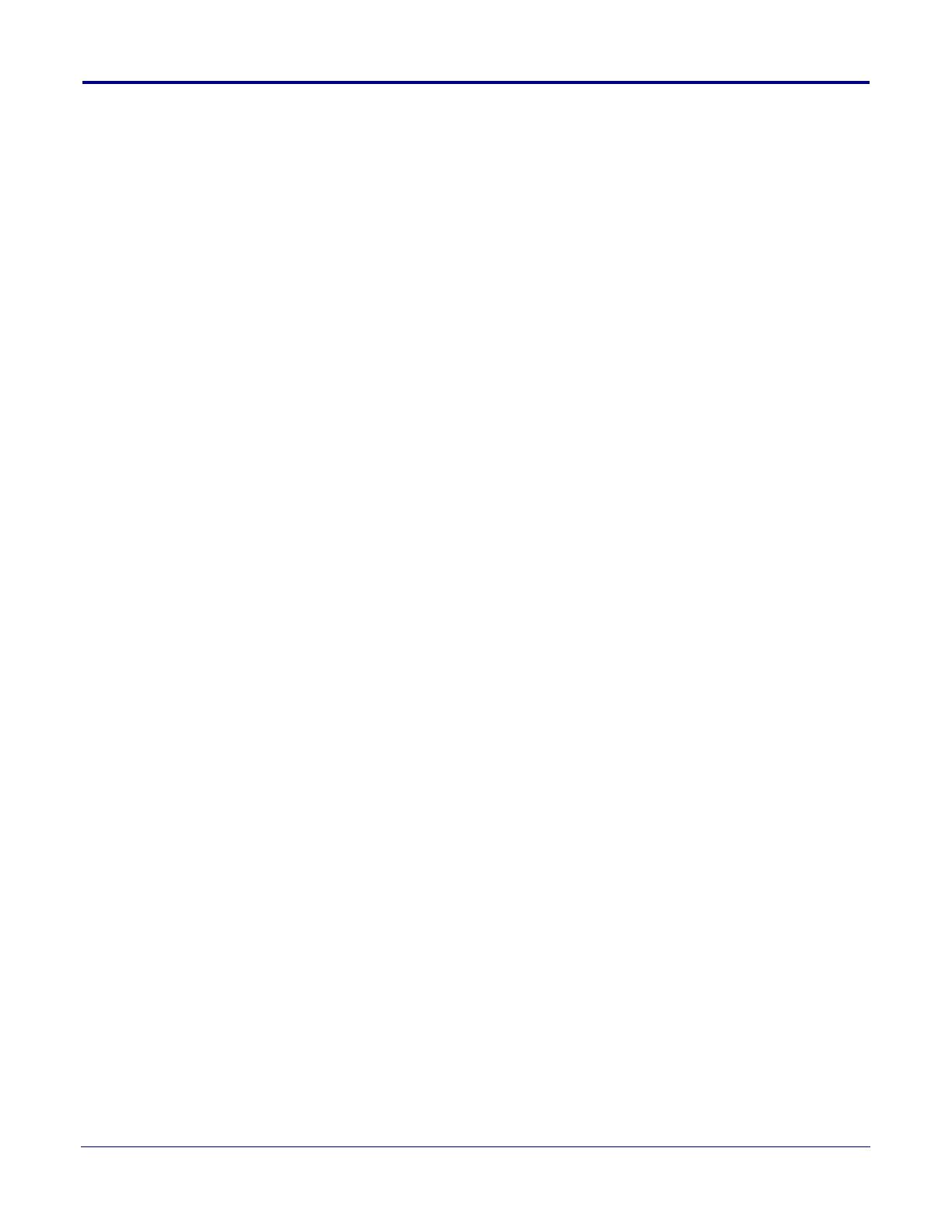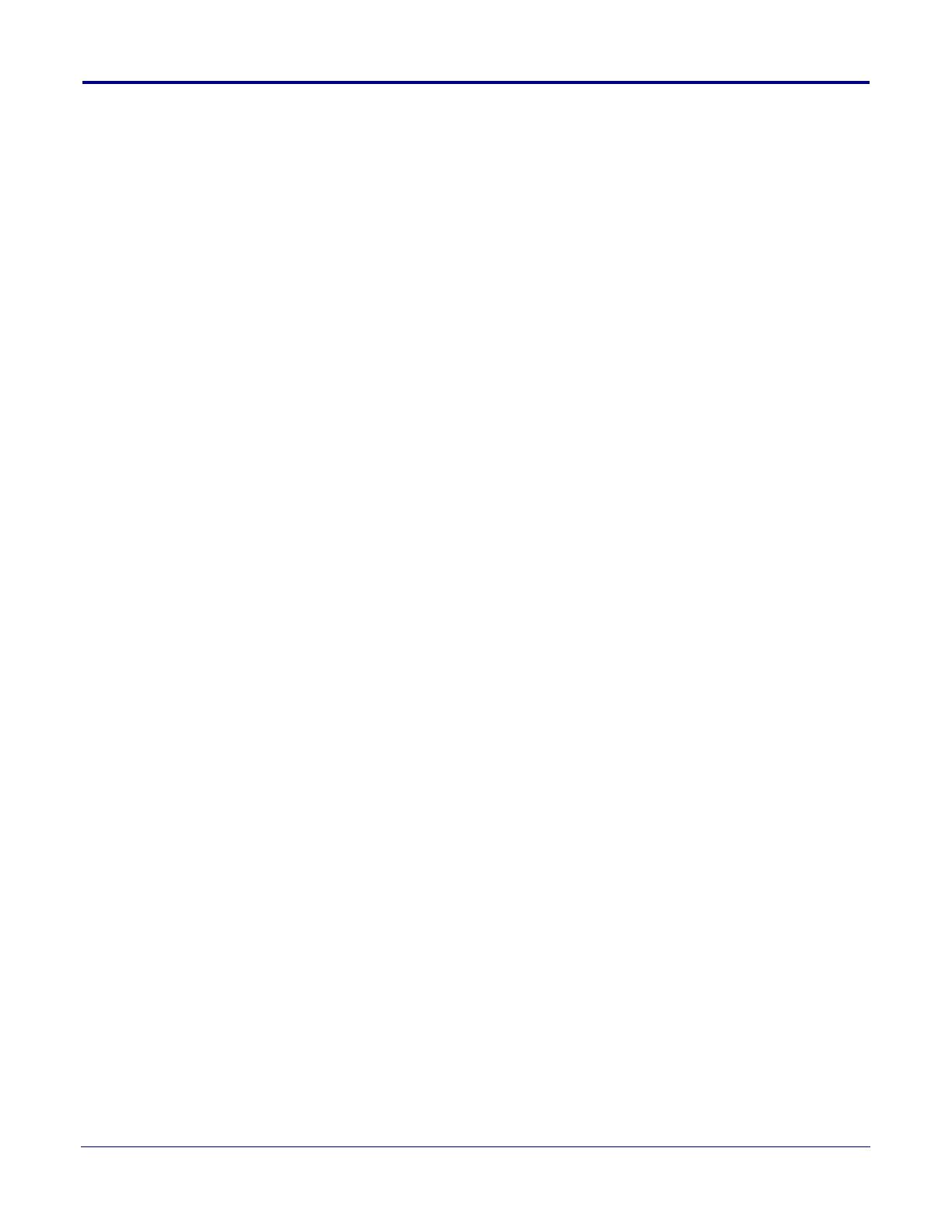
i
Operations Guide 931181K CyberData Corporation
Chapter 1 Product Overview 1
1.1 How to Identify This Product .....................................................................................................1
1.2 Installation ................................................................................................................................2
1.3 Product Features ......................................................................................................................3
1.4 Supported Protocols .................................................................................................................4
1.5 Supported SIP Servers .............................................................................................................4
1.6 Specifications ...........................................................................................................................5
1.7 Optional Connections (J9 and J10) ..........................................................................................6
1.8 Compliance ..............................................................................................................................6
1.8.1 CE Testing ......................................................................................................................6
1.8.2 FCC Statement ..............................................................................................................6
Chapter 2 Installing the SIP Speaker 7
2.1 Parts List ..................................................................................................................................7
2.2 Device Configuration ................................................................................................................8
2.2.1 Connect Power to the Speaker ......................................................................................9
2.2.2 Installation Options .......................................................................................................12
2.2.3 Confirm that the Speaker is Operational and Linked to the Network ..........................16
2.2.4 Confirm the IP Address and Test the Audio .................................................................17
2.2.5 Adjust the Volume ........................................................................................................18
2.2.6 How to Set the Factory Default Settings .......................................................................19
2.3.1 Factory Default Settings ...............................................................................................20
2.3.2 SIP Speaker Web Page Navigation ..............................................................................21
2.3.3 Using the Toggle Help Button .......................................................................................22
2.3.4 Log in to the Configuration Home Page .......................................................................24
2.3.5 Configure the Device ....................................................................................................28
2.3.6 Configure the Audio ......................................................................................................36
2.3.7 Configure the Network Parameters .............................................................................38
2.3.8 Configure the SIP (Session Initiation Protocol) Parameters .........................................41
2.3.9 Configure the Multicast Parameters .............................................................................51
2.3.10 Configure the SSL Parameters ..................................................................................54
2.3.11 Configure the Sensor Configuration Parameters ........................................................60
2.3.12 Configure the Audiofiles Parameters ..........................................................................64
2.3.13 Configure the Events Parameters ..............................................................................71
2.3.14 Configure the Autoprovisioning Parameters ...............................................................76
2.4.1 Downloading the Firmware ...........................................................................................87
2.4.2 Reboot the Device ........................................................................................................89
2.5.1 Command Interface Post Commands ..........................................................................90
Appendix A Mounting the Speaker 98
A.1 Mount the Speaker ................................................................................................................98
A.2 Dimensions ..........................................................................................................................100
Appendix B Setting up a TFTP Server 101
B.1 Set up a TFTP Server ..........................................................................................................101
B.1.1 Autoprovisioning requires a TFTP server for hosting the configuration file. ...............101
B.1.2 In a LINUX Environment ............................................................................................101
B.1.3 In a Windows Environment .......................................................................................101
Appendix C Troubleshooting/Technical Support 102
C.1 Frequently Asked Questions (FAQ) ......................................................................................102
C.2 Documentation .....................................................................................................................102
C.3 Contact Information ..............................................................................................................103
C.4 Warranty and RMA Information ............................................................................................103
Index 104
Contents