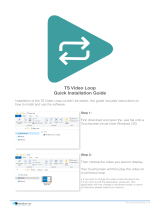Page is loading ...

Contents
Thank you for purchasing the AV Receiver.
Please read this manual thoroughly before making
connections and plugging in the unit. Following the
instructions in this manual will enable you to obtain
optimum performance and listening enjoyment
from your new AV Receiver. Please retain this
manual for future reference.
DTR-8.2
AV Receiver
Instruction Manual
Appendix 86
Remote controller 59
Setup and operation 29
Before using 2
Facilities and connections 8

2
1. Read Instructions – All the safety and operating instructions
should be read before the appliance is operated.
2. Retain Instructions – The safety and operating instructions
should be retained for future reference.
3. Heed Warnings – All warnings on the appliance and in the
operating instructions should be adhered to.
4. Follow Instructions – All operating and use instructions
should be followed.
5. Cleaning – Unplug the appliance from the wall outlet before
cleaning. The appliance should be cleaned only as recom-
mended by the manufacturer.
6. Attachments – Do not use attachments not recommended by
the appliance manufacturer as they may cause hazards.
7. Water and Moisture – Do not use the appliance near water –for
example, near a bath tub, wash bowl, kitchen sink, or laundry
tub; in a wet basement; or near a swimming pool; and the like.
8. Accessories – Do not place the appliance on an unstable cart,
stand, tripod, bracket, or table. The appliance may fall, causing
serious injury to a child or adult, and serious damage to the
appliance. Use only with a cart, stand, tripod, bracket, or table
recommended by the manufacturer, or sold with the appliance.
Any mounting of the appliance should follow the
manufacturer’s instructions, and
should use a mounting accessory
recommended by the manufac-
turer.
9. An appliance and cart combina-
tion should be moved with care.
Quick stops, excessive force, and
uneven surfaces may cause the
appliance and cart combination to
overturn.
10. Ventilation – Slots and openings in the cabinet are provided
for ventilation and to ensure reliable operation of the appliance
and to protect it from overheating, and these openings must not
be blocked or covered. The openings should never be blocked
by placing the appliance on a bed, sofa, rug, or other similar
surface. The appliance should not be placed in a built-in instal-
lation such as a bookcase or rack unless proper ventilation is
provided. There should be free space of at least 20 cm (8 in.)
and an opening behind the appliance.
11. Power Sources – The appliance should be operated only from
the type of power source indicated on the marking label. If you
are not sure of the type of power supply to your home, consult
your appliance dealer or local power company.
12. Grounding or Polarization – The appliance may be equipped
with a polarized alternating current line plug (a plug having one
blade wider than the other). This plug will fit into the power
outlet only one way. This is a safety feature. If you are unable to
insert the plug fully into the outlet, try reversing the plug. If the
plug should still fail to fit, contact your electrician to replace
your obsolete outlet. Do not defeat the safety purpose of the
polarized plug.
13. Power-Cord Protection – Power-supply cords should be
routed so that they are not likely to be walked on or pinched by
items placed upon or against them, paying particular attention
to cords at plugs, convenience receptacles, and the point where
they exit from the appliance.
14. Outdoor Antenna Grounding – If an outside antenna or cable
system is connected to the appliance, be sure the antenna or
cable system is grounded so as to provide some protection
against voltage surges and built-up static charges. Article 810
of the National Electrical Code, ANSI/NFPA 70, provides in-
formation with regard to proper grounding of the mast and sup-
porting structure, grounding of the lead-in wire to an antenna-
discharge unit, size of grounding conductors, location of an-
tenna-discharge unit, connection to grounding electrodes, and
requirements for the grounding electrode. See Figure 1.
15. Lightning – For added protection for the appliance during a
lightning storm, or when it is left unattended and unused for
long periods of time, unplug it from the wall outlet and discon-
nect the antenna or cable system. This will prevent damage to
the appliance due to lightning and power-line surges.
16. Power Lines – An outside antenna system should not be lo-
cated in the vicinity of overhead power lines or other electric
light or power circuits, or where it can fall into such power lines
or circuits. When installing an outside antenna system, extreme
care should be taken to keep from touching such power lines or
circuits as contact with them might be fatal.
17. Overloading – Do not overload wall outlets, extension cords,
or integral convenience receptacles as this can result in a risk
of fire or electric shock.
18. Object and Liquid Entry – Never push objects of any kind
into the appliance through openings as they may touch danger-
ous voltage points or short-out parts that could result in a fire or
electric shock. Never spill liquid of any kind on the appliance.
19. Servicing – Do not attempt to service the appliance yourself as
opening or removing covers may expose you to dangerous volt-
age or other hazards. Refer all servicing to qualified service
personnel.
20. Damage Requiring Service – Unplug the appliance form the
wall outlet and refer servicing to qualified service personnel
under the following conditions:
A. When the power-supply cord or plug is damaged,
B. If liquid has been spilled, or objects have fallen into the
appliance,
C. If the appliance has been exposed to rain or water,
D. If the appliance does not operate normally by following the
operating instructions. Adjust only those controls that are
covered by the operating instructions as an improper ad-
justment of other controls may result in damage and will
often require extensive work by a qualified technician to
restore the appliance to its normal operation,
E. If the appliance has been dropped or damaged in any way,
and
F. When the appliance exhibits a distinct change in perfor-
mance – this indicates a need for service.
Important Safeguards
WARNING:
TO REDUCE THE RISK OF FIRE OR ELECTRIC SHOCK,
DO NOT EXPOSE THIS APPLIANCE TO RAIN OR
MOISTURE.
CAUTION:
TO REDUCE THE RISK OF ELECTRIC SHOCK, DO NOT
REMOVE COVER (OR BACK). NO USER-SERVICEABLE
PARTS INSIDE. REFER SERVICING TO QUALIFIED
SERVICE PERSONNEL.
The lightning flash with arrowhead symbol, within an equilateral
triangle, is intended to alert the user to the presence of uninsulated
“dangerous voltage” within the product’s enclosure that may be of
sufficient magnitude to constitute a risk of electric shock to persons.
The exclamation point within an equilateral triangle is intended to
alert the user to the presence of important operating and maintenance
(servicing) instructions in the literature accompanying the appliance.
WARNING
RISK OF ELECTRIC SHOCK
DO NOT OPEN
RISQUE DE CHOC ELECTRIQUE
NE PAS
OUVRIR
AVIS
PORTABLE CART WARNING
S3125A

3
1. Recording Copyright
Recording of copyrighted material for other than personal use is
illegal without permission of the copyright holder.
2. AC Fuse
The fuse is located inside the chassis and is not user-serviceable. If
power does not come on, contact your Integra/Onkyo authorized
service station.
3. Care
From time to time you should wipe the front and rear panels and the
cabinet with a soft cloth. For heavier dirt, dampen a soft cloth in a
weak solution of mild detergent and water, wring it out dry, and
wipe off the dirt. Following this, dry immediately with a clean
cloth. Do not use rough material, thinners, alcohol or other chemi-
cal solvents or cloths since these could damage the finish or remove
the panel lettering.
4. Power
WARNING
BEFORE PLUGGING IN THE UNIT FOR THE FIRST TIME,
READ THE FOLLOWING SECTION CAREFULLY.
The voltage of the available power supply differs according to
country or region. Be sure that the power supply voltage of the area
where this unit will be used meets the required voltage (e.g., AC
230 V, 50 Hz or AC 120 V, 60 Hz) written on the rear panel.
For U.S. models
Note to CATV system installer:
This reminder is provided to call the CATV system installer’s at-
tention to Section 820-40 of the NEC which provides guidelines for
proper grounding and, in particular, specifies that the cable ground
shall be connected to the grounding system of the building, as close
to the point of cable entry as practical.
FCC Information for User
CAUTION:
The user changes or modifications not expressly approved by the
party responsible for compliance could void the user’s authority to
operate the equipment.
NOTE:
This equipment has been tested and found to comply with the limits
for a Class B digital device, pursuant to Part 15 of the FCC Rules.
These limits are designed to provide reasonable protection against
harmful interference in a residential installation. This equipment
generates, uses and can radiate radio frequency energy and, if not
installed and used in accordance with the instructions, may cause
harmful interference to radio communications. However, there is
no guarantee that interference will not occur in a particular installa-
tion. If this equipment does cause harmful interference to radio or
television reception, which can be determined by turning the equip-
ment off and on, the user is encouraged to try to correct the interfer-
ence by one or more of the following measures:
• Reorient or relocate the receiving antenna.
• Increase the separation between the equipment and receiver.
• Connect the equipment into an outlet on a circuit different from
that to which the receiver is connected.
• Consult the dealer or an experienced radio/TV technician for
help.
Precautions
21. Replacement Parts – When replacement parts are required, be
sure the service technician has used replacement parts specified
by the manufacturer or have the same characteristics as the
original part. Unauthorized substitutions may result in fire,
electric shock, or other hazards.
22. Safety Check – Upon completion of any service or repairs to the
appliance, ask the service technician to perform safety checks to
determine that the appliance is in proper operation condition.
23. Wall or Ceiling Mounting – The appliance should be mounted
to a wall or ceiling only as recommended by the manufacturer.
24. Heat – The appliance should be situated away from heat
sources such as radiators, heat registers, stoves, or other appli-
ances (including amplifiers) that produce heat.
FIGURE 1:
EXAMPLE OF ANTENNA GROUNDING AS PER NATIONAL
ELECTRICAL CODE, ANSI/NFPA 70
For Canadian models
NOTE: THIS CLASS B DIGITAL APPARATUS COMPLIES
WITH CANADIAN ICES-003.
For models having a power cord with a polarized plug:
CAUTION: TO PREVENT ELECTRIC SHOCK, MATCH
WIDE BLADE OF PLUG TO WIDE SLOT, FULLY INSERT.
Modèle pour les Canadien
REMARQUE: CET APPAREIL NUMÉRIQUE DE LA
CLASSE B EST CON-FORME À LA NORME NMB-003 DU
CANADA.
Sur les modèles dont la fiche est polarisée:
ATTENTION: POUR ÉVITER LES CHOCS
ÉLECTRIQUES, INTRODUIRE LA LAME LA PLUS LARGE
DE LA FICHE DANS LA BORNE CORRESPONDANTE DE LA
PRISE ET POUSSER JUSQU’AU FOND.
ANTENNA
DISCHARGE UNIT
(NEC SECTION 810-20)
GROUNDING CONDUCTORS
(NEC SECTION 810-21)
GROUND CLAMPS
POWER SERVICE GROUNDING
ELECTRODE SYSTEM
(NEC ART 250, PART H)
NEC – NATIONAL ELECTRICAL CODE
ELECTRIC
SERVICE
EQUIPMENT
GROUND
CLAMP
ANTENNA
LEAD IN
WIRE
S2898A

4
Contents
Before using
Important Safeguards......................................... 2
Precautions ......................................................... 3
Contents .............................................................. 4
Features ............................................................... 6
Supplied accessories ......................................... 6
Before using this unit......................................... 7
Insert batteries .................................................................. 7
Using the remote controller.............................................. 7
Setup and operation
Setup menus ..................................................... 29
Navigating through the Setup menu .............................. 30
Hardware Setup................................................. 31
0. Hardware Setup menu ............................................. 31
0-1. Speaker Impedance sub-menu ................................ 31
0-2. IR IN Setup sub-menu ............................................ 31
Speaker Setup ................................................... 32
1. Speaker Setup menu................................................. 32
1-1. Speaker Config sub-menu ...................................... 32
1-2. Speaker Distance sub-menu.................................... 33
1-3. Level Calibration sub-menu ................................... 34
1-4. Bass Peak Level (Bass Peak Level Manager*)
sub-menu ................................................................. 35
Input Setup ....................................................... 36
2. Input Setup menu ..................................................... 36
2-1. Digital Setup sub-menu .......................................... 36
2-2. Multichannel Setup sub-menu ................................ 37
2-3. Video Setup sub-menu ............................................ 38
2-4. Character Input sub-menu ...................................... 39
2-5. Intelli Volume sub-menu ......................................... 39
2-6. Listening Mode Preset sub-menu ........................... 40
2-7. 12V Trigger Stetup sub-menu................................. 42
Audio Adjust...................................................... 43
3. Audio Adjust Setup menu ........................................ 43
Preference ......................................................... 47
4. Preference menu ....................................................... 47
4-1. Volume Setup sub-menu ......................................... 47
4-2. Headphones Level Setup sub-menu ....................... 48
4-3. OSD Setup sub-menu.............................................. 48
4-4. OSD Position sub-menu ......................................... 48
Listening to Radio Broadcasts........................ 49
Tuning into a radio station ............................................. 49
Listening to a stereo radio station (FM mode) .............. 49
Presetting a radio station ................................................ 50
Selecting a preset radio station ...................................... 50
Erasing a preset radio station ......................................... 50
Enjoying music or videos with the DTR-8.2 ......
51
Basic operation ............................................................... 51
Temporarily turning off the sound ..................................... 51
Adjusting the bass and treble ......................................... 51
Listening with headphones............................................. 51
Changing the listening mode.......................................... 52
Switching the display ..................................................... 53
Adjusting the brightness of the front display ................ 53
Using the sleep time (remote controller only) ............... 53
Temporarily changing the speaker output levels ........... 53
Changing the audio mode............................................... 54
Enjoying the multichannel output .................................. 54
Entering names for input sources and tuner stations ..... 55
Facilities and connections
Front panel facilities........................................... 8
Remote controller ............................................. 11
Rear panel facilities .......................................... 14
Connections ...................................................... 18
Connecting your audio components .............................. 18
Connecting your video components .............................. 19
Connecting speakers ....................................... 22
Ideal speaker configuration ............................................ 22
Minimum speaker configuration for surround sound
playback .................................................................. 22
Speaker placement .......................................................... 22
Connecting speakers ....................................................... 23
Connecting the speaker cable ......................................... 23
Connecting a subwoofer ................................................. 23
Connecting the remote zone (Zone 2)
speakers ....................................................... 24
Outline ........................................................................... 24
When using the SURR BACK/ZONE 2 SPEAKERS terminals .. 24
When using the SURR BACK/ZONE 2 PRE OUT terminals .. 24
When using the ZONE 2 OUT terminals....................... 24
Operating components not reached by the
remote controller signals (IR IN/OUT) ....... 25
If the remote controller signal does not reach
the DTR-8.2 remote sensor..................................... 25
If the remote controller signal does not reach
other components .................................................... 25
Connecting antennas ....................................... 26
Assembling the AM loop antenna .................................. 26
Connecting the AM antenna cable ................................. 26
Connecting the included antennas ................................. 26
Connecting an FM outdoor antenna............................... 27
Connecting an AM outdoor antenna .............................. 27
Directional linkage ......................................................... 27
Connecting the power ...................................... 28

5
Contents
Remote controller
Quick Start......................................................... 59
Insert batteries ................................................................ 59
Touch the screen to start ................................................. 59
Operate your components .............................................. 59
Quick reference ................................................. 60
Modes ............................................................................. 60
Introduction ....................................................... 61
1. Intelligent Remote Controller ................................. 61
Left and Right buttons .................................................... 62
Touchscreen buttons ....................................................... 62
Which Buttons Can Be Programmed? ........................... 62
2. Charging the Remote Controller ............................ 63
AA batteries .................................................................... 63
Optional recharging dock ............................................... 63
Getting Started ................................................. 65
1.Activate the remote controller ................................. 65
Turning on the display.................................................... 65
Using the backlight......................................................... 65
Use mode ........................................................................ 65
2.Define the Brand of Your Device ............................. 66
Defining brands by selecting ......................................... 66
Defining brands by searching ........................................ 68
3. Select a Device ........................................................... 69
Via the Home menu ........................................................ 69
Via the Device menu ...................................................... 69
4. Operate a Device ....................................................... 70
Using touchscreen buttons ............................................. 70
Using the Left and Right button .................................... 70
Using the direct-access buttons...................................... 70
5. Adjust the Settings .................................................... 70
Appendix
Troubleshooting guide ..................................... 86
POWER .......................................................................... 86
SPEAKERS .................................................................... 86
FM/AM TUNER............................................................. 86
VIDEO and AUDIO ....................................................... 87
OTHER ........................................................................... 87
If one of the messages shown below appears ................ 87
Specifications .................................... back cover
Getting the Maximum out of it ........................ 72
1. Introduction .............................................................. 72
Working with Modes ...................................................... 72
2. Programming Buttons.............................................. 72
Programming control panel buttons............................... 73
Programming device items............................................. 73
Programming direct-access and Left/Right Buttons ..... 73
3. Labeling Buttons and Menu Items ......................... 74
Labeling a button ............................................................ 74
Labeling a menu item ..................................................... 74
4. Adding and Moving Devices .................................... 75
Adding devices ............................................................... 75
Moving menu items ........................................................ 75
5. Delete and restore ..................................................... 76
Delete .............................................................................. 76
Restore ............................................................................ 76
6. Recording Macros and Setting Timers .................. 77
Recording macros ........................................................... 77
Editing macros ................................................................ 77
Setting timers .................................................................. 78
Editing timers ................................................................. 78
7. Using the remote controller
with Radio Frequency .......................................... 79
Changing the remote controller’s RF IR Settings ......... 79
Choosing Another Channel ............................................ 80
8. ChadEdit ................................................................... 81
System requirements ...................................................... 81
Troubleshooting ................................................ 82
General Problems ........................................................... 82
Programming Problems .................................................. 82
Recharging Problems ..................................................... 82
FAQ ..................................................................... 83
Overview of Symbols ....................................... 84
Specifications ................................................... 85
Enjoying music in the remote zone ................ 56
Playing music using the buttons on the DTR-8.2 .......... 56
Selecting an input source using the remote controller .. 56
Adjusting the volume for the remote zone .................... 56
Recording a source .......................................... 57
To record the input source signal you are currently
watching or listening to .......................................... 57
To record an input source signal different from that
you are currently watching or listening to ............. 57
Recording the video from one source and
the audio from another ........................................... 58

6
Features
Supplied accessories
Check that the following accessories are supplied with the DTR-8.2.
AM loop antenna × 1
Remote controller × 1
Batteries (AA, R6 or UM-3) × 4
RS232 cable for PC connection × 1
FM indoor antenna × 1
Power cord × 1
* Manufactured under license from Dolby Laboratories.
“Dolby,” “Pro Logic,” “Surround EX” and the double-D symbol are
trademarks of Dolby Laboratories.
•“Theater-Dimensional” is a trademark of Onkyo Corporation.
• Lucasfilm and THX are trademarks of Lucasfilm Ltd. All rights
reserved. Used under authorization.
• Re-Equalization and the “Re-EQ” logo are trademarks of Lucasfilm Ltd.
Manufactured under license of Lucasfilm Ltd.
• “DTS,” “DTS-ES Extended Surround” and “Neo:6” are trademarks of
Digital Theater Systems, Inc.
• A-BUS and A-BUS Ready are registered trademarks of LeisureTech
Electronics Pty Ltd Australia.
• Xantech is a registered trademark of Xantech Corporation.
• Niles is a registered trademark of Niles Audio Corporation.
Amplifier Features
■ 110 Watts minimum of continuous RMS
power to each of the seven channels into 8
Ω from 20 Hz to 20 kHz with no more than
0.08 %THD (FTC rated)
■ 7 Channel Amplifier
■ Wide Range Amplifier Technology (WRAT)
■ Linear Optimum Gain Volume Circuitry
■ 192 kHz/24 Bit D/A Converters (except for
Surround Back L/R)
■ Ready for HDTV, Progressive-Scan DVD
and DVD-Audio
■ Zone-2 Capability
Audio/Video Features
■ THX
®
Surround EX
®
■ THX Select Certified
■ Dolby
®*
Digital, Dolby Pro Logic II
■ DTS, DTS-ES Discrete 6.1, DTS-ES Matrix
6.1 and DTS Neo:6
■ Theater-Dimensional
TM
Virtual Surround
Mode
■ Non-Scaling Configuration
■ Onscreen displays (Basic menu/Advanced
menu)
■ 2 Wideband Component-Video Inputs/1
Output
■ Composite to S-Video Conversion
■ 6 S-Video Inputs/3 Outputs
■ A-BUS Ready
■ 12V Trigger
■ 7 Assignable Digital Inputs (4 optical/3
Coaxial), 2 outputs, and 1 Digital Input
(optical)
■ Pre Out Terminals for Front L/R, Center,
Surround L/R, Surround back L/R or Zone 2
L/R and Subwoofer
FM/AM Tuner Features
■ 40 FM/AM random presets
■ FM auto tuning
Other Performance Features
■ IntelliVolume
■ Character Input
■ Unique and fully customizable universal
touchscreen remote controller
THX Select
Before any home theatre component can be THX Select
certified, it must pass a rigorous series of quality and
performance tests. Only then can a product feature the THX
Select logo, which is your guarantee that the Home Theatre
products you purchase will give you superb performance for
many years to come. THX Select requirements define hundreds
of parameters, including power amplifier performance, and pre-
amplifier performance and operation for both digital and analog
domains. THX Select receivers also feature proprietary THX
technologies (e.g., THX Mode, see page 42) which accurately
translate film soundtracks for home theater playback.

7
Insert batteries
1. Slide the battery cover off the back of the remote
controller.
2. Insert 4 AA batteries (included in package) as
indicated on the bottom of the battery compartment.
3. Slide the battery cover back on.
Before using this unit
Notes:
• Do not mix new batteries with old batteries or different kinds of
batteries.
• To avoid corrosion, remove the batteries if the remote controller
is not to be used for a long time.
• Remove dead batteries immediately to avoid damage from
corrosion. If the remote controller does not operate smoothly,
replace both the batteries at the same time.
30˚
30˚
321
Using the remote controller
Point the remote controller toward the remote control sensor. The
STANDBY indicator lights up when the unit receives a signal from
the remote controller.
Remote control sensor
STANDBY indicator
DTR-8.2
Approx. 16 feet
Notes:
• Place the unit away from strong light such as direct sunlight or
inverted fluorescent light which can prevent proper operation of
the remote controller.
• Using another remote controller of the same type in the same
room or using the unit near equipment which uses infrared rays
may cause operational interference.
• Do not put objects on the remote controller. Its buttons may be
pressed by mistake and drain the batteries.
• Make sure the audio rack doors do not have colored glass.
Placing the unit behind such doors may prevent proper remote
controller operation.
• If there is any obstacle between the remote controller and the
remote control sensor, the remote controller will not operate.

8
Front panel facilities
Here is an explanation of the controls and displays on the front panel of the DTR-8.2.
Front panel
Front panel display
Rec out indicator Sleep indicator
Listening mode or digital
input format indicators
Tuning indicators
Multi function displayZone 2 indicator
Front door
Master Volume
Standby/On
Power
On
O
f
f
Video 1
Video 3 Tape
FM AM Phono CD
DVD
Video 2
Video 4 Video 5
Zone
2
()
GRN
Rec
()
RED
Pure Audio psamplingU
Standby
Display
Audio
Selector
Direct/
Pure Audio
Push To Open
Phones
Zone
2
Level
Stereo Surround
THX DSPRec Out Zone
2
Off Dimmer
FM Mode Memory
Setup
Clear
Enter
Return
Video
5
/Video Cam Input
Tuning
Preset
S Video Audio
Video L R
Didital

9
Front panel facilities
For operational instructions, see page indicated in brackets [ ].
Power switch [28]
Turns on and off the main power supply for the DTR-8.2.
Standby/On button [28]
When this button is pressed with the main power switch turned on,
the DTR-8.2 turns on and the display lights up. Press again to return
the DTR-8.2 to the standby state.
Standby indicator [7, 28]
Lights when the DTR-8.2 is in the standby state and flashes when a
signal is received from the remote controller.
Audio Selector button [54]
This button is used to select the type of audio input signal. Each time
pressed, the setting cycles from “Auto” → “Multich” → “Analog”
and back.
Input source buttons (DVD, Video 1–5, Tape, FM,
AM, Phono, and CD) [51, 56]
These buttons are used to select the input source for the main zone.
To select the input source for the remote zone (Zone 2) or recording
out (Rec Out), first press the Zone 2 or Rec Out button, and then the
desired input source button. The input channel with its indicator lit
red is output to Rec Out and the one with its indicator lit green is
output to Zone 2.
Front display
Remote control sensor [7]
Display button [53]
The Display button is used to display information about the current
input source signal. Each time you press the Display button, the
screen changes to show you different information concerning the
input signal.
Master Volume dial [51]
The Master Volume dial is used to control the volume for the main
zone. The volume for the remote zone (Zone 2) is independent.
Upsampling indicator [43]
Lights during upsampling. This function is available when the input
source is Analog/PCM and the listening mode is set to the stereo or
surround mode.
Pure Audio indicator [54]
Lights during pure audio playback.
Direct/Pure Audio button [54]
Press to switch between the direct and pure audio modes.
Direct: The direct mode outputs the sound without sound
adjustment or filtration. In the direct mode, even if the Subwoofer
setting of the Speaker Config sub-menu is set to “Yes,” no sound is
output from the subwoofer and the left and right channels are output,
as is, to the left and right speakers. Even for multichannel input
signals, the sounds are not passed through the sound adjustment
circuits.
Pure Audio: Same as the direct mode except that the pure audio
mode also turns off the display window, turns off the power supply
to the video circuitry, and minimizes the sources of noise. The result
is high-fidelity music playback true to the original source.
Phones jack [51]
This is a standard stereo jack for connecting stereo headphones.
Zone 2 Level / buttons [56]
Press to enter the mode for adjusting the volume in the remote zone
(Zone 2).
Rec Out/Zone 2/Off buttons [56-58]
These buttons allow you to use the DTR-8.2 to output to a remote
zone (Zone 2) or to another component for recording purposes (Rec
Out). Press the Rec Out button to output the audio and video signals
to a recording component for recording purposes. Press the Zone 2
button to enjoy the output from the DTR-8.2 in a different room,
which is referred to as a remote zone (Zone 2).
When either button is pressed, the currently selected input source for
recording or outputting to the remote zone is displayed in the front
panel display. If “SOURCE” is displayed, then the same input
source as that selected for the main zone will be output.
To select an input source, press the desired button (Rec Out or Zone
2) and then press one of the input source buttons within 5 seconds.
That source will be output for recording or viewing in the remote
zone.
To set the Rec Out or Zone 2 output to the source channel, press that
button twice in succession. To turn off the Rec Out or Zone 2 output,
press that button and then press the Off button within 5 seconds.
Note:
The Rec Out and Zone 2 buttons use the same circuit and therefore
cannot be used at the same time. When Rec Out is selected, nothing
is output to Zone 2, and vice versa. When Zone 2 is selected, Rec Out
is automatically fixed to SOURCE.
Listening mode buttons [52]
Press these buttons to select a listening mode for the current input
source.
Stereo: Selects for normal stereo output.
Surround: Selects for the Dolby Pro Logic, Neo:6, Dolby Digital,
or DTS listening modes.
THX: Selects for the THX listening mode.
DSP
/ : Switches to the listening mode before or after the current
one.
Dimmer button [53]
Press to set the brightness of the front display. There are 3 settings
available: normal, dark, and very dark.
• The dimmer control for the front display can be performed at the
remote controller.
FM Mode button [49]
If you are listening to an FM radio station in stereo and the sound
cuts out or there is a great deal of noise, switch from Stereo to
MONO. Each time this button is pressed, the AUTO indication turns
on and off, and the stereo mode changes from AUTO to MONO and
vice versa.
Memory button [50]
This button is used to assign the radio station that is currently tuned
in to a preset channel or delete a previously preset station.
Setup button [30]
Press to bring up the Setup menu. The OSD menu will appear on the
TV monitor as well as the front display on the DTR-8.2.

10
Tuning / buttons [49]
Use these buttons to change the tuner frequency. The tuner frequency
is displayed in the front display and it can be changed in 50 kHz
increments for FM and 10 kHz increments for AM.
When FM is selected, you can hold down one of the tuning buttons and
then release it to activate the auto-search feature. It will search for a
station in the direction of the button you pressed and stop when it tunes
into one. When navigating through the menu settings, these buttons
move the cursor up or down (or change the highlighted item).
Enter button [30]
Press to display the screen for the selected item in the OSD Menu.
Preset / buttons [50]
When AM or FM is selected as the input source, press one of these
buttons to jump to a radio station that you preset using the Memory
button. When navigating through the menu settings, these buttons
select the value or item that you selected with the Tuning
/
buttons.
Return button [30]
Press to exit the Main menu level or go back one level up.
Video 5/Video Cam Input terminals [21]
For connecting a video camera or game device.
Front panel facilities

11
Remote controller
+
–
CH
VOL
MUTE
CONT
+
–
LIGHT
AV Amp
(Page 1/3)
(Page 2/3)
For details on how to use the remote controller, refer to “Using
the remote controller” (page 59).
Select AV Amp in the Home menu to display the operation buttons.
MUTE button
Activates the mute function. [51]
CH +/– button
When AV Amp is selected, for selecting a tuner preset channel. [50]
VOL / buttons
When AV Amp is selected, for adjusting the volume. When Zone 2
is selected, for adjusting the volume in the Zone 2.
First operation menu (page 1/3)
ON button
Turns on the DTR-8.2.
OFF button
Places the DTR-8.2 in the standby state.
LISTEN button
For displaying listening mode buttons.
SETUP button
For displaying setup operation buttons.
Input Selector buttons
Select an input source.
CD: CD, DVD: DVD, Tuner: FM/AM, Phono: PHONO, Tape1: TAPE,
Tape2: Not used with the DTR-8.2, Video1: VIDEO 1, Video2:VIDEO
2, Video3:VIDEO 3, Video4:VIDEO 4, Video5: VIDEO 5
Audio Sel button
For selecting the audio input signal. The setting changes from
“Auto” to “Multich” to “Analog” and back each time this button is
pressed. [54]
Second operation menu (page 2/3)
Listening mode buttons
Direct: Changes the listening mode directly to the Direct listening
mode. If pressed, the listening mode for the selected input source set
in the Listening Mode Preset is also changed to the Direct listening
mode. When the listening mode is set to Direct, you can switch
between Direct and Pure Audio.
Stereo: Changes the listening mode directly to the Stereo listening mode. If
pressed, the listening mode for the selected input source set in the Listening
Mode Preset sub-menu is also changed to the Stereo listening mode.
Surr: Changes the listening mode to the surround mode for the
current input signal (e.g., Dolby Pro Logic II, Dolby Digital, or
DTS). If pressed, the listening mode for the selected input source set
in the Listening Mode Preset is also changed to the Surround
listening mode.
When the Surround listening mode is selected
• When playing back DTS sources
Switches the DTS-ES setting from Auto → On → Off.
• When playing back Analog/PCM sources
Switches from Pro Logic II Movie → Pro Logic II Music →
DTS Neo6:Cinema → DTS Neo6:Music.
• When playing back D.F. 2-channel sources
Switches from Pro Logic II Movie → Pro Logic II Music.

12
Remote controller
: When the input source is a digital source, this button works
as the same for the Surr button. When the input source is Analog/
PCM, this button changes the listening mode between Dolby Pro
Logic II Movie and Dolby Pro Logic II Music.
dts: When the input source is a digital source, this button works as
the same for the Surr button. When the input source is Analog/PCM,
this button changes the listening mode between DTS Neo:6 Music
and DTS Neo:6 Cinema.Neo6:Cinema → DTS Neo6:Music.
THX: Changes the listening mode to the THX listening mode.
When the THX listening mode is selected
• When playing back Dolby Digital sources
Switches the THX Surround EX mode (Auto → On → Off) if the
source is a Dolby Digital-compatible source.
• When playing back Analog/PCM sources
Switches the decoding mode (Pro Logic II Movie → DTS
Neo6:Cinema) for THX processing.
• When playing back DTS sources
Allows you to enjoy the DTS THX Cinema, DTS-ES Discrete
6.1 THX Cinema, and DTS-ES Matrix 6.1 THX Cinema
surround systems. The DTS-ES mode changes from Auto → On
→ Off.
All CH Stereo: Changes the listening mode to All Channel Stereo
listening mode.
DTS
/ : Changes the listening mode as shown below.
Mono → Direct/Pure Audio → Stereo → Theater-Dimensional →
Surround → THX → Mono Movie → Enhanced 7 → Orchestra →
Unplugged → Studio-Mix → TV Logic → All Ch Stereo → Mono.
If pressed, the listening mode for the selected input source set in the
Listening Mode Preset is also changed.
Display: For changing the display in the front display.
Re-EQ: Depending on the listening mode, you can turn the cinema
re-equalization function on or off. [43, 46]
Third operation menu (page 3/3)
Setup button
For displaying and quitting the setup menu. [30]
Return button
For entering the selected setting and returning to the previous menu. [30]
Test button
Outputs a test tone for setting speaker levels.
Use this button in conjunction with the +/–and CH Sel buttons to
calibrate the speakers levels without entering the Setup menu. When
TEST button is pressed, the test noise (pink noise) is output. Use the
+/– buttons to increase or decrease the sound level. Use the CH Sel
button to change from speaker to speaker. For a more detailed
explanation of how to calibrate the speaker levels, see page 34.
Dim button
Adjusts the display brightness.
There are three settings available: normal, dark and very dark. [53]
/ / / , Enter buttons
When selecting items in the Setup menu, press the upper and lower
portions to select item, press the right and left portions to select
parameter values or modes, and press Enter to select item. [30]
+/– buttons
Select the speaker whose volume is to be adjusted using the CH Sel
button and adjust the volume using the +/– buttons. [53]
Sleep button
Sets the sleep function.
The Sleep button enables you to set the DTR-8.2 to turn off
automatically after a specified time period. [53]
SP A/B buttons
These buttons are not used with the DTR-8.2.
CH Sel button
For selecting the speaker for level adjustment. Used together with
the +/– buttons. [53]
(Page 3/3)

13
Remote controller
Select Zone 2 in the Home menu to display the Zone 2 operation
buttons. [56]
CH +/– button
For selecting a tuner preset channel in the remote zone (Zone 2).
VOL / buttons
For adjusting the volume in the remote zone (Zone 2).
ON button
For disabling the function of the remote zone (Zone 2).
OFF button
For activating the function of the remote zone (Zone 2).
Input Selector buttons
Selects an input source.
CD: CD, DVD: DVD, Tuner: FM/AM, Phono: PHONO, Tape1:
TAPE, Tape2: Not used with the DTR-8.2, Video1: VIDEO 1,
Video2: VIDEO 2, Video3: VIDEO 3, Video4: VIDEO 4, Video5:
VIDEO 5
+
–
CH
VOL
MUTE
CONT
+
–
LIGHT
Zone 2

14
Rear panel facilities
Here is an explanation of the terminals found on the rear of the DTR-
8.2 and how they are used. Before connecting your audio and video
components, be sure to read this section carefully and then proceed
to the explanations on how to connect each individual component
(see page 18).
• Be sure to always refer to the instructions that came with the
component that you are connecting.
• Do not plug in the power cord until all connections have been
made.
• For input jacks, red connectors (marked R) are used for the
right channel, white connectors (marked L) are used for the
left channel, and yellow connectors (marked V) are used for
video connection.
• Do not bind audio/video connection cables with power cords
and speaker cables. Doing so may adversely affect the
picture and sound quality.
Improper connection
Inserted completely
• Insert all plugs and connectors securely. Improper
connections can result in noise, poor performance, or
damage to the equipment.
Optical digital input terminal
An optical digital input terminal is
equipped with a protection cap. When
connecting, remove this cap. When not
using, put the cap back on the terminal.
COAXIAL Coaxial cable
OPTICAL Optical fiber cable
DIGITAL INPUT/OUTPUT
(coaxial and optical)
These are the digital audio inputs and outputs on the rear panel.
There are three digital inputs with coaxial jacks and four with optical
jacks. The inputs accept digital audio signals from a compact disc,
LD, DVD, or other digital source component. For digital output,
there is 1 optical output. The digital outputs can be connected to MD
recorders, CD recorders, DAT decks, or other similar components.
• Since an analog connection must be made when using REC OUT
or ZONE 2, make sure that the connection to the input source is
not digital only, but analog as well.
• When using one of the optical input or output jacks, remove the
protective cap and keep it safely. When the jack is not used,
replace the protective cap.
• When using an optical input or output jack, always use an optical
fiber cable.
DIGITAL
OUTPUT
PRE OUT
ANTENNA
DIGITAL
INPUT
OPT
2
COAX
2
3
1
2
3
4
FRONT
SUB
SURR
SURR
BACK/
ZONE 2
CENTER
R
L
AUDIO
R
L
PH
CD
OUT
IN
TAPE
R
L
AUDIO
VIDEO
S VIDEO
MONITOR
OUT
R
L
OUT
IN
OUT
IN
OUT
IN
IN
IN
ZONE 2
DVD
VIDEO 1
VIDEO 2
VIDEO 3
VIDEO 4
AUDIO
AUDIO
VIDEO
S VIDEO
COMPONENT
VIDEO
Y
P
B
P
R
OUTPUT
INPUT 1
Y
P
B
P
R
INPUT 2
Y
P
B
P
R
FRONT SPEAKERS
L
RL
R
SURR SPEAKERS
CENTER
SPEAKER
SURR
BACK
/
ZONE 2
SPEAKERS
R
L
AC OUTLETS
SWITCHED
TOTAL 120W 1A MAX.
I
R
IN
OUT
12V
TRIGGER
ZONE 2
REMOTE
CONTROL
1
1
OPT
GND
AM
4 OHMS MIN. OR
6 OHMS MIN.
/SPEAKER
SEE
INSTRUCTION
MANUAL FOR
CORRECT
SETTINGS.
CAUTION
:
SPEAKER
IMPEDANCE
A
B
AB
I
R
OUT
40K
I
R
OUT
56K
DC IN
24V 4A
ZONE A
OUT
ZONE B
OUT
ZONE D
OUT
ZONE C
OUT
AV RECEIVER
MODEL NO.
DTR-8.2
AC
INLET
RS 232
FM
75
R
L
MULTI
CH
INPUT
FRONT
SUB
SURR
SURR
BACK
CENTER

15
DIGITAL
OUTPUT
PRE OUT
OPT
2
COAX
2
3
FRONT
SUB
SURR
CENTER
R
L
1
1
SURR
BACK/
ZONE 2
MULTI
C
INPUT
FRONT
Front input
Surround input
Surround
back
Center
Subwoofer
R (red)
L (white)
R (red)
L (white)
R (red)
L (white)
87654321
ANTENNA
These jacks are for connecting the FM indoor antenna and AM loop
antenna that are supplied with the DTR-8.2.
AUDIO IN/OUT
These are the analog audio inputs and outputs. There are eight audio
inputs and 3 audio outputs. The audio inputs and outputs require
RCA-type connectors.
• When connecting a VCR or other video component, make sure
you connect the audio and video leads together (i.e., both to
VIDEO 3).
• The PHONO (PH) input jacks on the DTR-8.2 is designed for
use with turntables that use moving magnet cartridges.
Rear panel facilities
PRE OUT
These jacks are for connecting auxiliary power amplifier.
Using auxiliary power amplifiers allows you to listen at louder
volumes than with the DTR-8.2 alone. If power amplifiers are used,
connect each speaker to the corresponding power amplifier.
Power amplifier
1. Front left speaker
2. Front right speaker
3. Subwoofer
4. Surround back left
speaker
MONITOR OUT
The monitor output includes both composite video and S video
configurations. This output is for connecting television monitors or
projectors.
ZONE 2 AUDIO/VIDEO OUT
Connect the device that will be used in the remote zone (Zone 2). For
more information regarding how to make the connections, refer to
“Connecting the remote zone (Zone 2) speakers” on page 24.
A-BUS
Congratulations for purchasing a most efficient, modern-day remote
controllable whole house audio system. A-BUS is a simple,
efficient, elegant audio distribution system. The wiring installation
time is significantly reduced as only a single CAT-5 wire is run to
each location. A-BUS is easy to use, reliable, affordable, and most of
all, far better sounding than conventional autoformer based volume
controls.
ZONE A/B/C/D: Use a CAT-5 (eight conductor twisted) cable to
connect directly from the receiver’s A-BUS RJ45 Hub to an A-BUS
keypad. A-BUS outputs enable connection up to four A-BUS
keypads.
Warning:
DO NOT connect A-BUS outputs to any computer or network
connections (i.e. ethernet). It will cause damage to the computer or
network components as 24-volt power runs on this same cable to
power the amplifier stages of the amplifier module.
IR control: Another feature of the A-BUS system is the ability to
control source equipment in another room where the A-BUS module
is installed. If you wish to control another source from the receiver at
the A-BUS keypad by remote control, connect A-BUS or another
brands' IR emitter on the receiver's 40 k terminal. Then place the
emitter on the remote receiver on the front panel.
Typically, the emitter will work when you connect with a 40 K
connector. If it does not work, try a 56 K connector.
DC INPUT: Connect A-BUS power supply. Do not use any other
AC Adapter on this connector as it may cause severe damage to the
receiver.
SPEAKERS
Seven terminals are provided for the front left, front right, front
center, surround left, surround right, surround back left, and
surround back right speakers. Speaker outputs are compatible with
banana plug connectors.
5. Surround back right
speaker
6. Surround left speaker
7. Surround right speaker
8. Center speaker
YPB PR RCA type
COMPONENT VIDEO INPUT/OUTPUT
If your DVD player or other device has component video
connectors, be sure to connect them to these component video
connectors on the DTR-8.2. The DTR-8.2 has two component video
input connectors to obtain the color information (Y, PB, PR) directly
from the recorded DVD signal or other video component and one
component video output connector to output it directly into the
matrix decoder of the display device. By sending the pure DVD
component video signal directly, the DVD signal forgoes the extra
processing that normally would degrade the image. The result is
vastly increased image quality, with incredibly lifelike colors and
crisp detail.
RCA type

16
(RI)
The terminal on the DTR-8.2 is for connecting other Integra/
Onkyo components equipped with the same
terminal. When a
component is -connected, you can point the remote controller
supplied with the DTR-8.2 at the sensor on the DTR-8.2 and operate
that component without having to switch remote controllers.
In addition, by connecting components to the
terminal, you can
also perform the system operations given below.
Power on/ready function
When the DTR-8.2 is in the standby state, if an
-connected
component is turned on, then the DTR-8.2 also turns on and the input
source selected at the DTR-8.2 automatically switches to that
component.
If the power cord for an
-connected component is connected to
the AC OUTLET on the DTR-8.2, or if the DTR-8.2 is turned on,
this function will not work.
Direct change function
When the play button is pressed at an -connected component, the
input source selected at the DTR-8.2 automatically changes to that
component.
Power off function
When the DTR-8.2 is placed in the standby state, all
-connected
components are also automatically put into the standby state.
CAUTION
If an MD recorder is connected to the TAPE jack on the DTR-8.2,
switch the Input Selector from TAPE to MD (see page 28).
REMOTE
CONTROL
Ex: Integra/Onkyo CD
player
DTR-8.2
connector
Ex: Integra/Onkyo cassette
tape deck
connector
AC INLET
Plug the supplied power cord into this AC INLET and then into the
power outlet on the wall.
• Do not use a power cord other than the one supplied with the
DTR-8.2. The power cord supplied is designed for use with the
DTR-8.2 and should not be used with any other device.
• Never have the power cord disconnected from the DTR-8.2
while the other end is plugged into the wall outlet. Doing so may
cause an electric shock. Always connect by plugging into the
wall outlet last and disconnect by unplugging from the wall
outlet first.
12V TRIGGER A/B/ZONE 2 terminal
These terminals are provided so that you can use the operation of the
DTR-8.2 control the operation of another externally connected
device. Connect the component to this 1/8-inch mini-jack terminal
and when the set input source is selected, the device will turn on. Set
the 12V TRIGGER terminal using the Setup menu: Input setup →
12V trigger (see page 42).
When the DTR-8.2 is in the ZONE 2 mode, this terminal outputs at
12 V/100 mA.
Rear panel facilities
Power cord
(supplied)
To an AC wall
outlet
AC
INLET
AC OUTLETS
The DTR-8.2 is supplied with AC mains outlets for connecting the
power cords from other devices so that their power is supplied
through the DTR-8.2. By doing this, you can use the Standby/On
button on the DTR-8.2 to turn on and off the connected devices as
well.
Caution:
Make sure that the total capacity of the other components connected
to this unit does not exceed the capacity that is printed on the rear
panel (e.g., 120 watts).
AC OUTLETS
AC
120
V 60
Hz
SWITCHED
TOTAL 120W 1A MAX.
To connect components using the terminal, simply connect a
remote control cable from this
terminal to the terminal of the
other component. An remote control cable with a 1/8-inch (3.5-
mm) miniature two-conductor plug comes with every cassette tape
deck, compact disc player, MD recorder, and DVD player that has an
terminal.
• When performing operations with -connected components
using the system, do not use the remote zone (Zone 2).
• For remote control operation, the audio connection cables must
also be connected.
• If a component has two
terminals, you can use either one to
connect to the DTR-8.2. The other one can be used to daisy chain
with another component.

17
DIGITAL
OUTPUT
PRE OUT
DIGITAL
INPUT
OPT
2
COAX
2
3
1
2
3
4
FRONT
SUB
SURR
CENTER
R
L
1
1
OPT
GND
SURR
BACK/
ZONE 2
MULTI
C
INPUT
FRONT
SUB
SURR
SURR
BACK
CENTER
L
R
L (white)
R (red)
L (white)
R (red)
L (white)
R (red)
Center
Front output
Surround back
Surround
Subwoofer
Rear panel facilities
IR IN/OUT
If the DTR-8.2 is located inside a rack or cabinet that will not allow
infrared beams to reach the IR sensor, you will need to connect a
remote sensor to IR IN input to be able to use the remote controller.
Then install the remote sensor in an unblocked location where you
can easily point the remote controller.
Using a mini-jack connector, connect the IR emitter to the IR OUT
terminal on the DTR-8.2 and then place the IR emitter on the remote
sensor of the component or facing it.
RS 232
The RS 232 port is to be used in conjunction with an external
controller to control the operation of the DTR-8.2 by using an
external device.
VIDEO IN/OUT
These are the video inputs and outputs. On the rear panel, there are
five video inputs and two video outputs and each one includes both
composite video and S video configurations. Connect VCRs, LD
players, DVD players, and other video components to the video
inputs.
The two video output channels can be used to be connected to video
tape recorders for making recordings.
• When connecting a VCR or other video component, make sure
you connect the audio and video leads together (i.e., both to
VIDEO 3).
• The Video 5 inputs are located on the front panel.
MULTI CHANNEL INPUT
By connecting a DVD player, MPEG decoder, or other component
that has a multi channel port, you can playback the audio with 5.1
channel or 7.1 channel output. So, be sure to prepare a cable that can
properly connect the DTR-8.2 to the peripheral device.
Ex: DVD-Audio player/MPEG
decoder
GND
Use this GND terminal for connecting the ground (or earth) wire if a
turntable is connected. Refer to “Connecting a turntable” on page 18.
Composite
video jack
S video jack

18
Connections
Here is an explanation of how to connect the main components to the
DTR-8.2 in the standard manner. There are many ways that any one
component can be connected, and it is up to you to decide which
method best fits your situation. The directions given here are only
one option and should only be thought of as such. It is best to fully
understand the nature of each connector and terminal as well as each
of your components and their features to ascertain which method of
connection is best.
Audio connection cable
Left (white)
Right (red)
L
R
DIGITAL
OUTPUT
PRE OUT
ANTENNA
DIGITAL
INPUT
OPT
2
COAX
2
3
1
2
3
4
FRONT
SUB
SURR
CENTER
R
L
AUDIO
R
L
PH
CD
OUT
IN
TAPE
R
L
AUDIO
1
1
OPT
GND
AM
FM
75
FM
SURR
BACK/
ZONE 2
MULTI
CH
INPUT
FRONT
SUB
SURR
SURR
BACK
CENTER
L
R
L (white)
R (red)
L (white)
R (red)
L (white)
R (red)
L (white)
R (red)
3. Cassette tape deck, MD
recorder, DAT deck, or CD
recorder (TAPE)
1. Turntable (PH)
2. CD player (CD)
Digital audio input (optical)
Digital audio output (optical)
Digital audio output (optical)
Analog audio input
Analog audio output
Analog audio output
Ground wire (earth)
Analog audio output
: Signal flow
Connecting your audio components
Below is an example of how you can connect your audio
components to the DTR-8.2. Refer to the diagram above for the
following connection examples.
1. Connecting a turntable (PH)
Using an RCA-type audio connection cable, connect the output
terminal on the turntable to the PH input jacks on the DTR-8.2. Make
sure that you properly connect the left channel to the L jack and the
right channel to the R jack.
Note:
The DTR-8.2 is designed for use with moving magnet cartridges.
For proper operation, connect a ground (or earth) wire to the GND
terminal. For some turntables, however, connecting the ground wire
may cause increased noise, and in such a case, a ground wire is not
necessary and should not be connected.
2. Connecting a compact disc player (CD)
Using an RCA-type audio connection cable, connect the output
terminal on the compact disc player to the CD input jacks on the
DTR-8.2. Make sure that you properly connect the left channel to the
L jack and the right channel to the R jack.
If the compact disc player has a digital output jack as well, be sure to
also connect it to either a DIGITAL INPUT (COAXIAL) or
DIGITAL INPUT (OPTICAL) jack on the DTR-8.2 depending on
the type of connector on the compact disc player.
With the initial settings of the DTR-8.2, the CD input source is
set for digital input at the OPTICAL 1 jack.
If the digital connection is made at a different jack, this must be
changed at the Setup menu: Input Setup → Digital Setup (see page
36).
3. Connecting a cassette tape deck, MD recorder, DAT
deck, or CD recorder (TAPE)
Using an RCA-type audio connection cable, connect the output
terminals (PLAY) of the device to the TAPE IN jacks on the DTR-
8.2 and the input terminals (REC) to the TAPE OUT jacks. Make
sure that you properly connect the left channel to the L jack and the
right channel to the R jack.
If the device has a digital output jack as well, be sure to also connect
it to either a DIGITAL INPUT (COAXIAL) or DIGITAL INPUT
(OPTICAL) jack on the DTR-8.2 depending on the type of
connector on the device.
With the initial settings of the DTR-8.2, the TAPE input source
is set for digital input at the OPTICAL 2 jack.
If the digital connection is made at a different jack, this must be
changed at the Setup menu: Input Setup → Digital Setup (see page
36).
Note:
The output from the DIGITAL OUTPUT jack of the DTR-8.2 is
only the digital signal input to the DIGITAL INPUT jack.

19
Connections
Video connection cable
S video connection cable
Component video connection cable
: Signal flow
Audio connection cable
Left (white)
Right (red)
L
R
PR
PB
Y
PR
PB
Y
PRE
FRONT
SUB
SURR
R
GND
SURR
BACK/
ZONE 2
FRONT
SUB
SURR
SURR
BACK
R
DIGITAL
OUTPUT
DIGITAL
INPUT
OPT
2
COAX
2
3
1
2
3
4
1
1
OPT
TENNA
DIO
L
PH
CD
OUT
IN
TAPE
L
AUDIO
VIDEO
S VIDEO
MONITOR
OUT
R
L
OUT
IN
OUT
IN
OUT
IN
IN
IN
ZONE 2
DVD
VIDEO 1
VIDEO 2
VIDEO 3
VIDEO 4
DIO
AUDIO
VIDEO
S VIDEO
COMPONENT
VIDEO
Y
P
B
P
R
OUTPUT
INPUT 1
Y
P
B
P
R
INPUT 2
Y
P
B
P
R
AM
FM
75
R
L
P
R
P
B
Y
P
R
P
B
Y
4. DVD player (DVD)
5. DVD recorder, other digital video
recording device (VIDEO 2)
L (white)
R (red)
L (white)
R (red)
L (white)
R (red)
Digital audio input (optical)
Digital audio output (coaxial)
Digital audio output (coaxial)
Video input
Video output
Video output
S Video output
S Video output
Component video output
Component video output
S Video input
Analog audio
output
Analog audio
output
Analog audio
input
4. Connecting a DVD player (DVD)
If the device is equipped with an S video output terminal, connect it
to the DVD S VIDEO IN terminal with an S video cable. If it does
not have an S video output terminal, connect its video output
terminal to the DVD VIDEO IN terminal using an RCA-type video
connection cable. You do not need to connect to both the DVD S
VIDEO IN and DVD VIDEO IN terminals. If the device has
component video outputs, connect them to one of the
COMPONENT VIDEO INPUT jacks.
With the initial settings of the DTR-8.2, the DVD input source is
set for the COMPONENT VIDEO INPUT 1 jack.
If the video connection is made at COMPONENT VIDEO INPUT 2,
this must be changed at the Setup menu: Input Setup → Video Setup
→ Component Video (see page 38).
Using an RCA-type audio connection cable, connect the audio
output terminal on the device to the audio DVD IN jacks on the
DTR-8.2. Make sure that you properly connect the left channel to the
L jack and the right channel to the R jack.
If the device has a digital output jack as well, be sure to also connect
it to either a DIGITAL INPUT (COAXIAL) or DIGITAL INPUT
(OPTICAL) jack on the DTR-8.2 depending on the type of
connector on the DVD player.
Connecting your video components
Below is an example of how you can connect your video
components to the DTR-8.2. Refer to the diagram above for the
following connection examples.
The flow of the video signals is as follows:
• The signal that comes in from VIDEO IN is sent to VIDEO OUT
and S VIDEO OUT.
• The signal that comes in from S VIDEO IN is sent to S VIDEO
OUT and VIDEO OUT.
• The signal that comes in from COMPONENT VIDEO IN is only
sent to COMPONENT VIDEO OUT. When connecting a video
player to the COMPONENT VIDEO INPUT terminals, be sure
to connect your television to the COMPONENT VIDEO
OUTPUT terminals.
Note:
If only the video connection for the MONITOR OUT is made, even
if the input from each source component is through a component
video connection, the picture will not appear. If only the S video
connection for the MONITOR OUT is made, the picture will not
appear.

20
Connections
With the initial settings of the DTR-8.2, the DVD input source is
set for digital input at the COAXIAL 1 jack.
If the digital connection is made at a different jack, this must be
changed at the Setup menu: Input Setup → Digital Setup (see page
36).
5. Connecting a DVD recorder or other digital video
recording device (VIDEO 2)
Using an RCA-type video connection cable, connect the video
output terminal (composite) on the device to the VIDEO 2 IN jacks
on the DTR-8.2 and video input terminal to the VIDEO 2 OUT jacks.
If there is an S video input/output terminal on the device, connect it
to the S VIDEO 2 IN/OUT jack using an S video cable. You do not
need to connect to both the S VIDEO 2 IN and VIDEO 2 IN
terminals. If the device has component video outputs, connect them
to one of the COMPONENT VIDEO INPUT jacks.
With the initial settings of the DTR-8.2, the VIDEO 2 input
source is set for the COMPONENT VIDEO INPUT 2 jack.
If the video connection is made at COMPONENT VIDEO INPUT 1,
this must be changed at the Setup menu: Input Setup → Video Setup
→ Component Video (see page 38).
Using an RCA-type audio connection cable, connect the audio
output terminal on the device to the same VIDEO 2 IN audio jacks
on the DTR-8.2 and audio input terminal to the VIDEO 2 OUT audio
jacks. Make sure that you properly connect the left channel to the L
jack and the right channel to the R jack.
If the device has a digital output jack as well, be sure to also connect
it to either a DIGITAL INPUT (COAXIAL) or DIGITAL INPUT
(OPTICAL) jack on the DTR-8.2 depending on the type of
connector on the device.
With the initial settings of the DTR-8.2, the VIDEO 2 input
source is set for digital input at the COAXIAL 3 jack.
If the digital connection is made at a different jack, this must be changed
at the Setup menu: Input Setup → Digital Setup (see page 36).
If the device also has a digital input jack, it can be connected to the
DIGITAL OUTPUT (OPTICAL) jack on the DTR-8.2 for digital
recording of the source for REC OUT at the DTR-8.2.
Note:
The output from the DIGITAL OUTPUT jack of the DTR-8.2 is
only the digital signal input to the DIGITAL INPUT jack.
6. Connecting a video cassette recorder (VIDEO 1)
Using an RCA-type video connection cable, connect the video
output terminal (composite) on the video cassette recorder to the
VIDEO 1 IN jacks on the DTR-8.2 and video input terminal to the
VIDEO 1 OUT jacks. If there is an S video input/output terminal on
the video cassette recorder, connect it to the S VIDEO 1 IN/OUT
jack using an S video cable. You do not need to connect to both the S
VIDEO 1 IN and VIDEO 1 IN terminals. If the video cassette
recorder has component video outputs, connect them to one of the
COMPONENT VIDEO INPUT jacks.
With the initial settings of the DTR-8.2, the VIDEO 1 input
source is set for the COMPONENT VIDEO INPUT 2 jack.
If the video connection is made at COMPONENT VIDEO INPUT 1,
this must be changed at the Setup menu: Input Setup → Video Setup
→ Component Video (see page 38).
Using an RCA-type audio connection cable, connect the audio
output terminal on the video cassette recorder to the same VIDEO 1
IN audio jacks on the DTR-8.2 and audio input terminal to the
VIDEO 1 OUT audio jacks. Make sure that you properly connect the
left channel to the L jack and the right channel to the R jack.
With the initial settings of the DTR-8.2, the VIDEO 1 input
source is set for digital input at the COAXIAL 2 jack.
If the digital connection is made at a different jack, this must be
changed at the Setup menu: Input Setup → Digital Setup (see page
36).
PRE
FRONT
SUB
SURR
R
GND
SURR
BACK/
ZONE 2
FRONT
SUB
SURR
SURR
BACK
R
DIGITAL
OUTPUT
DIGITAL
INPUT
OPT
2
COAX
2
3
1
2
3
4
1
1
OPT
TENNA
DIO
L
PH
CD
OUT
IN
TAPE
L
AUDIO
VIDEO
S VIDEO
MONITOR
OUT
R
L
OUT
IN
OUT
IN
OUT
IN
IN
IN
ZONE 2
DVD
VIDEO 1
VIDEO 2
VIDEO 3
VIDEO 4
DIO
AUDIO
VIDEO
S VIDEO
COMPONENT
VIDEO
Y
P
B
P
R
OUTPUT
INPUT 1
Y
P
B
P
R
INPUT 2
Y
P
B
P
R
AM
FM
75
R
L
6. VCR (VIDEO 1)
7. Settop box, video camera
(VIDEO 3)
L (white)
R (red)
L (white)
R (red)
L (white)
R (red)
Digital audio output (optical)
Video input
S Video input
Analog audio
input
Video output
S Video output
Analog audio
output
Video output
S Video output
Analog audio
output
/