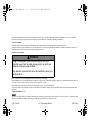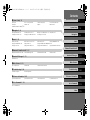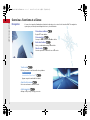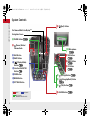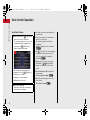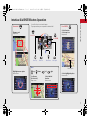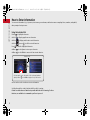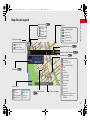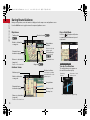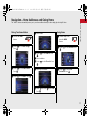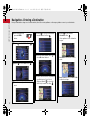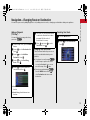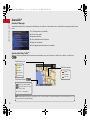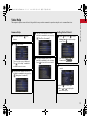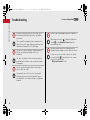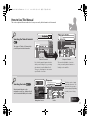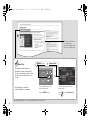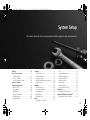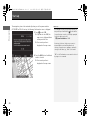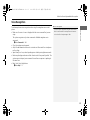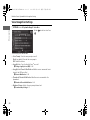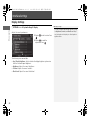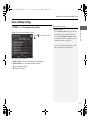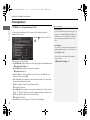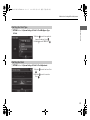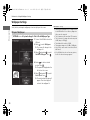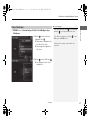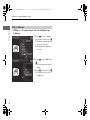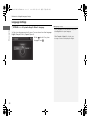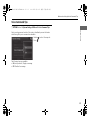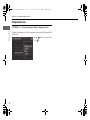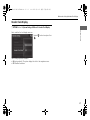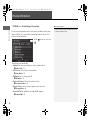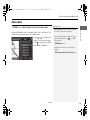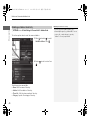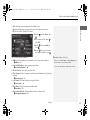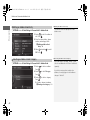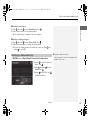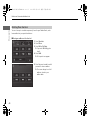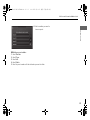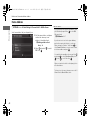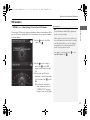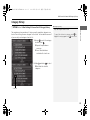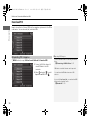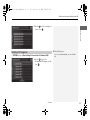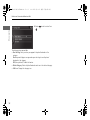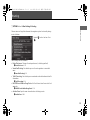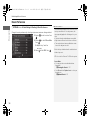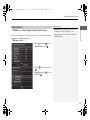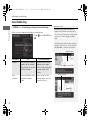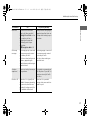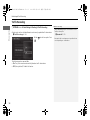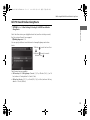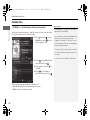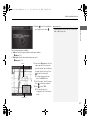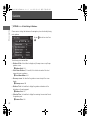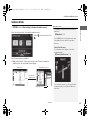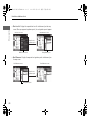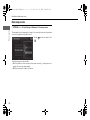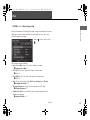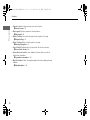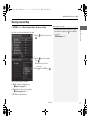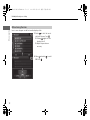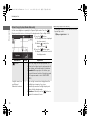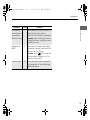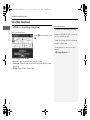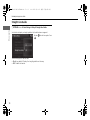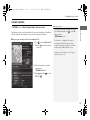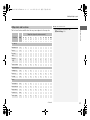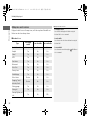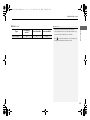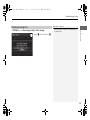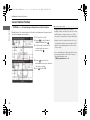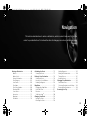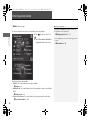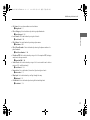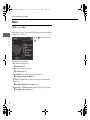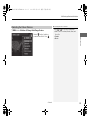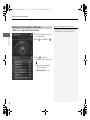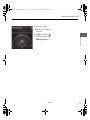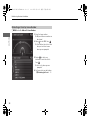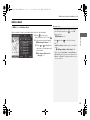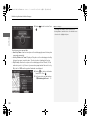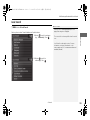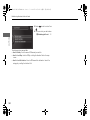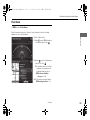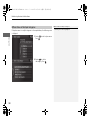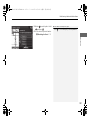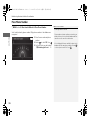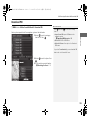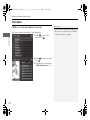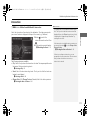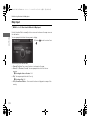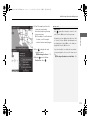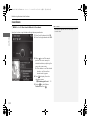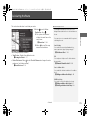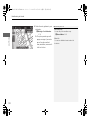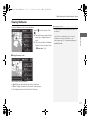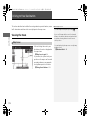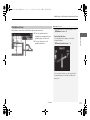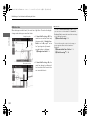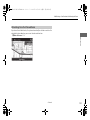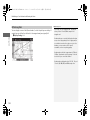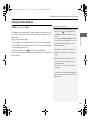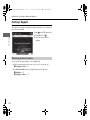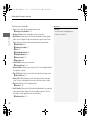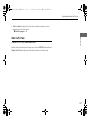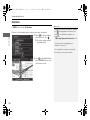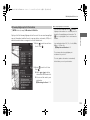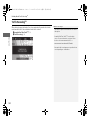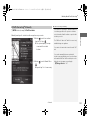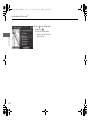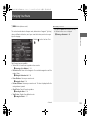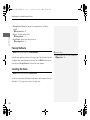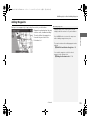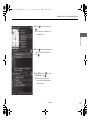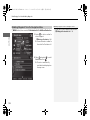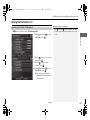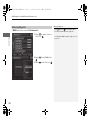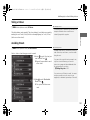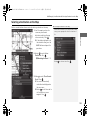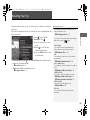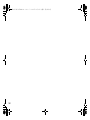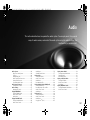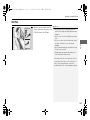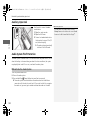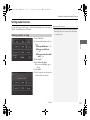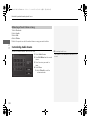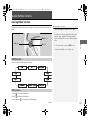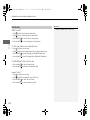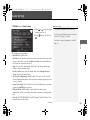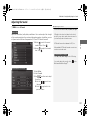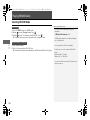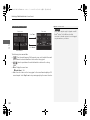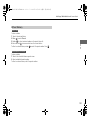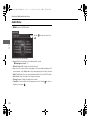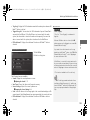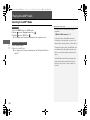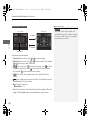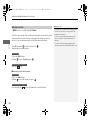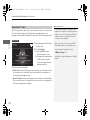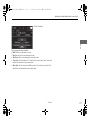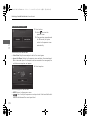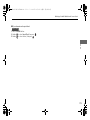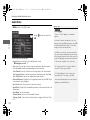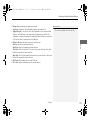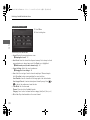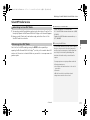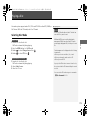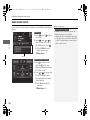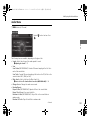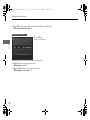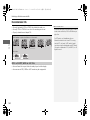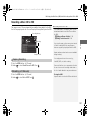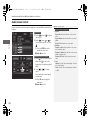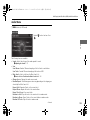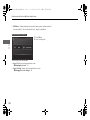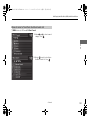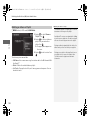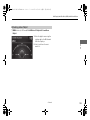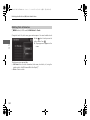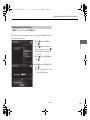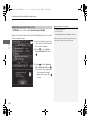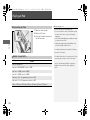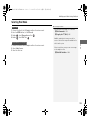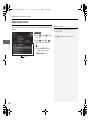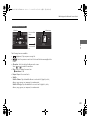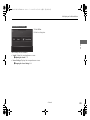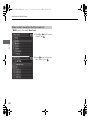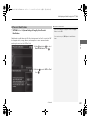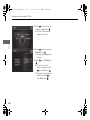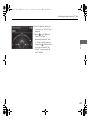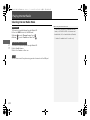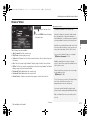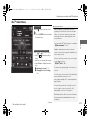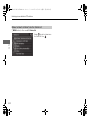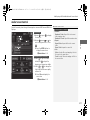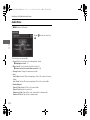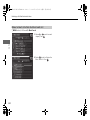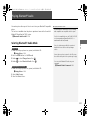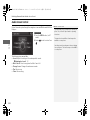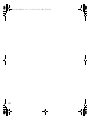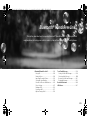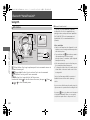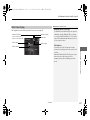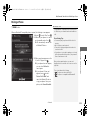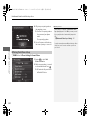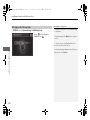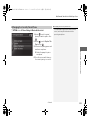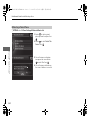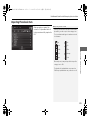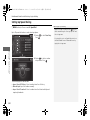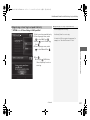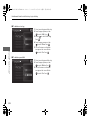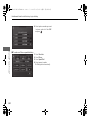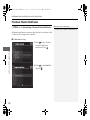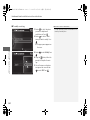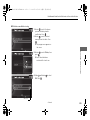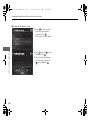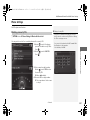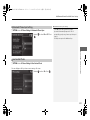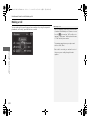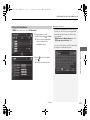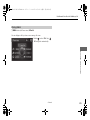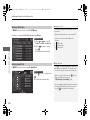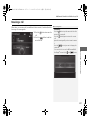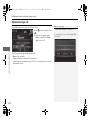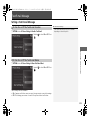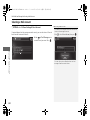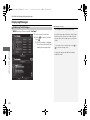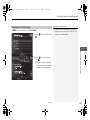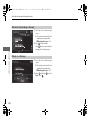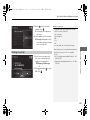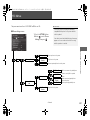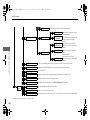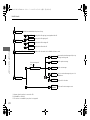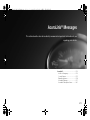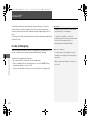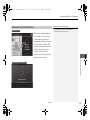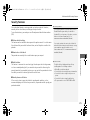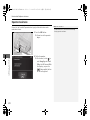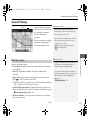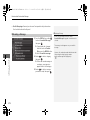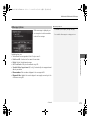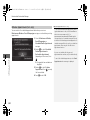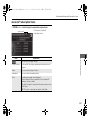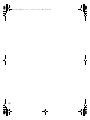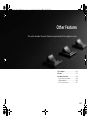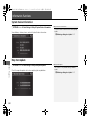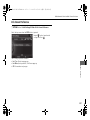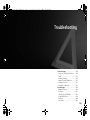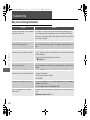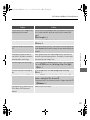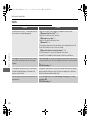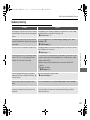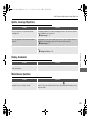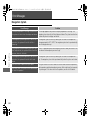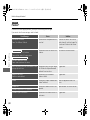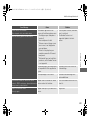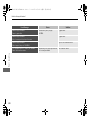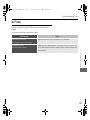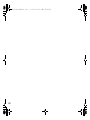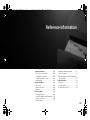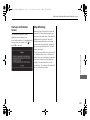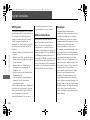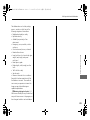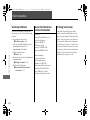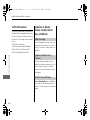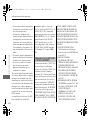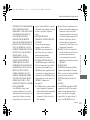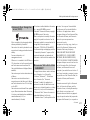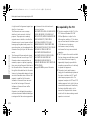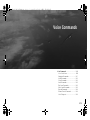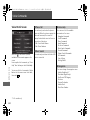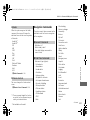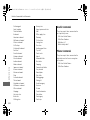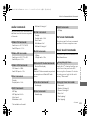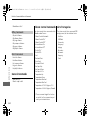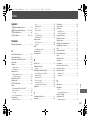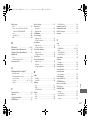Acura 2017 ILX Navigation Manual
- Category
- Car navigation systems
- Type
- Navigation Manual

The information and specifications included in this publication were in effect at the time of approval for printing. Honda Motor Co., Ltd., reserves the right,
however, to discontinue or change specifications or design at any time without notice and without incurring any obligation.
Accessories Precautions
The GPS antenna is located in the dashboard. Metallic front or side window tinting can seriously degrade or obstruct GPS reception.
Signal noise from devices such as radar detectors, vehicle tracking devices, remote starters, and additional amplifiers can disrupt the navigation system. If you
install any such item, install it away from the navigation display and antenna.
Important Safety Information
Avoid focusing on the screen or manually operating the system controls while driving.
Enter information before you begin driving or when stopped. As you drive, listen to the audible instructions and use voice commands when possible. Pull to the
side of the road if you need more time to look at the screen or operate the controls.
Route guidance may conflict with street closures, road construction, detours, and out-of-date map data.
The system itself may also have limitations. Verify route information by carefully observing roads, signs, and signals. Always use your own judgment and obey
traffic laws.
2
System Limitations P. 308
NOTICE
This vehicle’s navigation display, if so equipped, includes mercury-containing components. Upon removal, please reuse, recycle, or dispose of as hazardous waste.
Clean the screen with a soft, damp cloth. You may use a mild cleaner intended for use on navigation screens.
3 WARNING
Using the navigation system while driving can take your
attention away from the road, causing a crash in which you
could be seriously injured or killed.
Only operate system controls when the conditions permit you
to safely do so.
17 ACURA ILX NAVI-31TX68401.book 0 ページ 2016年12月14日 水曜日 午後4時10分
00X31-TX6-8401 2017 ILX Navigation Manual BNV-05488

Contents
2 System Setup P. 19
Start-up 20 Voice Control System 22 Interface Settings 26 Personal Information 38
Routing 53 Guidance 62 Map 69 Data Reset 87
On Demand Multi-Use Display
TM
88
2 Navigation P. 89
Entering a Destination 90 Calculating the Route 115 Driving to Your Destination 118 Map Menu 125
Changing Your Route 133 Changing Your Destination 142 Resuming Your Trip 145
2 Audio P. 147
Audio System 148 Audio Remote Controls 153 Audio Settings 155 Playing FM/AM Radio 158
Playing SiriusXM® Radio 164 Playing a Disc 179 Playing Hard Disc Drive (HDD) Audio 186
Playing an iPod 198 Playing Internet Radio 210 Playing a USB Flash Drive 215 Playing Bluetooth® Audio 221
2 Bluetooth® HandsFreeLink® P. 225
Bluetooth® HandsFreeLink® 226 Text/E-mail Message 259 Roadside Assistance 266 HFL Menus 267
2 AcuraLink® Messages P. 271
AcuraLink® 272
2 Other Features P. 283
Trip Computer 284 Calendar 285 Information Functions 286
2 Troubleshooting P. 289
Troubleshooting 290 Error Messages 296
2 Reference Information P. 305
System Initialization 306 System Limitations 308 Client Assistance 310 Legal Information 313
2 Voice Commands P. 319
Voice Commands 320
Quick Reference Guide
P. 2
System Setup
P. 19
Navigation
P. 89
Audio
P. 147
Bluetooth
®
HandsFreeLink
®
P. 225
AcuraLink® Messages
P. 271
Other Features
P. 283
Troubleshooting
P. 289
Reference Information
P. 305
Voice Commands
P. 319
Index
P. 325
17 ACURA ILX NAVI-31TX68401.book 1 ページ 2016年12月14日 水曜日 午後4時10分

2
Quick Reference Guide
Quick Reference Guide
Overview—Functions at a Glance
Navigation
You can select any place/landmark as a destination by using voice control or the Interface Dial. The navigation
system gives you turn-by-turn driving directions to your destination.
Store home address
(P46)
Register
1
home address.
Track route
(P118)
Follow your route in real-time with voice guidance.
AcuraLink Real-Time Traffic
TM
(P130)
Bypass congestion and traffic incidents.
Subscription service
Store contacts
(P39)
Store up to
200
contacts in
2
address books.
Enter destination
(P90)
Select your destination using
13
methods.
Select route
(P117)
Set route preferences and select one of
3
routes.
Avoid certain areas
(P60)
Set streets and areas to detour around.
Add waypoints
(P135)
Add up to
4
“pit stops” along your route.
17 ACURA ILX NAVI-31TX68401.book 2 ページ 2016年12月14日 水曜日 午後4時10分

3
Quick Reference Guide
Audio
The advanced audio system provides clear, well-defined sound and makes the most of your music.
Enjoy listening to a variety of audio sources, such as:
FM/AM Radio
(P158)
SiriusXM® Radio
(P164)
Compact Disc
(P179)
Hard Disc Drive (HDD)
(P186)
iPod
(P198)
Internet Radio
(P210)
Bluetooth® Audio
(P221)
USB Flash Drive
(P215)
AcuraLink®
(P272)
AcuraLink® provides you with important information and messages between your vehicle and Acura.
Voice Control
(P22)
Use voice commands for safer system control while driving. You can operate all key functions of the
navigation, audio, Bluetooth® HandsFreeLink®, and climate control systems.
Bluetooth® HandsFreeLink®
(P226)
Pair a compatible mobile phone to receive incoming and make outgoing calls. You can operate the
phone features without ever taking your hands off the wheel.
17 ACURA ILX NAVI-31TX68401.book 3 ページ 2016年12月14日 水曜日 午後4時10分

4
Quick Reference Guide
System Controls
On Demand Multi-Use Display
TM
Navigation Screen
Audio Navigation
Voice Control
Bluetooth® HandsFreeLink®
li AUDIO Button
(P148)
lb Microphone
(P226)
ld MODE Button
(P153)
6 Interface Dial/ENTER
Button
(P7)
4 BACK Button
7 INFO Button
lf (Pick-Up) Button
(P226)
8 MENU Button
9 SETTINGS Button
3 NAV Button
1 PHONE Button
(P226)
lg (Hang-Up/Back) Button
(P226)
lh (Talk) Button
(P6)
5 (Display Mode)
Button
(P74)
le CH Button
(P154)
2 (Power) Button/
Volume Knob
la (Eject) Button
lc VOL Button
(P153)
17 ACURA ILX NAVI-31TX68401.book 4 ページ 2016年12月14日 水曜日 午後4時10分

5
Quick Reference Guide
On Demand Multi-Use Display
TM
Basic Operation
ShortcutsAudio Source More
Places
(P44)
Phone
(P239)
Audio
(P151)
Select to change an audio source.
You can change the position of icons.
Select to display the menu items.
FM/AM/SiriusXM®/Pandora®
*
/Aha
TM
:
:
Select the preset station (FM/AM/Pandora
*
/Aha).
Select to search that category/channel on the tune screen (SiriusXM).
Select and hold to search that station/channel on the preset screen
(AM/FM/SiriusXM).
Select and hold to search up or down 10 channels on the tune
screen (SiriusXM).
Select to search the selected band for a station with a strong signal.
(AM/FM)
Select the channel. In channel mode, select and hold to change the
channel rapidly. (SiriusXM)
Select to skip to the next/previous channel on the tune screen.
Select and hold to fast-forward/fast-rewind the current selection on
tune screen (SiriusXM).
Select a song (Pandora
*
) or contents (Aha).
Select and hold a desired
number where you want to
store the station/channel.
Select to listen to a preset
station/channel.
Select Tune.
Select Presets.
Pandora® is available on U.S. models only.*:
Select to display the shortcut menu.
CD/HDD/USB flash drive/Bluetooth® Audio
:
:
Select to skip to the next folder, and to skip to the
beginning of the previous folder.
Select to change tracks. Select and hold to move rapidly within a
track.
iPod
Album bar:
:
Select an album.
Select to change tracks. Select and hold to move rapidly within a
track.
17 ACURA ILX NAVI-31TX68401.book 5 ページ 2016年12月14日 水曜日 午後4時10分

6
Quick Reference Guide
Voice Control Operation
Voice Portal Screen
a Press and release the (Talk) button
on the top screen of any mode.
The system prompts you to say a voice
command and gives examples. Press
and release the (Talk) button
again to bypass this prompt.
The system beeps when ready for a
command. Press the (Hang-Up/
Back) button to cancel.
Available voice commands are
highlighted on the screen.
b Say a voice command.
After that, follow the voice prompt
and say a voice command.
The audio system is muted during voice
control mode.
You can use other voice commands on
the Voice Portal screen.
The system recognizes only certain
commands.
Available navigation voice commands
(P320)
Say “Voice Help” to enter supported
commands for the current screen. A
voice help tutorial is also available.
Voice Help (P15)
During the voice control mode, press
and hold the (Hang-Up/Back)
button to return to the Voice Portal
screen.
Set Voice Prompt to Off to bypass the
voice prompt.
Voice Recognition Settings (P24)
Carefully read the usage note for the
voice control.
Voice Control System (P22)
17 ACURA ILX NAVI-31TX68401.book 6 ページ 2016年12月14日 水曜日 午後4時10分

7
Quick Reference Guide
Interface Dial/ENTER Button Operation
Rotate dial
Changes scale
Map screens
Press ENTER
Selects function
Selects map icon
Map screens
Move
up down left right
Highlights menu options
Menu screens
Selects highlighted option
Menu screens
Selecting Icon
You will see these icons in each chapter.
They represent how you can operate the Interface Dial.
Move up Move left Move right
Scrolls map
(8 directions)
Map screens
Selects labeled
function
Menu screens
Rotate dial
Press ENTER
Move down
17 ACURA ILX NAVI-31TX68401.book 7 ページ 2016年12月14日 水曜日 午後4時10分

8
Quick Reference Guide
How to Enter Information
You can enter information (e.g., city names, street names, personal names, and business names comprising letters, numbers, and symbols)
when prompted on input screen.
Using the Interface Dial
Rotate to highlight a character.
Select to display upper/lower case characters.
Select to display symbols and accented characters.
Select (or move ) to edit the entered characters.
Press to enter the highlighted character.
Move to select Space to enter a space character.
Move to select Delete to remove the last entered character.
You can also use the touchscreen to enter information.
Scrolling through lists or tabs is limited while the vehicle is moving.
Certain screen functions are limited or inoperable while the vehicle is moving. For these
functions, use available voice commands or pull over to proceed.
Number of Hits
On input search screens, the number of hits in the map database is
displayed. Move to select OK to display a list of possible entries.
17 ACURA ILX NAVI-31TX68401.book 8 ページ 2016年12月14日 水曜日 午後4時10分

9
Quick Reference Guide
Map Screen Legend
GPS signal strength
Best reception
Feature areas
Park
Streets
Map scale (P81)
No icon: Poor/No reception
Good reception
Hospital
Shopping Mall
Golf Course
Airport/Business
Water Area
Cemetery
University
Current street nameCurrent vehicle position
(P79)
Freeways/highways
State routes
Verified streets
Unverified streets
One-way streets
Acura dealer
AcuraLink® Message icon (P14)
AcuraLink® signal indicator (P281)
Landmark icons (P71)
Honda dealer (U.S.)
Honda dealer (Canada)
School
Parking lot
Gas station
Hospital
Post office
Restaurant
Freeway exit information (U.S.) /
Highway exit information
(Canada)
Parking garage
Grocery store
Hotel/Lodging
ATM
Map orientation (P76)
North up
Current map scale
Heading up
3D map
17 ACURA ILX NAVI-31TX68401.book 9 ページ 2016年12月14日 水曜日 午後4時10分

10
Quick Reference Guide
During Route Guidance
During route guidance, route information is displayed on the map screen and guidance screen.
Press the NAV button to toggle between the map and guidance screen.
Map Screen
Guidance Screen
Guide to destination
or waypoint
Estimated time to
destination (waypoint)
Distance to destination
(waypoint)
Distance of the actual route.
Waypoint (P135)
Tracking dots
(P122)
Next guidance
indicator
Distance to the next
guidance point.
Calculated route
(unverified roads)
(P120)
Destination icon
Calculated route (P118)
Guide to destination
or waypoint
Estimated time to
destination (waypoint)
Distance to destination
(waypoint)
Distance of the actual route.
Guidance point
Guidance point
No entry icon
Guidance indicator
Street name of guidance
point and distance to the
guidance point.
Lane guidance
Day or Night Mode
Press the (Display mode) button
to manually switch between day and
night mode.
Turn-by-Turn Directions
The next guidance point appears on
the multi-information display.
Day mode Night mode
Multi-information Display
Remaining
distance
Street name of next
guidance point
Next driving maneuver is approaching
17 ACURA ILX NAVI-31TX68401.book 10 ページ 2016年12月14日 水曜日 午後4時10分

11
Quick Reference Guide
Navigation—Home Addresses and Going Home
The “Home” feature automatically routes you to your home address from any location simply by selecting Go Home.
Storing Your Home Address
a Press the SETTINGS
button.
b Rotate to select Navi Settings.
Press .
c Rotate to select Edit Go Home.
Press .
d Rotate to select Name. Press .
e Enter a name.
f Rotate to select Address. Press
.
g Enter an address.
h Rotate to select Phone No. Press
.
i Enter a phone number.
j Move and rotate to select OK.
Press .
Going Home
a From the map screen,
press the MENU
button.
b Rotate to select Go Home. Press
.
c Rotate to select Set as
Destination. Press .
17 ACURA ILX NAVI-31TX68401.book 11 ページ 2016年12月14日 水曜日 午後4時10分

12
Quick Reference Guide
Navigation—Entering a Destination
Enter your destination using one of several methods, then follow route guidance on the map or guidance screen to your destination.
a From the map screen,
press the MENU
button.
b Rotate to select Address. Press .
c Rotate to select Street. Press .
d Enter the name of your destination
street.
e Rotate to select your destination
street from the list. Press .
f Enter the street number. Move to
select OK when finished.
g If there is more than one city with the
specified street, a list of cities is
displayed. Rotate to select the
desired city from the list. Press .
h Rotate to select Set as
Destination. Press .
Route guidance to the destination
begins.
View Routes: Choose one of three
routes.
Route Preference: Choose Max or Min
for the five settings.
17 ACURA ILX NAVI-31TX68401.book 12 ページ 2016年12月14日 水曜日 午後4時10分

13
Quick Reference Guide
Navigation—Changing Route or Destination
You can alter your route by adding waypoints to visit, adding streets to avoid, or changing your destination during route guidance.
Adding a Waypoint
(“Pit Stop”)
You can add up to four waypoints along
your route. (P135)
a From the map screen, press the MENU
button.
b Rotate to select Destination List.
Press .
c Rotate to select Add New
Destination. Press .
d Rotate to select Find Along
Route. Press .
e Rotate to select location and
search method. Press .
Search Around: Search around a
location.
Search Along: Search between two
locations.
Changing Your Destination
There are several methods you can use to
specify a new destination during route
guidance.
Selecting an icon on the map (P143)
Scroll the map to position the cursor
over a place/landmark icon or a new
area on the map. Press twice.
Entering a new destination (P144)
Press the MENU button. Move to
select Destination and enter a new
destination.
f Select the icon category and location
to add to the Destination List when
prompted. Edit the order of
destinations if necessary.
g Move and rotate to select
Start Route. Press .
Canceling Your Route
a Press the MENU button.
b Rotate to select Cancel Route.
Press .
17 ACURA ILX NAVI-31TX68401.book 13 ページ 2016年12月14日 水曜日 午後4時10分

14
Quick Reference Guide
AcuraLink®
AcuraLink® Messages
AcuraLink® provides a direct communication link between you and Acura. It sends and receives several kinds of messages through the Acura
server.
AcuraLink Real-Time Traffic
TM
Displays continuously updated traffic information and recalculates your route in response to traffic flow, incidents, or road closures.
(P130)
The following features are available:
Vehicle feature guide
Operating quick tips
Safety and maintenance information
Diagnostic information
Dealer appointment and maintenance reminders
Traffic information available
Traffic information off or map
scale too large
No icon: Out of coverage area
Traffic incident icons
Traffic status indicator (P130)
Traffic flow indicator
Congestion
Incident
Weather
Heavy
Moderate
Free-flow
Construction
Road Closed
NOTE: AcuraLink Real-Time Traffic
TM
is a subscription service. For more information, contact an Acura dealer or visit owners.acura.com (U.S.) or
www.acura.ca/owners/acuralink (Canada).
17 ACURA ILX NAVI-31TX68401.book 14 ページ 2016年12月14日 水曜日 午後4時10分

15
Quick Reference Guide
Voice Help
This navigation system comes with voice help, which shows you what command to say when using the voice command functions.
Command Help
a Press and release the (Talk)
button.
b Say “Voice Help.”
The voice help screen is displayed.
The “Voice Help” command is
available on most screens.
c Say one of the options for a list of
available commands by category (e.g.,
“Navigation Commands”).
d Say one of the options for a list of
available commands by category (e.g.,
“Find Place Commands”).
e The system displays a list of all
available commands for the category.
Press to hear the list read aloud.
Getting Started Tutorial
a Move and rotate to select
Getting Started on the voice help
screen. Press .
For “Voice Settings” and “All
Commands.” (P24, 320)
b The system reads the tips for the voice
control.
Rotate to read the tips.
Move or to display the
previous/next page.
17 ACURA ILX NAVI-31TX68401.book 15 ページ 2016年12月14日 水曜日 午後4時10分

16
Quick Reference Guide
Troubleshooting
For more Information (P289)
Why does the vehicle position icon on the map “lag” a
short distance behind my actual position, especially at
intersections?
This is normal. The navigation system is unaware of the
width of intersections. Large differences in vehicle position
can indicate a temporary loss of the GPS signal.
Why does the “time to destination” display sometimes
increase even though I am getting closer to my
destination?
The “time to destination” is based on your actual road
speed and traffic conditions to give you a better estimate
of arrival time.
How do I specify a destination when an entered city or
street could not be found?
Try entering the street first. Some cities are lumped in
with a major metro area. In rural “unverified” areas or
new subdivisions, streets may be missing or only partially
numbered.
How do I turn on the navigation system voice guidance?
On the map screen, press to display the Map Menu.
Rotate to select Guidance Volume. Adjust the
preferred volume level.
My battery was disconnected or went dead, and the
navigation system is asking for a code. Where do I find it?
In most cases, you do not need to enter a code. Simply
press and hold the (Power) button for two seconds;
the system should reactivate.
2 System Initialization P. 306
17 ACURA ILX NAVI-31TX68401.book 16 ページ 2016年12月14日 水曜日 午後4時10分

17
How to Use This Manual
This section explains different methods on how you can easily find information in this manual.
Searching the Table of Contents
(P1)
First, find the general chapter related to
what you are looking for (e.g., entering
a destination from the Address Book).
Then, go to that chapter to view a more
specific table of contents.
Searching the Index
(P325)
This more detailed table of contents
shows you exactly what information is
listed by section and title.
The Index consists of main
terms and sub-entries. The
sub-entries help you get to
the desired page depending
on what you are looking
for.
Table of Contents Chapter Contents
Navigation Screen Index
Two types of Tables of Contents help
you find your desired information.
Menu items displayed on the
navigation screen (e.g., Address Book)
can be found individually in the Index.
More Detailed
Contents
G
o
t
o
t
h
e
N
e
x
t
p
a
g
e
17 ACURA ILX NAVI-31TX68401.book 17 ページ 2016年12月14日 水曜日 午後4時10分

18
Press the hard button on the
system control panel.
Menu Tree
The menu tree helps guide you
through the system's menu options.
To get to your desired function, follow
the menu tree in order of the steps
shown.
All menu options can also be
activated with voice commands.
Press the MENU button.
Select the menu option with the
Interface Dial.
After following the menu
tree, step-by-step
instructions explain how to
achieve the desired result.
Sample pages and images in this section may differ from the actual ones.
Rotate to select Address Book.
Press .
MENU button Address Book
17 ACURA ILX NAVI-31TX68401.book 18 ページ 2016年12月14日 水曜日 午後4時10分

19
System Setup
This section describes the start-up procedure and the navigation and setup functions.
Start-up ................................................... 20
Voice Control System ............................. 22
Command Input .................................... 22
Voice Recognition .................................. 23
Voice Recognition Settings ..................... 24
Interface Settings ................................... 26
Personal Information.............................. 38
Address Book......................................... 39
Home Address ....................................... 46
PIN Numbers.......................................... 47
Previous Destination............................... 48
Category History .................................... 49
Download POI........................................ 50
Routing.....................................................53
Route Preference ....................................54
Unverified Routing ..................................56
Traffic Rerouting .....................................58
Edit POI Search Radius Along Route ........59
Avoided Area..........................................60
Guidance ..................................................62
Guidance Mode ......................................63
Street Name Guidance ............................65
Non-map screens ....................................66
Guidance Point .......................................67
Estimated Time .......................................68
Map...........................................................69
Showing Icons on Map ...........................71
Color ..................................................... 73
View (Map Orientation).......................... 76
3D Angle Adjustment............................. 77
Straight Line Guide ................................ 78
Current Location .................................... 79
Map Legend........................................... 80
Display Tracking ..................................... 84
Correct Vehicle Position ......................... 86
Data Reset ............................................... 87
Defaulting All the Settings...................... 87
On Demand Multi-Use Display
TM
........... 88
Changing the Screen Settings ................ 88
17 ACURA ILX NAVI-31TX68401.book 19 ページ 2016年12月14日 水曜日 午後4時10分
Page is loading ...
Page is loading ...
Page is loading ...
Page is loading ...
Page is loading ...
Page is loading ...
Page is loading ...
Page is loading ...
Page is loading ...
Page is loading ...
Page is loading ...
Page is loading ...
Page is loading ...
Page is loading ...
Page is loading ...
Page is loading ...
Page is loading ...
Page is loading ...
Page is loading ...
Page is loading ...
Page is loading ...
Page is loading ...
Page is loading ...
Page is loading ...
Page is loading ...
Page is loading ...
Page is loading ...
Page is loading ...
Page is loading ...
Page is loading ...
Page is loading ...
Page is loading ...
Page is loading ...
Page is loading ...
Page is loading ...
Page is loading ...
Page is loading ...
Page is loading ...
Page is loading ...
Page is loading ...
Page is loading ...
Page is loading ...
Page is loading ...
Page is loading ...
Page is loading ...
Page is loading ...
Page is loading ...
Page is loading ...
Page is loading ...
Page is loading ...
Page is loading ...
Page is loading ...
Page is loading ...
Page is loading ...
Page is loading ...
Page is loading ...
Page is loading ...
Page is loading ...
Page is loading ...
Page is loading ...
Page is loading ...
Page is loading ...
Page is loading ...
Page is loading ...
Page is loading ...
Page is loading ...
Page is loading ...
Page is loading ...
Page is loading ...
Page is loading ...
Page is loading ...
Page is loading ...
Page is loading ...
Page is loading ...
Page is loading ...
Page is loading ...
Page is loading ...
Page is loading ...
Page is loading ...
Page is loading ...
Page is loading ...
Page is loading ...
Page is loading ...
Page is loading ...
Page is loading ...
Page is loading ...
Page is loading ...
Page is loading ...
Page is loading ...
Page is loading ...
Page is loading ...
Page is loading ...
Page is loading ...
Page is loading ...
Page is loading ...
Page is loading ...
Page is loading ...
Page is loading ...
Page is loading ...
Page is loading ...
Page is loading ...
Page is loading ...
Page is loading ...
Page is loading ...
Page is loading ...
Page is loading ...
Page is loading ...
Page is loading ...
Page is loading ...
Page is loading ...
Page is loading ...
Page is loading ...
Page is loading ...
Page is loading ...
Page is loading ...
Page is loading ...
Page is loading ...
Page is loading ...
Page is loading ...
Page is loading ...
Page is loading ...
Page is loading ...
Page is loading ...
Page is loading ...
Page is loading ...
Page is loading ...
Page is loading ...
Page is loading ...
Page is loading ...
Page is loading ...
Page is loading ...
Page is loading ...
Page is loading ...
Page is loading ...
Page is loading ...
Page is loading ...
Page is loading ...
Page is loading ...
Page is loading ...
Page is loading ...
Page is loading ...
Page is loading ...
Page is loading ...
Page is loading ...
Page is loading ...
Page is loading ...
Page is loading ...
Page is loading ...
Page is loading ...
Page is loading ...
Page is loading ...
Page is loading ...
Page is loading ...
Page is loading ...
Page is loading ...
Page is loading ...
Page is loading ...
Page is loading ...
Page is loading ...
Page is loading ...
Page is loading ...
Page is loading ...
Page is loading ...
Page is loading ...
Page is loading ...
Page is loading ...
Page is loading ...
Page is loading ...
Page is loading ...
Page is loading ...
Page is loading ...
Page is loading ...
Page is loading ...
Page is loading ...
Page is loading ...
Page is loading ...
Page is loading ...
Page is loading ...
Page is loading ...
Page is loading ...
Page is loading ...
Page is loading ...
Page is loading ...
Page is loading ...
Page is loading ...
Page is loading ...
Page is loading ...
Page is loading ...
Page is loading ...
Page is loading ...
Page is loading ...
Page is loading ...
Page is loading ...
Page is loading ...
Page is loading ...
Page is loading ...
Page is loading ...
Page is loading ...
Page is loading ...
Page is loading ...
Page is loading ...
Page is loading ...
Page is loading ...
Page is loading ...
Page is loading ...
Page is loading ...
Page is loading ...
Page is loading ...
Page is loading ...
Page is loading ...
Page is loading ...
Page is loading ...
Page is loading ...
Page is loading ...
Page is loading ...
Page is loading ...
Page is loading ...
Page is loading ...
Page is loading ...
Page is loading ...
Page is loading ...
Page is loading ...
Page is loading ...
Page is loading ...
Page is loading ...
Page is loading ...
Page is loading ...
Page is loading ...
Page is loading ...
Page is loading ...
Page is loading ...
Page is loading ...
Page is loading ...
Page is loading ...
Page is loading ...
Page is loading ...
Page is loading ...
Page is loading ...
Page is loading ...
Page is loading ...
Page is loading ...
Page is loading ...
Page is loading ...
Page is loading ...
Page is loading ...
Page is loading ...
Page is loading ...
Page is loading ...
Page is loading ...
Page is loading ...
Page is loading ...
Page is loading ...
Page is loading ...
Page is loading ...
Page is loading ...
Page is loading ...
Page is loading ...
Page is loading ...
Page is loading ...
Page is loading ...
Page is loading ...
Page is loading ...
Page is loading ...
Page is loading ...
Page is loading ...
Page is loading ...
Page is loading ...
Page is loading ...
Page is loading ...
Page is loading ...
Page is loading ...
Page is loading ...
Page is loading ...
Page is loading ...
Page is loading ...
Page is loading ...
Page is loading ...
Page is loading ...
Page is loading ...
Page is loading ...
Page is loading ...
Page is loading ...
Page is loading ...
Page is loading ...
Page is loading ...
Page is loading ...
Page is loading ...
Page is loading ...
Page is loading ...
Page is loading ...
Page is loading ...
Page is loading ...
Page is loading ...
Page is loading ...
Page is loading ...
Page is loading ...
Page is loading ...
Page is loading ...
Page is loading ...
Page is loading ...
Page is loading ...
Page is loading ...
Page is loading ...
Page is loading ...
Page is loading ...
Page is loading ...
Page is loading ...
Page is loading ...
Page is loading ...
-
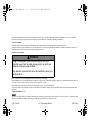 1
1
-
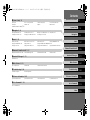 2
2
-
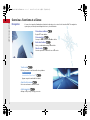 3
3
-
 4
4
-
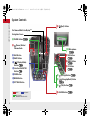 5
5
-
 6
6
-
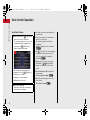 7
7
-
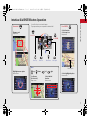 8
8
-
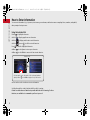 9
9
-
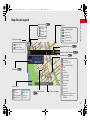 10
10
-
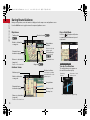 11
11
-
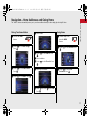 12
12
-
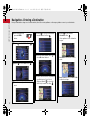 13
13
-
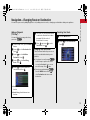 14
14
-
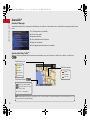 15
15
-
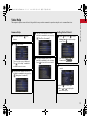 16
16
-
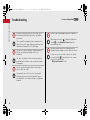 17
17
-
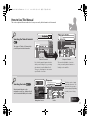 18
18
-
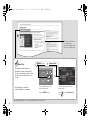 19
19
-
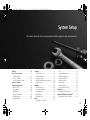 20
20
-
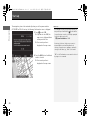 21
21
-
 22
22
-
 23
23
-
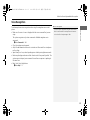 24
24
-
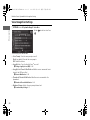 25
25
-
 26
26
-
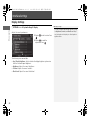 27
27
-
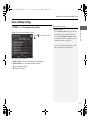 28
28
-
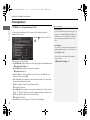 29
29
-
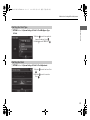 30
30
-
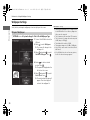 31
31
-
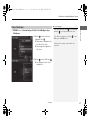 32
32
-
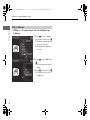 33
33
-
 34
34
-
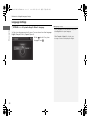 35
35
-
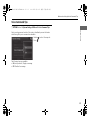 36
36
-
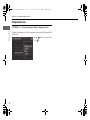 37
37
-
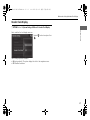 38
38
-
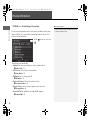 39
39
-
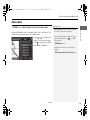 40
40
-
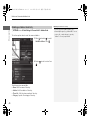 41
41
-
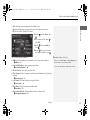 42
42
-
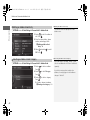 43
43
-
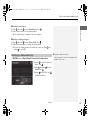 44
44
-
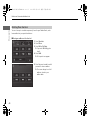 45
45
-
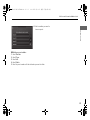 46
46
-
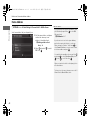 47
47
-
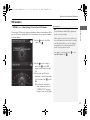 48
48
-
 49
49
-
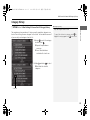 50
50
-
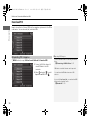 51
51
-
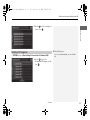 52
52
-
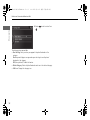 53
53
-
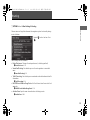 54
54
-
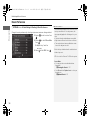 55
55
-
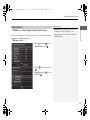 56
56
-
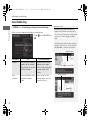 57
57
-
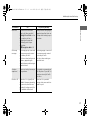 58
58
-
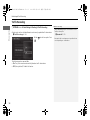 59
59
-
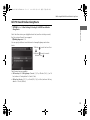 60
60
-
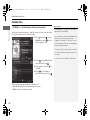 61
61
-
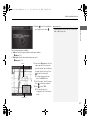 62
62
-
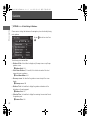 63
63
-
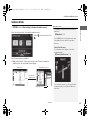 64
64
-
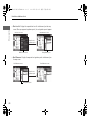 65
65
-
 66
66
-
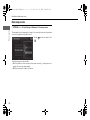 67
67
-
 68
68
-
 69
69
-
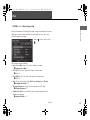 70
70
-
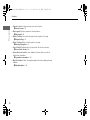 71
71
-
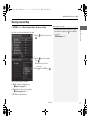 72
72
-
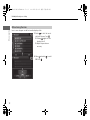 73
73
-
 74
74
-
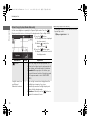 75
75
-
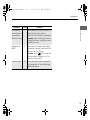 76
76
-
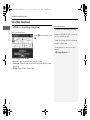 77
77
-
 78
78
-
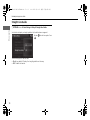 79
79
-
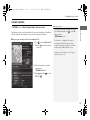 80
80
-
 81
81
-
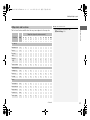 82
82
-
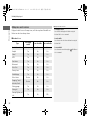 83
83
-
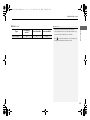 84
84
-
 85
85
-
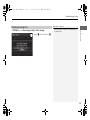 86
86
-
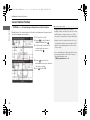 87
87
-
 88
88
-
 89
89
-
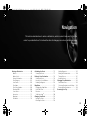 90
90
-
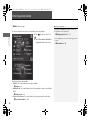 91
91
-
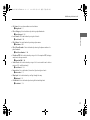 92
92
-
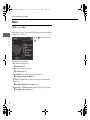 93
93
-
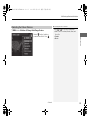 94
94
-
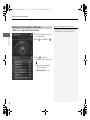 95
95
-
 96
96
-
 97
97
-
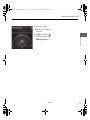 98
98
-
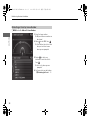 99
99
-
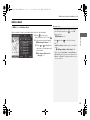 100
100
-
 101
101
-
 102
102
-
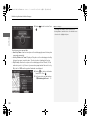 103
103
-
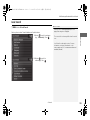 104
104
-
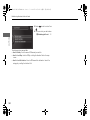 105
105
-
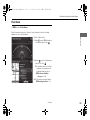 106
106
-
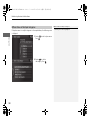 107
107
-
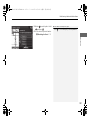 108
108
-
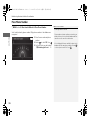 109
109
-
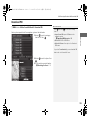 110
110
-
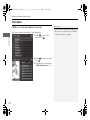 111
111
-
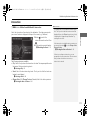 112
112
-
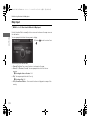 113
113
-
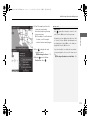 114
114
-
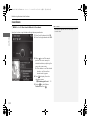 115
115
-
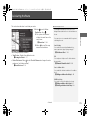 116
116
-
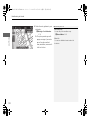 117
117
-
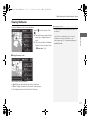 118
118
-
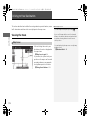 119
119
-
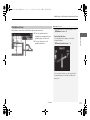 120
120
-
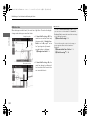 121
121
-
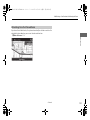 122
122
-
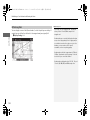 123
123
-
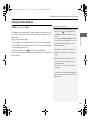 124
124
-
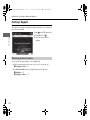 125
125
-
 126
126
-
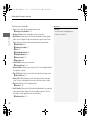 127
127
-
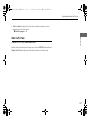 128
128
-
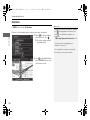 129
129
-
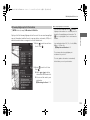 130
130
-
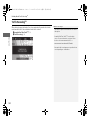 131
131
-
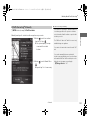 132
132
-
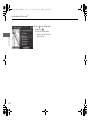 133
133
-
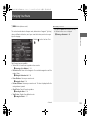 134
134
-
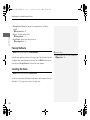 135
135
-
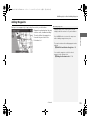 136
136
-
 137
137
-
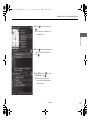 138
138
-
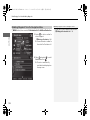 139
139
-
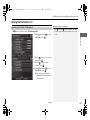 140
140
-
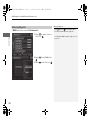 141
141
-
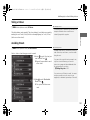 142
142
-
 143
143
-
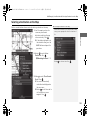 144
144
-
 145
145
-
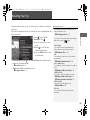 146
146
-
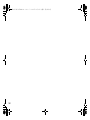 147
147
-
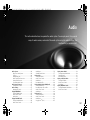 148
148
-
 149
149
-
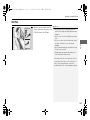 150
150
-
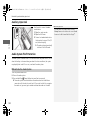 151
151
-
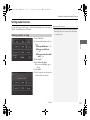 152
152
-
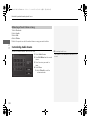 153
153
-
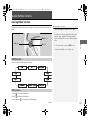 154
154
-
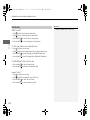 155
155
-
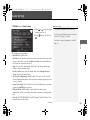 156
156
-
 157
157
-
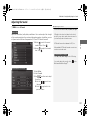 158
158
-
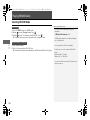 159
159
-
 160
160
-
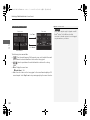 161
161
-
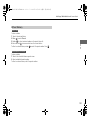 162
162
-
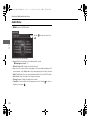 163
163
-
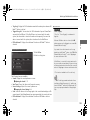 164
164
-
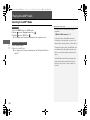 165
165
-
 166
166
-
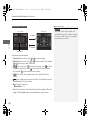 167
167
-
 168
168
-
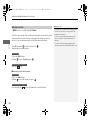 169
169
-
 170
170
-
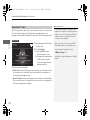 171
171
-
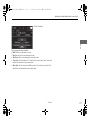 172
172
-
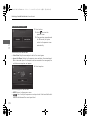 173
173
-
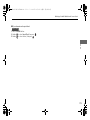 174
174
-
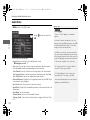 175
175
-
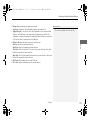 176
176
-
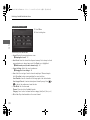 177
177
-
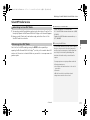 178
178
-
 179
179
-
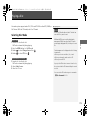 180
180
-
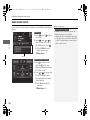 181
181
-
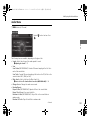 182
182
-
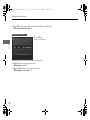 183
183
-
 184
184
-
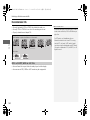 185
185
-
 186
186
-
 187
187
-
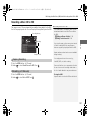 188
188
-
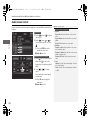 189
189
-
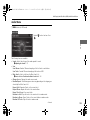 190
190
-
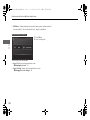 191
191
-
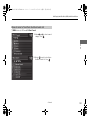 192
192
-
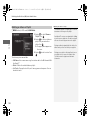 193
193
-
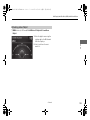 194
194
-
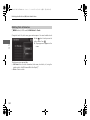 195
195
-
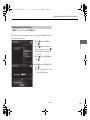 196
196
-
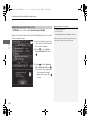 197
197
-
 198
198
-
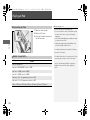 199
199
-
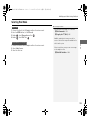 200
200
-
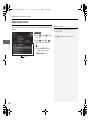 201
201
-
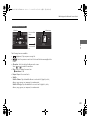 202
202
-
 203
203
-
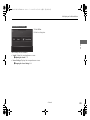 204
204
-
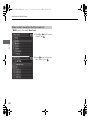 205
205
-
 206
206
-
 207
207
-
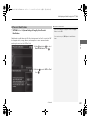 208
208
-
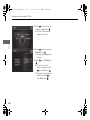 209
209
-
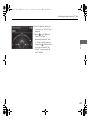 210
210
-
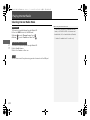 211
211
-
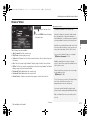 212
212
-
 213
213
-
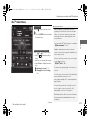 214
214
-
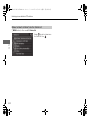 215
215
-
 216
216
-
 217
217
-
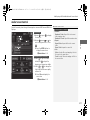 218
218
-
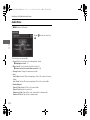 219
219
-
 220
220
-
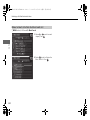 221
221
-
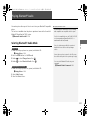 222
222
-
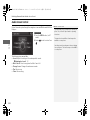 223
223
-
 224
224
-
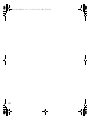 225
225
-
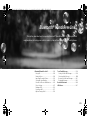 226
226
-
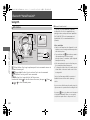 227
227
-
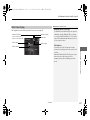 228
228
-
 229
229
-
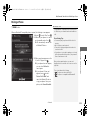 230
230
-
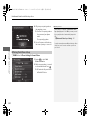 231
231
-
 232
232
-
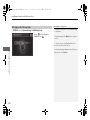 233
233
-
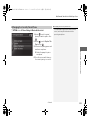 234
234
-
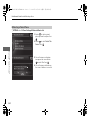 235
235
-
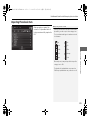 236
236
-
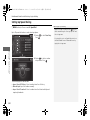 237
237
-
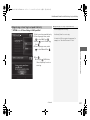 238
238
-
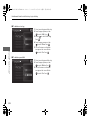 239
239
-
 240
240
-
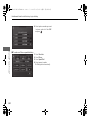 241
241
-
 242
242
-
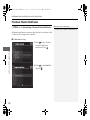 243
243
-
 244
244
-
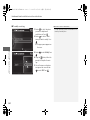 245
245
-
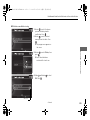 246
246
-
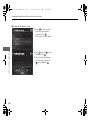 247
247
-
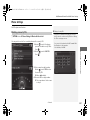 248
248
-
 249
249
-
 250
250
-
 251
251
-
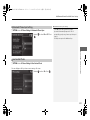 252
252
-
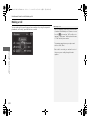 253
253
-
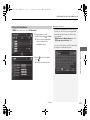 254
254
-
 255
255
-
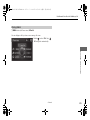 256
256
-
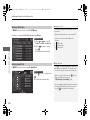 257
257
-
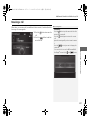 258
258
-
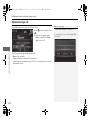 259
259
-
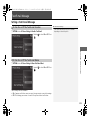 260
260
-
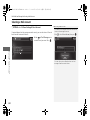 261
261
-
 262
262
-
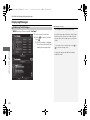 263
263
-
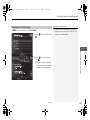 264
264
-
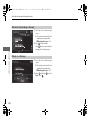 265
265
-
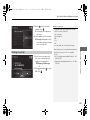 266
266
-
 267
267
-
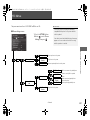 268
268
-
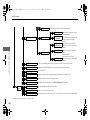 269
269
-
 270
270
-
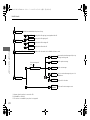 271
271
-
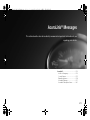 272
272
-
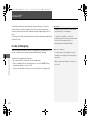 273
273
-
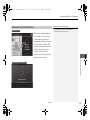 274
274
-
 275
275
-
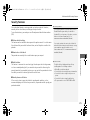 276
276
-
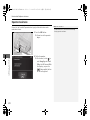 277
277
-
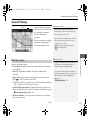 278
278
-
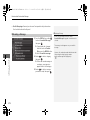 279
279
-
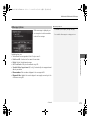 280
280
-
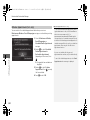 281
281
-
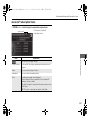 282
282
-
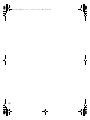 283
283
-
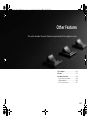 284
284
-
 285
285
-
 286
286
-
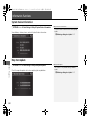 287
287
-
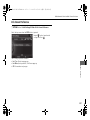 288
288
-
 289
289
-
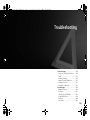 290
290
-
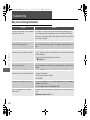 291
291
-
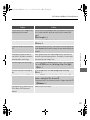 292
292
-
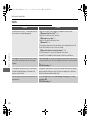 293
293
-
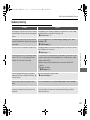 294
294
-
 295
295
-
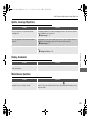 296
296
-
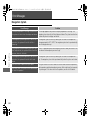 297
297
-
 298
298
-
 299
299
-
 300
300
-
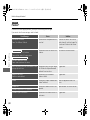 301
301
-
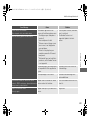 302
302
-
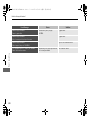 303
303
-
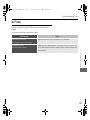 304
304
-
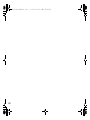 305
305
-
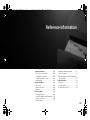 306
306
-
 307
307
-
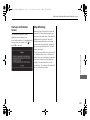 308
308
-
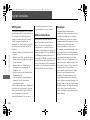 309
309
-
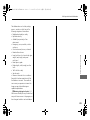 310
310
-
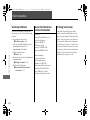 311
311
-
 312
312
-
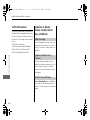 313
313
-
 314
314
-
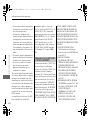 315
315
-
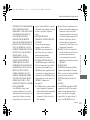 316
316
-
 317
317
-
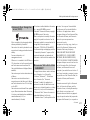 318
318
-
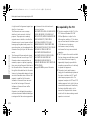 319
319
-
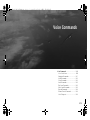 320
320
-
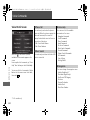 321
321
-
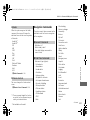 322
322
-
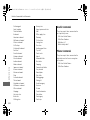 323
323
-
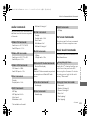 324
324
-
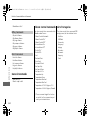 325
325
-
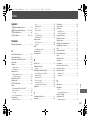 326
326
-
 327
327
-
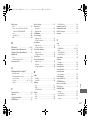 328
328
-
 329
329
Acura 2017 ILX Navigation Manual
- Category
- Car navigation systems
- Type
- Navigation Manual
Ask a question and I''ll find the answer in the document
Finding information in a document is now easier with AI
Related papers
-
Acura 2013 ZDX Navigation Manual
-
Acura 2014 TSX Sport Wagon Navigation Manual
-
Acura 2017 RLX Navigation Manual
-
Acura 2015 RLX Navigation Manual
-
Acura 2015 RLX Navigation Manual
-
Acura 2016 RLX Navigation Manual
-
Acura 2015 MDX Navigation Manual
-
Acura 2015 MDX Navigation Manual
-
Acura 2014 MDX Navigation Manual
-
Honda 2011 ZDX Navigation Manual
Other documents
-
Honda Accord Sedan Owner's manual
-
Honda Accord Hybrid Owner's manual
-
Honda Crosstour Owner's manual
-
Honda Crosstour Owner's manual
-
Honda Pilot Owner's manual
-
Honda Crosstour Owner's manual
-
Honda Accord Sedan Owner's manual
-
Honda Accord Hybrid Owner's manual
-
Hyundai Veloster 2012 Owner's manual
-
Honda Odyssey Owner's manual