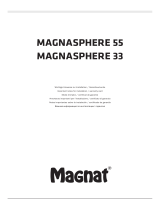Page is loading ...

User Guide
English ( 2 – 5 )
Guía del usuario
Español ( 6 – 8 )
Guide d’utilisation
Français ( 9 – 11 )
Guida per l’uso
Italiano ( 12 – 14 )
Benutzerhandbuch
Deutsch ( 15 – 17 )
Appendix
English ( 18 )

2
User Guide (English)
Introduction
Box Contents
• Elevate 4
• 1/8” (3.5 mm) Interconnection Cable
• Stereo RCA to 1/8” (3.5 mm) Cable
• Power Cable
• User Guide
• Safety & Warranty Manual
Support
For the latest information about this product (system requirements, compatibility information, etc.) and product
registration, visit alesis.com.
For additional product support, visit alesis.com/support.
Quick Start
Items not listed in Introduction > Box Contents are sold separately.
Before turning on the right speaker of Elevate 4's power, do the following:
1. Ensure the volume control on Elevate 4’s right speaker is turned down.
2. Connect Elevate 4's left and right speakers with the included 1/8" (3.5 mm) interconnection cable.
3. Connect any audio sources (such as an audio interface, mixer, etc.) to the inputs on Elevate 4's right speaker.
Power on the audio sources.
4. Connect the included power cable to the power input on Elevate 4's right speaker, and then plug the other
end of the power cable into an outlet.
5. Flip the power switch on Elevate 4's right speaker to the "on" position.
6. Adjust the volume control on the front panel of Elevate 4's right speaker.
Power
Com
p
uter
Audio Interface

3
Features
Front Panel
1. Tweeter: This outputs the high frequencies.
2. Woofer: This outputs the low frequencies.
3. Headphones: Connect your 1/8” (3.5 mm) headphones
to this output to hear the mix through your headphones.
Note that while headphones are connected to Elevate 4,
you will not be able to hear sound out of your speakers
until the headphones are disconnected.
4. Volume / Power On/Off Switch: This knob is used to
turn the speakers on and adjust their volume. To turn on,
simply turn up the knob. You will feel a click when the
speakers turn on. A LED on the left side of the speaker
will illuminate. To turn off, simply turn the volume all the
way down; the LED will turn off to let you know that the
speakers are off. To save energy, Elevate 4 will
automatically power off after 30 minutes of not receiving
an audio signal from its inputs. Once Elevate 4 detects
an audio signal from its inputs, it will automatically
power on again.
Rear Panel
1. RCA Inputs: Use RCA cables (sold separately) to
connect an external sound source to these inputs.
2. 1/4” Inputs: Use 1/4” (6.35 mm) cables (sold separately)
to connect an external sound source to these inputs.
3. Bass Boost: This switch allows you to boost the
speakers’ bass frequencies.
4. Bass Port: The bass port augments the bass generated
by the woofer to increase the low-frequency SPL over
that of non-ported speakers. Make sure this hole is not
obstructed since this will adversely affect bass
response.
5. Right Speaker Output: This is the audio connection to
the left speaker. Use the included 1/8” (3.5 mm)
interconnection cable to connect the right speaker to the
left speaker.
6. Left Speaker Input: This is the audio connection to the
right speaker. Use the included 1/8" (3.5 mm)
interconnection cable to connect the left speaker to the
right speaker.
7. 1/8” Stereo/Subwoofer Output: This is a full range
audio output which can be connected to a mixer,
powered speakers, or an external recording device.
8. Power Connector: Plug the included power cable here.
1
2
3
1
2
4
4
6
1
4
2
7
3
58
1
2
3
1
2
4
4
6
1
4
2
7
3
5 8

4
Setup
Speaker Placement
The placement of your speakers
has a huge impact on how well
they will perform in your studio.
Although nearfield studio
monitors are designed to be more
forgiving when it comes to
placement, you should do your
best to make sure they form an
equilateral triangle relative to your
head. In other words, make sure
that each speaker is equally
distant from both your head as
well as the other speaker. Once
each speaker has been placed,
rotate the speakers slightly so
that the drivers are pointing
toward the listener.
Take a look at the diagram on the
right. Notice that the distance
from the listener’s head to each
speaker is the same as the
distance between the left and
right speakers. Also note that the
speakers are turned slightly so
that the drivers are facing the
listener. This is an ideal setup but
if it is not practical (or possible) to
do this, try to match this setup as
closely as possible.
Speaker Height
The ideal height for Elevate 4 is so
that the speaker is parallel to the
ground and that the midpoint of the
woofer and tweeter is at ear-height.
The diagram to the right demonstrates
the ideal placement height of the
speakers relative to the listener.
Notice that the listener’s ears are
directly between the woofer and
tweeter.
The speakers and listener should
be at the three corners of a triangle
having equal length sides.
Listener
Left Speaker
Right Speaker
tweeter/woofer midpoint

5
Speaker Orientation
If possible, place the Elevate 4 monitors in
their upright position and avoid laying the
speakers on their sides. The Elevate 4
woofer and tweeter are vertically aligned
and will provide the best performance
when the speakers are placed upright.
Placing them on their sides may create
strong reflections from nearby surfaces
resulting in spectrally unbalanced sound.
If your Elevate 4 monitors must be
oriented horizontally due to space or line-
of-sight considerations, place the
speakers so that their tweeter is on the
"inside" to improve imaging.

18
Appendix (English)
Technical Specifications
Continuous Power
25W x 2
LF Driver
4” (102 mm) woofer
HF Driver
1” (25 mm), silk dome
Front Baffle Thickness
0.59” (15 mm)
Audio Inputs
RCA and 1/4” (6.35 mm) (L+R)
Interconnection Cable
1/8" (3.5 mm)
Subwoofer Output
1/8” (3.5 mm), stereo
Headphone Output
1/8” (3.5 mm), stereo
Frequency Response
68 Hz – 20 kHz
Power Supply
110-240V, 50/60 Hz
Dimensions
(width x depth x height)
7.20 x 6.18 x 9.25”
182.9 x 157 x 235 mm
Weight
5.0 lbs.
2.3 kg
Specifications are subject to change without notice.
Trademarks & Licenses
Alesis is a trademark of inMusic Brands, Inc., registered in the U.S. and other countries.
All other product or company names are trademarks or registered trademarks of their
respective owners.

alesis.com
Manual Version 1.1
/