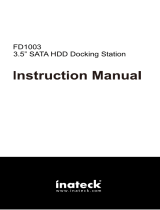Page is loading ...

Model:
Model:
ADP-U34
ADP-U34
External 2.5/3.5” USB 3.0
HDD Docking Station
En
En
User Manual

Content
1. Package Contents..............................................................................1
2. Hardware and OS Requirements
...................................1
3. Exterior Layout
...................................................................................1
4. Function Description
....................................................................1
5. Physical Installation
......................................................................2
A. Installing 3.5” Hard Drives.............................................................2
B. Installing 2.5” Hard Drives.............................................................2
6. Specifications........................................................................................3
7. Creating a Partition
.........................................................................3
A. For Windows 2000/XP/Vista/7 Users.............................................3
B. For Mac Users....................................................................
..............4
8. Troubleshooting.................................................................................5
9. Support & Warranty
.....................................................................5

1. Package Contents
A complete unit contains the following items:
a. Hard Drive Docking Station
b. USB 3.0 Cable
c. AC/DC Power Adapter
d. User’s Manual
2. Hardware & OS Requirements
Hardware Requirements: Available USB 3.0 or 2.0 port required on your computer.
OS Requirements: Windows 2000 / Windows XP* / Vista* / 7*、Mac OS X
(*32 & 64bit Compatible)
3. Exterior Layout
1
AZiO Corp.
4. Function Description
A. Supports 3.5” and 2.5” (9.5mm-Height) Serial ATA Hard Drives.
B. Supports SuperSpeed USB 3.0 and is backwards compatible with USB 2.0/1.1.
C. SuperSpeed bus provides up to 4.8 Gbit/s in bandwidth.
D. SuperSpeed mode provides full-duplex signaling for improved multitasking.
E. LED indicators for power and data access.
F. Removable bracket for usage with 2.5” hard drives.
G. No drivers required. Just plug in, turn on and transfer!
1) Activity indicator LED 4) Slot for 2.5” HDD Bracket 7) Power DC Jack
2) Power LED 5) 2.5” HDD Bracket 8) Power on/off Switch
3) HDD SATA Connector 6) USB 3.0 Connector
1
2
3
4
5
6
7
8

5. Physical Installation
A. Installing 3.5” Hard Drives
1) Make sure power adapter and USB cable are
connected. Turn off power and insert the hard
drive into the base of the docking station. Turn
power switch on.
2) To remove, turn power off and pull the hard
drive out in an upward motion.
B. Installing 2.5” Hard Drives
1) Refer to Exterior Layout diagram on page 1.
Lift up the 2.5” HDD mounting bracket (5).
2) Insert the bracket to the mounting slot on the
front side of the docking station (4).
3) Insert the hard drive downwards into the base
of the docking station.
2
Please turn the power off before connecting or removing hard drives. When
connecting, make sure the interface connectors are firmly connected. When
the power is on, the red LED will be lit. The green LED will blink only
when there is disk activity.

6. Specifications
Model: ADP-U34
Device Support: 3.5” & 2.5” (9.5mm) SATA I/II Hard Drives
Internal Interface: Serial ATA (SATA)
External Interface: SuperSpeed USB 3.0
Material: Plastic
Dimension (LxWxH): 3.23 x 3.23 x 5.75in
82 x 82 x 146mm
Power Supply: AC Adapter, 12V 2.0A
Transfer Rate: USB 3.0 - 4.8 Gbps Max
USB 2.0 - 480 Mbps Max
Supported OS: Windows: 2000/XP*/Vista*/7* (*32/64bit)
Mac: OS X 10.4 & Greater
7. Creating a Partition
A. For Windows 2000/XP/Vista/7 Users:
1. Right-click on “My Computer” and choose “Manage”.
2. Under “Storage” on the LEFT pane, select “Disk Management”.
3. Windows should now give you the option to initialize the disk. If not, manually locate the new disk,
right-click on the new disk (where it reads “Disk #”) and choose Initialize. This step may not be required
for some hard drives.
4. Go through the wizard.
5. Once complete, locate your hard drive in the bottom right pane. Right-click on the area with a status bar
(to the right of the “Disk #” area) and choose New Partition (Or New Simple Volume for some OS).
6. Follow the directions of the wizard. The recommended type is “primary”and the recommended file system
is “NTFS”. Please note that Windows XP/Vista/7 limits FAT32 partitions to only 32GB per partition.
7. Windows Disk Management will format and partition the disk according to your settings. Please allow
some time for the partition and format to complete.
8. Once completed, your drive will appear in My Computer and/or Window Explorer.
3
AZiO Corp.
WARNING: Partitioning and formatting the hard drive will erase any existing
data on the drive.

B. For Mac Users:
1. Connect the ADP-U34 docking station to the computer and power it on.
2. Start Disk Utility. Disk Utility is in the Utilities folder inside the main Applications folder. Or, use
Spotlight and do a search for Disk Utility.
3. Once the Disk Utility window is open, select the volume you wish to partition from the list of available
hard drives on the left side of the window.
4. Select the Partition tab.
5. From the Volume Scheme menu, choose the desired number of partitions (Mac OS 10.x gives you the
option of dividing the drive into at most 16 partitions). You may adjust the size of each partition using
the slide bar between the partitions in the Volume Scheme area.
6. In the Volume Information section, enter the desired name for each volume (partition). You may choose
one of the following volume format (Mac OS Extended, Mac OS Standard, or MS-DOS FAT). We
recommend choosing Mac OS Extended (Journaled) for most users.
7. Once you have finalized the volume options, click Apply. An alert message should appear, click
Partition to continue.
8. Mac Disk Utility will format and partition the disk according to your settings. When partitioning is
complete, your drive will be mounted on your desktop and ready for use.
4
WARNING: Partitioning and formatting the hard drive will erase any existing
data on the drive.

If you can't install or resolve the problem, please don’t take it apart.
Contact AZiO for further assistance.
8. Troubleshooting
A. Check the OS you are using and make sure it is Windows 2000 or newer. For Mac, OS 10+.
B. Make sure all cables are properly connected.
C. Make sure the AC/DC adapter is in proper condition and the drive is spinning up.
D. Make sure your Hard Drive has been partitioned and formatted.
E. If using a brand new or raw Hard Drive, please partition/format it by Disk Management.
9. Support & Warranty
If you need assistance with this product, please contact our customer care team:
A. By Phone: (866) 468-1198
B. By eMail: [email protected]
C. On LiveChat: Please visit the Support section of our website, www.aziocorp.com
Limited 1 Year Warranty
AZiO Corporation warrants this product against defect in material or workmanship for
1 year from the date of purchase. If this product proves to be defective, contact AZiO for
repair or replacement. Return units cannot be processed without the proof of original date
of purchase. This warranty applies only to the original purchase of the product and is not
transferrable. This warranty does not cover any incompatibilities due to the user’s computer,
hardware, software or related system configuration in which the product interfaces. The
warranty does not cover any damagecaused by negligence, abuse, or non-authorized
modifications. To the maximum extent permitted by applicable law, in no event shall AZiO
Corporation, its affiliates, or its dealers be liable for any special, incidental, indirect or
consequential damages whatsoever regardless of cause or form of action.
5
AZiO Corp.
/