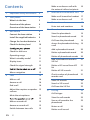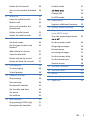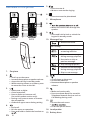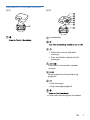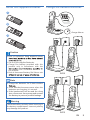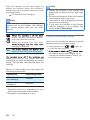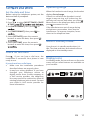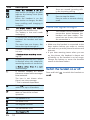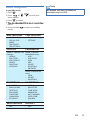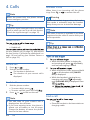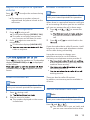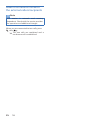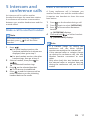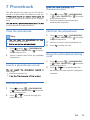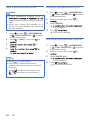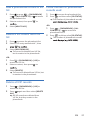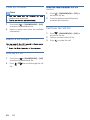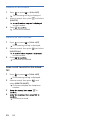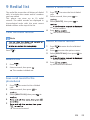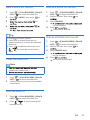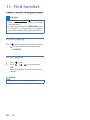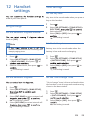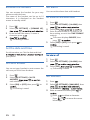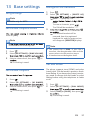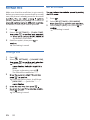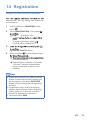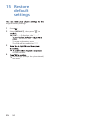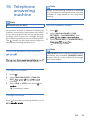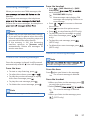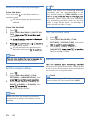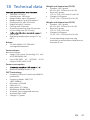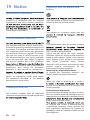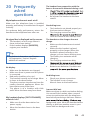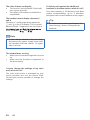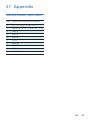Dect Phone
D270/D275
User manual
Register your product and get support at
www.philips.com/support
User manual
Register your product and get support at
www.philips.com/support
Dect Phone
D270/D275

EN 2
Contents
1 Important safety instructions 4
2 Your phone 5
What is in the box 5
Overview of the phone 6
Overview of the base station 7
3 Get started 8
Connect the base station 8
Install the supplied batteries 9
Charge the handset batteries 9
Check the battery level 10
11
Check for dial tone 11
Operating range 11
What is standby mode? 11
Display icons 11
Check the signal strength 12
12
Menu navigation 13
4 Calls 14
Make a call 14
Answer a call 14
End a call 14
Adjust the earpiece or speaker
volume
15
Mute the microphone 15
15
Make a second call 15
Answer a second call 15
Switch between two calls 15
Make a conference call with
the external callers/recipients
16
5 Intercom and conference calls 17
Make a call to another handset 17
Make a conference call 17
6 Text and numbers 18
Enter text and numbers 18
7Phonebook 19
View the phonebook 19
Search a phonebook record 19
Call from the phonebook 19
Access the phonebook during
a call
19
Add a phonebook record 20
Delete a phonebook record 20
Delete all phonebook records 20
Add a phonebook record to
VIP list
21
Delete a VIP record from VIP
list
21
Delete all VIP records 21
Check number of phonebook
records used
21
View VIP records 22
Search a VIP record 22
Call from the VIP list 22
8 Call log 23
Call list type 23
View the call records 23
Save a call record to the
phonebook
23
Return a call 23
Delete a call record 24

EN 3
Delete all call records 24
Save a call record to the black
list
24
9 Redial list 25
View the redial records 25
Redial a call 25
Save a call record to the
phonebook
25
Delete a redial record 25
Delete all redial records 25
10 Call blocker 26
Set block mode 26
Set the type of calls to be
blocked
26
Add a black list record 27
View the black list 27
Delete a black list record 27
Delete all black list records 27
11 Find handset 28
To start paging 28
To end paging 28
12 Handset settings 29
Ring settings 29
Tone settings 29
Rename the handset 30
Set the date and time 30
Set alarm 30
Set mailbox 30
13 Base settings 31
Ring settings (D275 only) 31
Deregister the handsets 31
Set dial mode 31
32
Change PIN 32
Set ECO mode 32
14 Registration 33
Register additional handsets 33
15 Restore default settings 34
16 Telephone answering ma-
chine (D275 only)
35
Turn the answering machine 35
Set the answer mode 35
Outgoing messages 36
Record memo 36
Incoming messages 37
Set the answer delay 38
Set the record time 38
Remote access 38
17 Retrieve voicemail 40
18 Technical data 41
19 Notice 42
20 Frequently asked questions 43
21 Appendix 45

EN 4
Power requirements
• This product requires an electrical supply
of 100-240 volts AC. In case of power
failure, the communication can be lost.
•
as TNV-3 (Telecommunication Network
60950.
Warning
•
hazardous. The only way to power down
the charger is to unplug the power
that the electrical outlet is always easily
accessible.
• SAR value <0.1 W/kg
To avoid damage or malfunction
• Refer to safety information before using
the product.
• Use only the power supply listed in the
user instructions.
• Use only the batteries listed in the user
instructions.
• Risk of explosion if battery is replaced by
an incorrect type.
• Dispose of used batteries according to
the instructions.
•
• Always use the cables provided with the
product.
• Do not allow the charging contacts or
the battery to come into contact with
metal objects.
• Do not let small metal objects come
into contact with the product. This can
deteriorate audio quality and damage
the product.
• Metallic objects may be retained if
placed near or on the handset receiver.
• Do not use the product in places where
there are explosive hazards.
• Do not open the handset, base station
or charger as you could be exposed to
high voltages.
• For pluggable equipment, the socket
outlet shall be installed near the
equipment and shall be easily accessible.
• Hands-free activation could suddenly
increase the volume in the earpiece to a
very high level: make sure the handset is
not too close to your ear.
• This equipment is not designed to make
emergency calls when the power fails.
An alternative has to be made available
to allow emergency calls.
• Do not allow the product to come into
contact with liquids.
• Do not use any cleaning agents
containing alcohol, ammonia, benzene,
or abrasives as these may harm the set.
• Do not expose the phone to excessive
heat caused by heating equipment or
direct sunlight.
• Do not drop your phone or allow objects
to fall on your phone.
• Active mobile phones in the vicinity may
cause interference.
About operating and storage temperatures
• Operate in a place where temperature is
always between 0°C to 40°C (up to 90%
relative humidity).
• Battery life may be shorter in low
temperature conditions.
1 Important safety
instructions

EN 5
2 Your phone
• * In some countries, you have to
connect the line adapter to the line
cord, then plug the line cord to the
telephone socket.
• ** In multi-handset packs, there are
additional handsets, chargers, power
adapters and batteries.
Power adapter**
Line cord*
2 x AAA rechargeable batteries**
Guarantee
Quick Start Guide
Charger (without telephone socket)**
Base station (D270)
Base station (D275)
Handset (D270) **
Handset (D275) **
What is in the box
Your telephone package contains the
following items.
Keep your sales receipt and original
packaging in case it is necessary to ship
your telephone for warranty service.
Congratulations on your purchase
and welcome to Philips!
www.philips.com/welcome.

EN 6
1. Earpiece
2.
• Scroll up on the menu.
• Increase the earpiece or speaker volume.
• Access the call log in standby mode.
• While entering names or numbers, press
to move the cursor to the left.
3.
• Delete text or digits.
• Cancel operation.
• Press to make an intercom call
(for multi-handset version only).
• During a call, press to mute or unmute
the microphone.
• Go back to upper menu during setting
4.
• End a call.
• Exit the menu or operation.
• Press and hold to switch the handset on
5.
• Press to enter #.
• Mute or unmute the ringing.
6.
• Press to access the phonebook
7. Microphone
8.
•
• Make and receive calls through the
speaker.
9.
• Press and hold to lock or unlock the
keypad in standby mode.
10. Message Keys
• Access voice mails.
D275 Only
• Delete messages in the
answering machine.
• Repeat current message
during message playback.
• Press twice to skip to
previous message.
• Stop message playback.
• Forward current message
during message playback.
• Skip to next message.
11.
• Scroll down on the menu.
• Access the redial list.
• Decrease the earpiece or speaker
volume.
12.
• Make and receive calls.
• Press to activate Recall for use with
Telephone Network Services such as
Call Waiting during a call.
13.
• Access the main menu.
•
• Enter the options menu.
14. Loudspeaker
15. Battery door
Overview of the phone
D275D270

EN 7
D270
D275
•
• Press and hold to register a handset.
Loudspeaker
• Delete the current playback
message.
• Press and hold to delete all old
messages.
Decrease or increase the speaker
volume.
Skip backward or forward during
playback.
• Play messages.
• Stop messages playback
Overview of the base station

EN 8
Caution
Make sure that you have read the safety
instructions in Chapter 1 ‘Important safety
instructions’ before you connect and install
your handset.
Note
• Use only the adapters provided.
• Make sure the electrical outlets are not
controlled by wall switches.
• Connect the power adaptor in a vertical
. The
adapter’s prong is not designed to hold
the weight of unit, so do not connect it
to any ceiling, under-the-table, or cabinet
outlets. Otherwise, the adaptor may not
properly connect to the mains.
• If you subscribe to the digital subscriber
line (DSL) high speed Internet service
through your telephone line, ensure you
prevents noise and caller ID problems
caused by the DSL interference. For more
your DSL service provider.
Warning
•
power supply voltage corresponds to
the voltage printed on the back or the
underside of the phone.
• Use only the supplied power adapter to
charge the batteries.
Connect the base station
1 Connect each end of the power
adapter to:
• The DC input jack at the back of the
base station;
• The power socket on the wall.
2 Connect each end of the line cord
to:
• The telephone socket at the back of
the base station;
• The telephone socket on the wall.
3 Connect each end of the power
adapter to (for multi-handset
version only):
• The DC input jack at the bottom of the
extra handset charger.
• The power socket on the wall.
3 Get started

EN 9
1
2
3
D270
D275
Charge 8 hours
Install the supplied batteries Charge the handset batteries
Caution
• Risk of explosion! Keep batteries away
• Use only the supplied batteries.
• Charge the battery provided with this
product only in accordance with the
this manual.
• Risk of decreased battery life! Never mix
Note
• Charge the batteries for 8 hours before
• If the handset becomes warm when the
batteries are charging, it is normal.
• If the handset will not be used for a long
time, disconnect from power and remove
the battery to prevent possible leakage.
Warning
Check the battery polarity when inserting in
the battery compartment. Incorrect polarity
may damage the product.

EN 10
Note
Note
• Placing the handset in the charger will
bypass the set date and time, and voice
guide.
• For best performance, keep the handset
in the charger when not in use.
• The battery is fully charged after 8 hours
of continuous charging.
• If you place the handset in the charger
without plugging in the battery, the
screen displays [No battery].
Check the battery level
After you have installed the battery, check the
battery level on the handset screen.
• If the battery icon is or , then go
to ‘Set the date and time’.
•
the battery needs to be charged. Go to
‘Charge the handset battery’ before you
do any setting or operation.
Place the handset on the base station to
charge the handset. When the handset is
placed correctly on the base station, you hear
a docking sound .
The handset starts charging.
empty. If you are on the phone, you hear
warning tones when the batteries are almost
empty. The call gets disconnected after the
warning.
When it is fully charged, you can expect the
following performance:
* Operating times vary depending on your
actual use and the age of the battery.
** Handset is not charging or in use.
station, the bars indicate the battery
level (full, medium and low).
When the handset is on the base
charging is complete.
battery is low and needs recharging.
Operation Operating time
While in handset
use (talking*) 14 hours
While not in use
(standby**) 180 hours
Once you have installed the battery, the
battery icon on the handset LCD displays
the current battery level (see the table
below).

EN 11
Set the date and time
Before using the telephone system, set the
date and time if prompted.
1. Press .
2. Press to select [HS SETTINGS] > [DATE
& TIME]
3. Set [DATE FORMAT], then press to
4. Set [TIME FORMAT], then press to
5. Select [SET DATE], press the numeric
buttons to enter the date, then press
6. Select [SET TIME], press the numeric
buttons to enter the time, then press
▼/▲
Operating range
When the handset is out of range, the handset
displays Out of range.
If there is a call while the handset is out of
range, it may not ring, or if it does ring, the
call may not connect well when you press .
Move closer to the telephone base, and then
press to answer the call.
If the handset moves out of range during
a telephone conversation, there may be
interference. To improve reception, move
closer to the telephone base.
What is standby mode?
Your phone is in standby mode when it is
idle. The date and time and missed calls are
displayed on the standby screen.
Check for dial tone
Press . If you can hear a dial tone, the
installation is successful. Your phone is now
ready to use.
If you do not hear a dial tone,
• Make sure the installation procedures
described above are properly done.
• It may be a wiring problem. If you have
changed your telephone service to
digital service from a cable company or
a VoIP service provider, the telephone
line may need to be rewired to allow all
existing telephone jacks to work. Contact
your cable or VoIP service provider for
more information.
Display icons
In standby mode, the icons shown on the main
screen tell you what features are available on
your handset.

EN 12
Check the signal strength
• Make sure the handset is connected to the
base station before you make or receive
calls and carry out the phone functions and
features.
• If you hear warning tones when you are
on the phone, the handset is almost out
of battery or the handset is out of range.
Charge the battery or move the handset
nearer to the base station.
Press and hold to switch the handset on
Icon Descriptions
base station or charger, the bars
indicate the battery level (from
full to low).
When the handset is on the
base station or charger, the bars
keep scrolling until charging is
complete.
and you hear an alert tone.
The battery is low and needs
recharging.
It displays the connection status
between the handset and base
station.
The more bars are shown, the
better the signal strength is.
It remains steadily on when line
is in use.
-
ing call.
Answering machine (D275 only):
It displays when the telephone
answering machine is turned on.
TAM message.
It remains steadily on when
there are unread voice messages
from network.
The icon is not shown when
there is no voice message.
* This is network dependent.
Press for an intercom call
within 2 or up to 4 handsets.
Press to go back to the previous
menu or cancel the current
operation.
The speaker is on.
The alarm is on.
The keypad is locked.
The call blocker is on.
It remains steadily on when
there are unread incoming calls
in the incoming call log
Press to clear a character or digit.
Press to stop the alarm.
Press to mute or unmute during
a call.
The number of bars indicates the
connection status between the
handset and base station. The
more bars are shown, the better
the connection is.

EN 13
Menu navigation
In standby mode
1. Press .
2. Press of to scroll to a
menu option.
3. Press to select.
4.
menu.
5. Press and hold to return to standby
mode.
ANS. MACHINE CALL BLOCKER
• MSG PLAYBACK
• DEL ALL OLD
• MEMO
• TAM ON/OFF
• TAM SETTINGS
• BLACK LIST
• SETTINGS
CALL LIST PHONEBOOK
Under a selected Call
list entry
• DETAILS
• ADD TO PB
• ADD TO BLIST
• DELETE
• DELETE ALL
• CATEGORY
Under a selected
Phonebook entry:
• ADD
• ADD TO VIP
• VIEW
• EDIT
• DELETE
• DELETE ALL
• PB STATUS
Under a selected VIP
entry:
• VIEW
• DELETE
• DELETE ALL
BS SETTINGS HS SETTINGS
• BS RINGER
• RING VOLUME
• DELETE HS
• DIAL MODE
• FLASH TIME
• CHANGE PIN
• ECO MODE
• ALARM
• RING SETUP
• TONE SETUP
• RENAME HS
• AUTO ANSWER
• DATE & TIME
• MAILBOX
REGISTRATION DEFAULT
• PIN? • PIN?
Note
BS RINGER and RING VOLUME are
available only for D275.

EN 14
Note
When the power fails, the phone cannot
access emergency services.
Check the signal strength before you make
a call or when you are in a call (see Section
‘Check the signal strength’ on page 12).
Tip
Make a call
• Normal call.
• Predial call.
Section ‘Redial a call’ on page 25), phonebook
list (see Section ‘Call from the phonebook’ on
page 19) and call log (see Section ‘Return a
call’ on page 23).
Normal call
1 Press or .
2 Dial the phone number.
The number is dialed out.
The duration of your current call is
displayed.
Answer a call
When there is an incoming call, the phone
rings. Press or to answer the call.
Warning
When the handset rings or when the hands-
free mode is activated, keep the handset
away from your ear to avoid ear damage.
Note
The caller ID service is available if you have
registered to the caller ID service with your
service provider.
Tip
message appears.
Predial call
1 Dial the phone number.
• To erase a digit, press .
• To enter a pause, press and hold .
2 Press or to dial out the call.
Note
• The talk time of your current call is
displayed on the call timer.
• If you hear warning tones, the phone is
almost out of battery or out of range.
Charge the battery or move the phone
close to the base station.
End a call
• Press ;
• Place the handset to the base station or
charging cradle.
1
• While the base station is ringing for
an incoming call, press repeatedly
until no base ringing is heard.
2
• When the phone is idle, press and hold
on the handset until [RINGER
OFF] is displayed.
• While the handset is ringing for an
incoming call, press repeatedly
until [VOLUME OFF] is displayed. Press
appears on the screen.
4 Calls

EN 15
Adjust the earpiece or speaker
volume
Press / to adjust the volume during
a call.
The earpiece or speaker volume is
adjusted and the phone is back to the
call screen.
Mute the microphone
1 Press during a call.
The handset displays [SECRECY ON].
The caller or recipient cannot hear
you, but you can still hear his voice.
2 Press again to unmute the
microphone.
The handset displays [LINE IN USE].
caller or recipient.
Press to turn the speaker on. The handset
displays [SPEAKER ON] and is displayed
on the screen.
[SPEAKER ON] and disappears from the
screen.
Make a second call
Note
This service is network dependent. Check
with your network provider for operation.
1 Press during a call.
2 Dial the second number.
The number displayed on the screen
is dialed out.
Answer a second call
Note
This service is network dependent. Check
with your network provider for operation.
When there is a periodical beep to notify you
of an incoming call when you are on another
call, you can answer the call in these ways:
1 Press and / to answer the
call.
are now connected to the second
call.
2 Press and to switch back to the
If you also subscribe to caller ID service, it will
let you see the name and telephone number
of the caller during call waiting.
It may be necessary to change your
telephone service to use this feature.
Contact your telephone service provider if:
•
but as separate service (you may need to
combine these service);
•
call waiting service; or
•
waiting services.
There are fees for caller ID services.
In addition, services may not be available in
all areas.
Switch between two calls
Note
This service is network dependent. Check
with your network provider for operation.
Press and / .
The current call is put on hold, and
you are now connected to the other.

EN 16
Make a conference call with
the external callers/recipients
Note
This service is network and country
dependent. Check with the service provider
for operation and additional charges.
When you are connected to two calls, press
, then .
The two calls are combined and a
conference call is established.

EN 17
Make a conference call
5 Intercom and
conference calls
An intercom call is a call to another
handset that shares the same base station.
A conference call involves a conversation
between you, another handset user and the
outside callers.
Make a call to another handset
Note
If the base station only has 2 registered
handsets, press to call the other
handset.
A 3-way conference call is between you,
another handset user and the outside callers.
It requires two handsets to share the same
base station.
1 Press on the handset during a call.
2 Press again to select [INTERCOM].
3 Press to answer call on destination
handset.
[INTERCOM] displays.
4 Press and hold on either handset.
[CONFERENCE] displays.
Note
• If a handset hangs up during the
conference call, the other handset
remains connected to the external call.
• If the external caller or recipient hangs
up during the conference call, the two
handset remains connected to each
other.
• Only when both the two handsets and
the external caller or recipient hang up
during the conference call, can the call
ended.
1 Press .
For multi-handset versions, the
handsets available for intercom are
displayed, then go to step 2.
For two-handset versions, the other
handset rings, then go to step 3.
2 Select a handset, then press to
The selected handset rings.
3 Press on the selected handset.
The intercom is established.
4 Press to end the intercom call on
either handset or put the initiating
handset back to the cradle.

EN 18
6 Text and
numbers
name, phonebook records, and other menu
items.
Enter text and numbers
1 Press once or several times on the
alphanumeric key to enter the selected
character.
2 Press to delete a character. Press
/ to move the cursor left or
right.
3 Press to add a space.
Note
For information on key mapping of
characters and numbers, see Chapter 21
‘Appendix’.

EN 19
7 Phonebook
The phonebook can store up to 50 entries,
which is shared with the black list and the
characters long and a number up to 24 digits
long.
a VIP entry will be marked with a *.
View the phonebook
Note
•
handset only each time.
•
1 Press or press > [PHONEBOOK]
> > [ALL CONTACTS] > to access
the phonebook list.
2 Select a contact and view the available
information.
Search a phonebook record
these ways:
• Scroll the contacts list.
•
Scroll the contact list
1 Press or press > [PHONEBOOK]
> > [ALL CONTACTS] > to access
the phonebook list.
2 Press / to scroll through the
phonebook list.
Phonebook contact
1 Press or press > [PHONEBOOK]
> > [ALL CONTACTS] > to access
the phonebook list.
2 Press the alphanumerical key that
matches the character.
Call from the phonebook
1 Press or press > [PHONEBOOK]
> > [ALL CONTACTS] > to access
the phonebook list.
2 Select a contact in the phonebook list.
3 Press to make the call.
Access the phonebook during
a call
1 Press or press > [PHONEBOOK]
> > [ALL CONTACTS] > to access
the phonebook list.
2 Press / to scroll through the
phonebook list and view the telephone
numbers.

EN 20
Add a phonebook record
Note
• If your phonebook memory is full, a
handset. Delete some records to add new
ones.
• When you change the number of a
record, the new number will overwrite
the old number.
• Press to insert a pause.
• Press once or several times on the
alphanumeric key to enter the selected
character.
• Press to delete a character. Press
/ to move the cursor left or
right.
Tip
1 Press or press > [PHONEBOOK]
> > [ALL CONTACTS] > to access
the phonebook list.
2 Press > [ADD], then press to
3 to
4
Delete a phonebook record
1 Press or press > [PHONEBOOK]
> > [ALL CONTACTS] > to access
the phonebook list.
2 Select a contact, then press to
3 Select [DELETE].
on the handset.
4 Press
The record is deleted.
Delete all phonebook records
1 Press or press > [PHONEBOOK]
> > [ALL CONTACTS] > to access
the phonebook list.
2 Select a contact, then press to
3 Select [DELETE ALL].
on the handset.
4 Press
All records are deleted.
Page is loading ...
Page is loading ...
Page is loading ...
Page is loading ...
Page is loading ...
Page is loading ...
Page is loading ...
Page is loading ...
Page is loading ...
Page is loading ...
Page is loading ...
Page is loading ...
Page is loading ...
Page is loading ...
Page is loading ...
Page is loading ...
Page is loading ...
Page is loading ...
Page is loading ...
Page is loading ...
Page is loading ...
Page is loading ...
Page is loading ...
Page is loading ...
Page is loading ...
Page is loading ...
-
 1
1
-
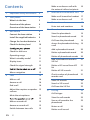 2
2
-
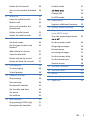 3
3
-
 4
4
-
 5
5
-
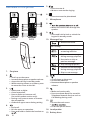 6
6
-
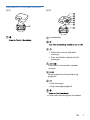 7
7
-
 8
8
-
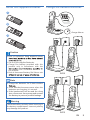 9
9
-
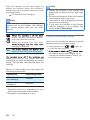 10
10
-
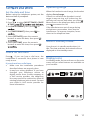 11
11
-
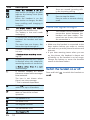 12
12
-
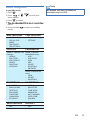 13
13
-
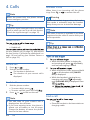 14
14
-
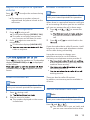 15
15
-
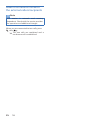 16
16
-
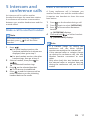 17
17
-
 18
18
-
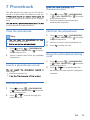 19
19
-
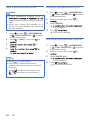 20
20
-
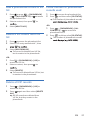 21
21
-
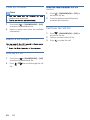 22
22
-
 23
23
-
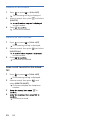 24
24
-
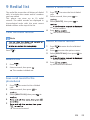 25
25
-
 26
26
-
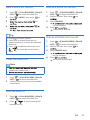 27
27
-
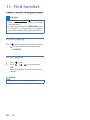 28
28
-
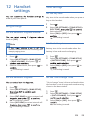 29
29
-
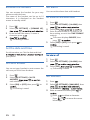 30
30
-
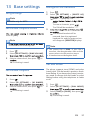 31
31
-
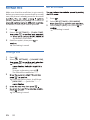 32
32
-
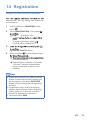 33
33
-
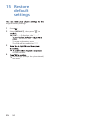 34
34
-
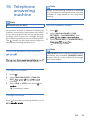 35
35
-
 36
36
-
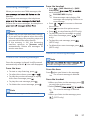 37
37
-
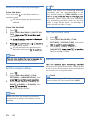 38
38
-
 39
39
-
 40
40
-
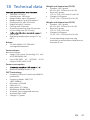 41
41
-
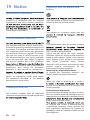 42
42
-
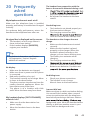 43
43
-
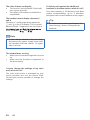 44
44
-
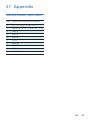 45
45
-
 46
46
Philips D2751W/90 User manual
- Category
- Answering machines
- Type
- User manual
Ask a question and I''ll find the answer in the document
Finding information in a document is now easier with AI