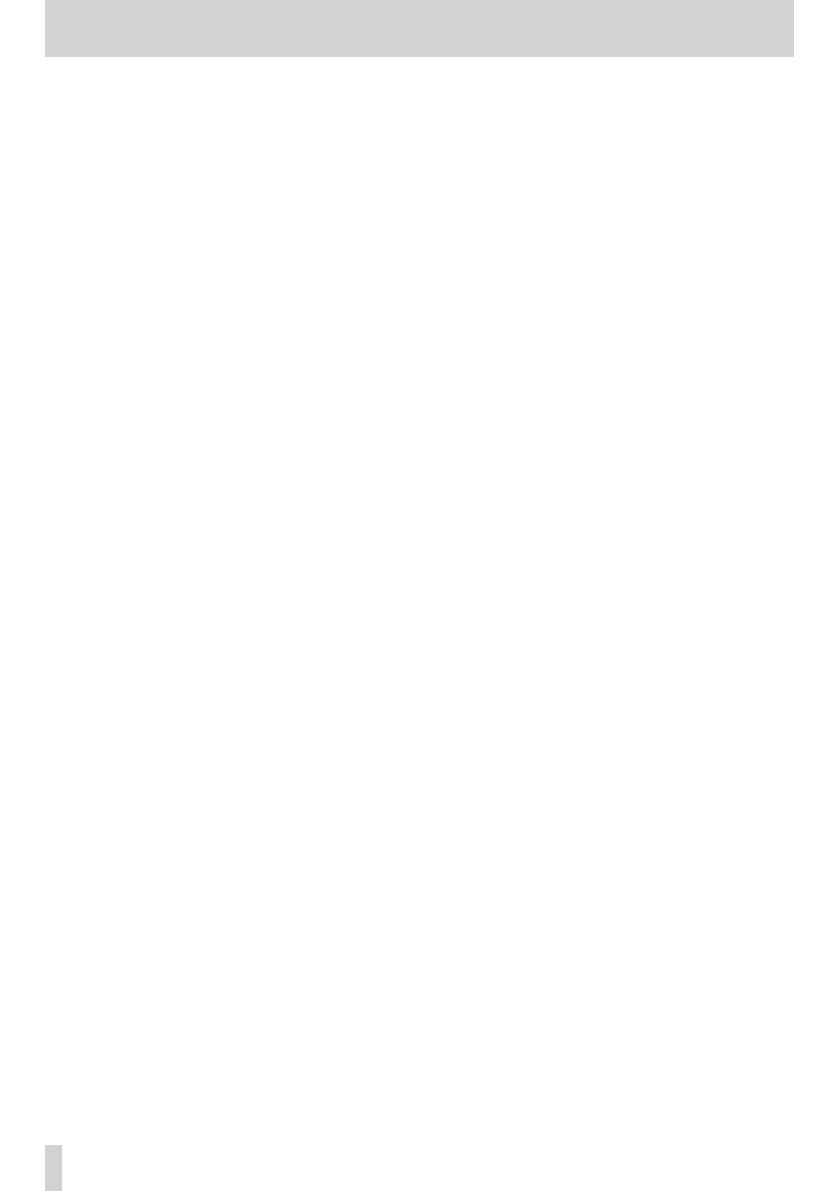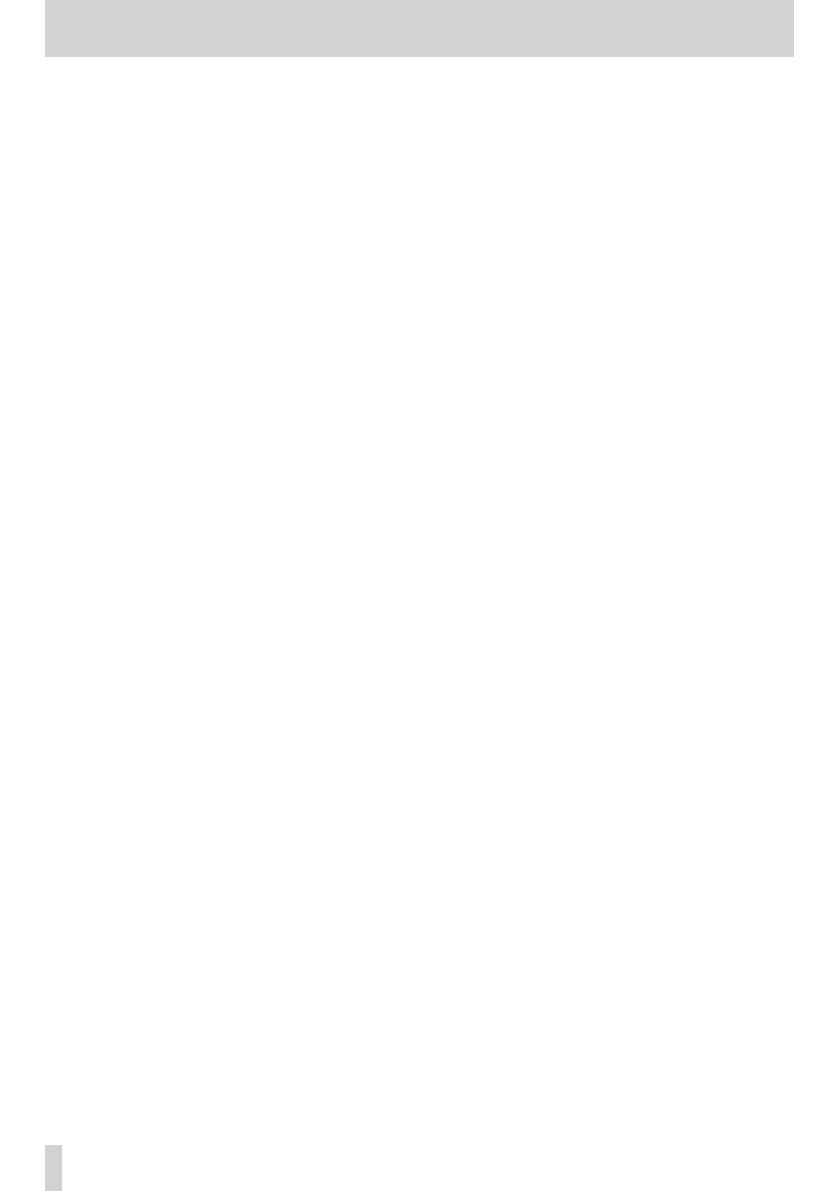
2 TASCAM DR-40X
Table of Contents
1 – Introduction ....................................................................4
Features .................................................................................................. 4
Conventions used in this manual ................................................. 4
Trademarks and copyrights ............................................................ 5
About SD cards .................................................................................... 5
Precautions for use ........................................................................ 5
2 – Names and Functions of Parts .......................................6
Top panel ............................................................................................... 6
Front panel ............................................................................................ 8
Left side panel ..................................................................................... 8
Right side panel .................................................................................. 8
Bottom Panel ....................................................................................... 9
Home Screen ...................................................................................... 10
Recording screen .............................................................................. 11
Menu item list .................................................................................... 13
Using the menu .................................................................................14
Basic operation .................................................................................. 15
3 – Preparation ................................................................... 16
Powering the unit ............................................................................. 16
Using AA batteries .......................................................................16
Using an AC adapter (sold separately) ................................. 16
Using USB bus power ................................................................. 16
Turning the power on and off (standby mode) .....................17
Turning the unit on ..................................................................... 17
Turning the unit off (standby) ................................................. 17
Resume function ..........................................................................17
Setting the date and time .............................................................18
Inserting and removing SD cards ...............................................19
Inserting cards .............................................................................. 19
Removing the card ...................................................................... 19
Card write protection ................................................................. 19
Preparing an SD card for use ........................................................ 19
Using the built-in speaker .............................................................20
Connecting monitoring equipment .......................................... 20
Using the built-in microphone ....................................................21
Setting the mics to record a wide stereo sound
(A-B position).................................................................................21
Setting the mics to record a clear stereo sound
(X-Y position) ................................................................................. 21
Swapping the left-right channels of the built-in micro-
phone pair ...........................................................................................22
Microphone position detection .............................................22
Attaching the tilt foot .....................................................................22
4 – Recording ..................................................................... 23
Setting file format and sampling frequency
(REC SETTING) .................................................................................... 23
Preparing the recording inputs ...................................................24
Recording with the built-in mics ............................................ 24
Recording with external mics (EXT MIC IN) ........................ 24
Recording an external device (LINE IN) ...............................24
Setting the external input type .............................................. 24
Using phantom power ...............................................................25
Adjusting the input level ...............................................................25
Manually adjusting the input level .......................................25
Independent L/R channel EXT IN input level setting
function ...........................................................................................27
Using the LEVEL MODE function............................................27
Overview of recording modes .....................................................28
Recording (MONO/STEREO recording) ..................................... 28
Make recording settings ...........................................................28
Setting where files are saved ...................................................29
Starting the recording ...............................................................29
File names when recording in MONO/STEREO ................. 29
Simultaneously recording two files at different input levels
(DUAL REC) .......................................................................................... 30
Enabling dual recording ............................................................30
Starting dual recording .............................................................31
Dual recording file names ........................................................31
Recording 3 or 4 channels ............................................................. 31
Making settings for 3/4-channel recording .......................31
Starting 3/4-channel recording .............................................. 32
File names when recording in 4-channel ............................32
Recording playback and input sounds together
(overdubbing) ....................................................................................33
Setting the overdubbing mode .............................................33
Select the file you want to overdub ......................................34
Conducting overdubbing .........................................................34
File names when overdubbing ............................................... 34
Using the automatic recording function (AUTO REC) .........35
Continuing to record in a new file (track incrementing) .... 36
Manually incrementing files during recording .................36
Automatically incrementing files by a set time ................36
Using the low-cut filter ................................................................... 37
Capturing a few seconds before starting recording
(PRE REC)..............................................................................................37
Using tone output ............................................................................ 38
Setting the AUTO TONE function ........................................... 38
Setting the AUTO TONE length ...............................................38
Adjusting the AUTO TONE volume ........................................ 38
Self-timer function ........................................................................... 39
Solo function ......................................................................................39
Recording duration .......................................................................... 40
5 – Working with Files and Folders (BROWSE screen) ..... 41
Screen navigation.............................................................................41
Icons on the BROWSE screen .......................................................41
File operations ...................................................................................41
Folder operations .............................................................................43
Creating a new folder ......................................................................43
6 – Playback........................................................................ 44
Adjusting the playback volume ..................................................44
Setting the playback area (AREA) ...............................................44
Selecting a folder for the playback area (1).............................45
Selecting a folder for the playback area (2).............................45
Using the playlist ..............................................................................46
Adding files to the playlist ........................................................46
Editing the playlist ......................................................................46
Selecting files for playback (skipping) ......................................47
Playing recordings ...........................................................................47
Pausing ............................................................................................47