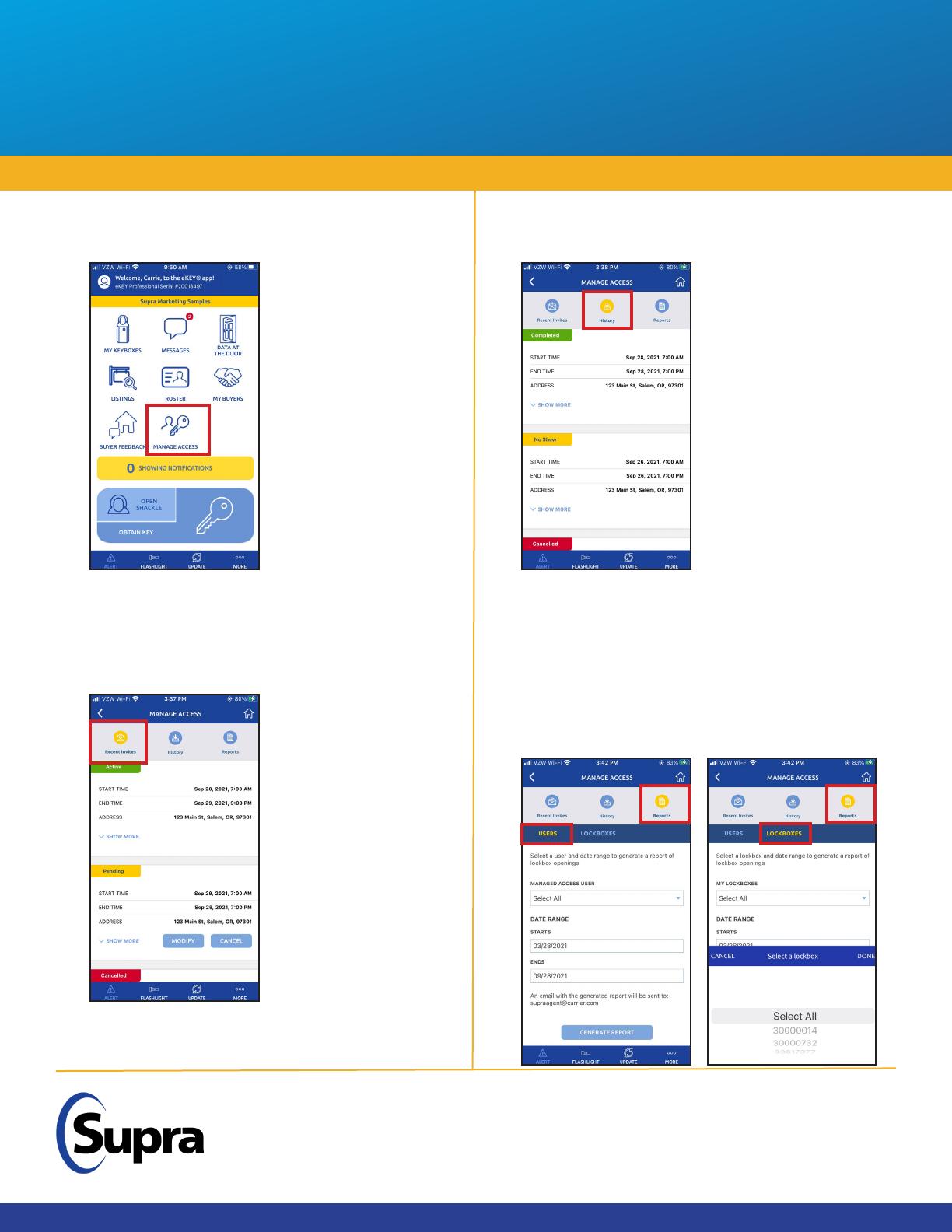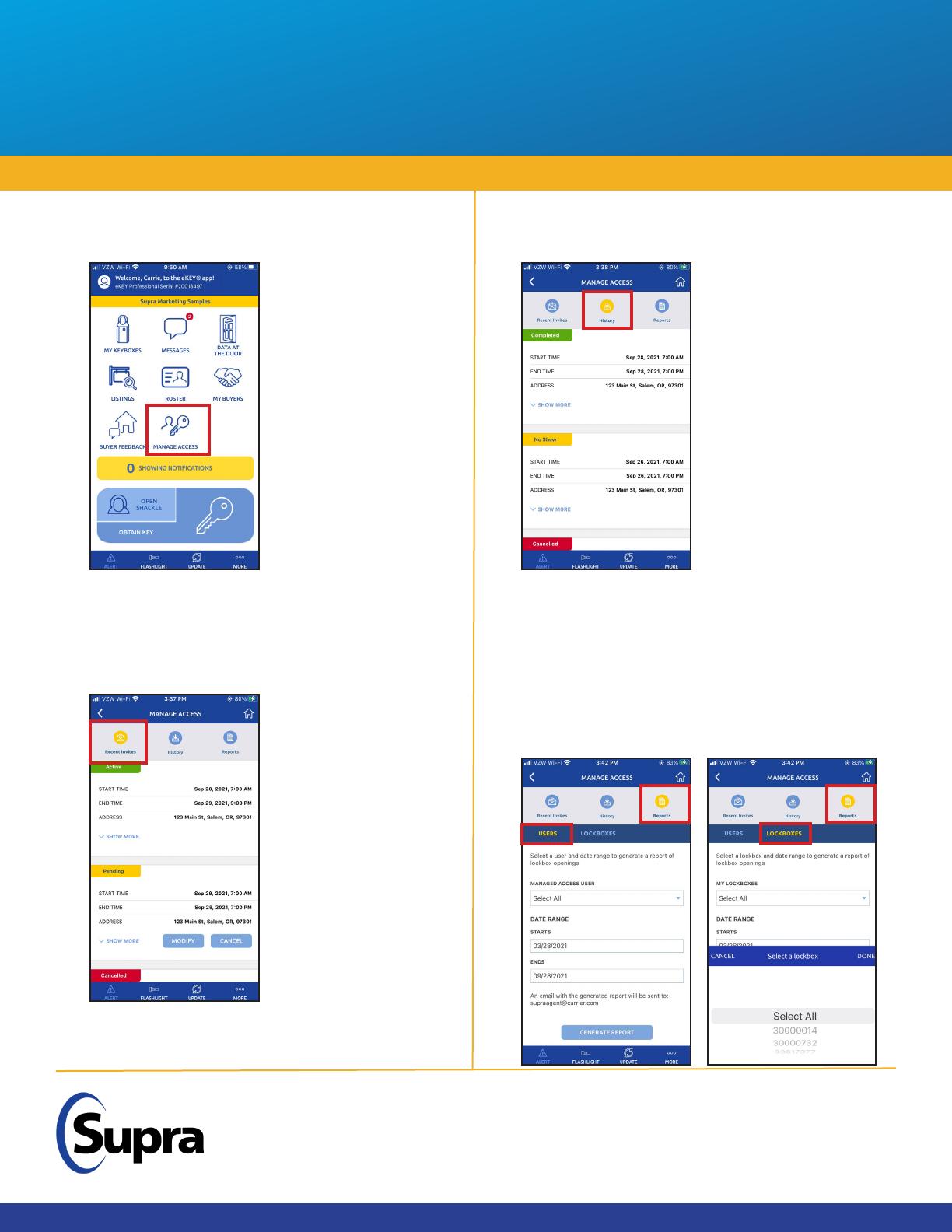
supraekey.com
800-547-0252 • © 2021 Carrier. All rights reserved. Supra is a part of Carrier.
Single Access with eKEY
View Access Granted, History of Access Granted, and Generate Access Report
1. To view access granted, tap the Manage Access
icon on your eKEY home screen.
2. From here, you can view recent invites, history
of access granted, and run reports of access
granted. Tap Recent Invites to view recent
access granted, access pending and access
cancelled.
Note: This is where you can modify or cancel access
granted (as long as the access window has not begun).
3. Tap History to view history of access granted.
This will show completed, no-shows, and
cancelled access.
4. Generate a report of lockboxes accessed, which
will be sent to your email on le. Tap Reports.
Run reports based on users or lockboxes. The
report can be generated for all accesses by
choosing Select All. Select a specic user or
lockbox to generate a report for that selection
only. Reports can be run for up to 2 years in the
past, with a date range of 6 months.