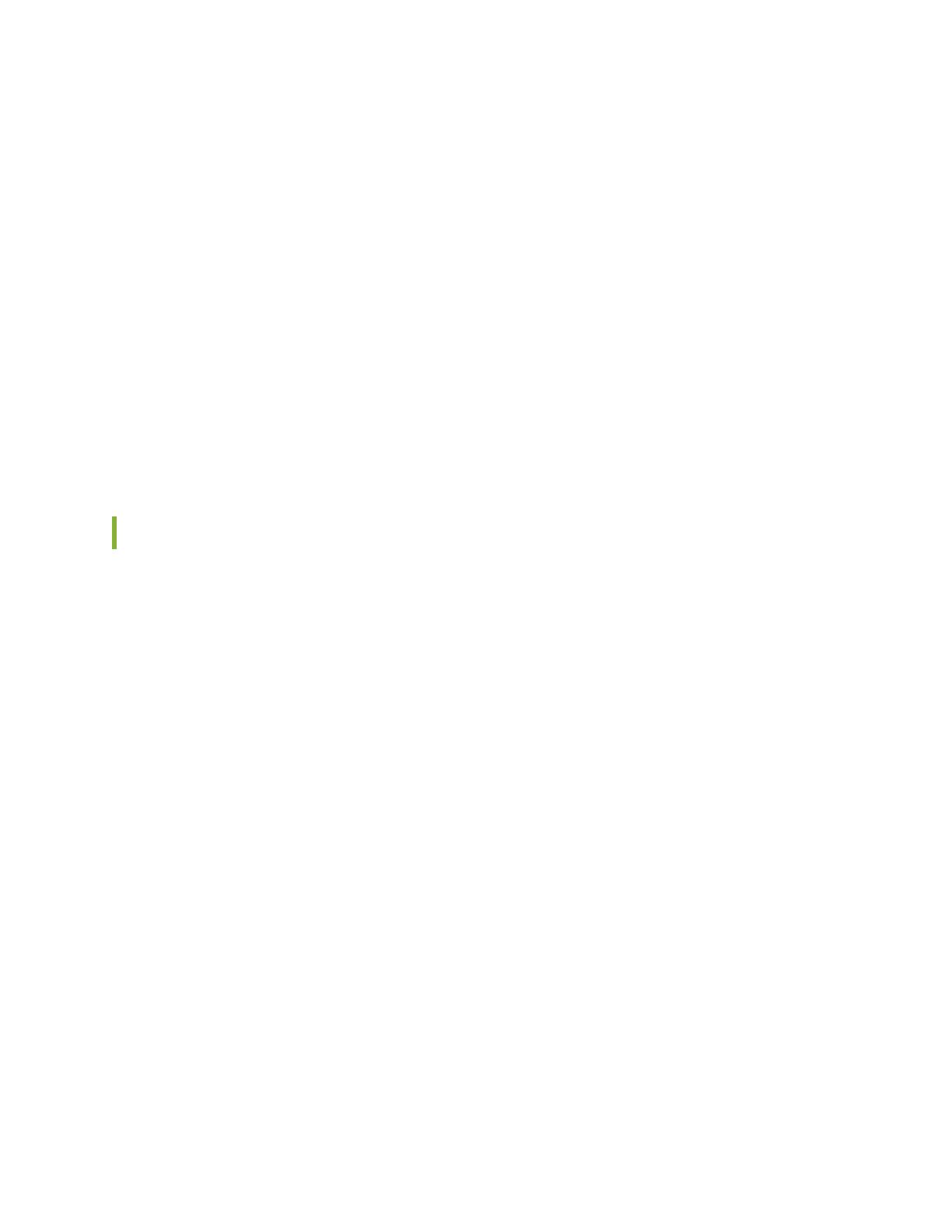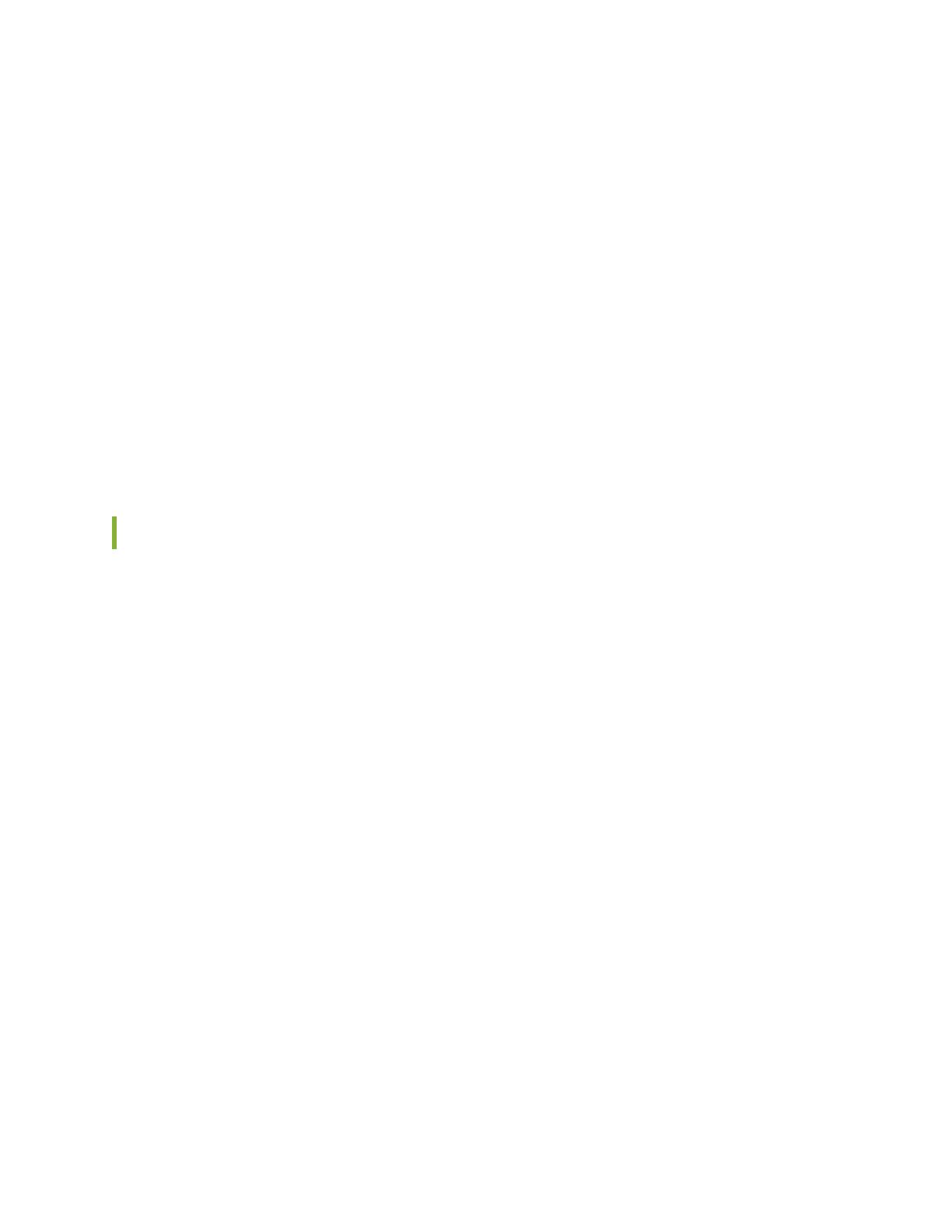
Service. Store the Soware Serial Number in a safe place, as it will be necessary to idenfy your
installaon when engaging Juniper for support.
4. Download your Soware.
Find your product soware on the Juniper Soware Downloads page. You will need to sign in with
your Juniper user account and provide your Soware Serial Number.
5. Install your Soware.
Install your soware according to the instrucons in the soware documentaon at Contrail Insights.
Make sure to enter the license key as instructed during installaon.
Need Help?
For addional assistance, you may contact Juniper Networks by opening a case online through the
Juniper Customer Support Center (CSC) Service Request Manager.
Acvate CSO and Juniper Sky Enterprise Licenses
This topic describes how to acvate Juniper Contrail Service Orchestraon and Juniper Sky Enterprise.
Note: These instrucons are wrien for the customer who will be using the product. If you are a partner,
reseller, or distributor who is seng up Contrail Service Orchestraon and Juniper Sky Enterprise for an
end customer, please ll in the details about the customer.
1. Create a user account.
If you don’t already have a Juniper user account, go to the User Registraon Portal to create one. (For
detailed instrucons, see KB 9946: Create a New User Login Account with Juniper Networks.)
Important: When creang your account, do not select
Guest User Access
or
Use your Cloud
Marketplace or Cloud Service Provider credenals
. If you choose either of these opons, you will not
be able to use the resulng user account to acvate your licenses in the next step.
2. Locate your license cercate.
When you purchased your Juniper product, you should have received an e-mail containing
informaon about your soware license. Locate that e-mail and the aached cercate, which
contains details you need to acvate your product.
3. Enter your acvaon code.
Sign into the Juniper Agile Licensing Portal. At the top of the screen, enter the acvaon code (also
somemes called an authorizaon code) located in your license cercate, and click Acvate.
16