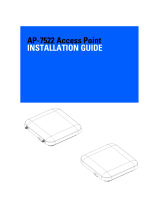1
Contents
Introduction ...............................................................................................................3
Document Conventions ..................................................................................................................................................3
Warnings ...............................................................................................................................................................................3
Site Preparation ................................................................................................................................................................ 4
AP-7532 Package Contents ......................................................................................................................................... 4
Features ........................................................................................................................................................................................... 4
AP-7532 Antennas ........................................................................................................................................................... 4
AP-7532 Dual Band 2.4 GHz / 5 GHz Antennas - US ....................................................................................................4
AP-7532 Dual Band 2.4 GHz / 5 GHz Antennas - EMEA .............................................................................................. 5
AP-7532 Internal Antenna Model .......................................................................................................................................... 5
AP-7532 Dual Band 2.4 GHz / 5 GHz Antennas - Canada .......................................................................................... 6
Hardware Installation ...............................................................................................7
Precautions ..........................................................................................................................................................................7
Access Point Placement ................................................................................................................................................ 8
Power Injector System ................................................................................................................................................... 8
Wall Mount Instructions ................................................................................................................................................10
Wall Mount Procedure - New Installation ..........................................................................................................................11
Wall Mount Procedure - Existing Access Point Replacement ..................................................................................12
Suspended Ceiling T-Bar Mount Instructions ...................................................................................................... 12
LED Indicator ..................................................................................................................................................................... 15
Basic Access Point Configuration......................................................................... 19
AP-7532 Access Point Specifications ..................................................................27
Electrical Characteristics ............................................................................................................................................. 27
Physical Characteristics ............................................................................................................................................... 27
Radio Characteristics ....................................................................................................................................................28
Regulatory Information......................................................................................... 29
Wireless Device Country Approvals .......................................................................................................................29
Declaration of Conformity in Languages of the European Community ..............................................................29
Country Selection ..................................................................................................................................................................... 30
Frequency of Operation – FCC and IC ............................................................................................................................. 30
Health and Safety Recommendations ...................................................................................................................30
Warnings for the use of Wireless Devices ........................................................................................................................31
Potentially Hazardous Atmospheres – Fixed Installations .......................................................................................32
Safety in Hospitals .....................................................................................................................................................................32
RF Exposure Guidelines ............................................................................................................................................... 32
Safety Information .....................................................................................................................................................................32
International .................................................................................................................................................................................32
EU .....................................................................................................................................................................................................33
US and Canada ...........................................................................................................................................................................33
Power Supply ...................................................................................................................................................................34
Radio Frequency Interference Requirements—FCC ........................................................................................34