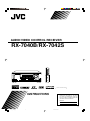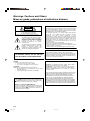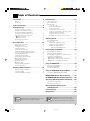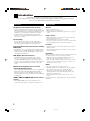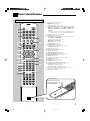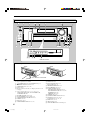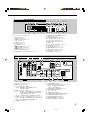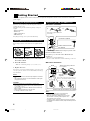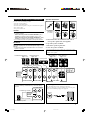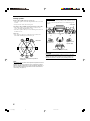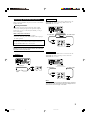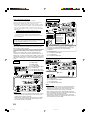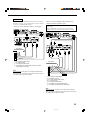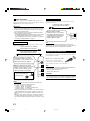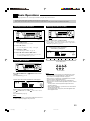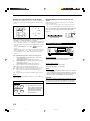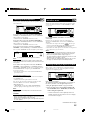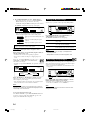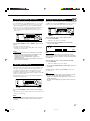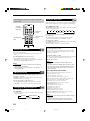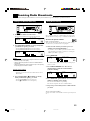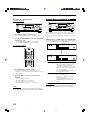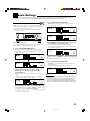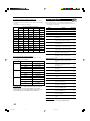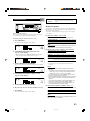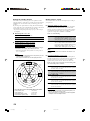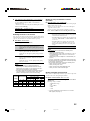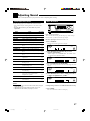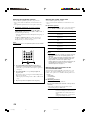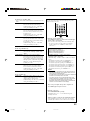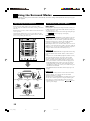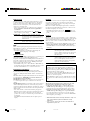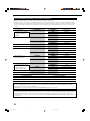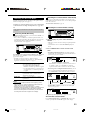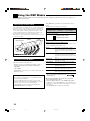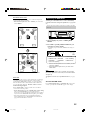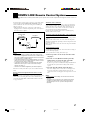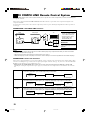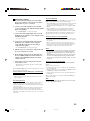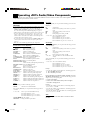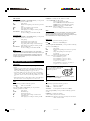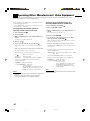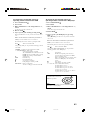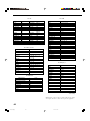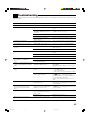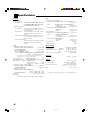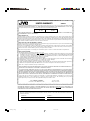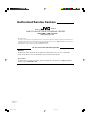JVC RX-7042S User manual
- Category
- Cassette players
- Type
- User manual
This manual is also suitable for

For Customer Use:
Enter below the Model No. and Serial
No. which are located either on the rear,
bottom or side of the cabinet. Retain this
information for future reference.
Model No.
Serial No.
LVT1170-001B
[J]
RX-7040B/RX-7042S
AUDIO/VIDEO CONTROL RECEIVER
INSTRUCTIONS
Cover_2_7040[J] 04.1.21, 15:541

G-1
CAUTION
To reduce the risk of electrical shocks, fire, etc.:
1. Do not remove screws, covers or cabinet.
2. Do not expose this appliance to rain or moisture.
ATTENTION
Afin d’éviter tout risque d’électrocution, d’incendie, etc.:
1. Ne pas enlever les vis ni les panneaux et ne pas ouvrir le
coffret de l’appareil.
2. Ne pas exposer l’appareil à la pluie ni à l’humidité.
Warnings, Cautions and Others/
Mises en garde, précautions et indications diverses
Caution–– STANDBY/ON button!
Disconnect the mains plug to shut the power off completely. The
STANDBY/ON button in any position does not disconnect
the mains line. The power can be remote controlled.
Attention––Commutateur STANDBY/ON!
Déconnecter la fiche de secteur pour couper complètement le
courant. Le commutateur STANDBY/ON ne coupe jamais
complètement la ligne de secteur, quelle que soit sa position. Le
courant peut être télécommandé.
Note to CATV system installer:
This reminder is provided to call the CATV system installer’s
attention to Section 820-40 of the NEC which provides guidelines for
proper grounding and, in particular, specifies that the cable ground
shall be connected to the grounding system of the building, as close
to the point of cable entry as practical.
For Canada/pour Le Canada
THIS DIGITAL APPARATUS DOES NOT EXCEED THE CLASS B
LIMITS FOR RADIO NOISE EMISSIONS FROM DIGITAL APPA-
RATUS AS SET OUT IN THE INTERFERENCE-CAUSING
EQUIPMENT STANDARD ENTITLED “DIGITAL APPARATUS,”
ICES-003 OF THE DEPARTMENT OF COMMUNICATIONS.
CET APPAREIL NUMERIQUE RESPECTE LES LIMITES DE
BRUITS RADIOELECTRIQUES APPLICABLES AUX APPAREILS
NUMERIQUES DE CLASSE B PRESCRITES DANS LA NORME
SUR LE MATERIEL BROUILLEUR; “APPAREILS NUMERIQUES”,
NMB-003 EDICTEE PAR LE MINISTRE DES COMMUNICATIONS.
CAUTION: TO REDUCE THE RISK OF ELECTRIC SHOCK.
DO NOT REMOVE COVER (OR BACK)
NO USER SERVICEABLE PARTS INSIDE.
REFER SERVICING TO QUALIFIED SERVICE PERSONNEL.
RISK OF ELECTRIC SHOCK
DO NOT OPEN
The lightning flash with arrowhead symbol,
within an equilateral triangle is intended to
alert the user to the presence of uninsulated
"dangerous voltage" within the product's
enclosure that may be of sufficient
magnitude to constitute a risk of electric
shock to persons.
The exclamation point within an equilateral
triangle is intended to alert the user to the
presence of important operating and
maintenance (servicing) instructions in the
literature accompanying the appliance.
CAUTION
WARNING: TO REDUCE THE RISK OF FIRE
OR ELECTRIC SHOCK, DO NOT EXPOSE
THIS APPLIANCE TO RAIN OR MOISTURE.
CAUTION: TO PREVENT ELECTRIC SHOCK, MATCH WIDE
BLADE OF PLUG TO WIDE SLOT, FULLY INSERT.
ATTENTION: POUR EVITER LES CHOCS ELECTRIQUES,
INTRODUIRE LA LAME LA PLUS LARGE DE LA FICHE DANS LA
BORNE CORRESPONDANTE DE LA PRISE ET POUSSER
JUSQUAU FOND.
For U.S.A
This equipment has been tested and found to comply with the limits
for a Class B digital device, pursuant to part 15 of the FCC Rules.
These limits are designed to provide reasonable protection against
harmful interference in a residential installation.
This equipment generates, uses and can radiate radio frequency
energy and, if not installed and used in accordance with the
instructions, may cause harmful interference to radio
communications. However, there is no guarantee that interference
will not occur in a particular installation. If this equipment does cause
harmful interference to radio or television reception, which can be
determined by turning the equipment off and on, the user is
encouraged to try to correct the interference by one or more of the
following measures:
Reorient or relocate the receiving antenna.
Increase the separation between the equipment and receiver.
Connect the equipment into an outlet on a circuit different from that
to which the receiver is connected.
Consult the dealer or an experienced radio/TV technician for help.
Safety_7040[J] 04.1.21, 15:541

1
Table of Contents
Basic Settings ........................................... 21
Quick Speaker Setup ................................................................ 21
Basic Setting Items ................................................................... 22
Basic Procedure ........................................................................ 23
Setting the speakers ........................................................... 23
Setting the speaker distance ............................................... 24
Setting the bass sounds ...................................................... 24
Selecting the main or sub channel ..................................... 25
Setting for easy and effective surround operations ............ 25
Setting the digital input terminals ...................................... 25
Setting the component video input .................................... 26
Memorizing the volume level for each source ................... 26
Adjusting Sound ........................................ 27
Basic Adjustment Items ............................................................ 27
Basic Procedure ........................................................................ 27
Adjusting the equalization patterns .................................... 28
Adjusting the speaker output levels ................................... 28
Adjusting the sound parameters
for the surround and DSP modes ................................. 28
Using the Surround Modes ..........................
30
Reproducing Theater Ambience ................................................ 30
Introducing the Surround Modes ............................................. 30
Surround Modes Applicable to the Various Software .............. 32
Activating the Surround Modes ............................................... 33
7 Activating the EX/ES setting ............................................ 33
7 Activating the surround modes automatically .................. 33
7 Activating the surround modes manually ......................... 33
Using the DSP Modes ................................ 34
Reproducing the Sound Field ................................................... 34
Introducing the DSP Modes ..................................................... 34
Activating the DSP Modes ....................................................... 35
Using the DVD MULTI Playback Mode .......... 36
Activating the DVD MULTI Playback Mode .......................... 36
COMPU LINK Remote Control System ......... 37
AV COMPU LINK Remote Control System .... 38
Operating JVC’s Audio/Video Components ... 40
Operating Audio Components .................................................. 40
Operating Video Components .................................................. 41
Operating Other Manufacturers’
Video Equipment.................................... 42
Troubleshooting ......................................... 45
Specifications ............................................ 46
Introduction ................................................ 2
Features ...................................................................................... 2
Precautions ................................................................................. 2
Parts Identification ...................................... 3
Getting Started ........................................... 6
Checking the Supplied Accessories ........................................... 6
Putting Batteries in the Remote Control .................................... 6
Connecting the FM and AM Antennas ....................................... 6
Connecting the Speakers and Subwoofer ................................... 7
Connecting Audio/Video Components ....................................... 9
7 Analog connections ............................................................ 9
7 Digital connections ........................................................... 12
Connecting the Power Cord ..................................................... 12
Basic Operations ....................................... 13
Daily Operational Procedure .................................................... 13
Turning On the Power .............................................................. 13
Selecting the Source to Play ..................................................... 13
Adjusting the Volume ............................................................... 14
Selecting the Front Speakers .................................................... 15
Turning On and Off the Subwoofer Sound .............................. 15
Selecting the Analog or Digital Input Mode ............................ 15
Setting the Dynamic Range ...................................................... 16
Attenuating the Input Signal .................................................... 16
Turning Analog Direct On and Off .......................................... 17
Making Sounds Natural ............................................................ 17
Changing the Source Name ...................................................... 17
Reinforcing the Bass ................................................................ 18
Muting the Sound ..................................................................... 18
Changing the Display Brightness ............................................. 18
Using the Sleep Timer .............................................................. 18
Receiving Radio Broadcasts ........................ 19
Tuning in to Stations Manually ................................................ 19
Using Preset Tuning ................................................................. 19
Selecting the FM Reception Mode ........................................... 20
This mark indicates that ONLY the remote control
CAN be used for the operation explained.
Remote
NOT
This mark indicates that the remote control
CANNOT be used for the operation explained.
Use the buttons and controls on the front panel.
01-12_7040[J] 04.1.21, 15:541

2
Introduction
We would like to thank you for purchasing one of our JVC products.
Before operating this unit, read this manual carefully and thoroughly to obtain the best possible performance
from your unit, and retain this manual for future reference.
Features
CC (Compensative Compression) converter
CC Converter eliminates jitter and ripples, achieving a drastic
reduction in digital distortion by processing the digital music data
in 24 bit-quantization and by expanding the sampling frequency to
128 kHz (for fs 32 kHz signals)/176.4 kHz (for fs 44.1 kHz
signals)/192 kHz (for fs 48 kHz signals). By using the CC
Converter, you can obtain a natural sound field from any source.
(See page 17 for details.)
K2 technology
K2 technology has been designed to enable natural audio
reproduction, achieving a drastic reduction in digital distortion
and creating original sound ambience with high precision.
Compatible with various audio formats including
DTS 96/24
This unit allow you to enjoy a audio format such as Dolby Digital
EX, Dolby Pro Logic II, DTS-ES, DTS Neo:6, and DTS 96/24.
• This unit is also compatible with Dual Mono signals recorded in
Dolby Digital and DTS discs.
DAP (Digital Acoustic Processor)
Sound field simulation technology allows precise ambience
recreation of existing theaters and halls. Thanks to the high-
performance DSP (Digital Signal Processor) and high-capacity
memory, you can enjoy multi-channel surround sound by playing
2-channel or multi-channel software according to the speaker
setting.
Multi-channel headphone virtual surround
sound—3D Headphone mode
The built-in headphone virtual surround system is compatible with
Multi-channel software like Dolby Digital, DTS Surround, etc.
Thanks to the signal processing algorithms used by the high-
performance DSP, you can enjoy a natural surround sound through
the headphones.
COMPU LINK/AV COMPU LINK remote control
systems
These COMPU LINK remote control systems allow you to
operate other JVC’s audio/video components from this receiver.
Precautions
General
• Be sure your hands are dry.
• Turn the power off to all components.
• Read the manuals supplied with the components you are going to
connect.
Power sources
• When unplugging the receiver from the wall outlet, always pull
the plug, not the AC power cord.
• Do not handle the AC power cord with wet hands.
• If you are not going to operate the receiver for an extended period
of time, unplug the AC power cord from the wall outlet.
Locations
• Install the receiver in a location that is level and protected from
moisture and dust.
• The temperature around the receiver must be between –5˚C and
35˚C (23˚F and 95˚F).
Ventilation
High power amplifiers built in this receiver will generate heat inside
the cabinet. For safety, observe the following carefully.
• Make sure there is good ventilation around the receiver. Poor
ventilation could overheat and damage the receiver.
• Do not block the ventilation openings or holes. (If the ventilation
openings or holes are blocked by a newspaper or cloth, etc., the
heat may not be able to get out.)
Others
• Do not insert any metal object into the receiver.
• Should any metallic object or liquid fall onto the unit, unplug the
unit and consult your dealer before operating any further.
• Do not expose this apparatus to rain, moisture, dripping or
splashing and that no objects filled with liquids, such as vases
shall be placed on the apparatus.
• Do not disassemble the receiver or remove screws, covers, or
cabinet.
If anything goes wrong, unplug the AC power cord and consult your
JVC dealer.
01-12_7040[J] 04.1.21, 15:542

3
Parts Identification
See pages in parentheses for details.
1DIMMER button (18, 40)
2Standby/On buttons (13, 40 – 43)
AUDIO, DVD , CATV/DBS , VCR , TV
3Source selection buttons (13 – 15, 19, 20, 36, 40 – 43)
DVD MULTI, DVD, CD*, TAPE/CDR*, TV/DBS, VCR,
FM/AM*
* When you press one of these source selection buttons on
the remote control, the receiver automatically turns on.
4TV VOL (volume) +/– button (41, 42)
5CHANNEL +/– button (41 – 43)
6Operating buttons for audio/video components (40, 41, 43)
REW 4, 3, FF ¢, 7, 8
Operating buttons for tuner (19, 40)
( TUNING, TUNING 9
REC PAUSE button (41, 43)
TV/VIDEO button (41, 42)
7SURROUND button (33, 40)
8Operating buttons for DVD player (40, 41, 43)
ENTER, 3, 2, 5, ∞
9DSP button (34, 35, 40)
pCC CONVERTER button (17, 40)
qEX/ES button (33, 40)
wANALOG DIRECT button (17, 40)
eANALOG/DIGITAL INPUT button (16, 40)
rMIDNIGHT MODE button (16, 40)
tCD-DISC button (40)
ySound adjustment buttons (15, 18, 28, 29, 40)
uMUTING button (18, 40)
iVOLUME +/– button (14, 18, 40)
oDVD MENU button (41, 43)
;SURR (surround) /DSP OFF button (33, 35, 40)
aCATV/DBS CONT (control) button (42)
VCR CONT (control) button (41)
TAPE/CDR CONT (control) button (41)
s10 keys for operating audio/video components (40 – 43)
10 keys for operating the tuner (20, 40)
dSLEEP button (18, 40)
1
2
3
4
5
6
7
8
e
u
i
o
;
a
s
d
r
w
q
p
9
t
y
DIMMER
DVD MULTI DVD CD TAPE/CDR
MUTING
FM/AM
VCR
TV/DBS
TV VOL
CHANNEL
VOLUME
TUNING /FF
REW/
TUNING
TV/VIDEO
DVD MENU
SURROUND
SURR/DSP
OFF
DSP
CC CONVERTER
CATV/DBS
VCR TAPE/CDR
EX/ES
ANALOG
ANALOG/DIGITAL
MIDNIGHT RETURN FM MODE
CD-DISC SLEEP
TEST
BASS
BOOST CENTER
TONE
D.EQ FREQ
LRFRONT CENTER
D.EQ LEVEL
LRSURR S.BACK SUBWFR
CONT CONT CONT
123
456
7/P 89
10 0 10
DIRECT
INPUT
MODE
TV
VCR
CATV/DBS
DVD
REC PAUSE
AUDIO
A/V CONTROL RECEIVER
Remote Control
To open the cover of the
remote control, push here
then slide downward.
01-12_7040[J] 04.1.21, 15:543

4
Front Panel
Press down on PUSH-OPEN.
How to open the front door
See pages in parentheses for details.
1 STANDBY/ON button and STANDBY lamp (13)
2SPEAKERS ON/OFF 1/2 buttons (15)
3SURROUND button (32, 33, 40)
4Remote sensor
5Display window (For details, see “Display window” on the
next page.)
6Source selection buttons (13 – 15, 17, 19, 20, 36)
DVD MULTI, DVD, VCR, TV SOUND/DBS, CD,
TAPE/CDR, FM, AM
7MASTER VOLUME control (14)
8CC CONVERTER button and lamp (17)
9SUBWOOFER OUT ON/OFF button (15)
pPHONES jack (15)
qDSP button (34, 35)
wSURROUND/DSP OFF button (33, 35)
eEX/ES button (33)
rINPUT ANALOG button (16)
INPUT ATT button (16)
tMIDNIGHT MODE button (16)
yINPUT DIGITAL button (16)
uTUNER CONTROL buttons
FM/AM TUNING 5 / ∞ buttons (19)
FM/AM PRESET 5 / ∞ buttons (19, 20)
FM MODE button (20)
MEMORY button (19)
iSETTING button (23)
oQUICK SPEAKER SETUP button (21)
;MULTI JOG control (21, 23, 27)
PUSH SET button (21, 23, 27)
aEXIT button (23, 27)
sADJUST button (27)
dANALOG DIRECT button and lamp (17)
SUBWOOFER OUT ON/OFF
SPEAKERS ON/OFF
PHONES
1
STANDBY
CC CONVERTER
ANALOG DIRECT
2
STANDBY/ON
SETTING ADJUST
QUICK SPEAKER
SETUP EXIT
SURROUND
DSP
SURROUND/ DSP
OFF
PUSH SET
MULTI JOG
MASTER VOLUME
12
TV SOUND/DBS
VCR
DVDDVD MULTI AMFMTAPE/CDRCD
PUSH – OPEN
Inside the front door
MIDNIGHT
MODE
EX / ES
INPUT ATT
INPUT
ANALOG
INPUT
DIGITAL
FM/AM TUNING FM/AM PRESET FM MODE MEMORY
TUNER CONTROL
3 4 5 6 7 8
9 p q w
e r t y u
io ; a s d
01-12_7040[J] 04.1.21, 15:544

5
See pages in parentheses for details.
1DUAL indicator (31)
2ANALOG indicator (16)
3DIGITAL AUTO indicator (16)
496/24 indicator (31)
5MULTI indicator (36)
6NEO:6 indicator (31)
7TUNED indicator (19)
8 PRO LOGIC indicator (30)
PRO LOGIC II indicator (31)
9STEREO indicator (19, 20)
0AUTO MUTING indicator (20)
-VIRTUAL SB (Surround Back) indicator (30 – 32)
=ONE TOUCH OPERATION indicator (26)
~SLEEP indicator (18)
!MIDNIGHT MODE indicator (16)
@B. BOOST (Bass Boost) indicator (18)
#Speaker and signal indicators (14)
$Digital signal format indicators (16)
%Main display
^D. EQ (digital equalization) indicator (28)
&DSP indicator (15, 32, 34)
*3D-PHONIC indicator (31, 34, 35)
(HEADPHONE indicator (15, 32, 34)
)INPUT ATT (attenuator) indicator (16)
_VOLUME level indicator (13, 18)
+SPEAKERS 1/2 indicators (15)
Rear Panel
VIDEO
RIGHT LEFT S-VIDEO
VIDEO
AUDIO
DIGITAL IN
DIGITAL 1 (DVD)
DIGITAL 2 (CD)
DIGITAL 3 (TV)
DIGITAL 4 (CDR)
PCM/ DOLBY DIGITAL
/ DTS
DIGITAL OUT
FM 75
COAXIAL
AM
EXT
AM
LOOP
RIGHT LEFT
+
–
+
–
12
CENTER
SPEAKER
SURROUND SPEAKERS
816
CAUTION : SPEAKER IMPEDANCE
SUBWOOFER CENTER
DVD
IN
SURR
VCR
CD
IN
RIGHT LEFT
ANTENNA
COMPONENT VIDEO
MONITOR
OUT
DBS(VCR)
IN
DVD
IN
YP
B
P
R
COMPULINK-4
(SYNCHRO)
AV
COMPULINK-
SURROUND BACK SPEAKERS
RIGHT LEFT RIGHT LEFT
RIGHT LEFT
CAUTION : SPEAKER IMPEDANCE
SINGLE USE
See Instruction
Manual For
Connection
1
OR
2 :
816
1
AND
2 :
16 32
SUBWOOFER
OUT
+ +
– –
FRONT SPEAKERS
MONITOR
OUT
Y)
IN
(PLA
TAPE
CDR
OUT
(REC)
IN
(PLAY)
OUT
(REC)
TV SOUND
DBS
IN
DVD
IN
FRONT
123 4 5 6 7 8 9
pq w e r t
See pages in parentheses for details.
1DIGITAL IN terminals (12)
• Coaxial: DIGITAL 1 (DVD)
• Optical: DIGITAL 2 (CD), DIGITAL 3 (TV),
DIGITAL 4 (CDR)
2AUDIO input/output jacks (9 – 11)
• Input: DVD IN—FRONT, CENTER, SUBWOOFER,
SURR, TV SOUND/DBS IN, VCR IN (PLAY),
TAPE/CDR IN (PLAY), CD IN
• Output: VCR OUT (REC), TAPE/CDR OUT (REC)
3S-VIDEO and composite VIDEO input/output jacks (10, 11)
• Input: DVD IN, TV SOUND/DBS IN, VCR IN (PLAY)
• Output: VCR OUT (REC), MONITOR OUT
4ANTENNA terminals (6)
5SUBWOOFER OUT jack (7)
6COMPONENT VIDEO input/output jacks (10, 11)
• Input: DVD IN, DBS (VCR) IN
• Output: MONITOR OUT
7COMPULINK-4 (SYNCHRO) jacks (37)
8AV COMPULINK-III jacks (38)
9AC power cord (12)
pDIGITAL OUT terminal (12)
qSURROUND BACK SPEAKERS terminals (7)
wSURROUND SPEAKERS terminals (7)
eCENTER SPEAKER terminals (7)
rFRONT SPEAKERS 1 terminals (7)
tFRONT SPEAKERS 2 terminals (7)
Display Window
D. EQ
INPUT ATT
SLEEP
VOLUME
ONE TOUCH OPERATION
3D - PHONIC
NEO:6 VIRTUAL SB MIDNIGHT MODE
AUTO MUTING
TUNED STEREO
LINEAR PCM
DIGITAL
L
SUBWFR
LS RS
CR
S
LFE
DUAL DIGITAL AUTO
ANALOG 96/24 MULTI
PRO LOGIC
DSP
HEADPHONE SPEAKERS 1 2
B. BOOST
SB
12 3 4 5 6 97 80 - = ~ ! @
# $ % ^ & * ( ) _ +
01-12_7040[J] 04.1.21, 15:545

6
Getting Started
This section explains how to connect audio/video components and speakers to the receiver, and how to connect the
power supply.
Checking the Supplied Accessories
Check to be sure you have all of the following items, which are
supplied with the receiver.
The number in the parentheses indicates quantity of the pieces
supplied.
• Remote Control (1)
• Batteries (2)
• AM Loop Antenna (1)
• FM Antenna (1)
If anything is missing, contact your dealer immediately.
Putting Batteries in the Remote Control
Before using the remote control, insert the two supplied batteries
first.
1. Press and slide the battery cover on the back of
the remote control.
2. Insert the batteries.
• Make sure to match the polarity: (+) to (+) and (–) to (–).
3. Replace the cover.
If the remote control cannot transmit signals or operate the receiver
correctly, replace the batteries. Use two R6(SUM-3)/AA(15F) type
dry-cell batteries.
Notes:
• Supplied batteries are for the initial setup. Replace for continued
use.
• After replacing the batteries, set the manufacturers’ codes again
(see pages from 42 to 44).
CAUTION:
Follow these precautions to avoid leaking or cracking cells:
•Place batteries in the remote control so they match the polarity:
(+) to (+) and (–) to (–).
•Use the correct type of batteries. Batteries that look similar may
differ in voltage.
•Always replace both batteries at the same time.
•Do not expose batteries to heat or flame.
FM Antenna (supplied)
Outdoor FM Antenna Cable
(not supplied)
Connecting the FM and AM Antennas
FM antenna connections
Connect the supplied FM antenna as temporary measure to the
FM 75 Ω COAXIAL terminal—A
If reception is poor, connect the outdoor FM antenna (not
supplied)—B
1. Disconnect the supplied FM antenna.
2. Connect a 75 Ω coaxial cable (with the standard type connector).
AM antenna connections
Turn the loop until you have the
best reception.
AM Loop Antenna
(supplied)
Snap the tabs on the loop into the slots of
the base to assemble the AM loop antenna.
Outdoor single vinyl-covered wire (not supplied)
Notes:
• If the AM loop antenna wire is covered with vinyl,
remove the vinyl by twisting it as illustrated.
• Make sure the antenna conductors do not touch any
other terminals, connecting cords and power cord.
This could cause poor reception.
• If reception is poor, connect an outdoor single vinyl-covered wire
(not supplied) to the AM EXT terminal. (Keep the AM loop antenna
connected.)
1 2
R6(SUM-3)/
AA(15F)
3
FM 75
COAXIAL
AM
EXT
AM
LOOP
ANTENNA
FM 75
COAXIAL
FM 75
COAXIAL
BA
Extend the supplied FM antenna
horizontally.
FM 75
COAXIAL
AM
EXT
AM
LOOP
ANTENNA
23
1
01-12_7040[J] 04.1.21, 15:546

7
Connecting the Speakers and Subwoofer
You can connect the following speakers:
• Two pairs of front speakers.
• One pair of surround speakers.
• One surround back speaker or one pair of surround back speakers.
• One center speaker.
• One powered subwoofer.
CAUTION:
•Use only the speakers of the SPEAKER IMPEDANCE indicated by
the speaker terminals.
–When connecting to either the FRONT SPEAKERS 1 or 2
terminals, use speakers with an impedance of 8 Ω to 16 Ω.
–When connecting to both of the FRONT SPEAKERS 1 and 2
terminals, use speakers with an impedance of 16 Ω to 32 Ω.
•Do not connect more than one speaker to each speaker terminal.
IMPORTANT:
After connecting the speakers, set the speaker installation
information properly. You can use Quick Speaker Setup for it (see
page 21).
•To obtain the best possible Surround/DSP effect, see “Setting the
Speakers” on page 23.
*
2
When using only one surround back speaker, connect the
ª
cord to the RIGHT
ª
terminal and the
·
cord to the LEFT
·
terminal.
To LEFT · terminal
RIGHT LEFT
+
–
CAUTION : SPEAKER IMPEDANCE
SURROUND BACK SPEAKERS
SINGLE USE
See Instruction
Manual For
Connection
S
U
8
R
To RIGHT ª terminal
Connecting the subwoofer
You can enhance the bass by connecting a subwoofer.
Connect the input jack of a powered subwoofer to the rear panel,
using a cable with RCA pin plugs (not supplied).
SUBWOOFER
OUT
12 3
Speaker connections
1. Twist and remove the insulation at the end of
each speaker signal cable (not supplied).
2. Open the speaker terminal.
3. Insert the speaker signal cable.
4. Close the speaker terminal.
For each speaker (except for a subwoofer), connect the (+) and
(–) terminals on the rear panel to the (+) and (–) terminals
marked on the speakers.
4
Front speakers 1
Right / Left
Surround back speakers*2
Right / Left
Front speakers 2
Right / Left
Center speaker
Surround speakers
Right / Left
RIGHT LEFT
+
–
+
–
12
CENTER
SPEAKER
SURROUND SPEAKERS
816
CAUTION : SPEAKER IMPEDANCE
SURROUND BACK SPEAKERS
RIGHT LEFT RIGHT LEFT
RIGHT LEFT
CAUTION : SPEAKER IMPEDANCE
SINGLE USE
See Instruction
Manual For
Connection
1
OR
2 :
816
1
AND
2 :
16 32
+ +
– –
FRONT SPEAKERS
*1
*1
For FRONT
SPEAKERS
2
terminals
Surround back speaker Powered Subwoofer
RIGHT LEFT
+
–
RIGHT LEFT
RIGHT LEFT
+
–
RIGHT LEFT
RIGHTLEFT
+
–
RIGHT LEFT
01-12_7040[J] 04.1.21, 15:547

8
Placing speakers
Front speakers (L/R) and center speaker (C)
• Place these speakers at the same height from the floor, at or near
ear level.
• Array across the front of the viewing area.
Surround speakers (LS/RS) and surround back speakers (SB)
• Place these speakers at a position which is 60 cm to 90 cm
(2 ft to 3 ft) higher than the listener’s ears.
• Point these speakers directly across the listening area, but not at
the listener’s ears.
Subwoofer
• You can place it wherever you like since bass sound is non-
directional. Normally place it in front of you.
Note:
Ideal speaker layout requires that all speakers be placed at the same
distance from the listener. However, since in some places it may be
difficult to fulfil this requirement, this unit can adjust the delay time so
that the sounds through all the speakers reach the listener with the
same timing. (See page 24.)
Subwoofer
* When one surround back speaker is
connected.
C
LR
LS RS
SB SB
SB*
(Left) (Right)
Subwoofer
Speaker layout
Ideal speaker layout varies depending on the conditions of your
listening room. The diagram below is a recommended typical
example.
Left front speaker(s)
(L)
Right front speaker(s)
(R)
Center speaker
(C)
Surround back speakers (SB)
Left surround
speaker (LS)
Right surround
speaker (RS)
CAUTION:
Do not place the center speaker on the TV. If you do so, the center
speaker may cause various troubles to the TV (for example, color
unevenness). Moreover, it may hurt you by its falling from the TV.
01-12_7040[J] 04.1.21, 15:548

9
Connecting Audio/Video Components
When connecting individual components, refer also to the manuals
supplied with them.
Analog connections
If your audio components have digital audio output terminal,
connecting them using the digital cords explained in “Digital
Connections” (see page 12). By using this terminal, you can get
better sound quality.
Audio component connections
Use the cables with RCA pin plugs (not supplied).
• Connect the white plug to the audio left jack, and the red plug to
the audio right jack.
If your audio components have a COMPU LINK jack
See also page 37 for detailed information about the connection
and the COMPU LINK remote control system.
CAUTION:
If you connect a sound-enhancing device such as a graphic equalizer
between the source components and this receiver, the sound output
through this receiver may be distorted.
CD player
CD
IN
R
L
CD player
To audio
output
TAPE
CDR
IN
(PLAY)
OUT
(REC)
R
L
R
L
Cassette deck
To audio input To audio output
Cassette deck
You can connect either a cassette deck or a CD recorder to the
TAPE/CDR jacks. When connecting a CD recorder to the
TAPE/CDR jacks, see below.
CD recorder
You can connect either a CD recorder or a cassette deck to the
TAPE/CDR jacks. When connecting a cassette deck to the
TAPE/CDR jacks, see above.
Note:
When connecting a CD recorder to the TAPE/CDR jacks, change the
source name to “CDR,” which will be shown on the display when it is
selected as the source. See page 17 for details.
TAPE
CDR
IN
(PLAY)
OUT
(REC)
R
L
R
L
CD recorder
To audio input To audio output
01-12_7040[J] 04.1.21, 15:549

10
Video component connections
Use the cables with RCA pin plugs (not supplied).
Connect the white plug to the audio left jack, the red plug to the
audio right jack, and the yellow plug to the video jack.
• If your video components have S-video (Y/C-separation) and/or
component video (Y, PB, PR) terminals, connect them using an S-
video cable (not supplied) and/or component video cable (not
supplied). By using these jacks, you can get better picture quality
in the order:
Component video > S-video > Composite video
• If your video components have digital audio output terminal,
connect them using the digital cords explained in “Digital
connections” (see page 12). By using this terminal, you can get
better sound quality.
If your video components have an AV COMPULINK jack
See also page 38 for detailed information about the connection
and the AV COMPU LINK remote control system.
IMPORTANT:
This receiver is equipped with the following video jacks—composite
video, S-video and component video jacks. You can use any of the
three to connect a video component.
However, the video signals from one type of these input jacks are
transmitted only through the video output jacks of the same
type.
Therefore, if a recording video component and a playing video
component are connected to the receiver through the video jacks of
different type, you cannot record the picture. In addition, if the TV and
a playing video component are connected to the receiver through the
video jacks of different type, you cannot view the playback picture on
the TV.
VCR
ÅTo audio input
ıTo audio output
ÇTo S-video output
ÎTo composite video output
‰To S-video input
ÏTo composite video input
ÌTo component video output
Notes:
•When connecting a VCR to component video input jacks, make the
component video input setting (VIDEO IN VCR) correctly for AV
COMPU LINK. See page 26 for details.
•When make the component video input setting for a VCR (VIDEO
IN VCR) correctly, the component video input setting for a DBS
tuner (VIDEO IN DBS) is not available.
VCR
TV and/or DBS tuner
ÅTo audio output
ıTo component video input
ÇTo S-video input
ÎTo composite video input
ÅTo audio output
ıTo component video output
ÇTo S-video output
ÎTo composite video output
Notes:
•When connecting a DBS tuner to the TV SOUND/DBS IN jacks,
change the source name to “DBS,” which will be shown on the
display when it is selected as the source. Otherwise you cannot
view any picture from DBS tuner. See page 17 for details.
•When connecting a DBS tuner to component video input jacks,
make the component video input setting (VIDEO IN DBS) correctly
for AV COMPU LINK. See page 26 for details.
•When make the component video input setting for a DBS tuner
(VIDEO IN DBS) correctly, the component video input setting for a
VCR (VIDEO IN VCR) is not available.
MONITOR
OUT
TV SOUND
DBS
IN
MONITOR
OUT
YP
B
P
R
A
B
C
D
R
L
TV
When connecting
the TV to the
AUDIO jacks (TV
SOUND/DBS IN),
DO NOT connect
the TV’s video
output to these
video input jacks.
Connect the TV to appropriate MONITOR OUT jacks to view
the playback picture from any other connected video
components.
TV SOUND
DBS
IN
DBS(VCR)
IN
A
B
C
D
R
L
DBS
DBS tuner
VCR
IN
(PLAY)
OUT
(REC)
A B D
CEF
R
L
R
L
G
DBS(VCR)
IN
01-12_7040[J] 04.1.21, 15:5410

11
DVD player
To enjoy Dolby Digital and DTS multi-channel software (including
Dual Mono software), connect the DVD player through the digital or
analog discrete (DVD MULTI) terminals.
•When you connect a DVD player with stereo output jacks:
ÅTo component video output
ıTo S-video output
ÇTo composite video output
ÎTo left/right front channel audio output (or to audio-
mixed output if necessary)
Note:
When connecting a DVD player to the component video input jacks,
make the component video input setting (VIDEO IN DVD) correctly for
AV COMPU LINK. See page 26 for details.
DVD
VIDEO
RIGHT LEFT S-VIDEO
VIDEO
AUDIO
SUBWOOFER CENTER
DVD
IN
FRONT
DVD
IN
COMPONENT VIDEO
DVD
IN
SURR
RL
A
B
C
D
RIGHT LEFT
DVD player
•When you connect a DVD player with its analog discrete
output (5.1-channel reproduction) jacks:
This connection is the best connection method for enjoying DVD
Audio sounds.
• When a DVD Audio disc is played back, the original high-
quality sounds can be reproduced only using this connection.
ÅTo component video output
ıTo subwoofer output
ÇTo center channel audio output
ÎTo S-video output
‰To composite video output
ÏTo left/right front channel audio output
ÌTo left/right surround channel audio output
Note:
When connecting a DVD player to the component video input jacks,
make the component video input setting (VIDEO IN DVD) correctly for
AV COMPU LINK. See page 26 for details.
SURR
RIGHT LEFT
DVD
VIDEO
RIGHT
LEFT S-VIDEO
VIDEO
AUDIO
SUBWOOFER CENTER
DVD
IN
FRONT
DVD
IN
COMPONENT VIDEO
DVD
IN
RL
RL
A
B
C
D
E F G
DVD player
01-12_7040[J] 04.1.21, 15:5411

12
Digital connections
This receiver is equipped with four DIGITAL IN terminals—one
digital coaxial terminal and three digital optical terminals—and one
DIGITAL OUT (optical) terminal on the rear.
IMPORTANT:
•When connecting a DVD player, VCR, digital TV broadcast tuner, or
DBS tuner using the digital terminals, you also need to connect it to
the video jacks on the rear. Without connecting it to the video jacks,
you can view no playback picture.
•After connecting the components using the DIGITAL IN terminals,
set the following correctly if necessary.
–Set the digital input (DIGITAL IN) terminal setting correctly. For details,
see “Setting the digital input terminals” on pages 25 and 26.
–Select the digital input mode correctly. For details, see “Selecting
the Analog or Digital Input Mode” on page 15.
Digital input terminals
You can connect any digital components having coaxial or optical
digital output terminal.
Notes:
•When shipped from the factory, the DIGITAL IN terminals have
been set for use with the following components:
–DIGITAL 1 (coaxial): For DVD player
–DIGITAL 2 (optical): For CD player
–DIGITAL 3 (optical): For digital TV broadcast tuner
–DIGITAL 4 (optical): For CD recorder
•When you want to operate the CD player or CD recorder, using the
COMPU LINK remote control system (see page 37), connect the
target component also as described in “Analog connections” (see
page 9).
•When you want to operate a DVD player, VCR, and/or TV using the
AV COMPU LINK remote control system (see page 38), connect
them also as described in “Analog connections” (see pages 10 and
11).
DIGITAL IN
DIGITAL 1 (DVD)
DIGITAL 2 (CD)
DIGITAL 3 (TV)
DIGITAL 4 (CDR)
Digital coaxial cable (not supplied)
between digital coaxial terminals
Digital optical cable (not supplied)
between digital optical terminals
Before connecting a digital
optical cable, unplug the
protective plug.
When the component has a digital
optical output terminal, connect it to the
DIGITAL 2 (CD), DIGITAL 3 (TV) or
DIGITAL 4 (CDR) terminal, using a
digital optical cable (not supplied).
When the component has a digital
coaxial output terminal, connect it to
the DIGITAL 1 (DVD) terminal, using a
digital coaxial cable (not supplied).
Digital output terminal
You can connect any digital components which have an optical
digital input terminal.
Note:
The digital signal format transmitted through the DIGITAL OUT
terminal is the same as that of the input signal. This means that when
the DTS signals are input, the DTS signals are transmitted.
Connecting the Power Cord
Before plugging the receiver into an AC outlet, make sure that all
connections have been made.
Plug the power cord into an AC outlet.
Keep the power cord away from the
connecting cables and the antenna. The
power cord may cause noise or screen interference.
Note:
The preset settings such as preset channels and sound adjustment
may be erased in a few days in the following cases:
–When you unplug the power cord.
–When a power failure occurs.
CAUTIONS:
•Do not touch the power cord with wet hands.
•Do not pull on the power cord to unplug the cord. When unplugging
the cord, always grasp the plug so as not to damage the cord.
PCM/ DOLBY DIGITAL
/ DTS
DIGITAL OUT
When the digital recording
equipment such as a CD recorder
has a digital optical input terminal,
connecting it to the DIGITAL OUT
terminal enables you to perform
digital-to-digital recording.
Digital optical cable (not supplied)
between digital optical terminals
01-12_7040[J] 04.1.21, 15:5412

13
Basic Operations
The following operations are commonly used when you play any sound sources.
Operations hereafter will be explained using the buttons on the front panel.
You can also use the buttons on the remote control for the same functions if they have the same and similar names/marks.
Selecting the Source to Play
Press one of the source selection buttons.
•When you have connected digital source components using the
digital terminals, change the input mode for these components to
the digital input mode (see page 15).
Notes:
•When connecting a CD recorder (to the TAPE/CDR jacks) and a
DBS tuner (to the TV SOUND/DBS jacks), change the source
names shown on the display. For details, see page 17.
•When you press CD, TAPE/CDR, or FM/AM button on the remote
control, the receiver automatically turns on.
•When you select “DVD MULTI,” you can enjoy analog discrete
output sound (5.1-channel surround reproduction) from the external
component.
–You may need to select analog discrete output mode on the
external component.
–When using the headphones, you can listen to the front channel
sounds (left and right) only.
–The Surround modes (see page 30) cannot be applied to DVD
MULTI playback mode.
Daily Operational Procedure
1. Turn on the power.
•See “Turning On the Power” below.
2. Select the source.
•See “Selecting the Source to Play” to the right.
3. Adjust the volume.
•See “Adjusting the Volume” on page 14.
4. Select the Surround or DSP modes.
•See “Activating the Surround Modes” (page 33) and
“Activating the DSP Modes” (page 35).
Turning On the Power
Press STANDBY/ON (or AUDIO on the remote
control).
The STANDBY lamp goes off.
Current source name and Surround/DSP mode appear.
Current volume level appears.
To turn off the power (into standby mode),
press STANDBY/ON (or AUDIO on the remote control)
again.
The STANDBY lamp lights up.
Note:
A small amount of power is consumed in standby mode. To turn off
the power completely, unplug the AC power cord.
On the front panel
On the remote
TV SOUND/DBSVCR
DVDDVD MULTI AMFMTAPE/CDRCD
LINEAR PCM
LR
ANALOG
VOLUME
SPEAKERS 1
LINEAR PCM
LR
ANALOG
VOLUME
SPEAKERS 1
DVD MULTI DVD CD TAPE/CDR
FM/AM
VCR
TV/DBS
Selected source name and current
Surround/DSP mode appear.
1
2
43
13-18_7040[J] 04.1.21, 15:5413

14
Signal indicatorsSpeaker indicators
On the front panel On the remote
Speaker and signal indicators on the display
By checking the following indicators, you can easily confirm which
speakers you are activating and which signals are coming into this
receiver.
What speaker indicators light depends on the speaker setting
(for details, see “Setting the speakers” on page 23).
•The frames of “L,” “C,” “R,” “LS,” “RS,” and “SB” light up, when
the corresponding speakers are set to “LARGE” or “SMALL” and
when the speaker is required for the Surround/DSP mode currently
selected.
•When “SUB WOOFER” is set to “YES,”
SUBWFR
lights up (see
page 23).
•All three frames on the row of “SB” are not used at the same time.
When “SBACK OUT” is set to “2SPK,” the left and the right ones
are used. When it is set to “1SPK,” the middle one is used (see
page 23).
The signal indicators light up to show the incoming signals.
L:•When digital input is selected: Lights up when the left
channel signal comes in.
•When analog input is selected: Always lights up.
R:•When digital input is selected: Lights up when the right
channel signal comes in.
•When analog input is selected: Always lights up.
C: Lights up when the center channel signal comes in.
LFE: Lights up when the LFE channel signal comes in.
LS: Lights up when the left surround channel signal comes in.
RS: Lights up when the right surround channel signal comes in.
S: Lights up when the monaural surround channel signal
comes in.
SB: Lights up when the surround back channel signal comes in.
Note:
When DVD MULTI is selected as the source, “L,” “C,” “R,” “LFE,” “LS,”
and “RS” light up.
AMFMTAPE/CDRCD
Ex. No sound comes out of the
center speaker and surround
back speakers though center
channel and surround back
channel signals are coming
into this receiver.
How to understand the speaker and signal indicator
illumination
LFE
SUBWFR
LCR
SLS RS
LFE
LCR
SLS
SB
RS
SB
LFE
SUBWFR
LCR
LS RS
SB
Selecting different sources for picture and
sound
While watching pictures from a video source, you can listen to
sound of an audio source.
•Once you have selected a video source, pictures of the selected
source are sent to the TV until you select another video source.
Press one of the audio source selection buttons while viewing the
picture from a video component such as the VCR or DVD
player, etc.
Adjusting the Volume
On the front panel:
To increase the volume, turn MASTER VOLUME clockwise.
To decrease the volume, turn it counterclockwise.
On the remote control:
To increase the volume, press VOLUME +.
To decrease the volume, press VOLUME –.
Notes:
•The volume level can be adjusted within the range of “0” (minimum)
to “70” (maximum).
•If you set “ONE TOUCH OPE” (One Touch Operation) to “ON” (see
page 26), you do not have to adjust the volume level each time you
change the source. It is automatically set to the stored level.
CAUTION:
Always set the volume to the minimum before starting any sources. If
the volume is set at its high level, the sudden blast of sound energy
can permanently damage your hearing and/or ruin your speakers.
DVD MULTI DVD CD TAPE/CDR
FM/AM
VCR
TV/DBS
13-18_7040[J] 04.1.21, 15:5414

15
Selecting the Front Speakers
When you have connected two pairs of the front speakers, you can
select which to use.
To use the speakers connected to the FRONT SPEAKERS 1
terminals, press SPEAKERS ON/OFF 1 so that the SPEAKERS 1
indicator lights up on the display.
•Make sure that the SPEAKERS 2 indicator is not lit.
To use the speakers connected to the FRONT SPEAKERS 2
terminals, press SPEAKERS ON/OFF 2 so that the SPEAKERS 2
indicator lights up on the display.
•Make sure that the SPEAKERS 1 indicator is not lit.
To use both sets of the speakers connected to the FRONT
SPEAKERS 1 and 2 terminals, press SPEAKERS ON/OFF 1
and 2 so that the SPEAKERS 1/2 indicators light up on the display.
Note:
When playback analog sources or digital 2-channel software and
neither Surround/DSP mode is selected, you can use both sets of the
front speakers.
To use neither sets of the speakers connected to the FRONT
SPEAKERS 1 and 2 terminals, press SPEAKERS ON/OFF 1
and 2 so that the SPEAKERS 1/2 indicators go off from the display.
The HEADPHONE indicator lights up and “HEADPHONE”
appears on the display.
•Activating the speakers turns on the Surround and DSP modes
previously selected.
Listening with headphones only:
Deactivate both sets of the front speakers, and connect headphones
to the PHONES jack.
•Make sure that all the Speaker indicators are not lit.
You can enjoy the sound effects through the headphones when
Surround or DSP mode is activated—3D Headphone
(3D H PHONE) mode.
•“3D H PHONE” appears and the DSP and HEADPHONE
indicators light up on the display. (For details, see page 32.)
Note:
3D Headphone (3D H PHONE) mode is not valid for DVD MULTI
playback mode.
CAUTION:
Be sure to turn down the volume:
•Before connecting or putting on headphones, as its high volume can
damage both the headphones and your hearing.
•Before turning on the speakers again, as its high volume may come
out of the speakers.
Continued on the next page
Remote
NOT
Turning On and Off the
Subwoofer Sound
You can cancel the subwoofer sound output even though you have
connected a subwoofer and have set “SUB WOOFER” to “YES”
(see page 23).
Press SUBWOOFER OUT ON/OFF to cancel the subwoofer
sound output.
Each time you press the button, subwoofer sound output is
deactivated (“SUBWFR OFF”) and activated (“SUBWFR ON”)
alternately.
•When subwoofer output is canceled, the
SUBWFR
indicator goes
off. Bass sounds (and LFE signals) will be emitted through the
front speakers (except for DVD MULTI playback mode).
•When subwoofer sound output is activated, subwoofer output level
can be adjusted (see pages 28 and 29).
Notes:
•SUBWOOFER OUT ON/OFF button does not work when you set
“SMALL” for the front speakers on the Speaker size setting (see
page 23) or using Quick Speaker Setup (see page 21).
•You cannot activate the subwoofer output when you have set “SUB
WOOFER” to “NO” (see pages 21 and 23).
•When you change the “SUB WOOFER” setting from “NO” to “YES”
(see page 23), subwoofer output is automatically activated.
Selecting the Analog or Digital Input Mode
When you have connected digital source components using the
digital terminals (see page 12), change the input mode for these
components to the digital input mode.
Before you start, remember...
The digital input terminal setting should be correctly done for
the sources you want to select the digital input mode (see
“Setting the digital input terminals” on pages 25 and 26).
1. Press one of the source selection buttons (DVD, VCR,
TV SOUND/DBS, CD, or TAPE/CDR*) for which you
want to change the input mode.
*
If TAPE is selected as the source, digital input mode is not
available. To change the source name to CDR, see “Changing
the Source Name” on page 17.
LINEAR PCM
LR
ANALOG
VOLUME
SPEAKERS 1 2
Ex. When both sets of the speakers selected.
Remote
NOT
13-18_7040[J] 04.1.21, 15:5415

16
Setting the Dynamic Range
You can enjoy a powerful sound at night using Midnight Mode.
Press MIDNIGHT MODE so that “MID NIGHT: 1” or
“MID NIGHT: 2” appear on the display.
The MIDNIGHT MODE indicator also lights up.
MID NIGHT: 1 Select when you want to reduce the dynamic
range a little.
MID NIGHT: 2 Select when you want to apply the compress
effect fully (useful at midnight).
MID NIGHT: OFF Select when you want to enjoy surround with
its full dynamic range (no effect applied).
Notes:
•If Analog Direct is in use (see page 17), Midnight Mode is
temporarily canceled.
•Midnight Mode is not valid for DVD MULTI playback mode.
Attenuating the Input Signal
When the input level of the analog source is too high, the sounds
will be distorted. If this happens, you need to attenuate the input
signal level to prevent the sound distortion.
•Once you have made an adjustment, it is memorized for each
analog source.
Press and hold INPUT ATT (INPUT ANALOG) so that the
INPUT ATT indicator lights up on the display.
•Each time you press and hold the button, the input attenuator
mode turns on (“ATT ON”) or off (“NORMAL”).
Note:
This function is not valid when DVD MULTI is selected or when
Analog Direct is activated.
LINEAR PCM
DIGITAL
DIGITAL
L
SUBWFR
LS RS
CR
LFE
DIGITAL AUTO
DGTL AUTO DGTL D.D
DGTL DTS
(Dolby Digital)
(Digital)
VOLUME
SPEAKERS 1
DIGITAL
L
SUBWFR
LS RS
CR
LFE
DIGITAL AUTO
VOLUME
SPEAKERS 1
Remote
NOT
Remote
NOT
2. Press INPUT DIGITAL to select “DGTL AUTO.”
•When using the remote control, press ANALOG/DIGITAL
INPUT. Each time you press the button, the analog
(ANALOG) and digital (DGTL AUTO) input modes alternate.
The DIGITAL AUTO indicator lights up on the display.
•When selecting “DGTL AUTO,” the following indicators
indicate the digital signal format of the incoming signal.
: Lights up when Linear PCM signals come
in.
: Lights up when Dolby Digital signals
come in.
: Lights up when DTS signals come in.
No indicator lights up when the receiver cannot recognize the
digital signal format of the incoming signals.
Note:
For the details of digital signal formats, see pages 30 and 31.
When playing software encoded with Dolby Digital or DTS, the
following symptoms may occur:
•Sound does not come out at the beginning of playback.
•Noise comes out while searching for or skipping chapters or
tracks.
In this case, press INPUT DIGITAL repeatedly to select
“DGTL D.D” or “DGTL DTS” while “DGTL AUTO”
still remains on the display.
•Each time you press INPUT DIGITAL, the input mode changes as
follows:
When “DGTL D.D” or “DGTL DTS” is selected, the AUTO
indicator goes off, and the corresponding digital signal format
indicator lights up on the display.
•If the incoming signal does not match the selected digital signal
format, the frame of the selected indicator will flash.
Note:
When you turn off the power or select another source, “DGTL D.D”
and “DGTL DTS” settings are canceled and the digital input mode is
automatically reset to “DGTL AUTO.”
To select the analog input mode again
Press INPUT ANALOG (or press ANALOG/DIGITAL INPUT on
the remote control repeatedly until “ANALOG” appears on the
display). The ANALOG indicator lights up.
13-18_7040[J] 04.1.21, 15:5416

17
Turning Analog Direct On and Off
You can enjoy the sound closer to the original source by overriding
the sound adjustments such as Midnight Mode (see page 16), Bass
Boost (see page 18), Equalization pattern (see page 28), speaker
output level adjustments (see page 28), and Surround and DSP
modes (see pages 30 to 35). You can only adjust the volume level
and the subwoofer output level while Analog Direct is in use.
•Once you have made an adjustment, it is memorized for each
analog source.
Press ANALOG DIRECT so that “A DIRECT” appears on the
display.
The lamp on the button also lights up.
•Each time you press the button, Analog Direct turns on and off
(the lamp goes off) alternately.
Notes:
•When digital input mode is in use, Analog Direct is not available.
•Turning on Surround or DSP mode cancels Analog Direct and
previously selected sound adjustments are recalled.
•If Analog Direct is in use, Midnight Mode (see page 16) is
temporarily canceled.
•Turning on Analog Direct cancels Input Attenuator (see page 16)
and CC Converter (see below).
Making Sounds Natural
JVC’s CC (Compensative Compression) Converter eliminates jitter
and ripples, achieving a drastic reduction in digital distortion by
processing the digital music data in 24 bit-quantization and by
expanding the sampling frequency to 128 kHz (for fs 32 kHz
signals)/176.4 kHz (for fs 44.1 kHz signals)/192 kHz (for fs 48 kHz
signals) on the front speakers.
By using CC Converter, you can obtain a natural sound field from
both digital and analog sources.
Press CC CONVERTER so that the lamp on the button lights
up.
•Each time you press the button, CC Converter turns on and off (the
lamp goes off) alternately.
Note:
You cannot use this function while Analog Direct is in use. If you turn
on Analog Direct while this function is in use, this function will be
canceled.
LINEAR PCM
LR
ANALOG
VOLUME
SPEAKERS 1
Changing the Source Name
When you have connected a CD recorder to the TAPE/CDR IN jacks
or a DBS tuner to the TV SOUND/DBS IN jacks on the rear panel,
change the source name which will be shown on the display.
When changing the source name from TV to DBS:
1. Press TV SOUND/DBS.
•Make sure “TV” appears on the display.
2. Press and hold TV SOUND/DBS until “ASSGN DBS”
appears on the display.
Note:
When connecting a DBS tuner to the TV SOUND/DBS IN jacks,
change the source name to DBS, which will be shown on the display
when selected as the source. Otherwise, you cannot view any picture
from DBS tuner.
When changing the source name from TAPE to CDR:
1. Press TAPE/CDR.
•Make sure “TAPE” appears on the display.
2. Press and hold TAPE/CDR until “ASSGN CDR” appears on
the display.
To change the source name to TV and TAPE, repeat the same
procedure above.
Note:
Without changing the source name, you can still use the connected
components. However, there may be some inconvenience.
–“TAPE” or “TV” will appear on the display when you select the CD
recorder or DBS tuner.
–You cannot use the digital input (see pages 15 and 16) for the CD
recorder.
Remote
NOT
13-18_7040[J] 04.1.21, 15:5417

18
The following basic operations are possible only using the
remote control.
Reinforcing the Bass
You can boost the bass level.
•Once you have made an adjustment, it is memorized for each
source.
Press BASS BOOST to boost the bass level.
The B. BOOST indicator lights up on the display.
•Each time you press the button, Bass Boost turns on (“BOOST
ON”) and off (“BOOST OFF”) alternately.
Notes:
•This function affects only the sounds from the front speakers,
center speaker, and subwoofer.
•When Analog Direct is in use (see page 17), the Bass Boost is
canceled temporarily.
Muting the Sound
Press MUTING to mute the sound through all speakers and
headphones connected.
“MUTING” appears on the display and the volume turns off (the
VOLUME level indicator goes off).
To restore the sound, press MUTING again.
•Turning MASTER VOLUME on the front panel or pressing
VOLUME +/– on the remote control also restores the sound.
Changing the Display Brightness
You can dim the display.
Press DIMMER.
•Each time you press the button, the brightness level of the display
changes as follows:
Recording a source
For analog-to-analog recording
You can record any analog playback source onto the recording
components connected to the audio output jacks on the rear of
this unit at the same time.
For digital-to-digital recording
You can record the currently selected digital input source through
the receiver to a digital recording device connected to the
DIGITAL OUT terminal.
Notes:
•Analog-to-digital and digital-to-analog recordings are not
possible.
•The output volume level, Midnight Mode (see page 16), Bass
Boost (see the left column), Equalization patterns (see page
28), Surround and DSP modes (see pages 30 to 35) cannot
affect the recording.
Basic adjustment auto memory
This receiver memorizes sound settings for each source—
•when you turn off the power,
•when you change the source, and
•when you assign the source name (see page 17).
When you change the source, the memorized settings for the
newly selected source are automatically recalled.
The following can be stored for each source:
•Analog/digital input mode (see pages 15 and 16)
•Midnight Mode (see page 16)
•Input attenuator mode (see page 16)
•Analog Direct (see page 17)
•CC Converter (see page 17)
•Equalization pattern (see page 28)
•Speaker output levels (see page 28)
•Surround and DSP mode selection (see pages 33 and 35)
•Bass Boost setting (see the left column)
Notes:
•If the source is FM or AM, you can assign a different setting for
each band.
•If you want to memorize the volume level with the above
settings, set One Touch Operation to “ON” (see page 26).
Using the Sleep Timer
Using the Sleep Timer, you can fall asleep while listening to music.
When the shut-off time comes, the receiver turns off automatically.
Press SLEEP repeatedly.
The SLEEP indicator lights up on the display, and the shut-off time
changes in 10-minute intervals:
To check or change the time remaining until the shut-off time:
Press SLEEP once.
The remaining time until the shut-off time appears in minutes.
•To change the shut-off time, press SLEEP repeatedly.
To cancel the Sleep Timer:
Press SLEEP repeatedly until “SLEEP OFF” appears on the display.
The SLEEP indicator goes off.
•Turning off the power also cancels the Sleep Timer.
Reinforcing the
Bass
Using the Sleep
Timer
Muting the
Sound
Changing
the Display
Brightness
2010 30 40 50 60 70 80 90
(Canceled)
OFF
Dimmer Much dimmer
Canceled
(Normal display)
VOLUME
CHANNEL
TV VOL
DVD MULTI DVD CD TAPE/CDR
FM/AM
VCR
TV/DBS
TV
VCR
CATV/DBS
DVD
AUDIO
DIMMER
MUTING
CD-DISC
TEST
CENTER
TONE
D.EQ FREQ
LRFRONT CENTER
D.EQ LEVEL
LRSURR S.BACK SUBWFR
SLEEP
BASS
BOOST
MODE
10 0 10
MIDNIGHT RETURN FM MODE
13-18_7040[J] 04.1.21, 15:5418
Page is loading ...
Page is loading ...
Page is loading ...
Page is loading ...
Page is loading ...
Page is loading ...
Page is loading ...
Page is loading ...
Page is loading ...
Page is loading ...
Page is loading ...
Page is loading ...
Page is loading ...
Page is loading ...
Page is loading ...
Page is loading ...
Page is loading ...
Page is loading ...
Page is loading ...
Page is loading ...
Page is loading ...
Page is loading ...
Page is loading ...
Page is loading ...
Page is loading ...
Page is loading ...
Page is loading ...
Page is loading ...
Page is loading ...
Page is loading ...
Page is loading ...
-
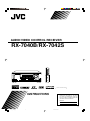 1
1
-
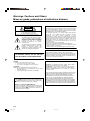 2
2
-
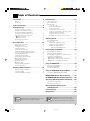 3
3
-
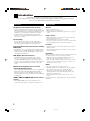 4
4
-
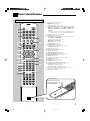 5
5
-
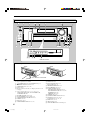 6
6
-
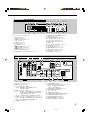 7
7
-
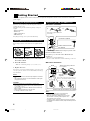 8
8
-
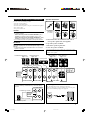 9
9
-
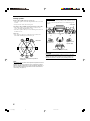 10
10
-
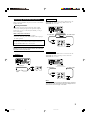 11
11
-
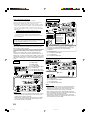 12
12
-
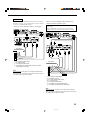 13
13
-
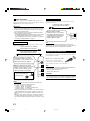 14
14
-
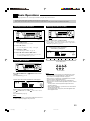 15
15
-
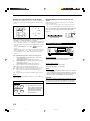 16
16
-
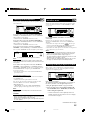 17
17
-
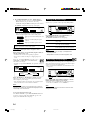 18
18
-
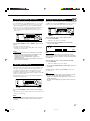 19
19
-
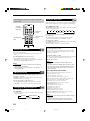 20
20
-
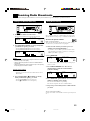 21
21
-
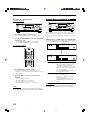 22
22
-
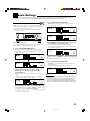 23
23
-
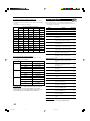 24
24
-
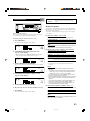 25
25
-
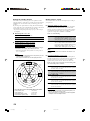 26
26
-
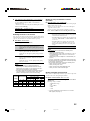 27
27
-
 28
28
-
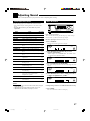 29
29
-
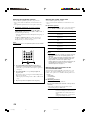 30
30
-
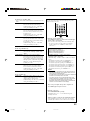 31
31
-
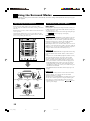 32
32
-
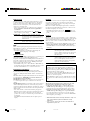 33
33
-
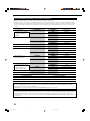 34
34
-
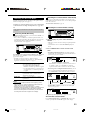 35
35
-
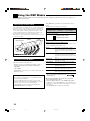 36
36
-
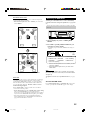 37
37
-
 38
38
-
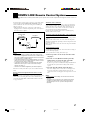 39
39
-
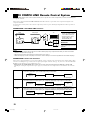 40
40
-
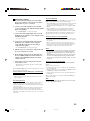 41
41
-
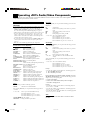 42
42
-
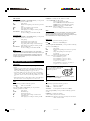 43
43
-
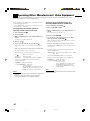 44
44
-
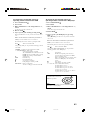 45
45
-
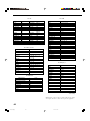 46
46
-
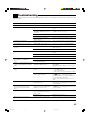 47
47
-
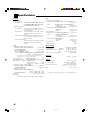 48
48
-
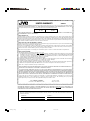 49
49
-
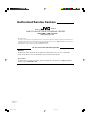 50
50
-
 51
51
JVC RX-7042S User manual
- Category
- Cassette players
- Type
- User manual
- This manual is also suitable for
Ask a question and I''ll find the answer in the document
Finding information in a document is now easier with AI