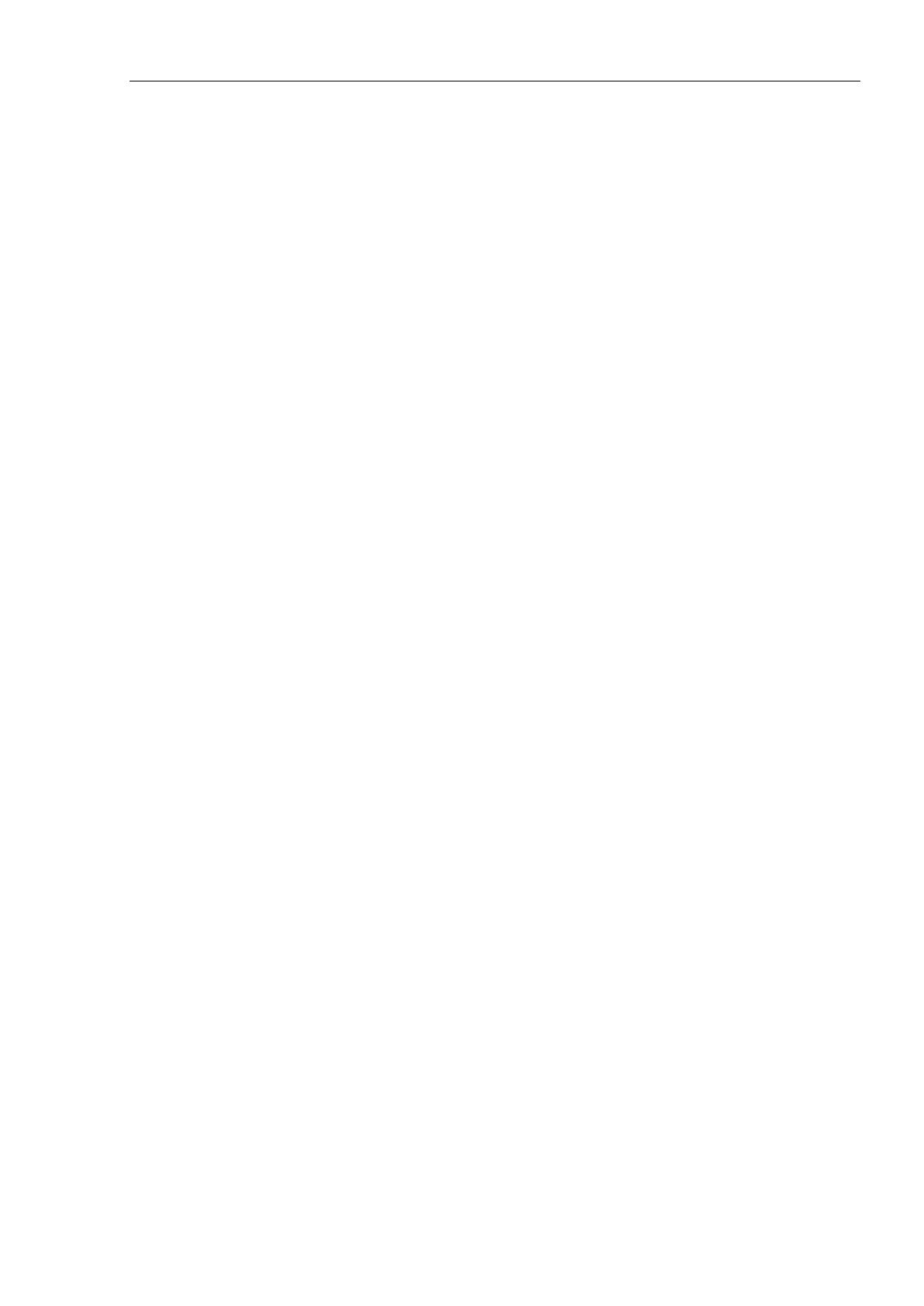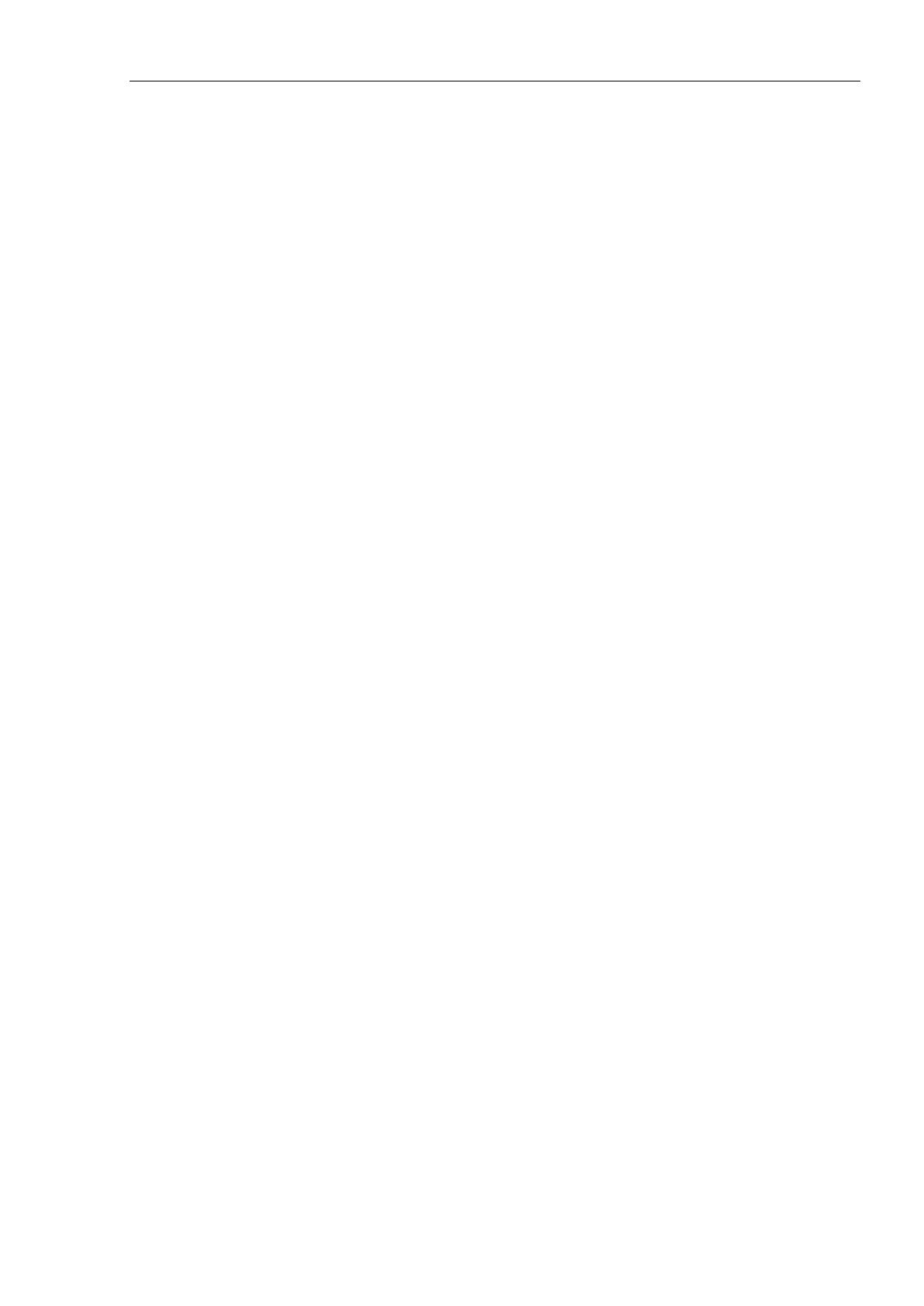
Table of Contents
EPSON RC+ 7.0 (Ver.7.5) User's Guide Rev.8 v
5.8.1 [Undo] Command (Edit Menu) ..................................................48
5.8.2 [Redo] Command (Edit Menu) ..................................................48
5.8.3 [Cut] Command (Edit Menu) .....................................................48
5.8.4 [Copy] Command (Edit Menu) ..................................................48
5.8.5 [Paste] Command (Edit Menu)..................................................48
5.8.6 [Find] Command (Edit Menu) ....................................................49
5.8.7 [Find Next] Command (Edit Menu) ...........................................49
5.8.8 [Replace] Command (Edit Menu) .............................................50
5.8.9 [Select All] Command (Edit Menu) ............................................50
5.8.10 [Indent] Command (Edit Menu) ...............................................50
5.8.11 [Outdent] Command (Edit Menu) ............................................51
5.8.12 [Comment Block] Command (Edit Menu) ...............................51
5.8.13 [Uncomment Block] Command (Edit Menu) ...........................51
5.8.14 [Go To Definition] Command (Edit Menu) ...............................51
5.8.15 [Navigate Backward] (Edit Menu) ...........................................51
5.8.16 [Navigate Forward] (Edit Menu) ..............................................52
5.9 [View] Menu ...........................................................................................52
5.9.1 [Project Explorer] Command (View Menu) ...............................52
5.9.2 Status Window Command (View Menu) ...................................52
5.9.3 System History Command (View Menu) ...................................53
5.9.4 Start Window (View Menu) .......................................................54
5.10 [Project] Menu ......................................................................................55
5.10.1 [Wizard] Command (Project Menu) ........................................55
5.10.2 [New] Command (Project Menu) ............................................80
5.10.3 [Open] Command (Project Menu) ...........................................81
5.10.4 Recent Projects Submenu (Project Menu) .............................82
5.10.5 [Close] Command (Project Menu) ..........................................82
5.10.6 [Edit] Command (Project Menu) .............................................82
5.10.7 [Save] Command (Project Menu) ...........................................84
5.10.8 [Save As] Command (Project Menu) ......................................84
5.10.9 [Rename] Command (Project Menu) ......................................85
5.10.10 [Import] Command (Project Menu) .......................................86
5.10.11 [Export] Command (Project Menu) .......................................90
5.10.12 [Copy] Command (Project Menu) .........................................92
5.10.13 [Delete] Command (Project Menu) .......................................93
5.10.14 [Build] Command (Project Menu) ..........................................93
5.10.15 [Rebuild] Command (Project Menu) .....................................93
5.10.16 [Properties] Command (Project Menu) .................................94
5.10.17 [Synchronize Project] Command (Project Menu) .............. 108
5.11 [Run] Menu ......................................................................................... 110
5.11.1 [Run Window] Command (Run Menu) .................................. 110
5.11.2 [Operator Window] Command (Run Menu) .......................... 110
5.11.3 [Step Into] Command (Run Menu) ........................................ 110
5.11.4 [Step Over] Command (Run Menu) ...................................... 110