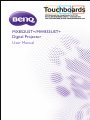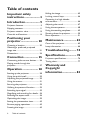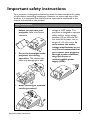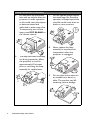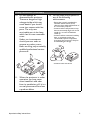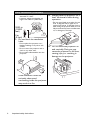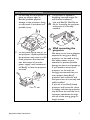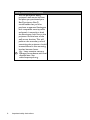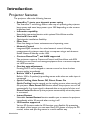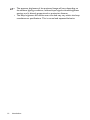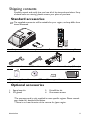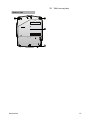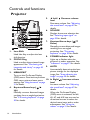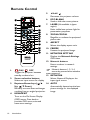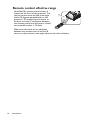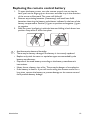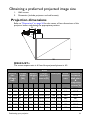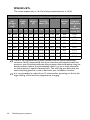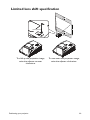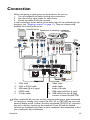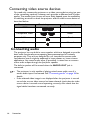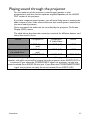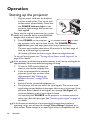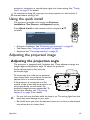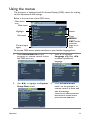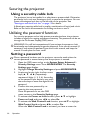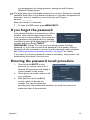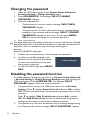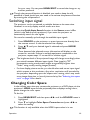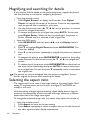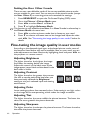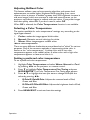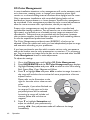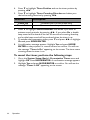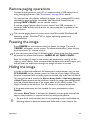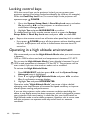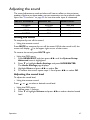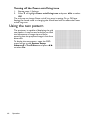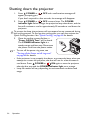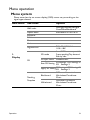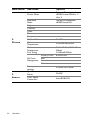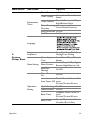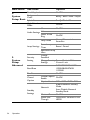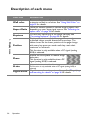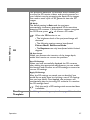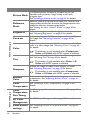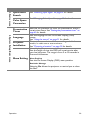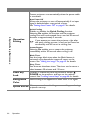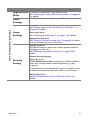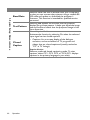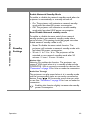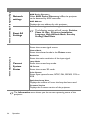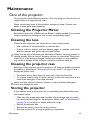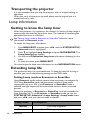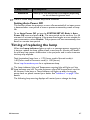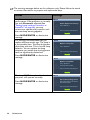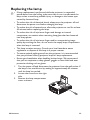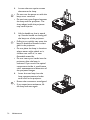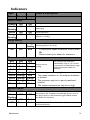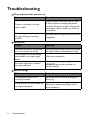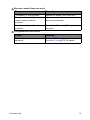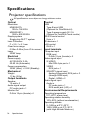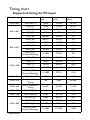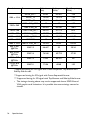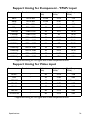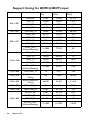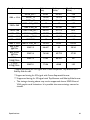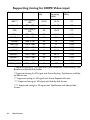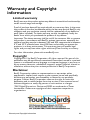BenQ MX852UST plus User manual
- Category
- Data projectors
- Type
- User manual

Table of contents2
Ta b l e o f c o n t e n t s
Important safety
instructions ................... 3
Introduction.................. 9
Projector features.....................................9
Shipping contents....................................11
Projector exterior view.........................12
Controls and functions..........................14
Positioning your
projector ..................... 20
Choosing a location................................20
Obtaining a preferred projected
image size..................................................21
Dimensions...............................................24
Connection ................. 25
Connecting video source devices........26
Playing sound through the
projector...................................................27
Operation ................... 28
Starting up the projector ......................28
Using the quick install ............................29
Adjusting the projected image .............29
Using the menus......................................31
Securing the projector...........................32
Utilizing the password function ...........32
Switching input signal .............................35
Magnifying and searching for details ...36
Selecting the aspect ratio ......................36
Optimizing the image .............................39
Setting the presentation timer.............43
Remote paging operations ....................45
Freezing the image..................................45
Hiding the image..................................... 45
Locking control keys.............................. 46
Operating in a high altitude
environment............................................. 46
Adjusting the sound ...............................47
Using the test pattern............................ 48
Using the teaching templates............... 49
Shutting down the projector ...............50
Menu operation ...................................... 51
Maintenance ............... 65
Care of the projector............................ 65
Lamp information ................................... 66
Troubleshooting......... 74
Specifications.............. 76
Projector specifications......................... 76
Timing chart.............................................77
Warranty and
Copyright
information................. 83

Important safety instructions 3
Important safety instructions
Your projector is designed and tested to meet the latest standards for safety
of information technology equipment. However, to ensure safe use of this
product, it is important that you follow the instructions mentioned in this
manual and marked on the product.
Safety Instructions
1. Please read this manual
before you operate your
projector. Save it for future
reference.
2. Do not look straight at the
projector lens during
operation. The intense light
beam may damage your eyes.
3. Refer servicing to qualified
service personnel.
4. In some countries, the line
voltage is NOT stable. This
projector is designed to operate
safely within a mains voltage
between 100 to 240 volts AC,
but could fail if power cuts or
surges of 10 volts occur. In
areas where the mains
voltage may fluctuate or cut
out, it is recommended that
you connect your projector
through a power stabilizer,
surge protector or
uninterruptible power
supply (UPS).

Important safety instructions4
Safety Instructions (Continued)
5. Do not block the projection
lens with any objects when the
projector is under operation
as this could cause the objects
to become heated and
deformed or even cause a fire.
To temporarily turn off the
lamp, press ECO BLANK on
the remote control.
6. The lamp becomes extremely
hot during operation. Allow
the projector to cool for
approximately 45 minutes
prior to removing the lamp
assembly for replacement.
7. Do not operate lamps beyond
the rated lamp life. Excessive
operation of lamps beyond the
rated life could cause them to
break on rare occasions.
8. Never replace the lamp
assembly or any electronic
components unless the
projector is unplugged.
9. Do not place this product on
an unstable cart, stand, or
table. The product may fall,
sustaining serious damage.

Important safety instructions 5
Safety Instructions (Continued)
10. Do not attempt to
disassemble this projector.
There are dangerous high
voltages inside which may
cause death if you should
come into contact with live
parts. The only user
serviceable part is the lamp
which has its own removable
cover.
Under no circumstances
should you ever undo or
remove any other covers.
Refer servicing only to suitably
qualified professional service
personnel.
11. When the projector is under
operation, you may sense
some heated air and odor
from its ventilation grill. It is a
normal phenomenon and not
a product defect.
12. Do not place this projector in
any of the following
environments.
- Space that is poorly ventilated or
confined. Allow at least 50 cm
clearance from walls and free flow of
air around the projector.
- Locations where temperatures may
become excessively high, such as the
inside of a car with all windows
rolled up.
- Locations where excessive humidity,
dust, or cigarette smoke may
contaminate optical components,
shortening the projector's life span
and darkening the image.
- Locations near fire alarms

Important safety instructions6
Safety Instructions (Continued)
- Locations with an ambient temperature
above 40°C / 104°F
- Locations where the altitudes are
higher than 3000 m (10000 feet).
13. Do not block the ventilation
holes.
- Do not place this projector on a
blanket, bedding or any other soft
surface.
- Do not cover this projector with a
cloth or any other item.
- Do not place inflammables near the
projector.
If the ventilation holes are
seriously obstructed,
overheating inside the projector
may result in a fire.
14. Always place the projector on a
level, horizontal surface during
operation.
- Do not use if tilted at an angle of more
than 10 degrees left to right, nor at
angle of more than 15 degrees front to
back. Using the projector when it is not
fully horizontal may cause a malfunction
of, or damage to, the lamp.
15. Do not stand the projector on
end vertically. Doing so may
cause the projector to fall over,
causing injury or resulting in
damage to the projector.
3000 m
(10000
feet)
0 m
(0 feet)

Important safety instructions 7
Safety Instructions (Continued)
16. Do not step on the projector or
place any objects upon it.
Besides probable physical
damage to the projector, doing
so may result in accidents and
possible injury.
17. Do not place liquids near or on
the projector. Liquids spilled into
the projector may cause it to fail.
If the projector does become
wet, disconnect it from the
power supply's wall socket and
call BenQ to have the projector
serviced.
18. This product is capable of
displaying inverted images for
wall mount installation.
Use only BenQ's Wall Mount
Kit for mounting the projector
and ensure it is securely
installed.
Wall mounting the
projector
We want you to have a pleasant
experience using your BenQ
projector, so we need to bring
this safety matter to your
attention to prevent possible
damage to person and property.
If you intend to mount your
projector on the wall, we
strongly recommend that you
use a proper fitting BenQ
projector wall mount kit and
that you ensure it is securely and
safely installed.
If you use a non-BenQ brand
projector wall mount kit, there
is a safety risk that the projector
may fall from the wall due to an
improper attachment through
the use of the wrong gauge or
length screws.

Important safety instructions8
Safety Instructions (Continued)
You can purchase a BenQ
projector wall mount kit from
the place you purchased your
BenQ projector. BenQ
recommends that you also
purchase a separate Kensington
lock compatible security cable
and attach it securely to both
the Kensington lock slot on the
projector and the base of the
wall mount bracket. This will
perform the secondary role of
restraining the projector should
its attachment to the mounting
bracket become loose.
Hg - Lamp contains mercury.
Manage in accordance with local
disposal laws. See
www.lamprecycle.org.

Introduction 9
Introduction
Projector features
The projector offers the following features
• SmartEco™ starts your dynamic power saving
The SmartEco™ technology offers a new way of operating the projector
lamp system and saves lamp power up to 30% depending on the content
brightness level.
• Interactive capability
Extend the interactive function with optional PointWrite module.
• Vertical 8% lens shift
Optimize the installation flexibility.
• Filter Free
Filter free design to lower maintenance and operating costs.
• Network Control
Integrated RJ45 connector for wired network control allowing
management of projector status from a computer using a web browser.
Enable Network Standby mode <6W.
• Crestron RoomView®, and AMX supported
The projector supports Crestron eControl and RoomView and AMX
allowing you to control and manage equipment from a remote computer
via LAN connection.
• One-key auto-adjustment
Pressing AUTO on the keypad or remote control to show the best
picture quality immediately.
• Built-in 10W x 2 speaker(s)
Built-in 10W x 2 speaker(s) providing stereo audio when an audio input is
connected.
• Quick Cooling, Auto Power Off, Direct Power On
Quick Cooling function speeds up the cooling process when turning off
the projector. Auto Power Off function allows the projector to turn off
automatically if no input signal is detected after a set period of time. and
Direct Power On boots up the projector automatically when the power
is connected.
• Instant Restart
Selectable Instant Restart function enables you to restart the projector
immediately within 90 seconds after turning it off.
• 3D Function supported
Various 3D formats make the 3D function more flexible. By presenting
the depth of the images, you can wear BenQ 3D glasses to enjoy the 3D
movies, videos and sporting events in a more realistic way.

Introduction10
• The apparent brightness of the projected image will vary depending on
the ambient lighting conditions, selected input signal contrast/brightness
settings, and is directly proportional to projection distance.
• The lamp brightness will decline over time and may vary within the lamp
manufacturers specifications. This is normal and expected behavior.

Introduction 11
Shipping contents
Carefully unpack and verify that you have all of the items shown below. If any
of these items are missing, please contact your place of purchase.
Standard accessories
The supplied accessories will be suitable for your region, and may differ from
those illustrated.
Optional accessories
*The warranty card is only supplied in some specific regions. Please consult
your dealer for detailed information.
**There is no Laser function of the remote for Japan region.
Projector with wall mount plate Remote control with battery**
Power cord VGA cable Wall mount kit Hex key (2.5mm)
Quick start guide User manual CD Warranty card* Installation chart
1. Spare lamp kit
2. 3D glasses
3. PointWrite kit
4. Document camera
Digital Projector
Quick Start Guide

Introduction12
Projector exterior view
1. PointWrite dummy cover
(Optional PointWrite kit)
2. Mirror
3. Lamp compartment cover
4. Focus ring
5. External control panel
(See "Projector" on page 14
for details.)
6. Vent (cool air intake)
7. Lens shift
8. Projection lens
9. Front adjuster foot
10. Front IR remote sensor
11. COMPUTRR-2 input jack
12. COMPUTER-1 input jack
13. RS-232 control port
14. RGB signal output jack
15. S-VIDEO input jack
16. HDMI-2 input jack
17. HDMI-1 input jack
18. RJ45 LAN input jack
19. Front adjuster foot
20. USB Type A port
21. Kensington anti-theft lock slot
22. VIDEO input jack
23. Audio (L/R) input jack
24. Audio input/output jack
25. Rear adjuster foot
26. PointWrite port (PointWrite
kit is required)
27. USB Type B port
28. AC power cord inlet
For setting the PointWrite kit on projector, Please find PointWrite
manaual in the kit box you purchase.
9
Front/upper side
2
6
5
8
4
3
1
7
10
Rear/lower side
16 18
2128
13 1711 12 14
22 192427 2526 23
15
20

Introduction14
Controls and functions
Projector
1. Lens Shift
Used Hex Key to adjust the lens
shift function.
2. FOCUS Ring
Used to adjust the projected image
appearance. See "Fine-tuning the
image size and clarity" on page 30
for details.
3. MENU/EXIT
Turns on the On-Screen Display
(OSD) menu. Goes back to previous
OSD menu, exits and saves menu
settings.
See "Using the menus" on page
31 for details.
4. Keystone/Arrow keys ( /▲
Up)
Manually corrects distorted images
resulting from an angled projection.
See "Correcting keystone" on page
30 for details.
5. ◄ Left/ Decrease volume
level
Decreases volume. See "Adjusting
the sound level" on page 47 for
details.
6. SOURCE
Displays the source selection bar.
See "Switching input signal" on
page 35 for details.
7. Keystone/Arrow keys ( /▼
Down)
Manually corrects distorted images
resulting from an angled
projection. See "Correcting
keystone" on page 30 for details.
8. POWER indicator light
Lights up or flashes when the
projector is under operation. See
"Indicators" on page 73 for details.
9. AUTO
Automatically determines the best
picture timings for the displayed
image. See "Auto-adjusting the
image" on page 30 for details.
10. ► Right/ Increase volume
level
Increases volume. See "Adjusting
the sound level" on page 47 for
details.
When the On-Screen Display
(OSD) menu is activated, the #4,
#5, #7, and #10 keys are used as
directional arrows to select the
desired menu items and to make
adjustments. See "Using the
menus" on page 31 for details.
2
4
9
5
6
713
14
3
8
10
11
12
1

Introduction 15
11. MODE/ENTER
Selects an available picture setup
mode. See "Selecting a picture
mode" on page 39 for details.
Enacts the selected On-Screen
Display (OSD) menu item. See
"Using the menus" on page 31 for
details.
12. POWER
Toggles the projector between
standby mode and on.
See "Starting up the projector" on
page 28 and "Shutting down the
projector" on page 50 for details.
13. LAMP indicator light
Indicates the status of the lamp.
Lights up or flashes when the lamp
has developed a problem. See
"Indicators" on page 73 for details.
14. TEMPerature indicator light
Lights up red if the projector's
temperature becomes too high.
See "Indicators" on page 73 for
details.

Introduction16
Remote Control
1. ON / OFF
Toggles the projector between
standby mode and on.
2. Source selection buttons
Selects an input source for display.
3. Keystone/Arrow keys ( /▲
Up, /▼ Down)
Manually corrects distorted images
resulting from an angled projection.
4. MENU/EXIT
Turns on the On-Screen Display
(OSD) menu. Goes back to
previous OSD menu, exits and
saves menu settings.
5. ◄ Left/
Decreases the projector volume.
6. ECO BLANK
Used to hide the screen picture.
7. LASER (No available in Japan
region)
Emits visible laser pointer light for
presentation purposes.
8. ZOOM+/ZOOM-
Magnifies or reduces the projected
picture size.
9. ASPECT
Selects the display aspect ratio.
10. FREEZE
Freezes the projected image.
11. NETWORK SETTING
Displays the Network Settings
OSD menu.
12. Numeric buttons
Enters numbers in network
settings.
Numeric buttons 1, 2, 3, 4
cannot be pressed when asked to
enter password.
13. NETWORK
Selects Network Display as the
input signal source.
14. AUTO
Automatically determines the best
picture timings for the displayed
image.
5
6
11
16
17
19
22
13
1
2
3
4
7
14
10
21
15
8
9
18
20
3
12

Introduction 17
15. ► Right/
Increases the projector volume.
When the On-Screen Display
(OSD) menu is activated, the #3,
#5, and #15 keys are used as
directional arrows to select the
desired menu items and to make
adjustments.
16. MODE/ENTER
Selects an available picture setup
mode. Activates the selected On-
Screen Display (OSD) menu item.
17. SOURCE
Displays the source selection bar.
18. PAG E +/PAGE -
Operate your display software
program (on a connected PC)
which responds to page up/down
commands (like Microsoft
PowerPoint).
19. MIC/VOL +/MIC/VOL -
The function is not available on this
projector.
20. MUTE
Toggles projector audio between
on and off.
21. SMART ECO
Switch the lamp mode between
Eco/Normal and SmartEco.
22. QUICK INSTALL ("TEST" is
for Japan region)
Displays the Quick Install OSD
menu.
Operating the LASER
pointer
The Laser Pointer is a
presentation aid for
professionals. It emits a
beam of red light when
you press it.
The laser beam is
visible. It is necessary to
press and hold LASER
for continuous output.
Do not look into the laser light
window or shine the laser light
beam on yourself or others. See
the warning messages on the
back of the remote control prior
to using it.
The laser pointer is not a toy. Parents
should be mindful of the dangers of
laser energy and keep this remote
control out of the reach of children.

Introduction18
Remote control effective range
Infra-Red (IR) remote control sensor is
located on the front of the projector. The
remote control must be held at an angle
within 30 degrees perpendicular to the
projector's IR remote control sensor to
function correctly. The distance between
the remote control and the sensor should
not exceed 8 meters (~ 26 feet).
Make sure that there are no obstacles
between the remote control and the IR
sensor on the projector that might obstruct the infra-red beam.
Approx. ±30°

Introduction 19
Replacing the remote control battery
1. To open the battery cover, turn the remote control over to view its
back, push on the finger grip on the cover and slide it up in the direction
of the arrow as illustrated. The cover will slide off.
2. Remove any existing batteries (if necessary) and install two AAA
batteries observing the battery polarities as indicated in the base of the
battery compartment. Positive (+) goes to positive and negative (-) goes
to negative.
3. Refit the cover by aligning it with the base and sliding it back down into
position. Stop when it clicks into place.
• Avoid excessive heat and humidity.
• There may be battery damage if the battery is incorrectly replaced.
• Replace only with the same or equivalent type recommended by the
battery manufacturer.
• Dispose of the used battery according to the battery manufacturer’s
instructions.
• Never throw a battery into a fire. There may be danger of an explosion.
• If the battery is dead or if you will not be using the remote control for a
long time, remove the battery to prevent damage to the remote control
from possible battery leakage.

Positioning your projector20
Positioning your projector
Choosing a location
Your projector is designed to be installed in one of four possible installation
locations:
Your room layout or personal preference will dictate which installation
location you select. Take into consideration the size and position of your
screen, the location of a suitable power outlet, as well as the location and
distance between the projector and the rest of your equipment.
1. Front Wall
Select this location with the
projector suspended upside-down
from the wall in front of the screen.
Purchase the BenQ Projector Wall
Mounting Kit from your dealer to
mount your projector on the wall.
2. Rear Table
Select this location with the
projector placed on a table behind
the screen.
Note that a special rear projection
screen is required.
*Set Rear Table in the SYSTEM
SETUP: Basic > Projector
Installation menu after you turn
the projector on.
3. Front Table
Select this location with the
projector placed on a table in front
of the screen. This is the most
common way to position the
projector for quick setup and
portability.
*Set Front Table in the
SYSTEM SETUP: Basic >
Projector Installation menu
after you turn the projector on.
4. Rear Wall
Select this location with the
projector suspended upside-down
from the wall behind the screen.
Note that a special rear projection
screen and the BenQ Projector
Wall Mounting Kit are required for
this installation location.
*Set Rear Wall in the SYSTEM
SETUP: Basic > Projector
Installation menu after you turn
the projector on.
Page is loading ...
Page is loading ...
Page is loading ...
Page is loading ...
Page is loading ...
Page is loading ...
Page is loading ...
Page is loading ...
Page is loading ...
Page is loading ...
Page is loading ...
Page is loading ...
Page is loading ...
Page is loading ...
Page is loading ...
Page is loading ...
Page is loading ...
Page is loading ...
Page is loading ...
Page is loading ...
Page is loading ...
Page is loading ...
Page is loading ...
Page is loading ...
Page is loading ...
Page is loading ...
Page is loading ...
Page is loading ...
Page is loading ...
Page is loading ...
Page is loading ...
Page is loading ...
Page is loading ...
Page is loading ...
Page is loading ...
Page is loading ...
Page is loading ...
Page is loading ...
Page is loading ...
Page is loading ...
Page is loading ...
Page is loading ...
Page is loading ...
Page is loading ...
Page is loading ...
Page is loading ...
Page is loading ...
Page is loading ...
Page is loading ...
Page is loading ...
Page is loading ...
Page is loading ...
Page is loading ...
Page is loading ...
Page is loading ...
Page is loading ...
Page is loading ...
Page is loading ...
Page is loading ...
Page is loading ...
Page is loading ...
Page is loading ...
Page is loading ...
-
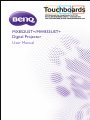 1
1
-
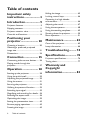 2
2
-
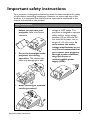 3
3
-
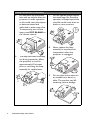 4
4
-
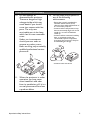 5
5
-
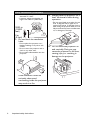 6
6
-
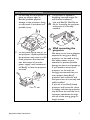 7
7
-
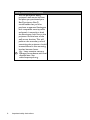 8
8
-
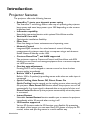 9
9
-
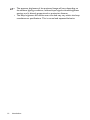 10
10
-
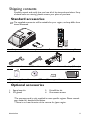 11
11
-
 12
12
-
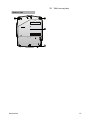 13
13
-
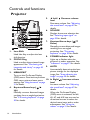 14
14
-
 15
15
-
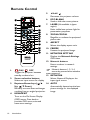 16
16
-
 17
17
-
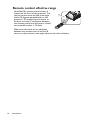 18
18
-
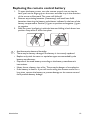 19
19
-
 20
20
-
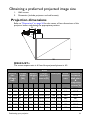 21
21
-
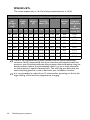 22
22
-
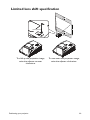 23
23
-
 24
24
-
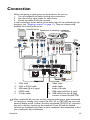 25
25
-
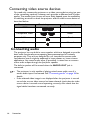 26
26
-
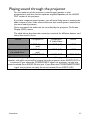 27
27
-
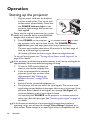 28
28
-
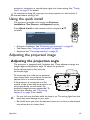 29
29
-
 30
30
-
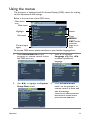 31
31
-
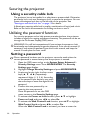 32
32
-
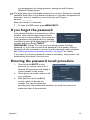 33
33
-
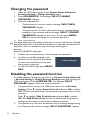 34
34
-
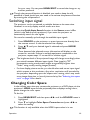 35
35
-
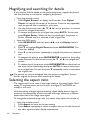 36
36
-
 37
37
-
 38
38
-
 39
39
-
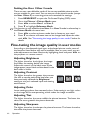 40
40
-
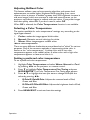 41
41
-
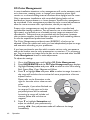 42
42
-
 43
43
-
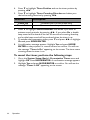 44
44
-
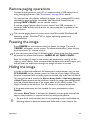 45
45
-
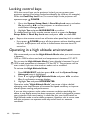 46
46
-
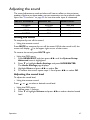 47
47
-
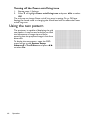 48
48
-
 49
49
-
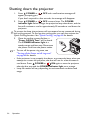 50
50
-
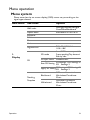 51
51
-
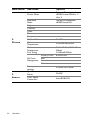 52
52
-
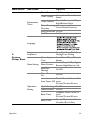 53
53
-
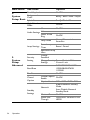 54
54
-
 55
55
-
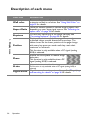 56
56
-
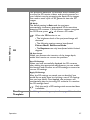 57
57
-
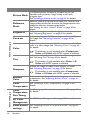 58
58
-
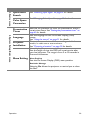 59
59
-
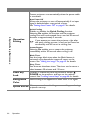 60
60
-
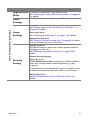 61
61
-
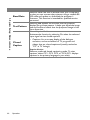 62
62
-
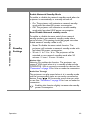 63
63
-
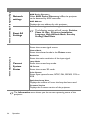 64
64
-
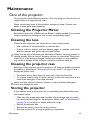 65
65
-
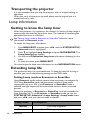 66
66
-
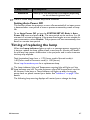 67
67
-
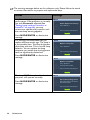 68
68
-
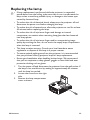 69
69
-
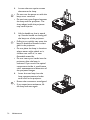 70
70
-
 71
71
-
 72
72
-
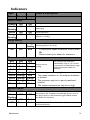 73
73
-
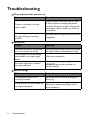 74
74
-
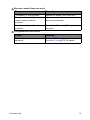 75
75
-
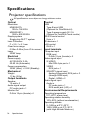 76
76
-
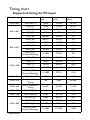 77
77
-
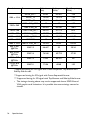 78
78
-
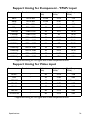 79
79
-
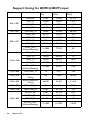 80
80
-
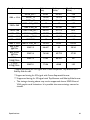 81
81
-
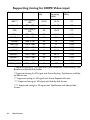 82
82
-
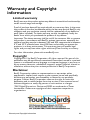 83
83
BenQ MX852UST plus User manual
- Category
- Data projectors
- Type
- User manual
Ask a question and I''ll find the answer in the document
Finding information in a document is now easier with AI